To print marksheet, go to the CBSE Examination > Print Marksheet. After clicking of print marksheet on right side select criteria page will be open.
In this page, you can see Class, Section, and Template filters are displayed. In order to print the marksheet, you need to select the appropriate class, section, and template that you wish to print. First, click on the Class field, which will open a drop-down list of multiple classes. Select the class that you need, then click on the Section field. This will open a drop-down list of multiple sections. Select the section that you need. Next, click on the Template field, list of templates that you have already created for the exam marksheet in the template. Select the appropriate template, then click on the Search button to open the student list below.
In student list, you can see the student details as his Admission Number, Student Name, Father Name, Date of Birth, Gender, Mobile Number.
To download the marksheet in bulk, simply you just need to select the all student using checkbox, then click on the Bulk Download button and multiple marksheet in one pdf will be download in your system.
To download the single marksheet for the individual student, you just need to click on Download icon, which is showing in action column, single marksheet will be download of that student.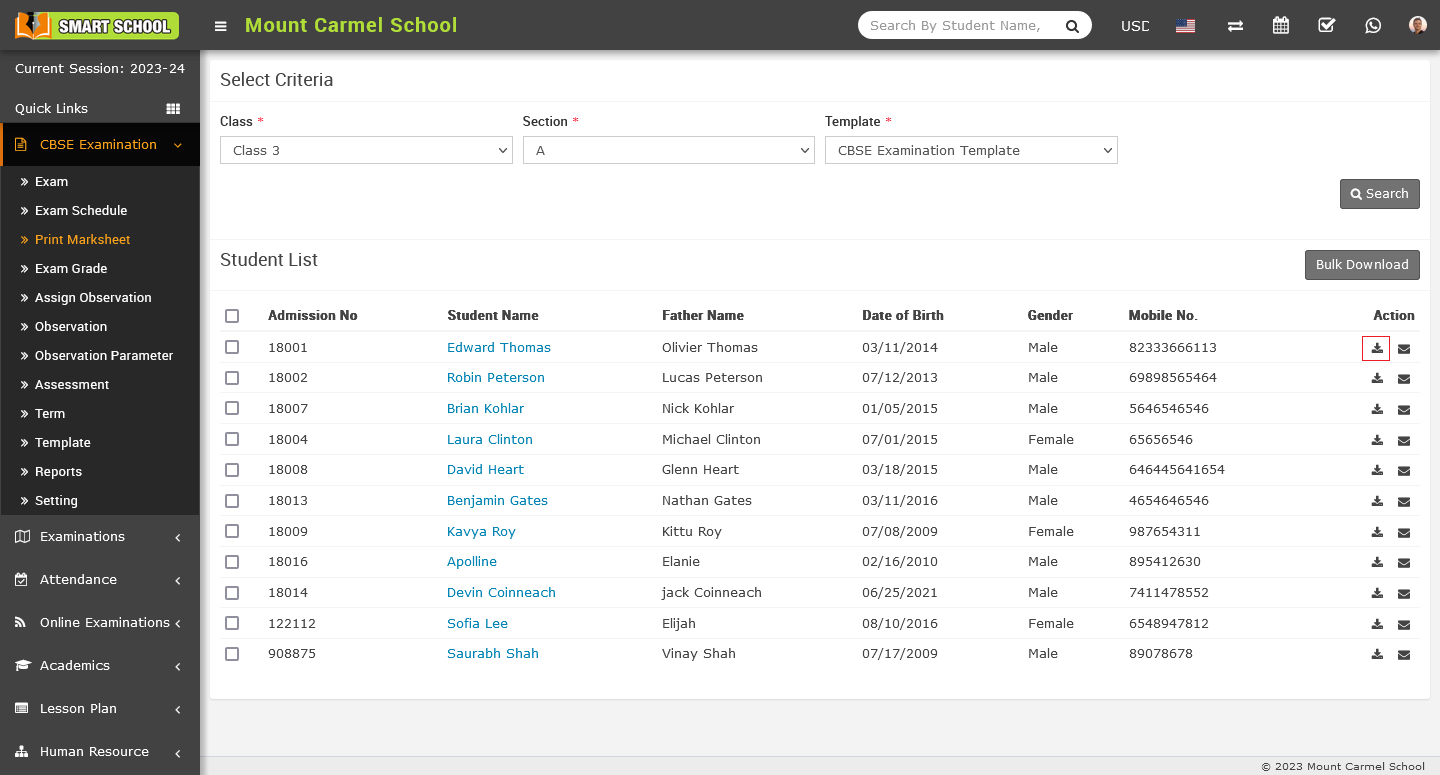
After clicking on the download icon, the mark sheet will be downloaded to your system. Simply go to the download folder on your system and view the mark sheet.
If you want to send the student's marksheet to their registered email address, simply click on the email icon corresponding to that student in the action column.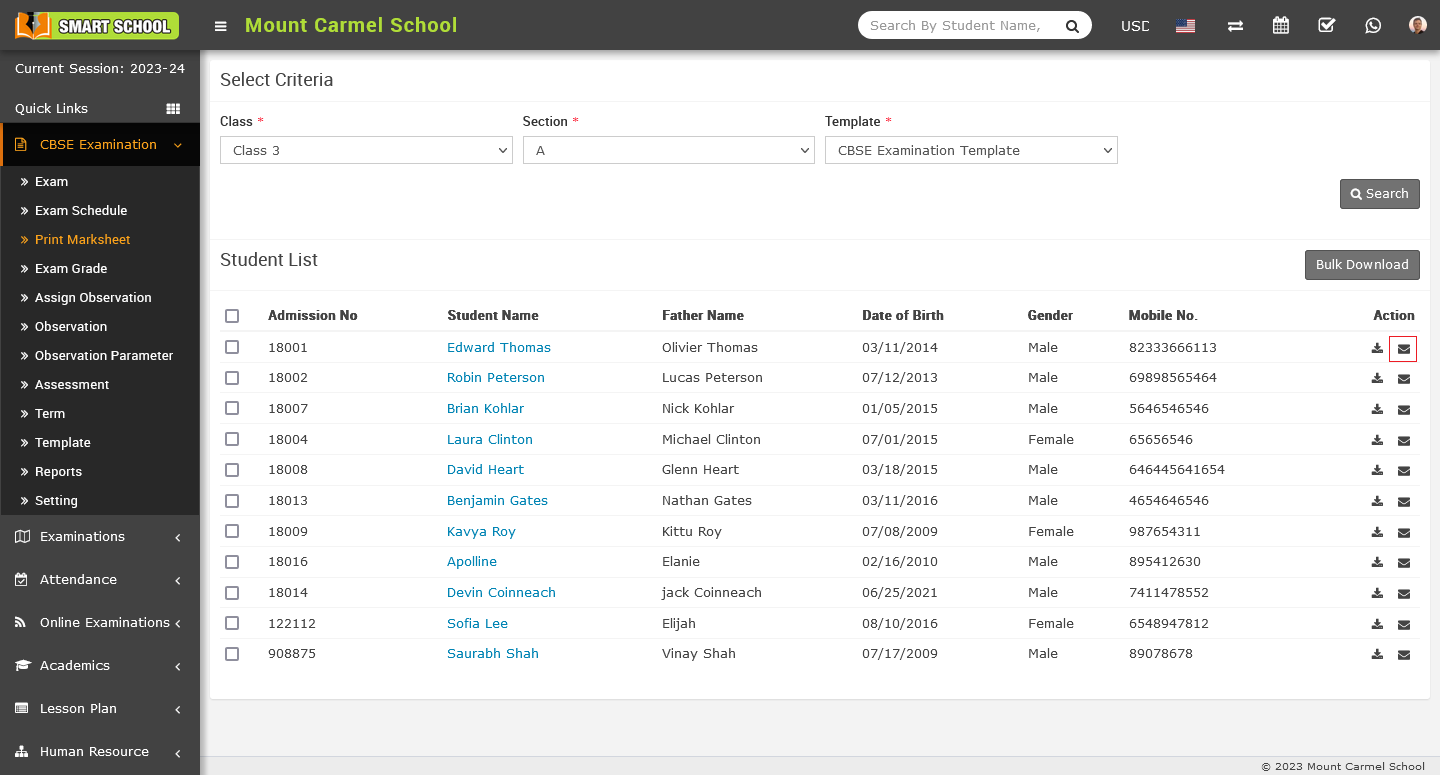
This will send the marksheet to your registered email, from which students can download it.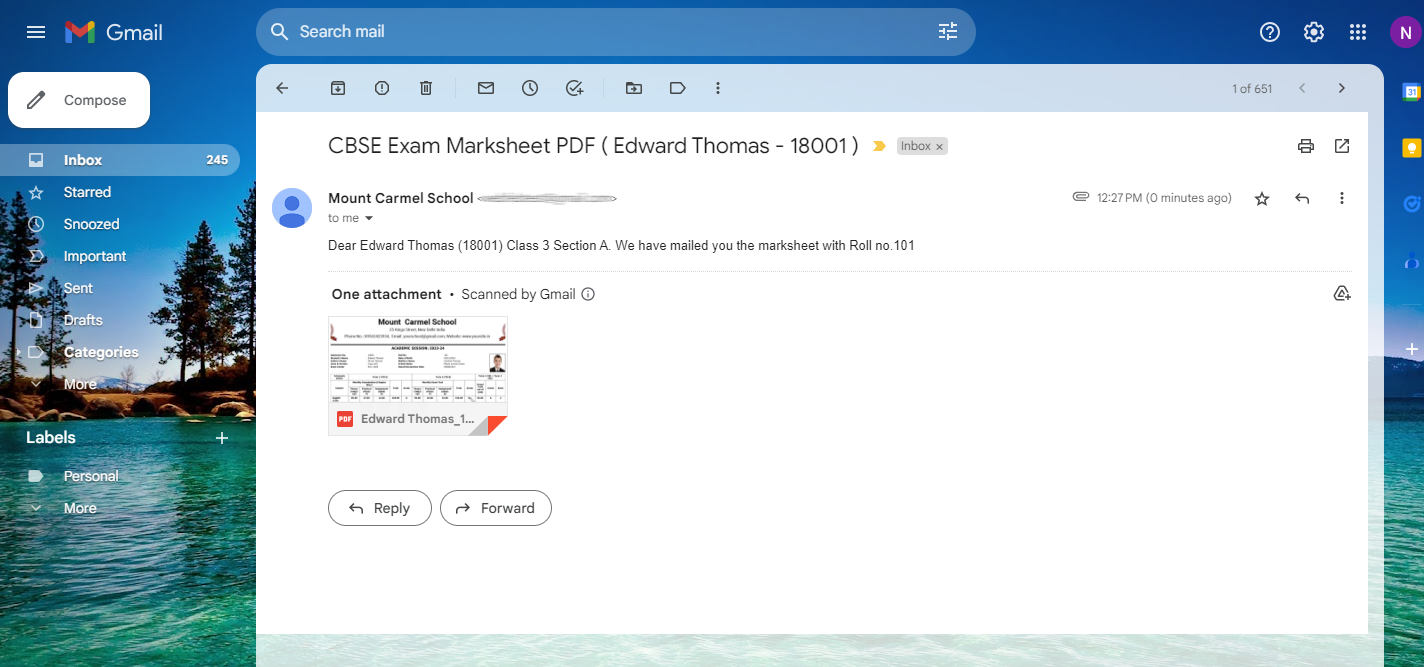
Note :- When you creating two or more exams, such as Exam One and Exam Two etc., and linking them, make sure to add the same subject to both exams. If you don't keep the same subject in both exams, the marksheet may appear irrelevant when you print it.
