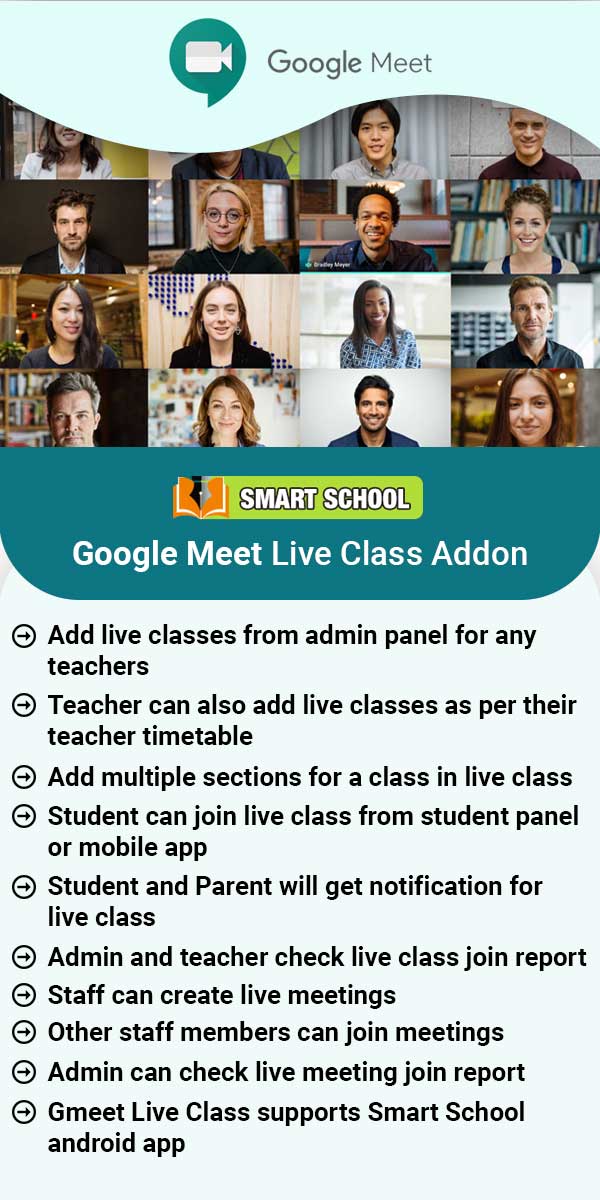To add exam, go to the CBSE Examination > Exam. After clicking Exam, Exam List will be open on the right side.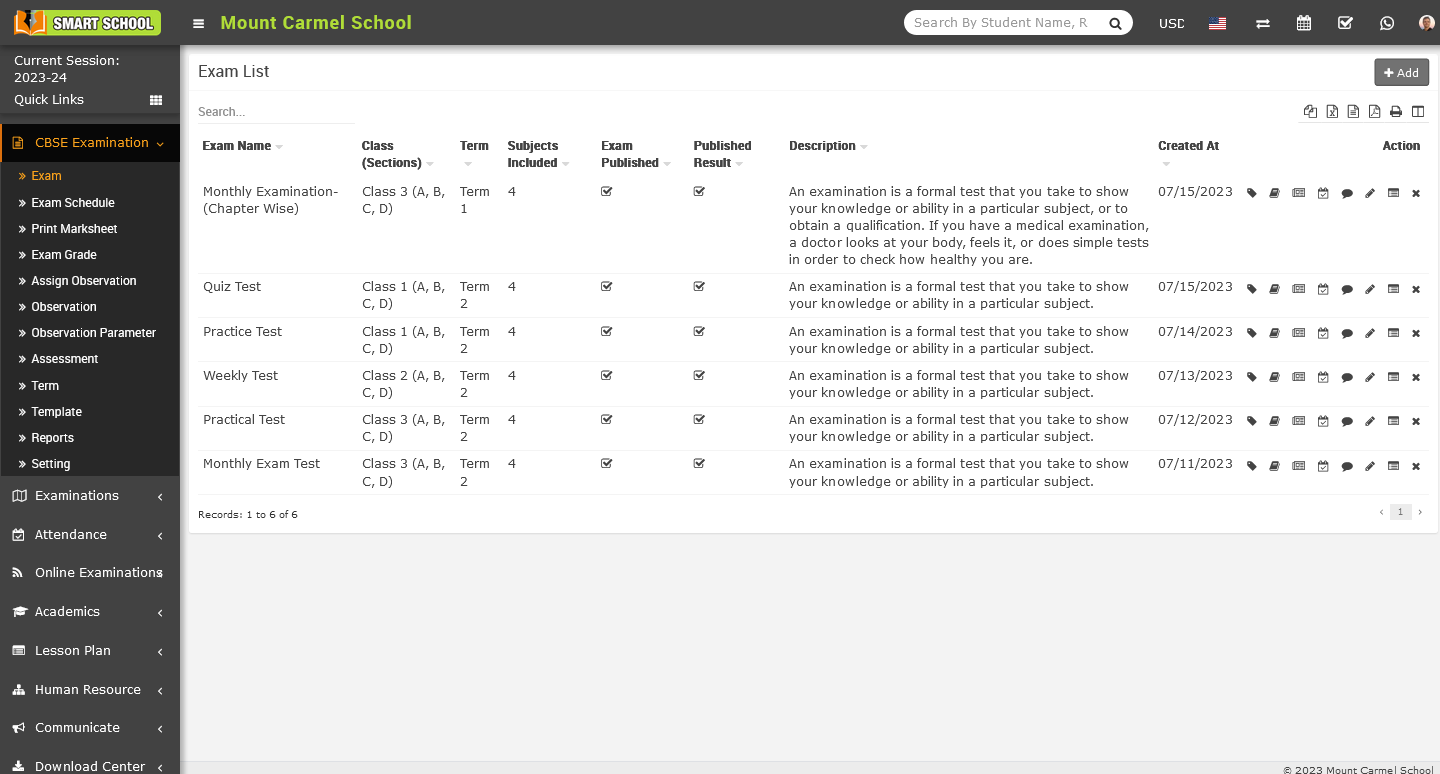
Now on the top right corner, you can see the Add button, simply click on Add button, Add Exam model will be open.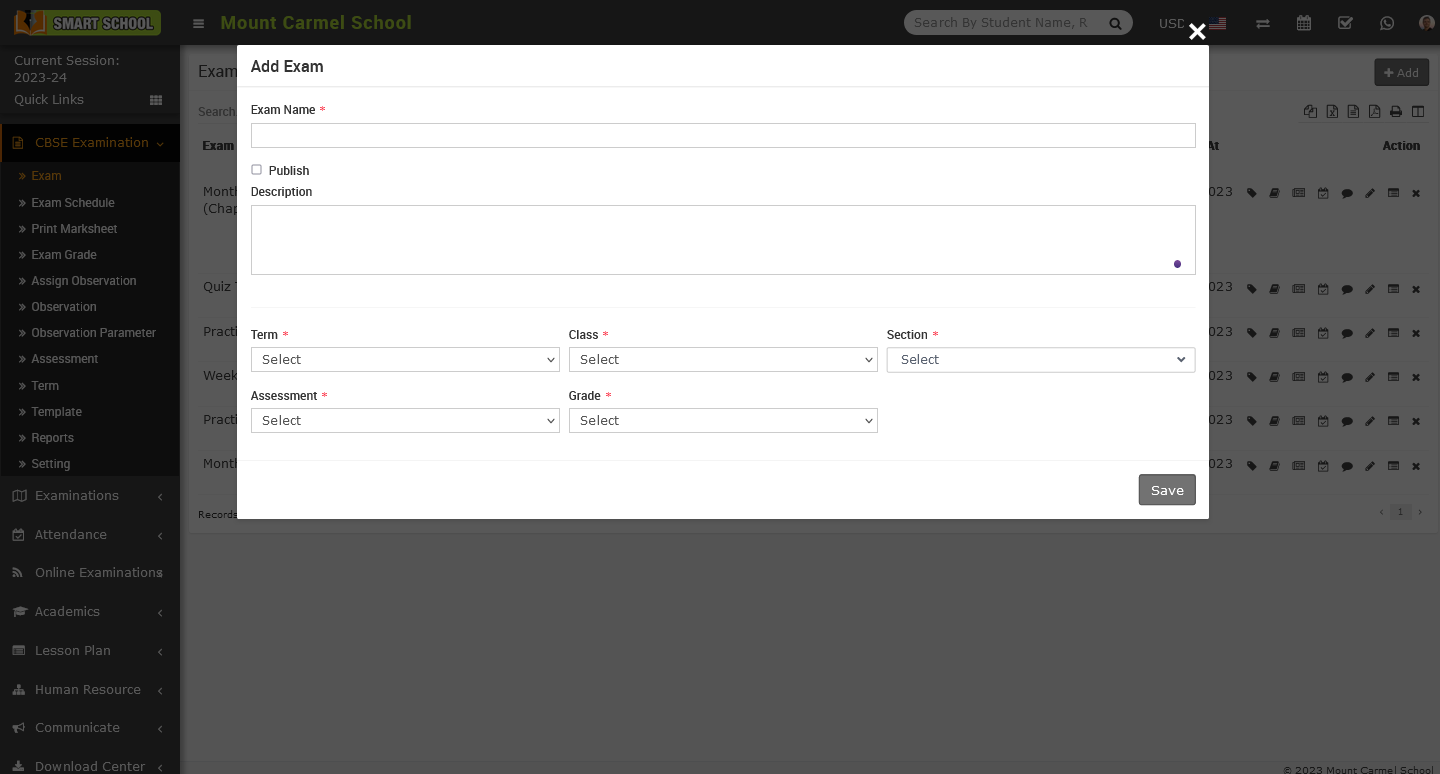
In this model, first, you need to enter the Exam Name. To publish the exam, check the checkboxes (For a recommendation, fill in all the details related to the exam first, then publish the exam. After completing the exam, you can also publish the result by checking the checkbox for publishing the result). Now provide a Description of the exam. Next, select the Term field that you have already created in the CBSE Examination > Term module. Click on the term field dropdown list to open it, and select the term you wish to use for this exam for the relevant Class and Section you have chosen. Finally, select the Assessment that you have already added in the Assessment module, and choose the preferred Grade for that exam. Then click on the save button, and the new exam will be added to the exam list.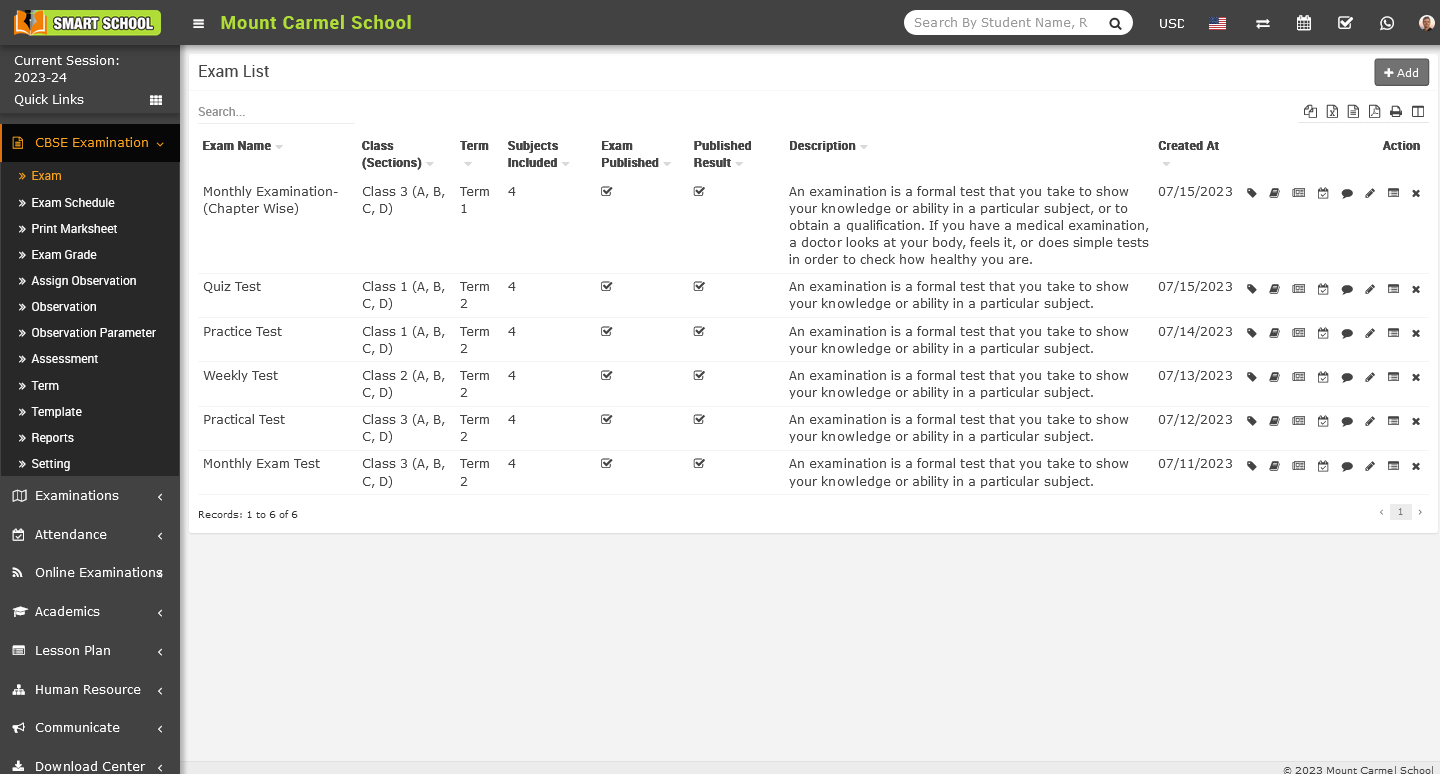
To edit the exam, simply click on the edit (pencil) icon showing at the action column, Edit Exam model will be open.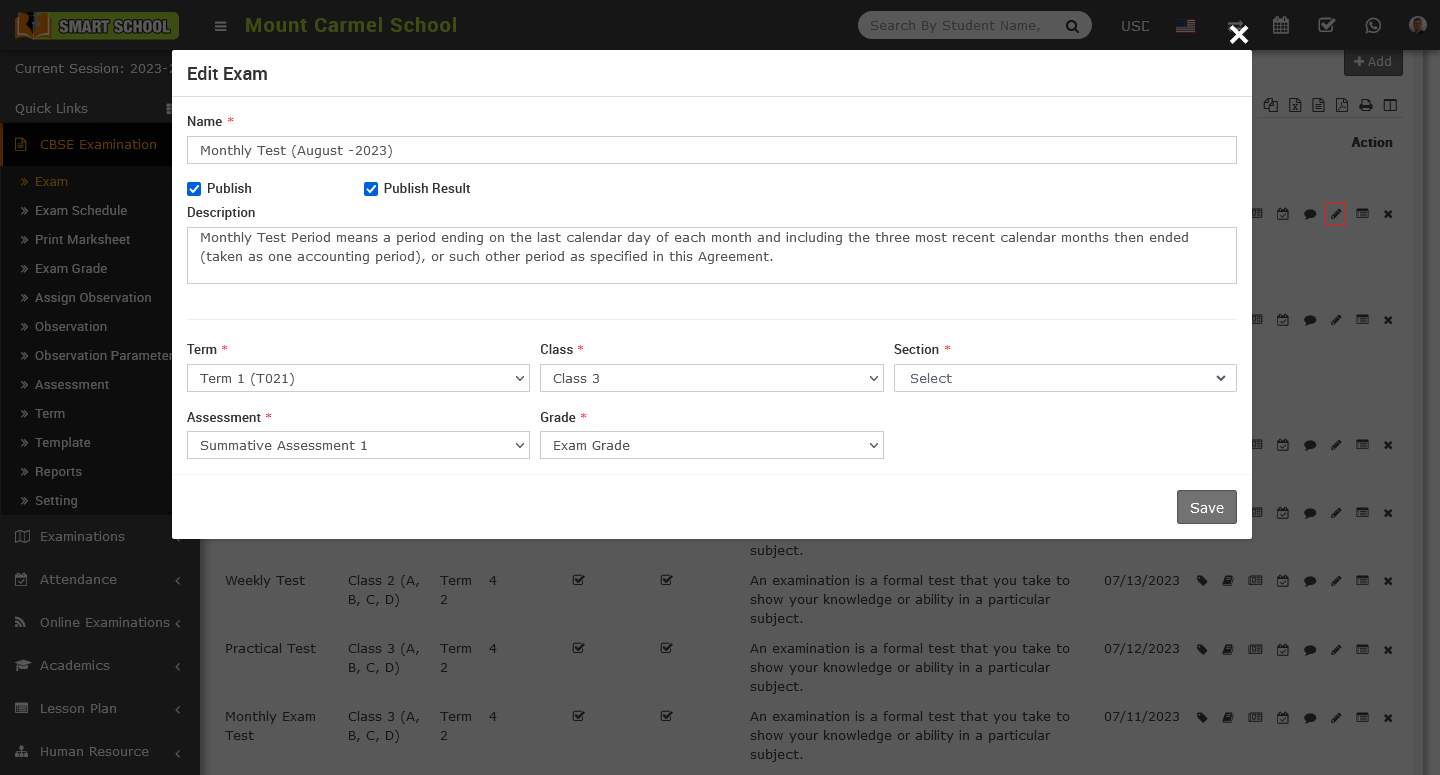
Please update the exam details as desired, then click on the save button. Your details will be successfully updated and can be viewed in the exam list.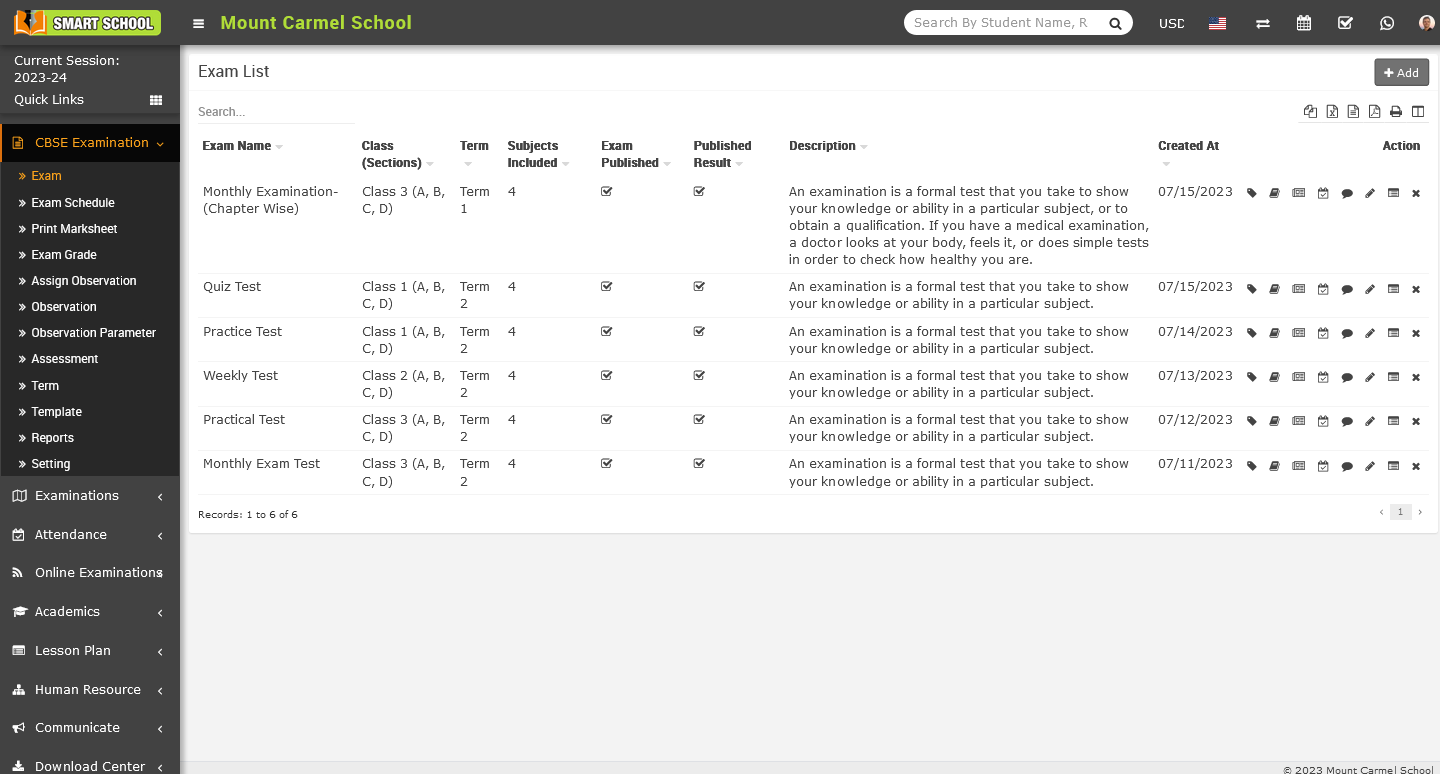
Note:- 1. Once you have created the exam and added the subjects along with all the related details, you can proceed to publish the exam by utilizing the edit icon. Simply click on the edit icon, which will open the edit exam model. Within this mode, you can check the Publish Exam checkbox. By checking this checkbox and click on save button, your exam will be successfully published, and it will become visible in the exam schedule for both superadmin and students.
2. For Publish Result, you can proceed to publish the results by utilizing the edit icon. Simply click on the edit icon, which will open the edit model. Within this model, you can check the Publish Result checkbox. By checking this checkbox and click on save button, your results will be successfully published, and it will become visible in the Exam Results section from students side. On the superadmin side, you can access the results in the reports module or download the marksheet from the print marksheet module.