To add an observation, go to CBSE Examination > Observation. Once you click on the observation, the observation list will open on the right.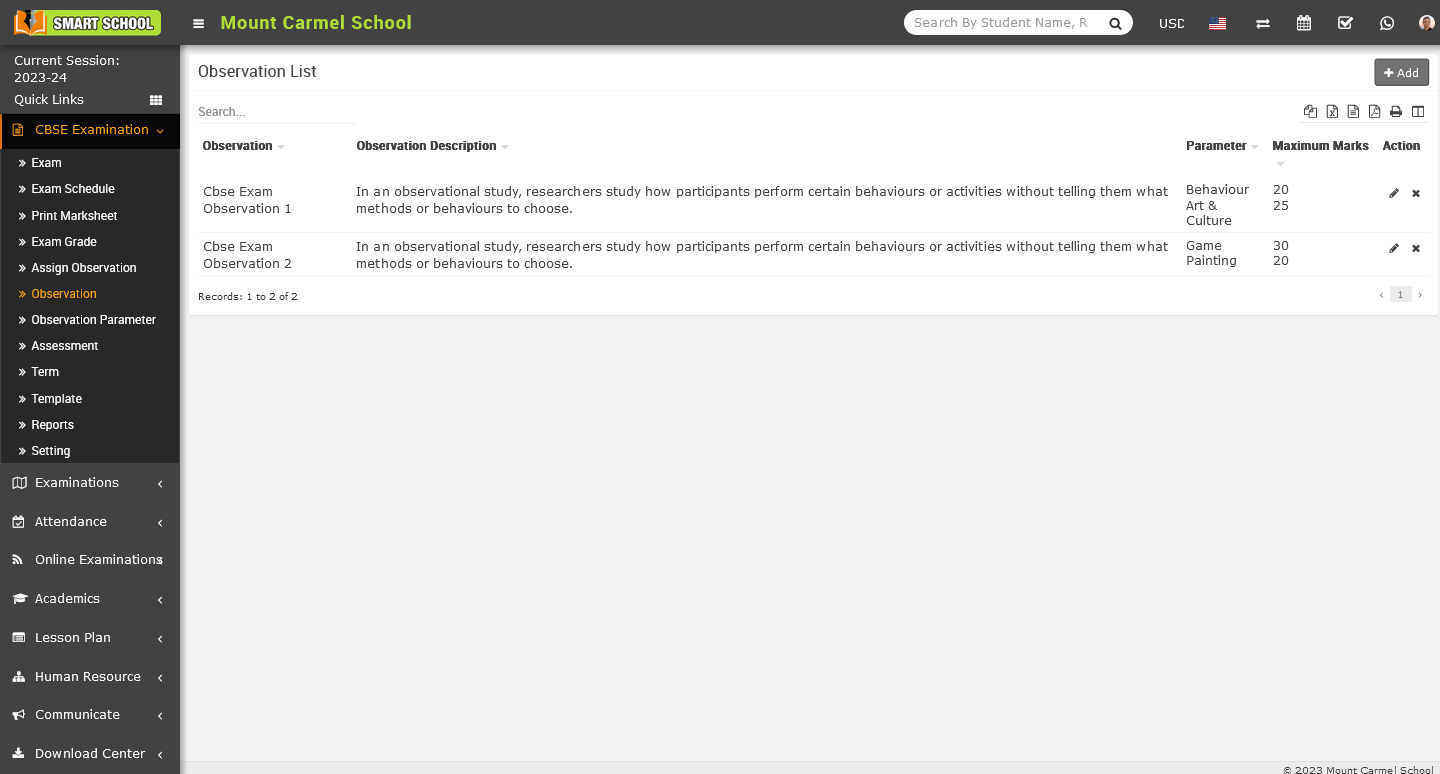
The observation list will be displayed on the right side, and the Add button will be shown in the top right corner. Simply click on the Add button, and the Add Observation model will open.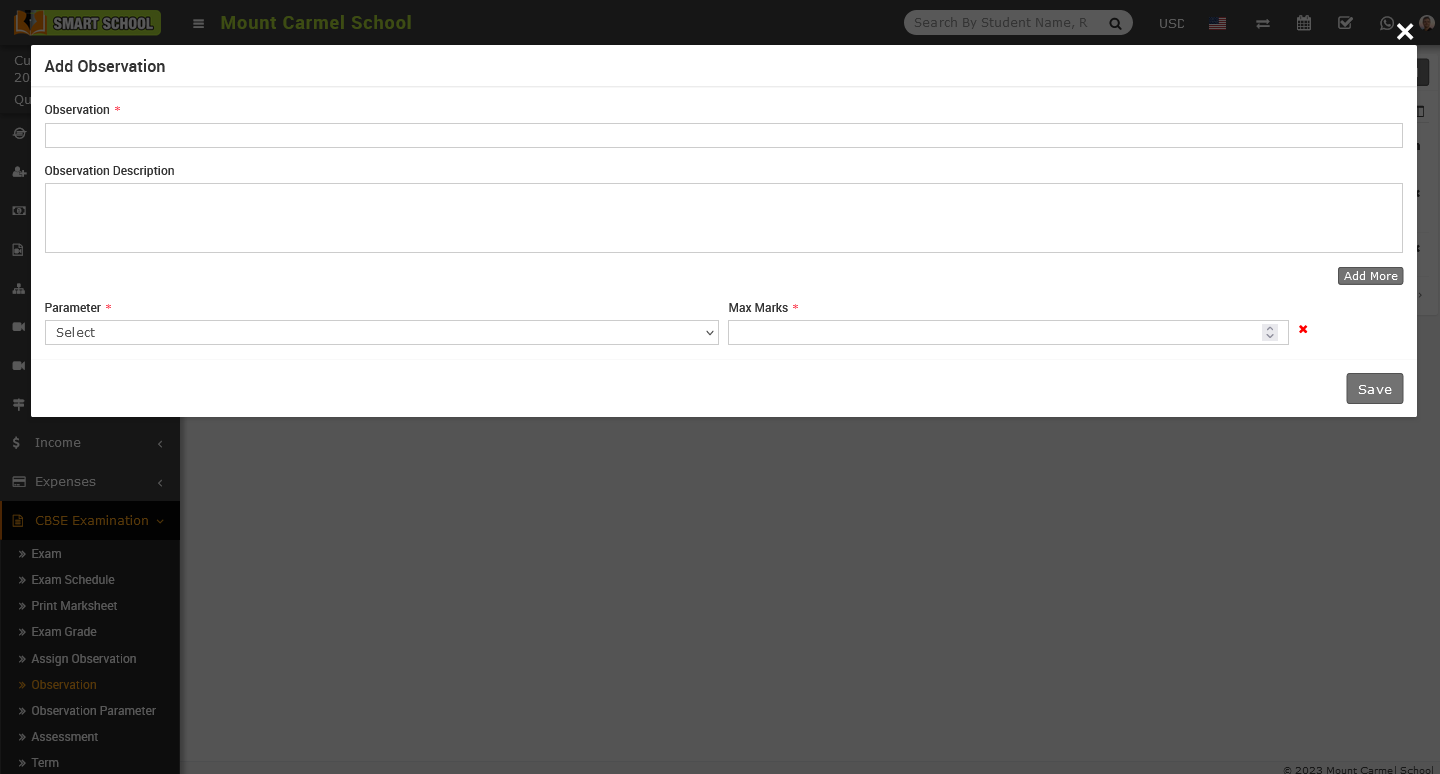
Please enter the Name and Description of the Observation. Next, select the relevant parameter from the CBSE Examination > Observation Parameter module that has been already added and set the maximum marks for that parameter. If you wish to add multiple parameters for the observation, simply click on the Add More button to open additional fields below.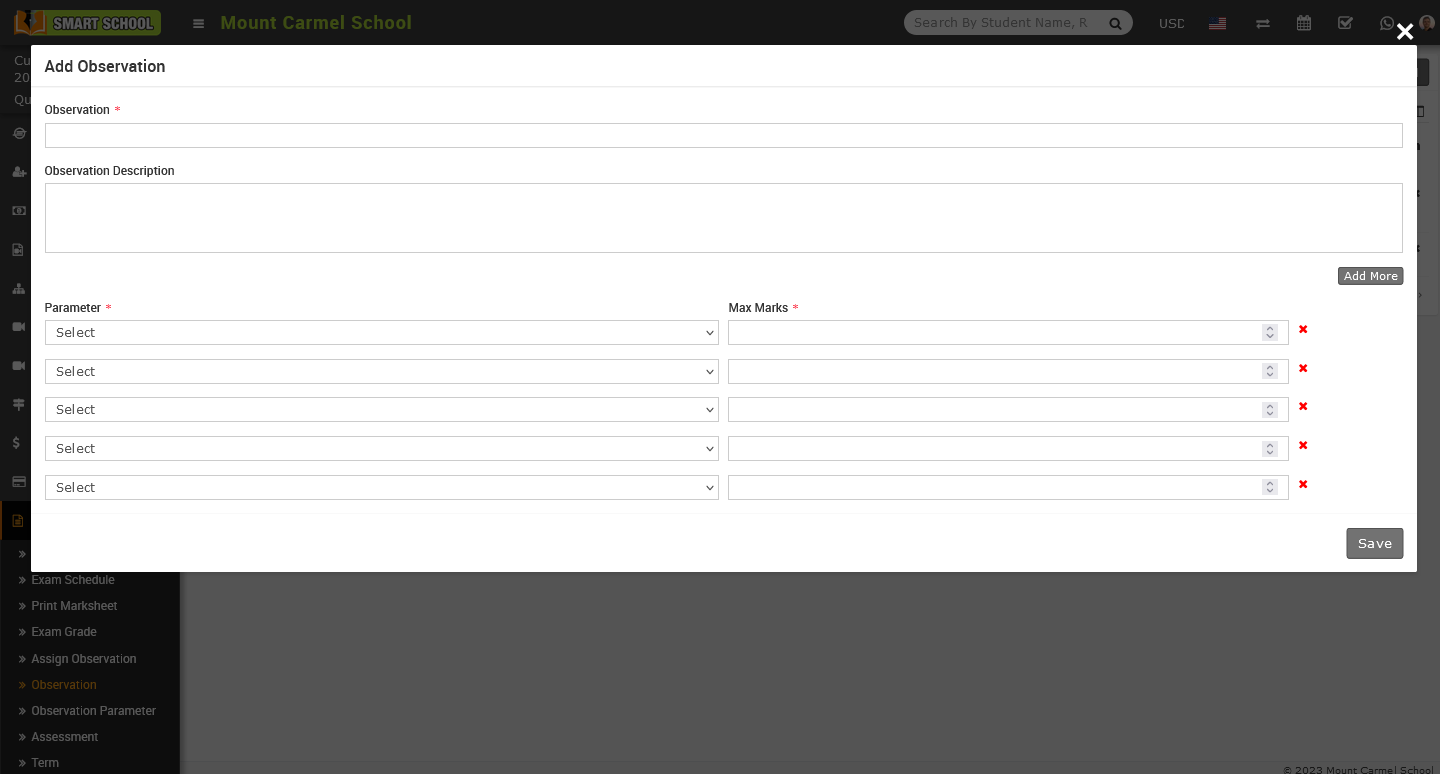
And if you want the delete some field, simply click on Red Cross icon showing at the right side, relevant field will be deleted successfully.
After entering all the relevant details, simply click on the save button located in the bottom right corner, the details will be saved successfully and displayed in the observation list.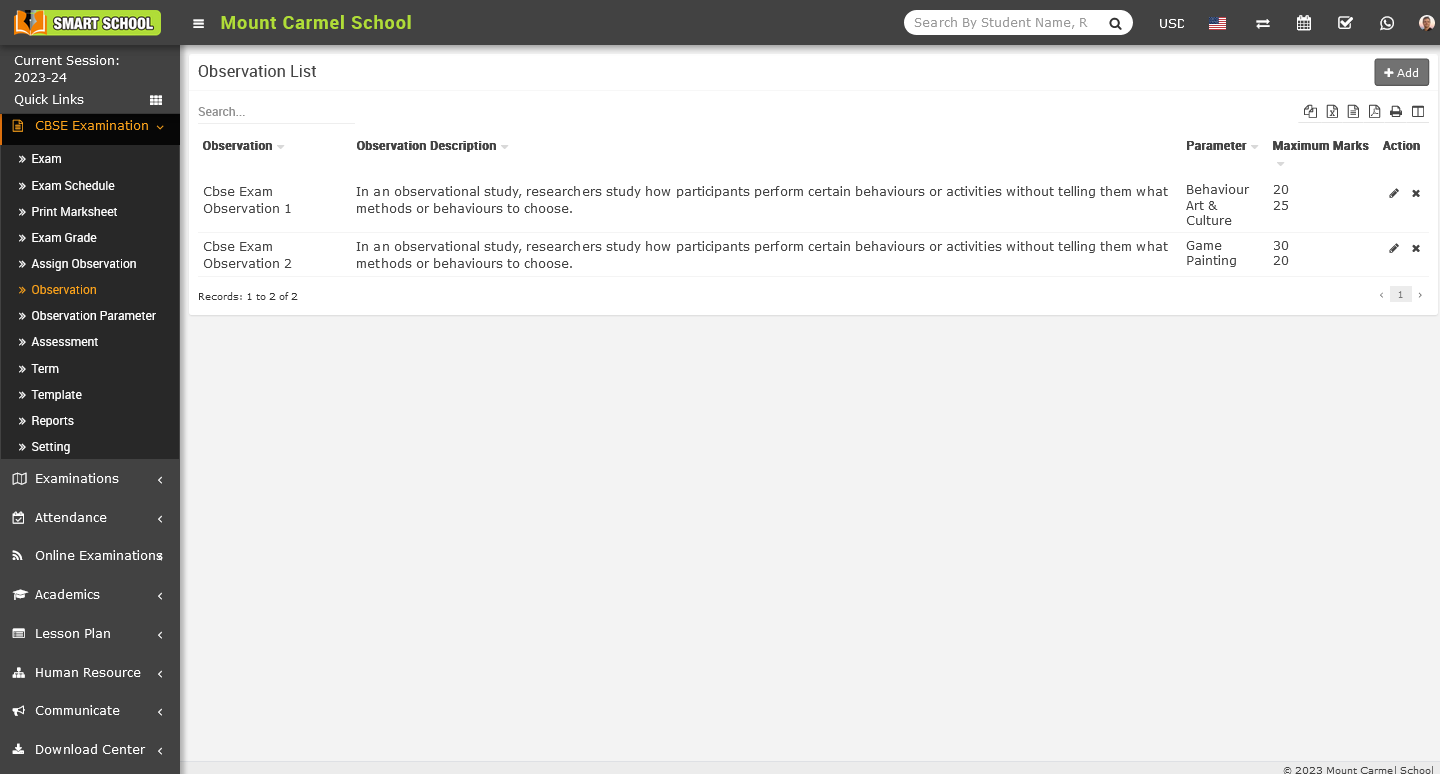
To edit the observation details, located at the action column on the right side. Simply click on the pencil icon corresponding to the desired observation, and the Edit Observation model will open.
Now update all relevant details, then click on the save button, the details has been successfully saved on the Observation List.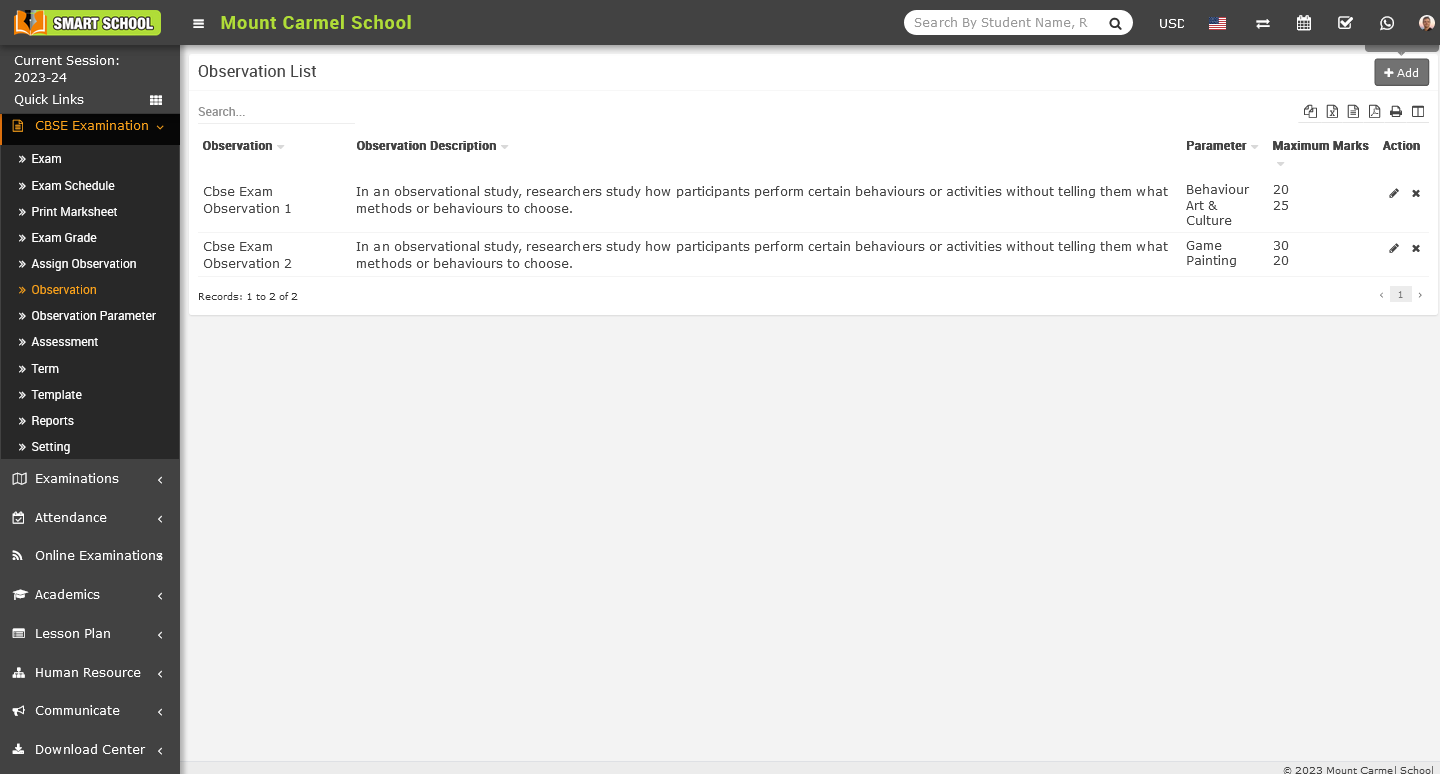
To delete the observation from the observation list, just click on Delete (cross) icon which is located in action column, delete confirmation model will be open.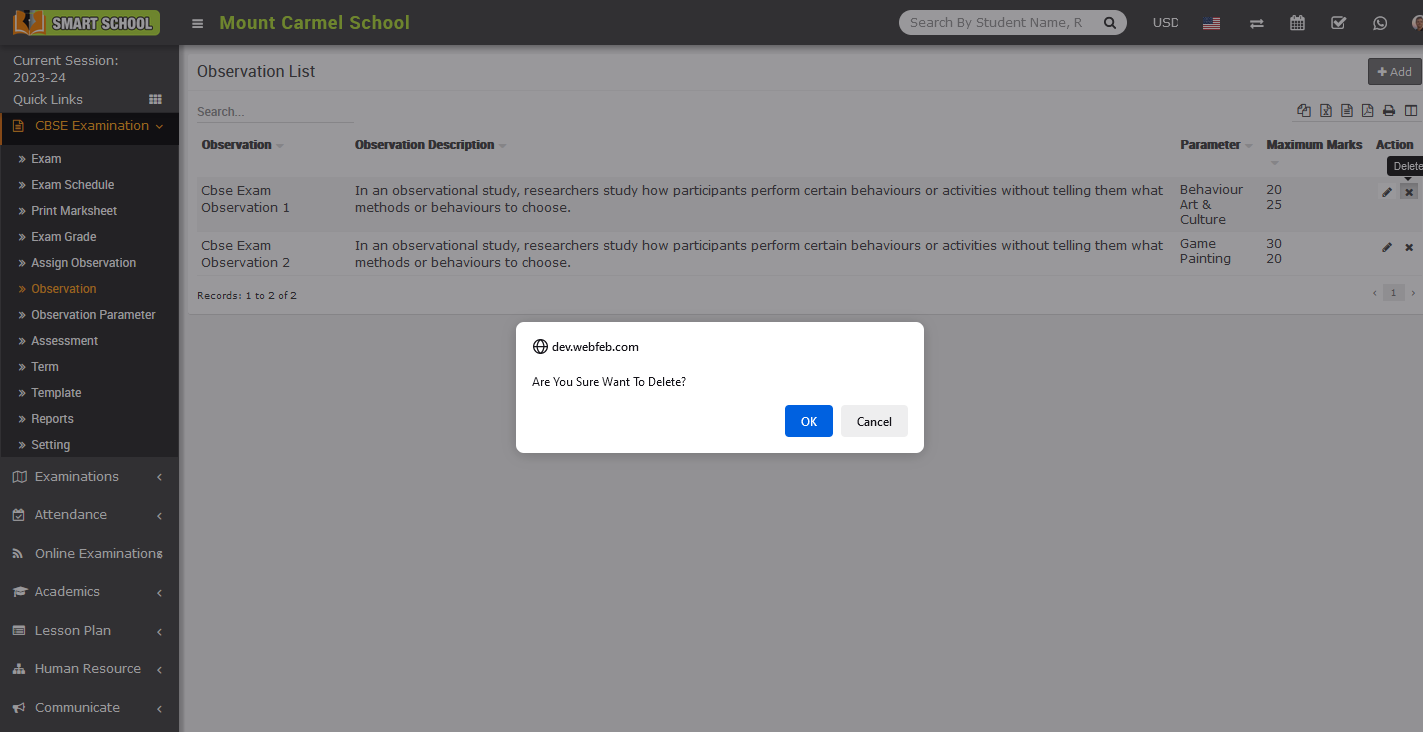
Now click on OK button, observation has been deleted successfully from the observation list.
