Adding a template for the marksheet is the process of designing or customizing the marksheet according to your examination pattern. With the help of this customization, you can add or remove fields based on your exam.
To add the Template, go to the CBSE Examination > Template. After click on the template, template list will be open on the right side.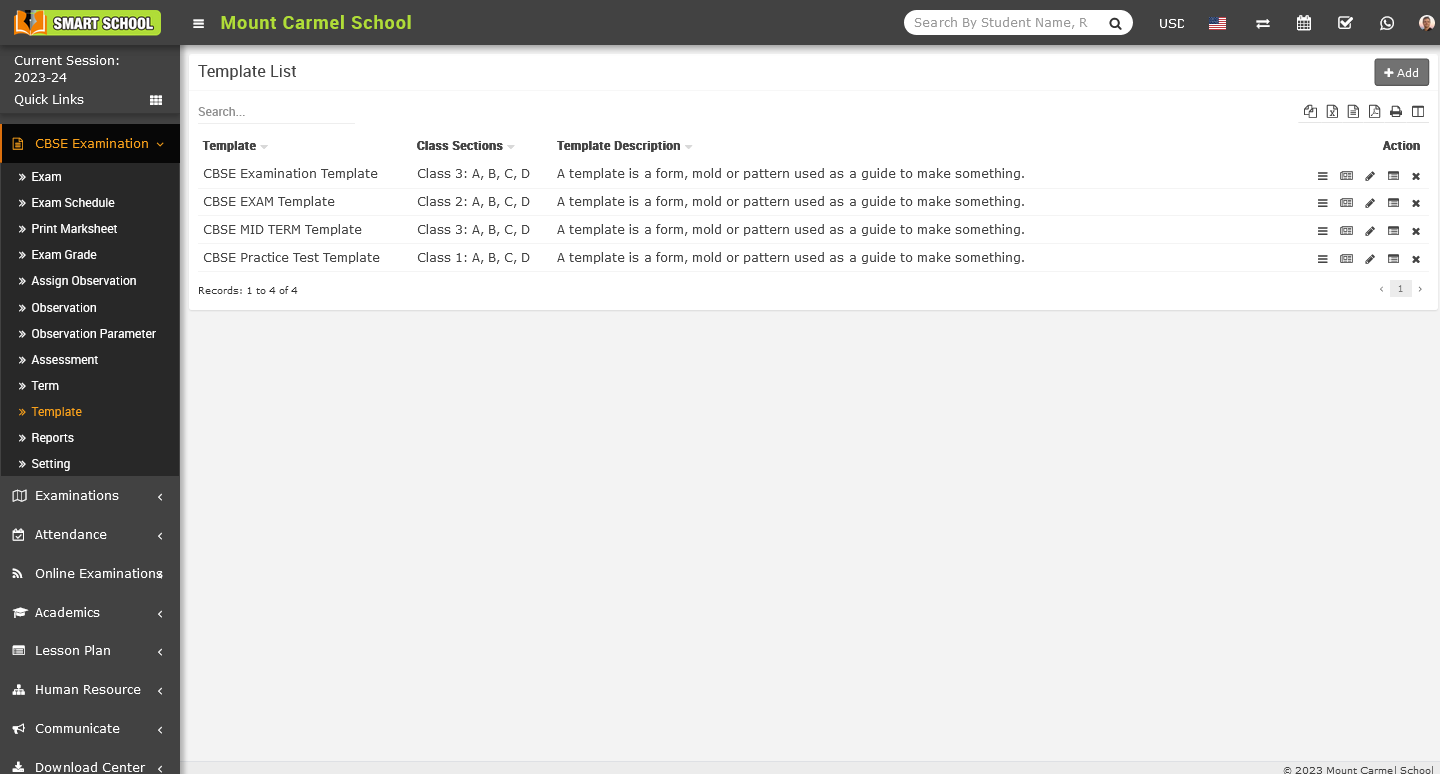
Now in the template list page, add button showing at the top right corner, simply click on the Add button, Add template model will be open.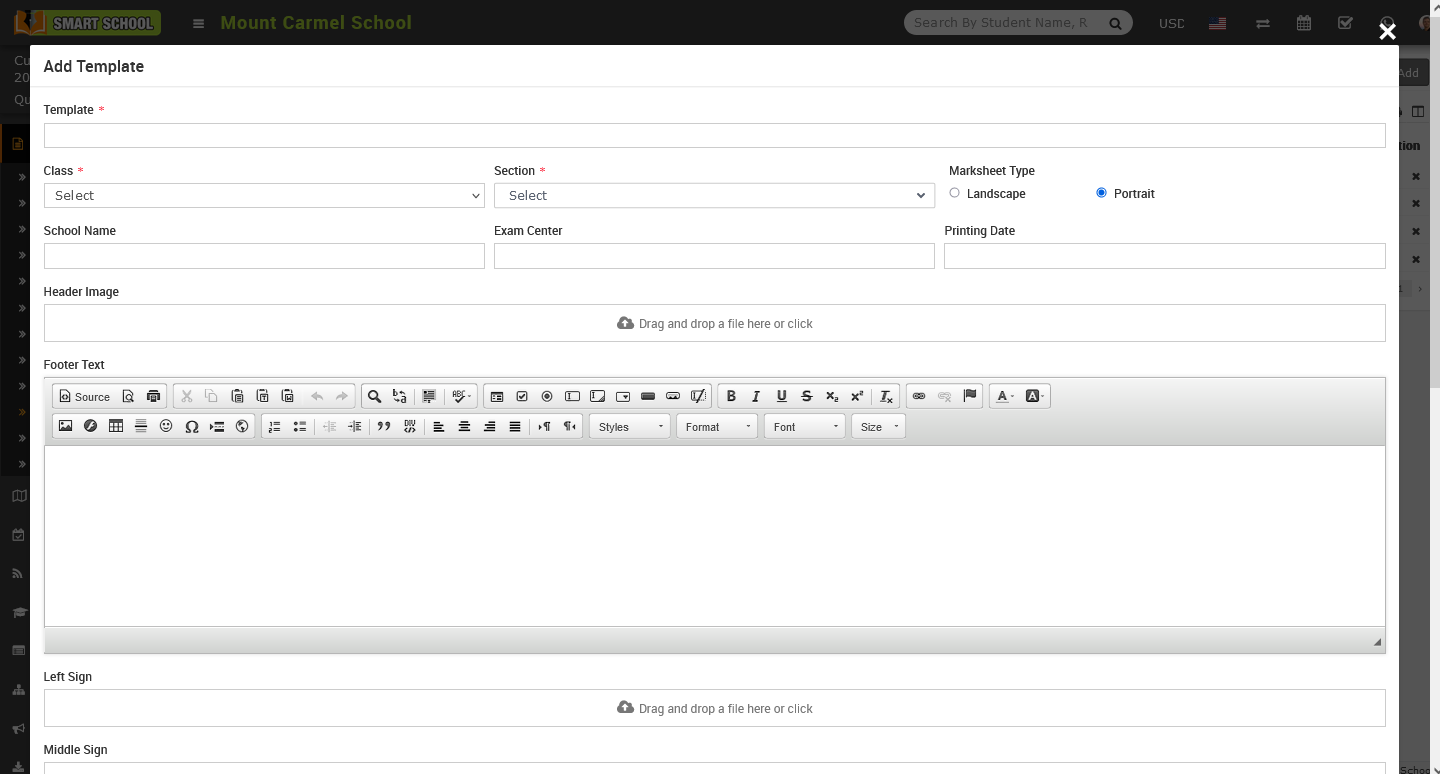
In Add Template model, first enter the template name, then select the class and section. Next, select the marksheet type, whether you want the marksheet view to be landscape or portrait, now enter the school name, exam centre, printing date, and upload the header image for the marksheet. Add the footer text and below it, You will see multiple fields to upload files, such as the left sign, middle sign, and right sign. Upload the background image for the marksheet and write a description about the template.
Below the template description, you will see multiple toggle buttons, such as Name, Father Name, Mother Name, Exam Session, Admission Number, Photo, Class, Section, Date of Birth, Teacher Remark, etc.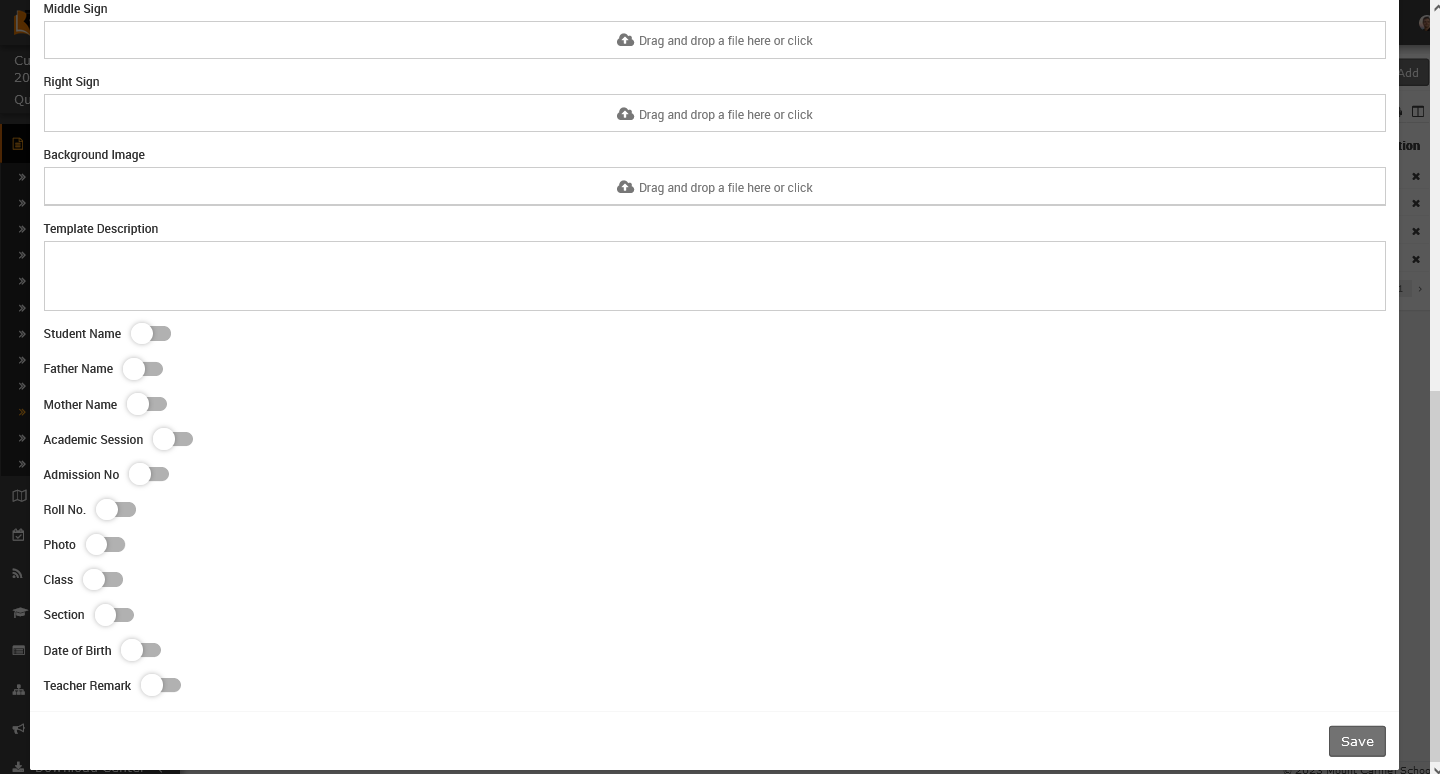
Using these buttons, you can enable or disable these fields so that if you don't want to print a certain field name, it will not be printed until you enable the button. And finally click on the save button, so template will be save in template list successfully

To Edit the template, go to the action column, here you can see one pencil icon.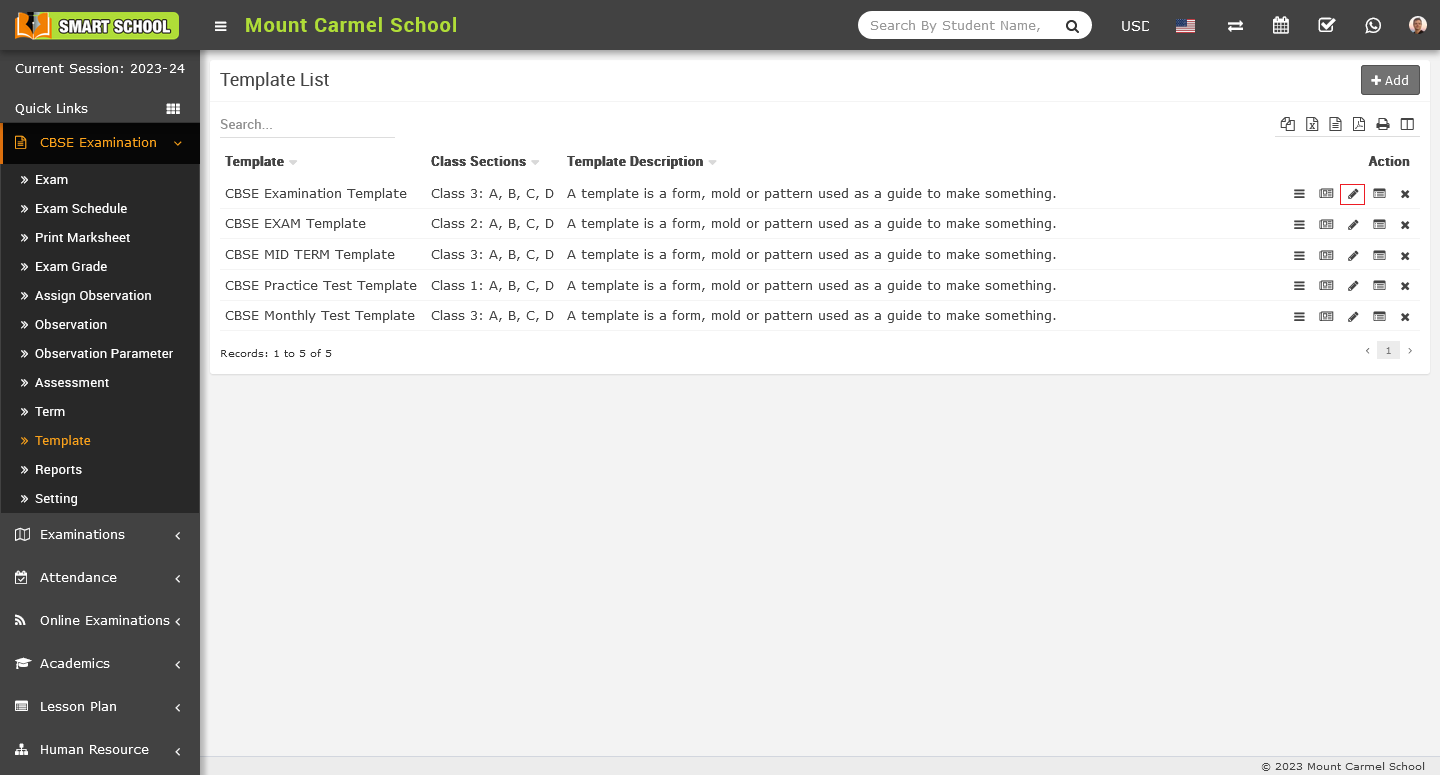
Simply click on that icon, Edit Template model will be open.
Here you can update the details of the template based on the marksheet then click on the save button, update successfully save in the template list.
To Delete the Template, go to the template list, at the right side in action column you can see the one cross icon is available.
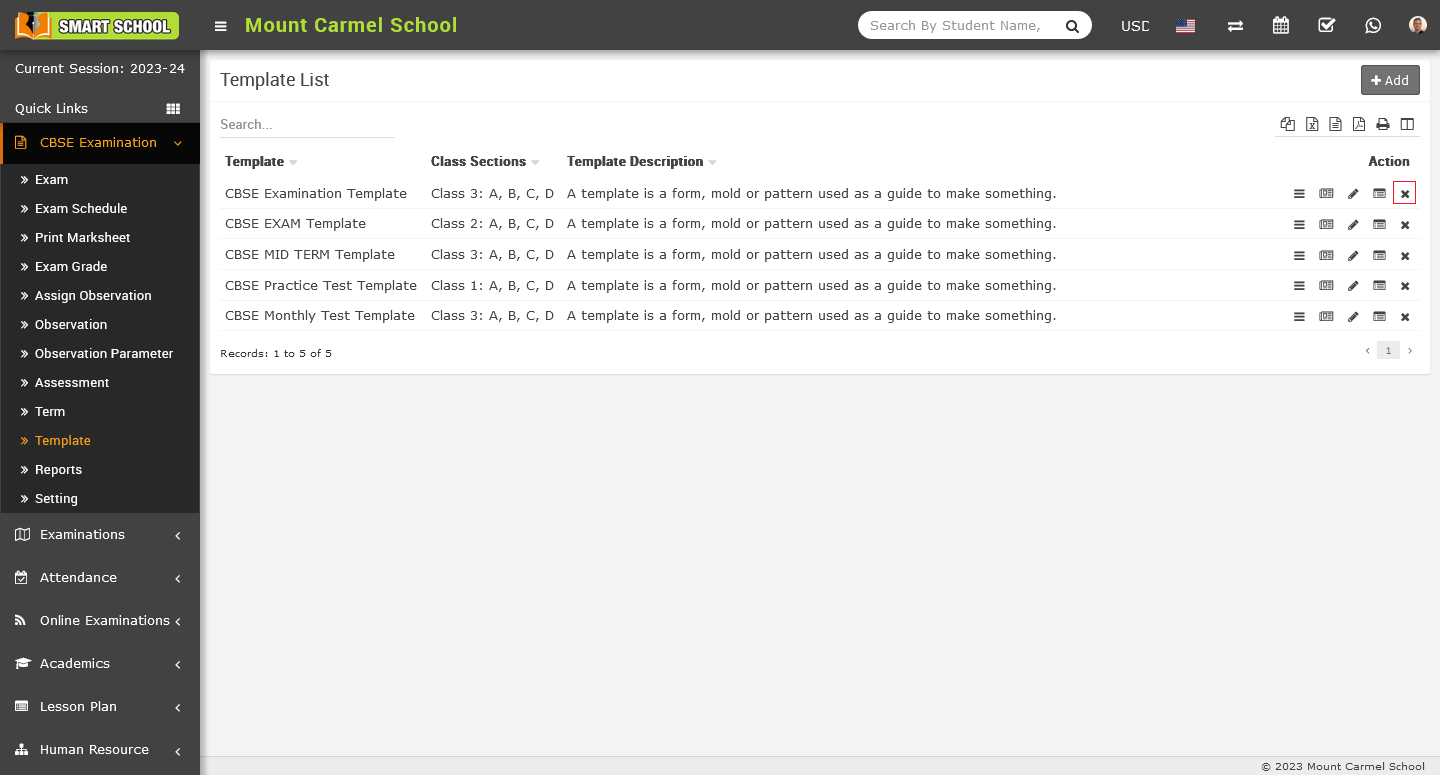
Simply click on that icon, delete model will be open.
Now, click on ok button, template will be deleted successfully.
To View the Template, go to the action column on the right side of the template list, here first icon is for the template view or marksheet view which you created previously.
Simply click view icon, template of the marksheet will be open.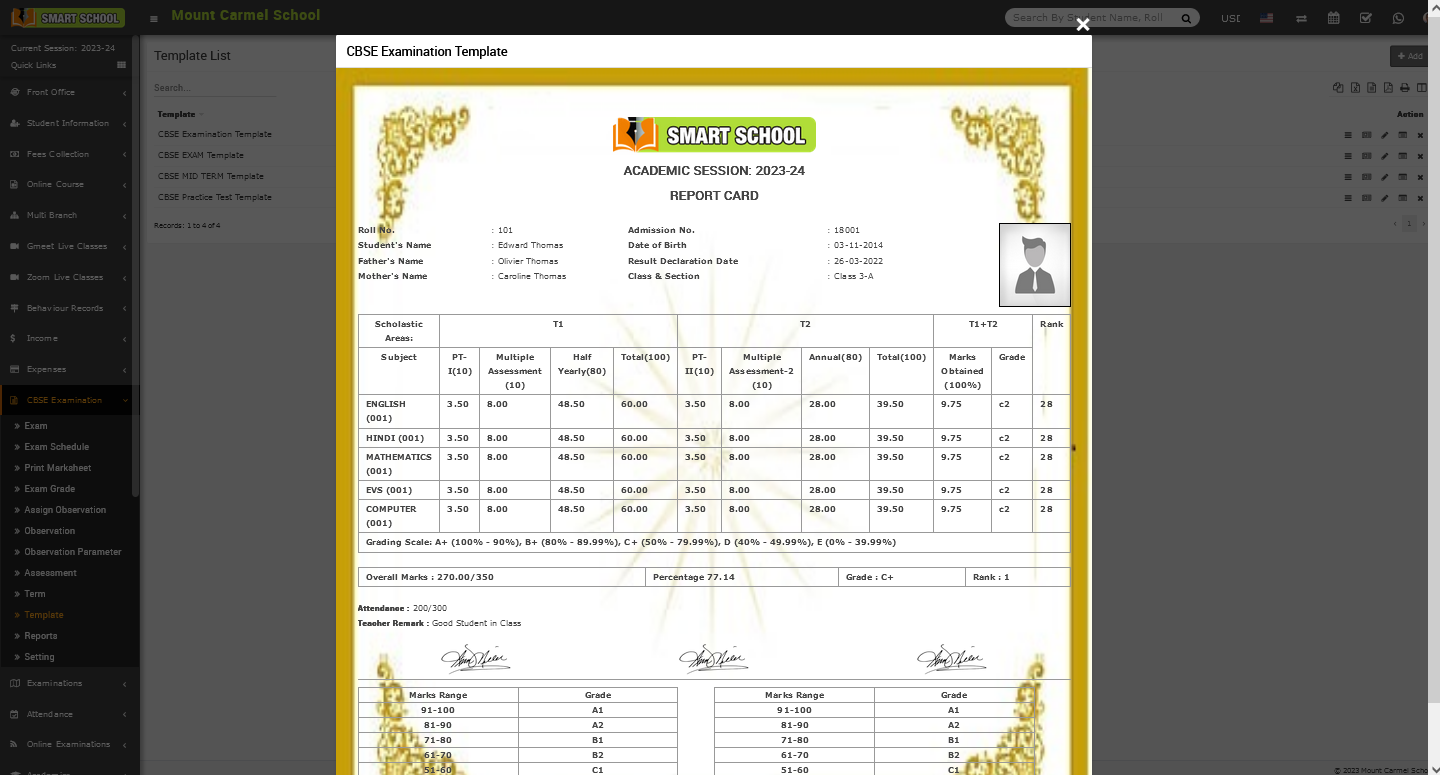
On this template you can see all the details of the student on the marksheet.
