To assign observation, go to CBSE Examination > Assign Observation. Once clicked on the assign observation, assign observation list will be open on the right side.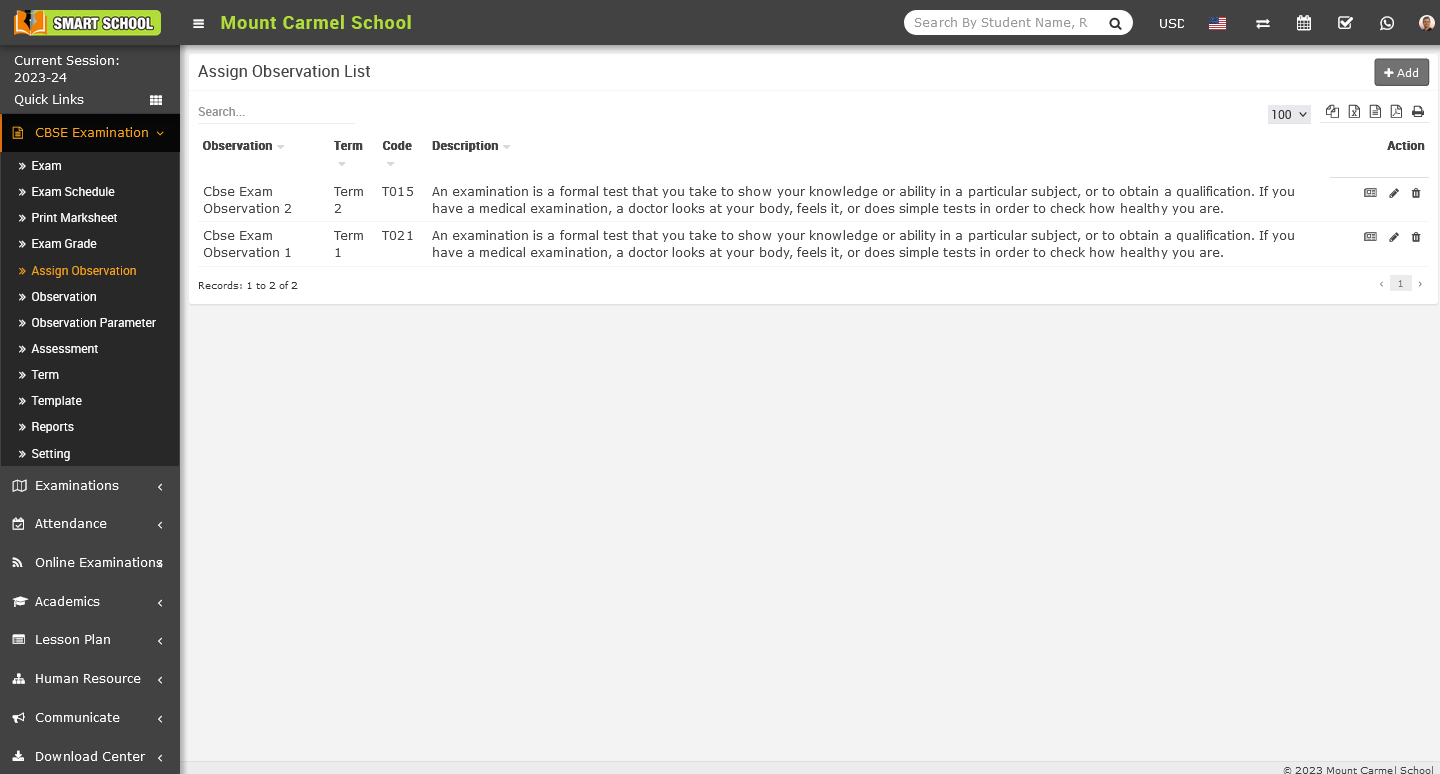
Now at the top right corner Add button showing, simply click on add button Add Observation Term model will be open.
Now, click on the Observation, a drop-down menu will appear, allowing you to select the desired observation that you have already saved in the observation module. Additionally, click on the Term. The term drop-down menu will open, and you can select the term that you have already saved in the term module. Fill description and click on the Save button, the details has been saved successfully in the Assigned Observation List.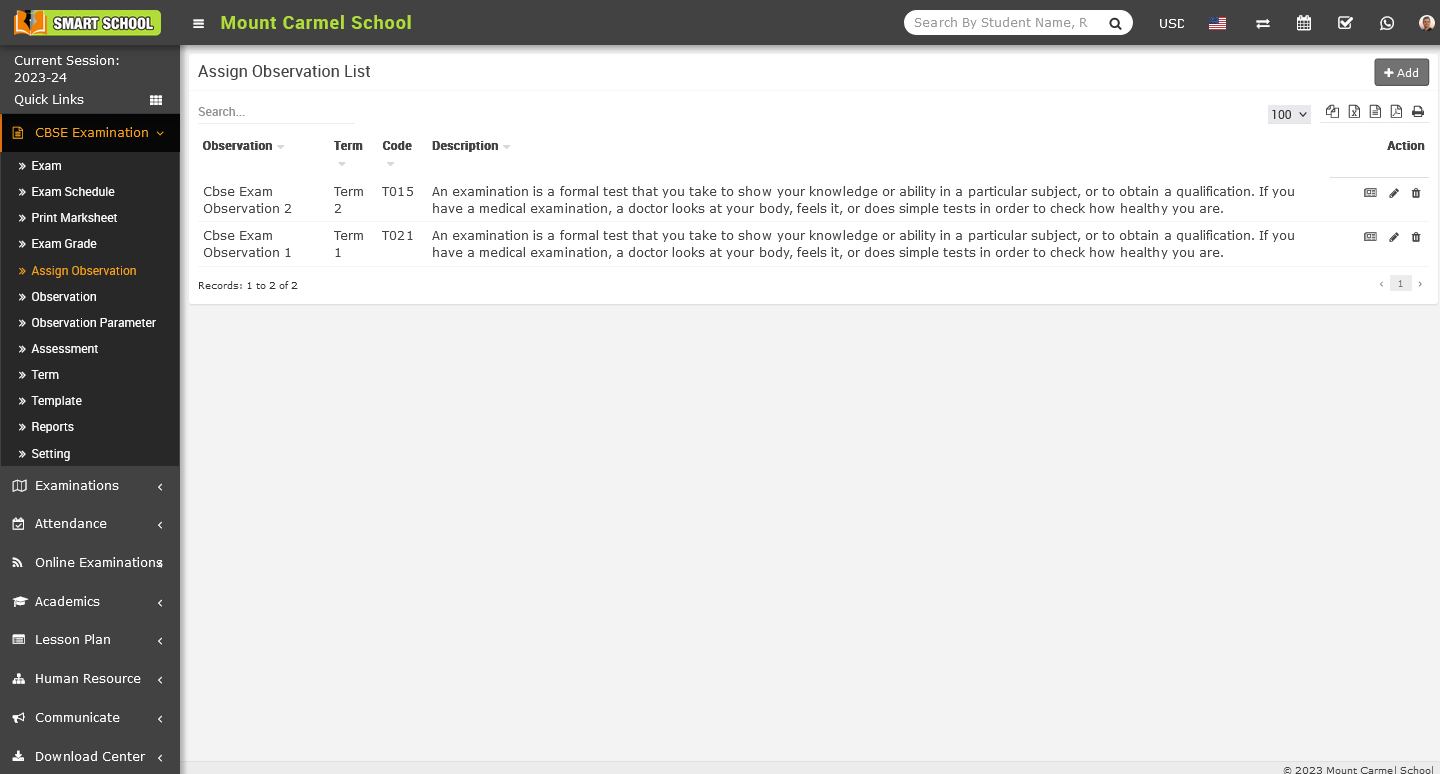
In assign observation list, you can see the details of Observation, Term, Code, Description column which you recently added.Now assign marks to the specific observation, simply you need to go to the action column, where in first icon for the Assign Marks.
To assign marks to a specific observation, simply go to the action column and click on the first icon for assigning marks.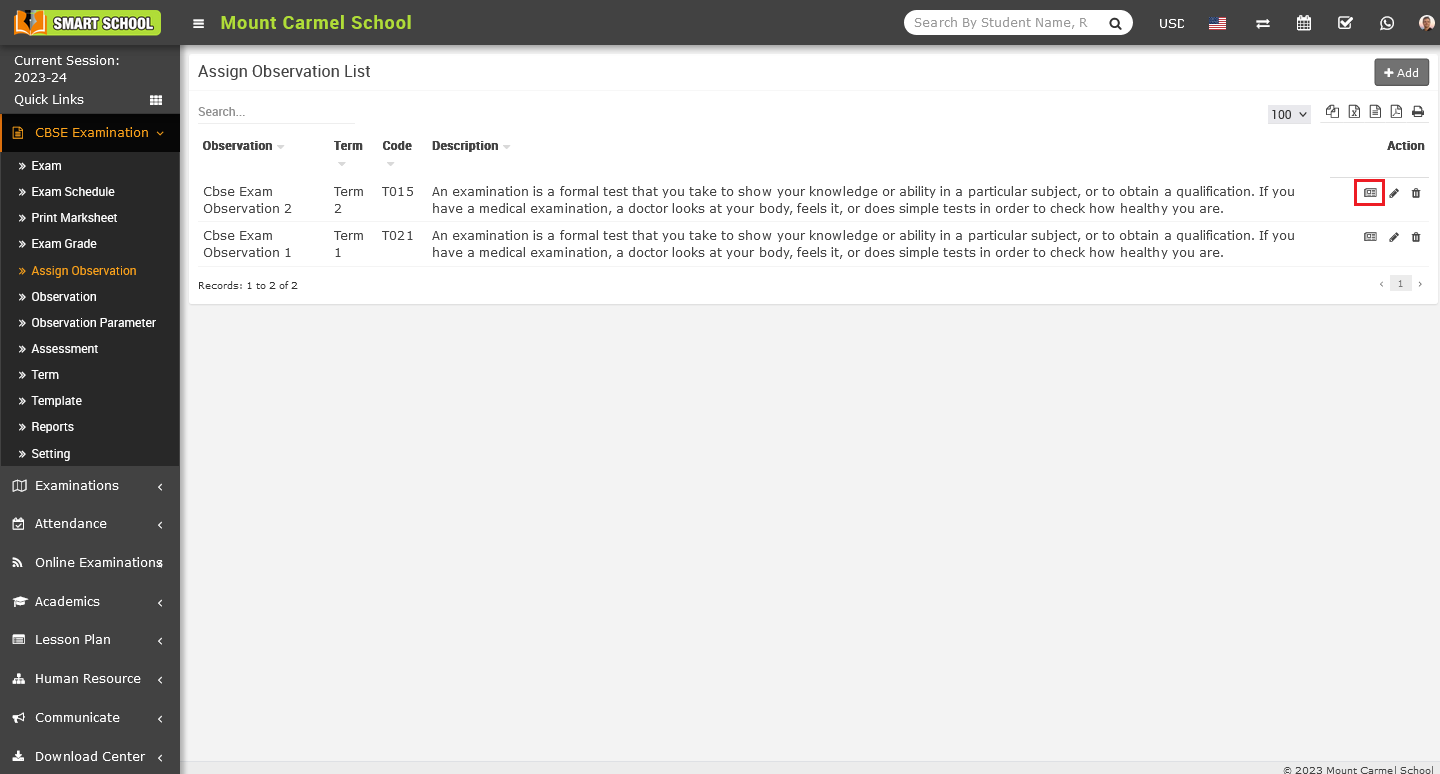
Just click on that icon, Assign Marks model will be open.
In this model, you only need to select the class and section for which you want to assign marks to parameters. Once you have selected the class and section, click on the search button to open the student list for that class, along with their details.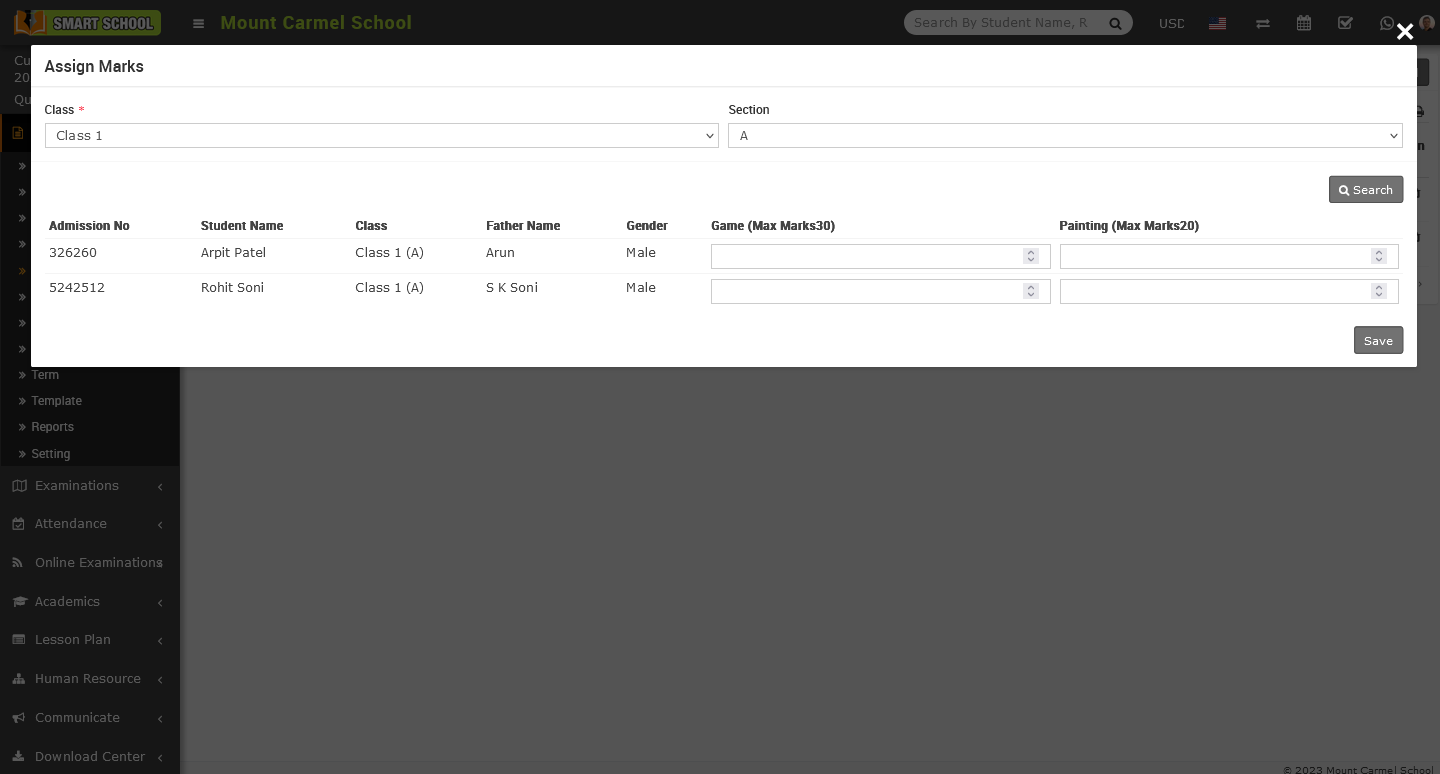
Here, you can view the details of multiple students along with the parameter columns. To enter their marks, simply input the marks in the corresponding parameter column and click on the save button. This will successfully save the marks, and you can view them in the marksheet.
To edit assign observation list, go to the action column, here you can see the one pencil icon, simply click on pencil icon, edit observation term model will be open.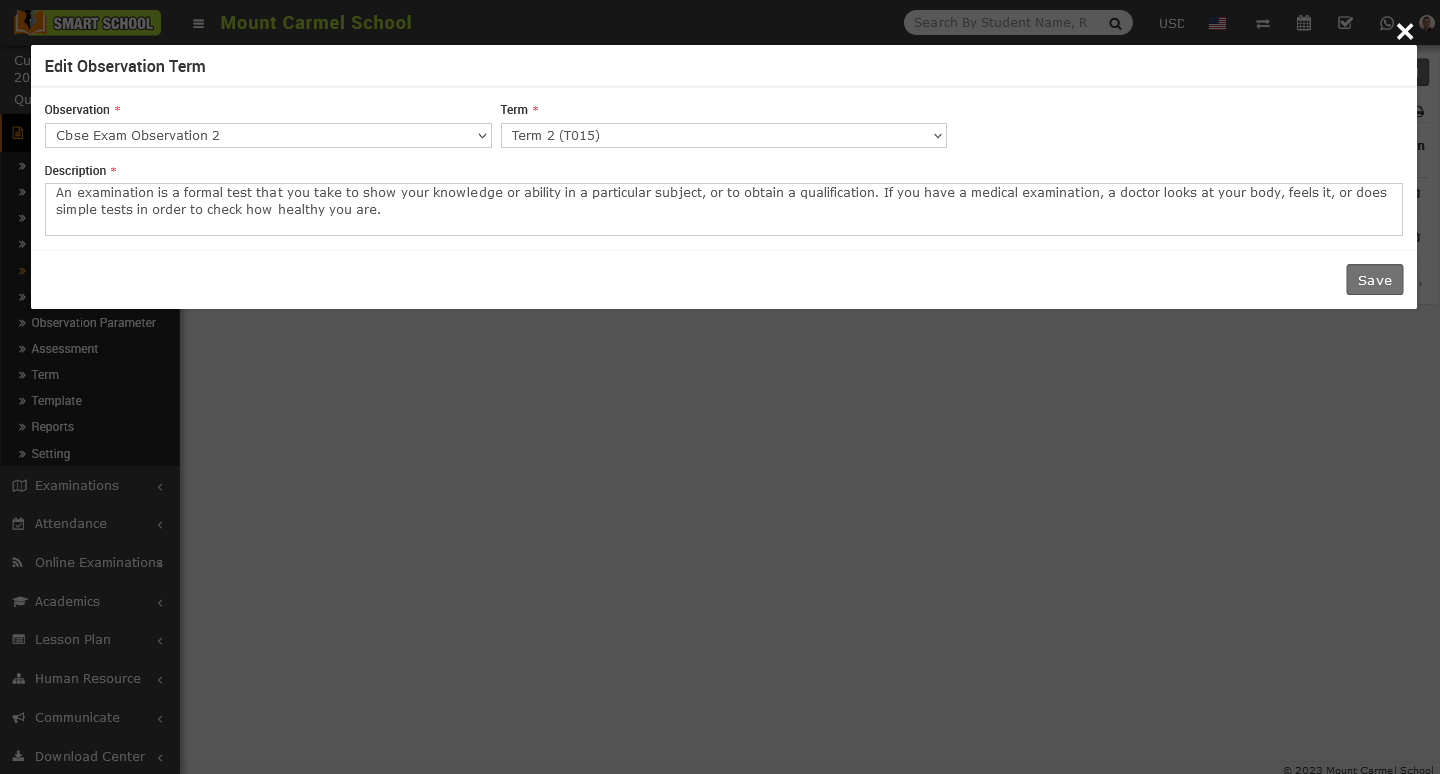
Now update the details of observation term then click on save button, your update has been successfully save in Assign Observation List.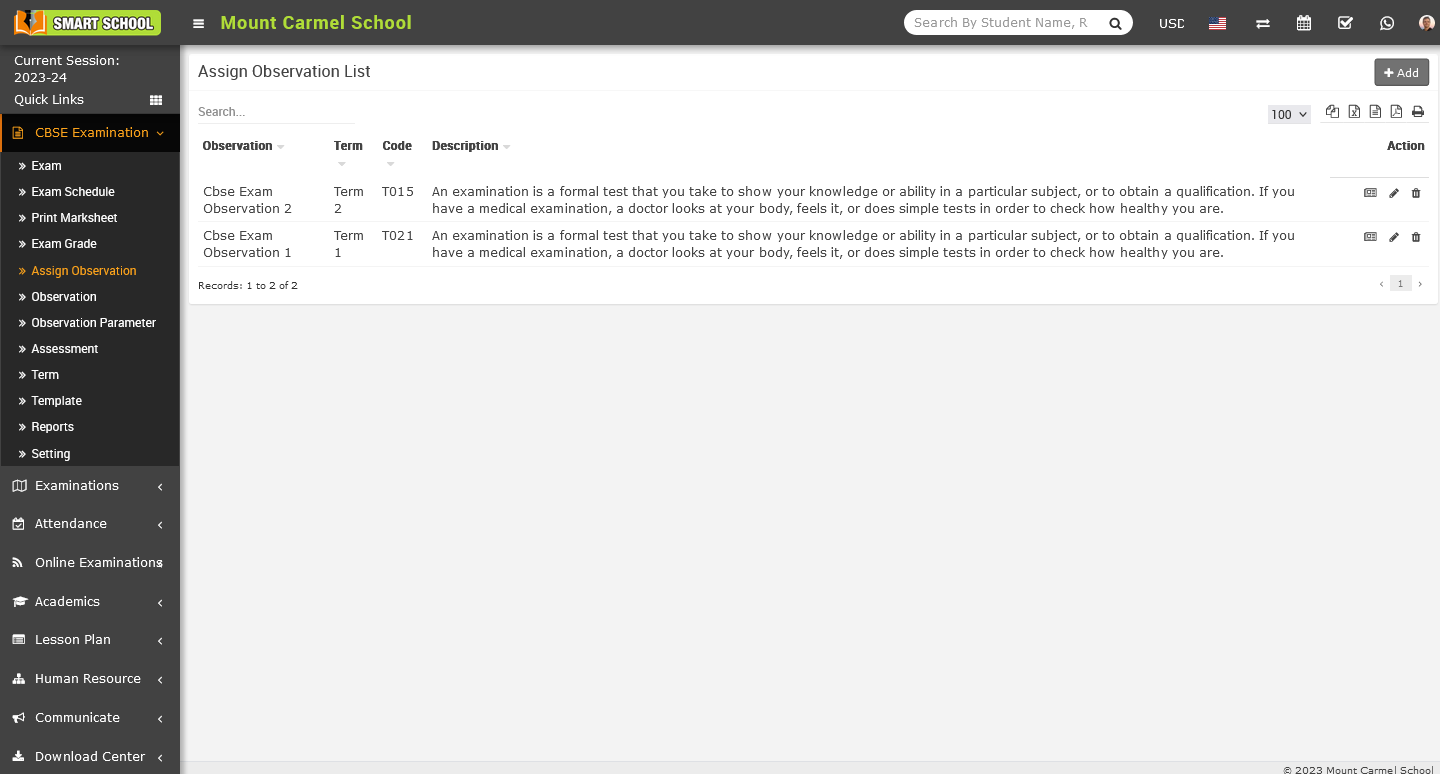
To Delete the assign observation from the list, you need to go in action column, here you can see delete icon, simply click, delete confirmation model will be open.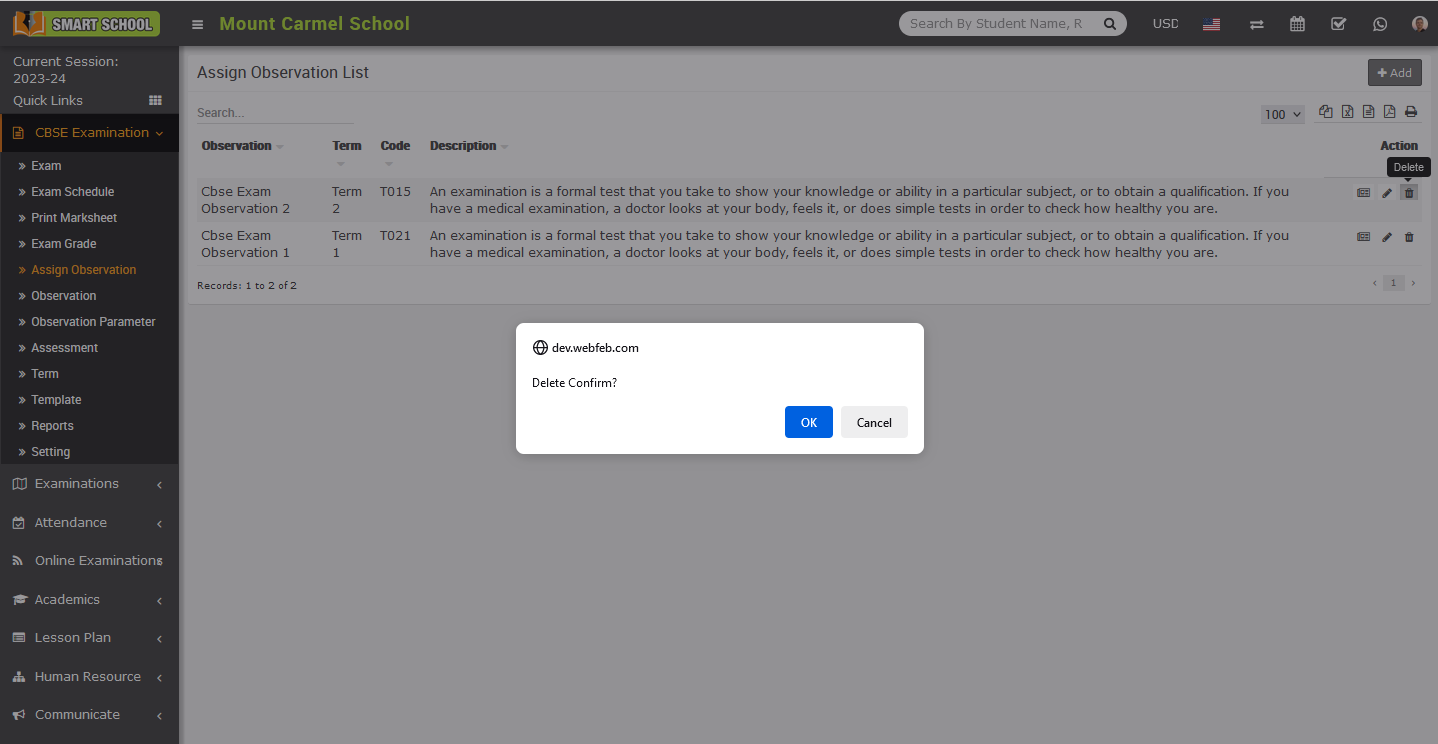
Now click on OK button, assign observation from the list successfully deleted.
