To add the assessment, go to CBSE Examination > Assessment. The Assessment list will be displayed. On the top right corner add button showing, simply click on Add button, Add Assessment model will be open.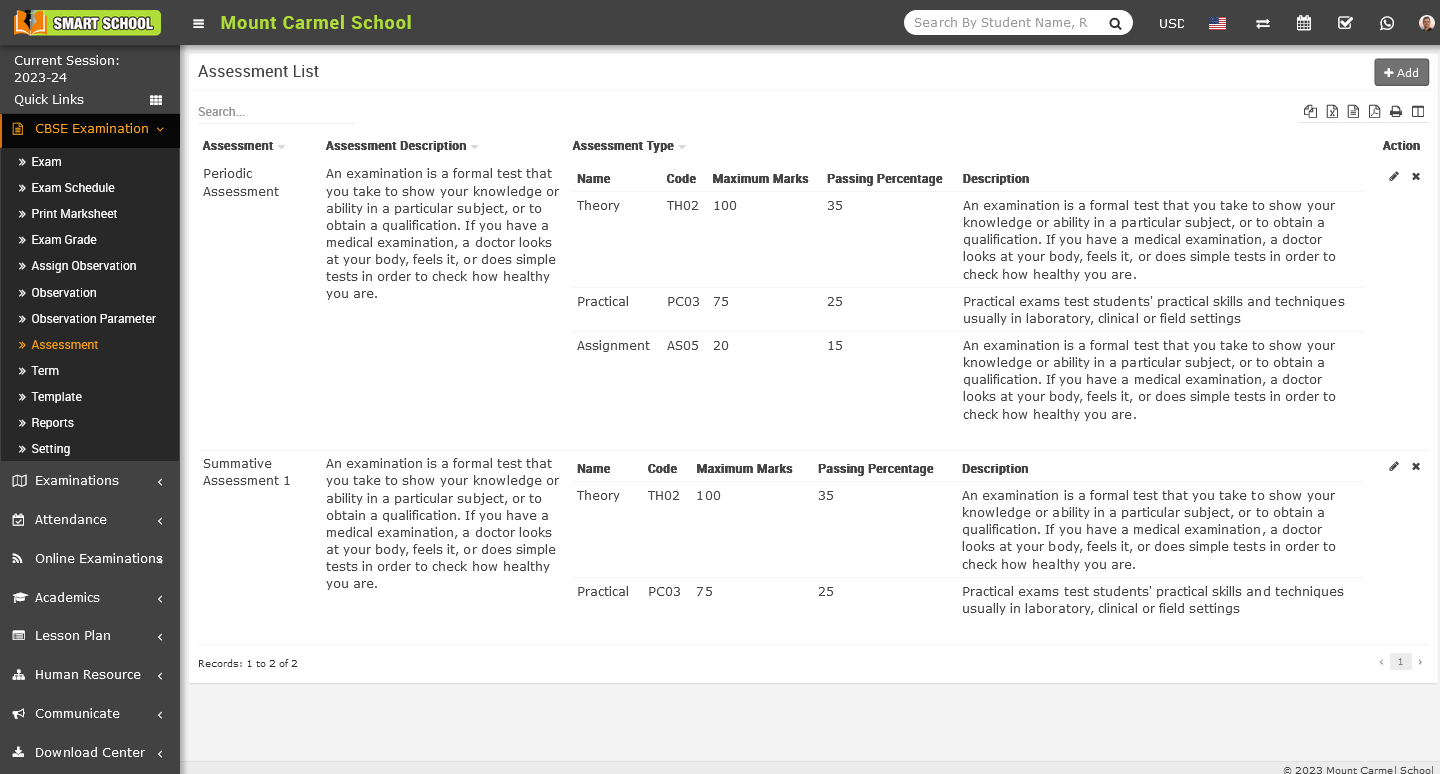
Now fill the name of assessment and right the description about the assessment and in below you can fill the assessment type (it could be theory and practical etc.), fill the code of Assessment Type, and fill the Maximum Marks, Pass Percentage and the description. If you want to more assessment type simply just click on Add More button, the multiple inputs will be open.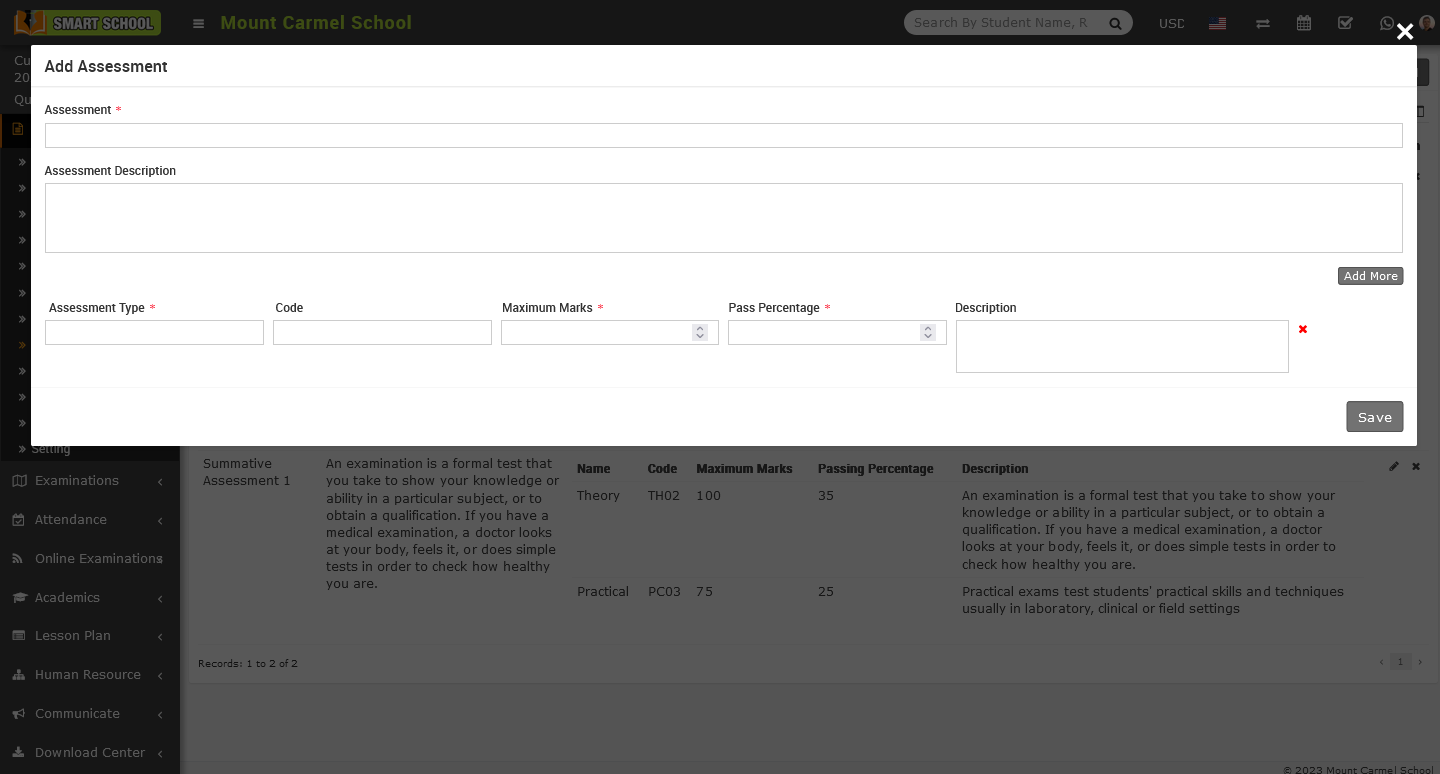
And if you want to delete the multiple inputs, simply just click on Red Cross icon which is showing on the right side of input and the inputs will be delete successfully.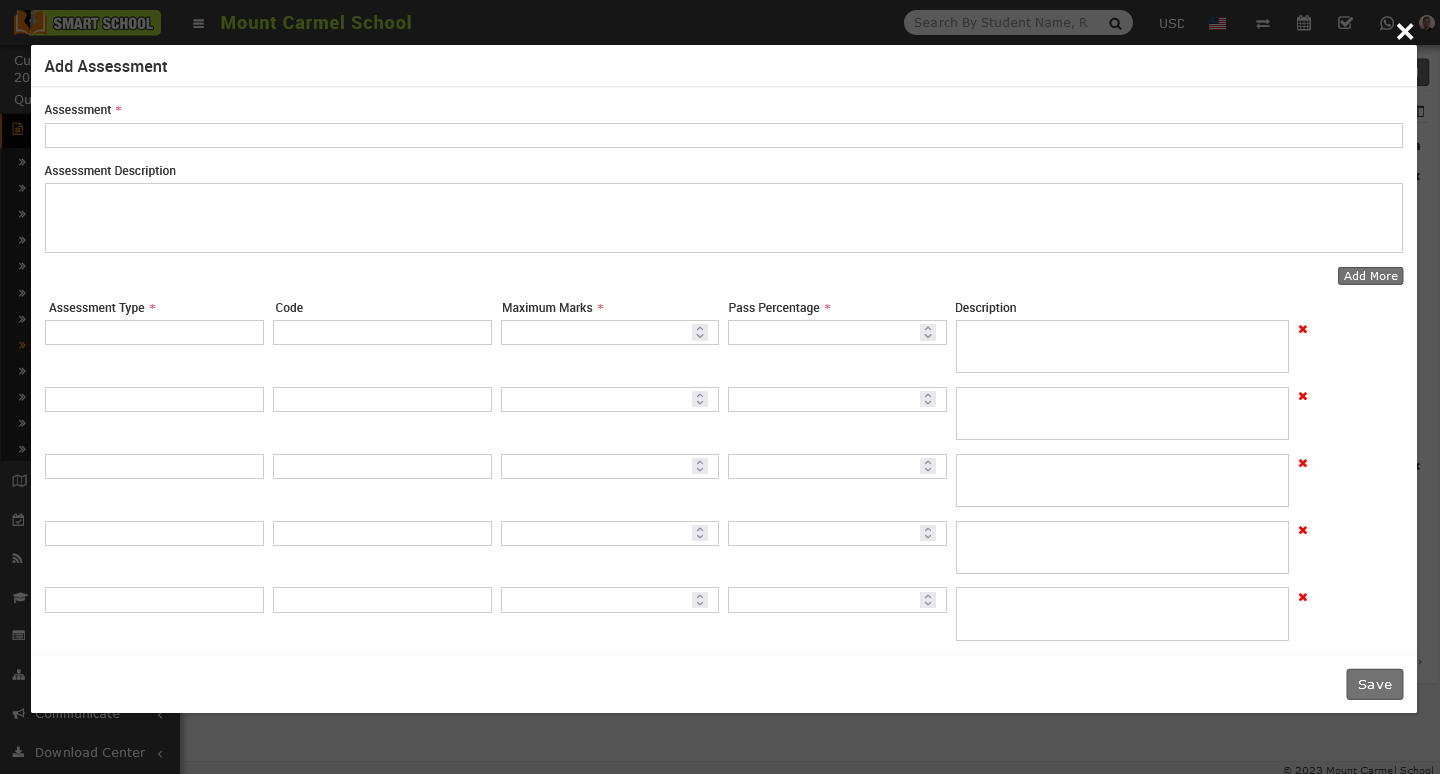
After add the all details of the assessment, just click on save button which is showing on the bottom right corner and details will save in Assessment list successfully.
To Edit the assessment, go to CBSE Examination > Assessment. The assessment list will be displayed, and on the right side, the Action column will be visible. To initiate the edit, simply click on the pencil icon, which will open the Edit Assessment model.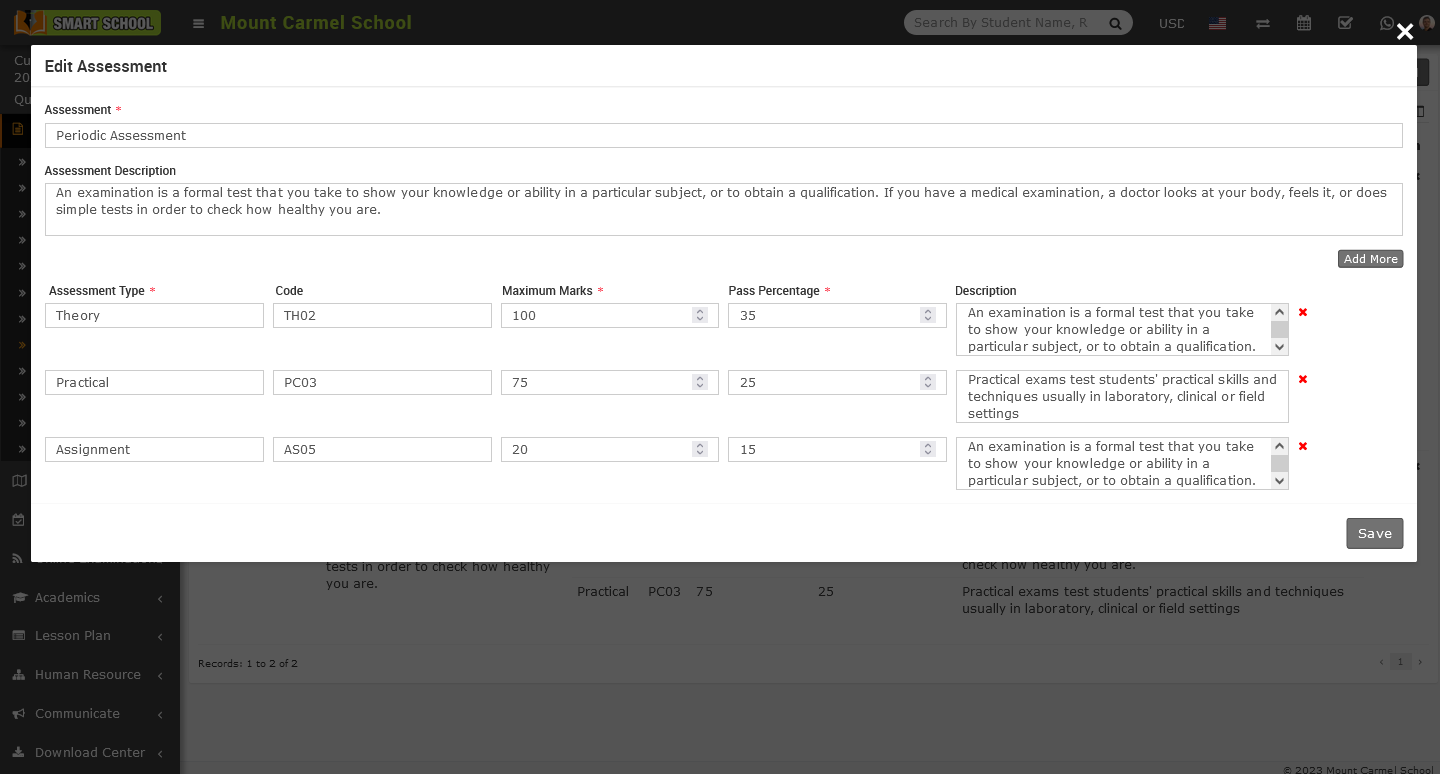
Now update the relevant details of assessment and click on save button, your details will be update successfully on the assessment list.
To delete the Assessment, simply click on Delete icon which is showing in action column, Delete Confirmation model will be open.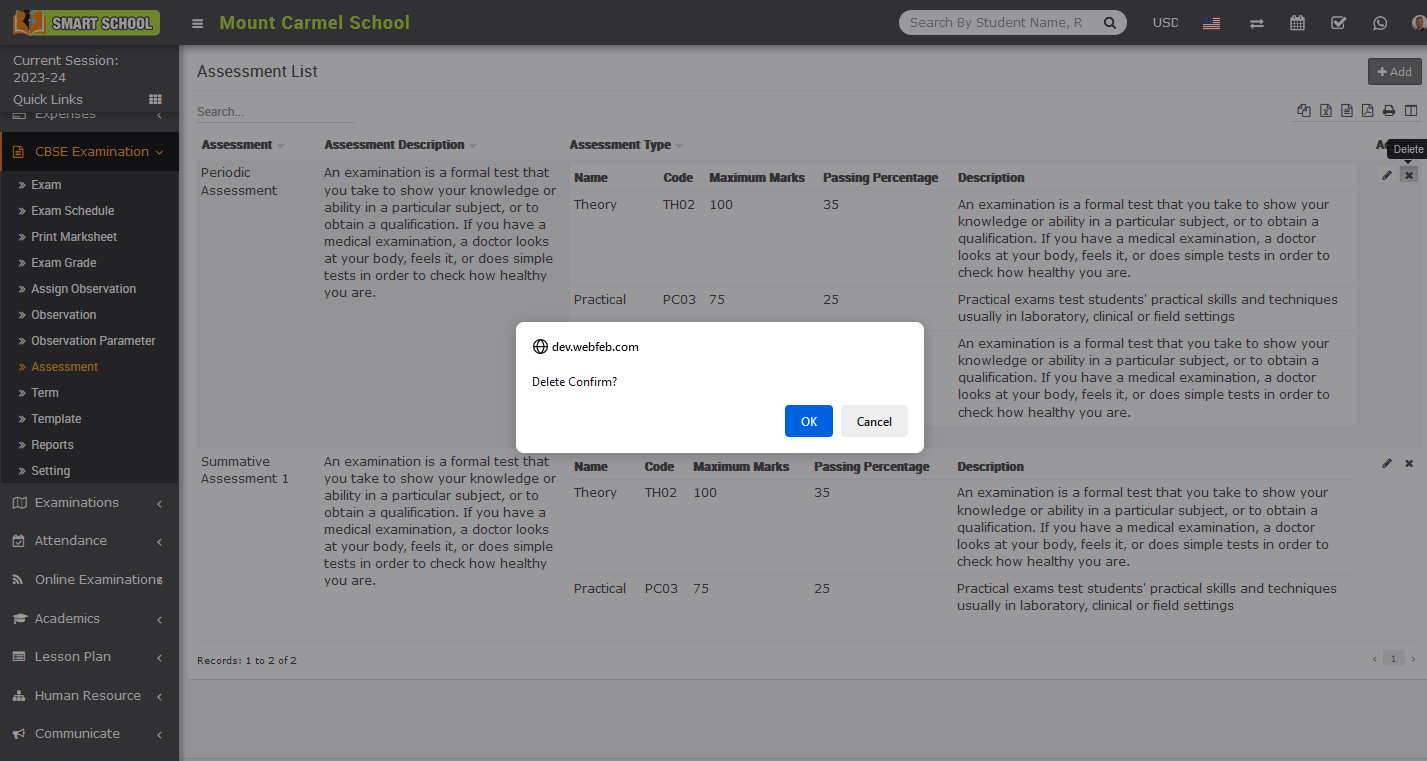
Now just click on OK button and your assessment details will be deleted successfully.
