To add a subject, go to CBSE Examination > Exam. On the right side, in action column, you will see multiple icons. The second icon is for Exam Subjects.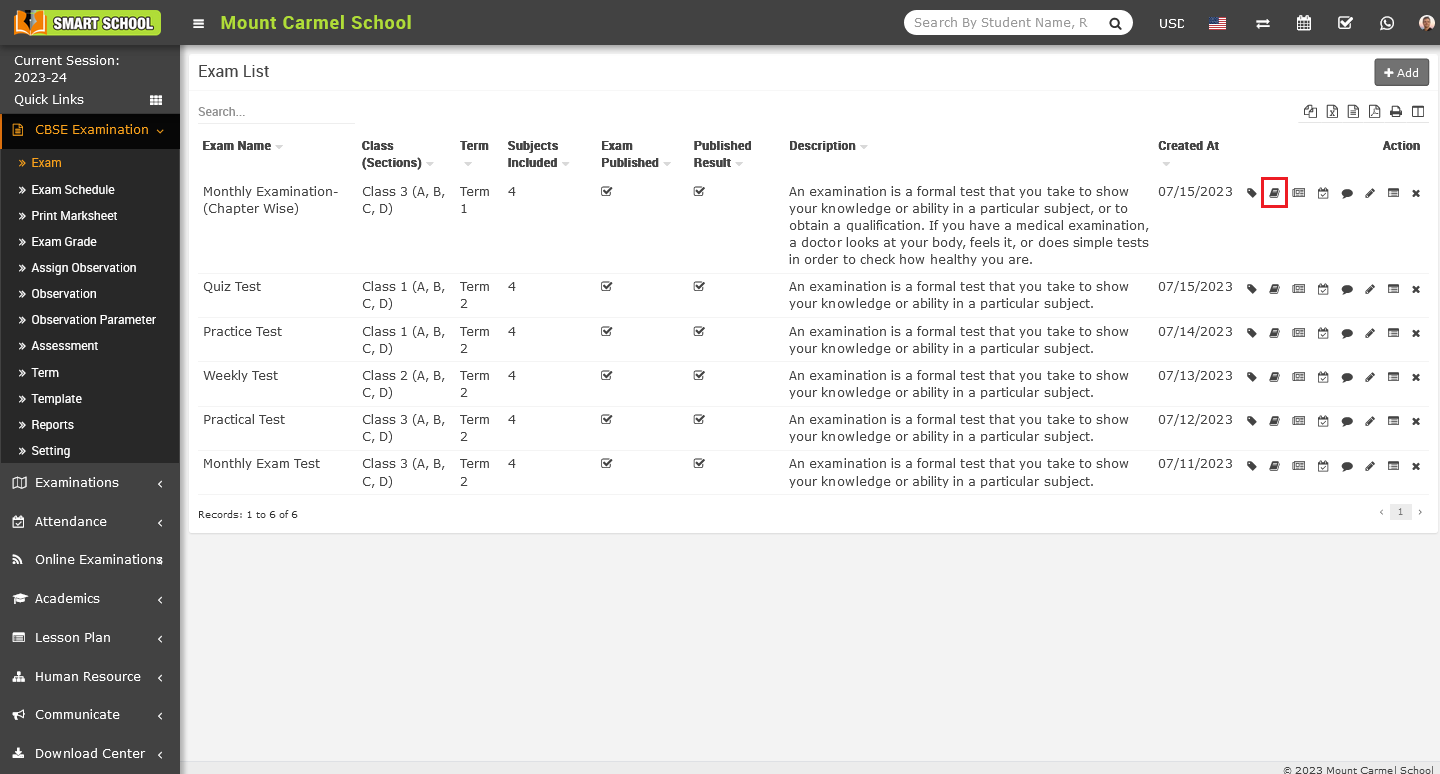
Simply click on that icon, Add Exam Subject model will be open.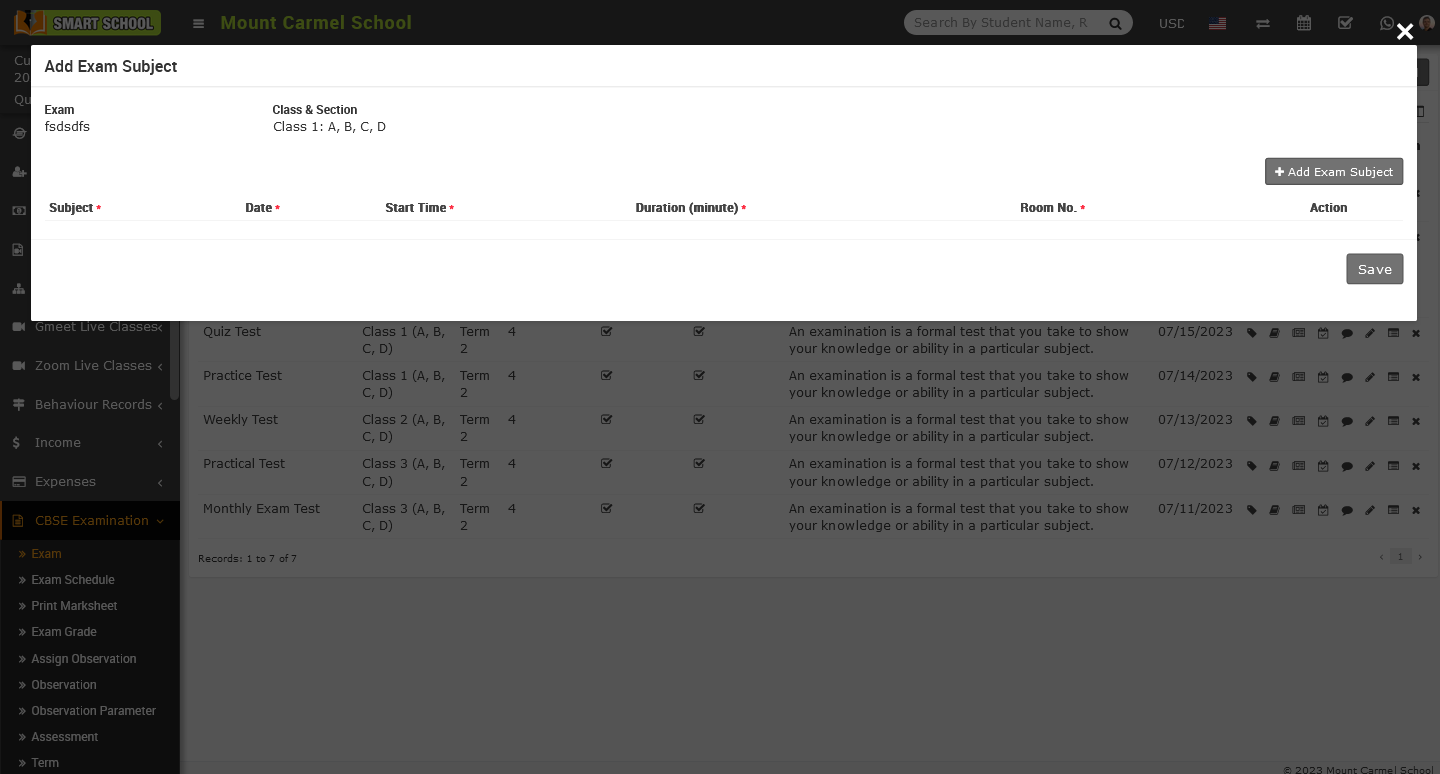
In this model you can see the details as exam name and class, section, now for add the exam subject, Add Exam Subject button showing at the right side of the model, simply just click on this button to open the multiple field for adding subject.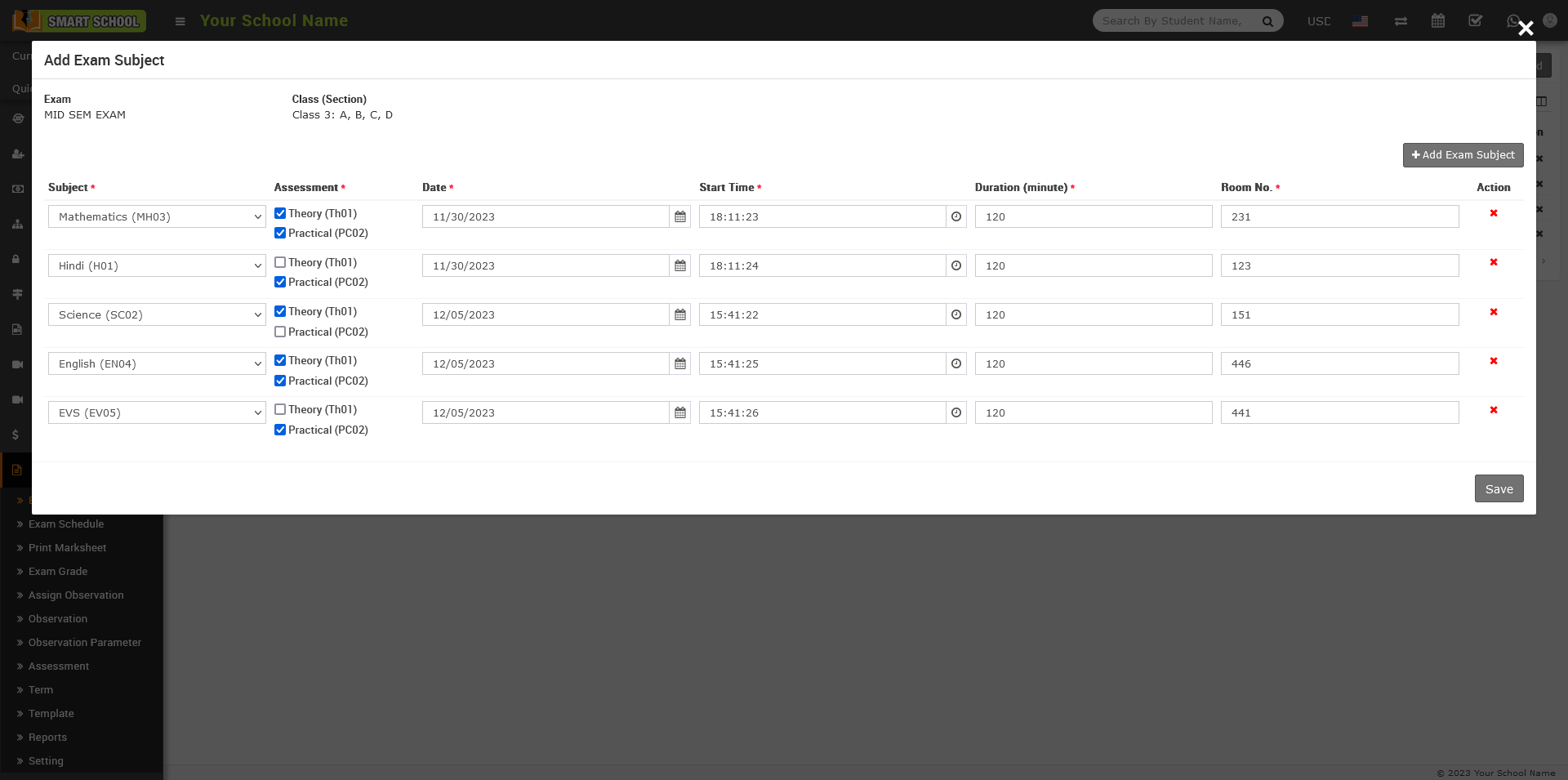
To add a subject, click on Select, and a drop-down menu will appear where you can view the subject list. Simply choose one of the subjects and In the Assessment column, you can find options for both theory and practical, each accompanied by its respective checkbox. When you select the checkbox, the marks for both theory and practical subjects will be displayed in the marksheet. If you do not check the checkbox for either theory or practical, the marks will not be shown in the marksheet. Now, select the Exam Date, pick the Start Time, enter the Duration in minutes, and finally, choose the Room number where the examination will be held. Repeat this process for all subjects, then click on the Save button to successfully add your subjects. If you want to remove any of these fields, click on the Red Cross icon located on the right side of the model.
Note :- When you creating two or more exams, such as Exam One and Exam Two, and linking them, make sure to add the same subject to both exams. If you don't keep the same subject in both exams, the marksheet may appear irrelevant when you print it.
