Frequently Asked Questions
- Email, SMS and Push notification and messaging
- Online Payment
- YouTube videos
If you are using Smart School with internet on localhost installation then above mentioned features will work.
Please do the following changes in code files to change environment -
Open file \index.php in any editor carefully from your installation folder and find
define('ENVIRONMENT', 'production');and change it to
define('ENVIRONMENT', 'development');Be aware that in development mode you may see some errors and deprecation warnings, for this reason, it’s always recommended to set the environment to “production” .
Do not forget to turn it back to production when you have finished the error checking or debugging |
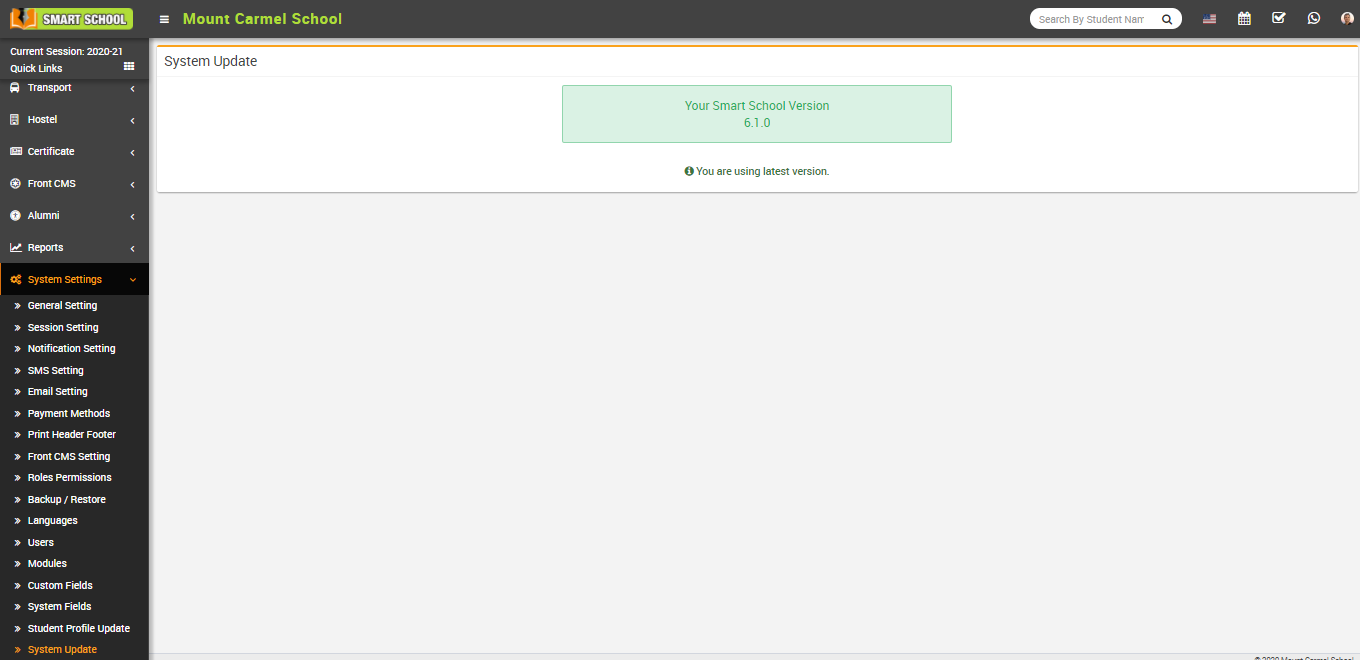
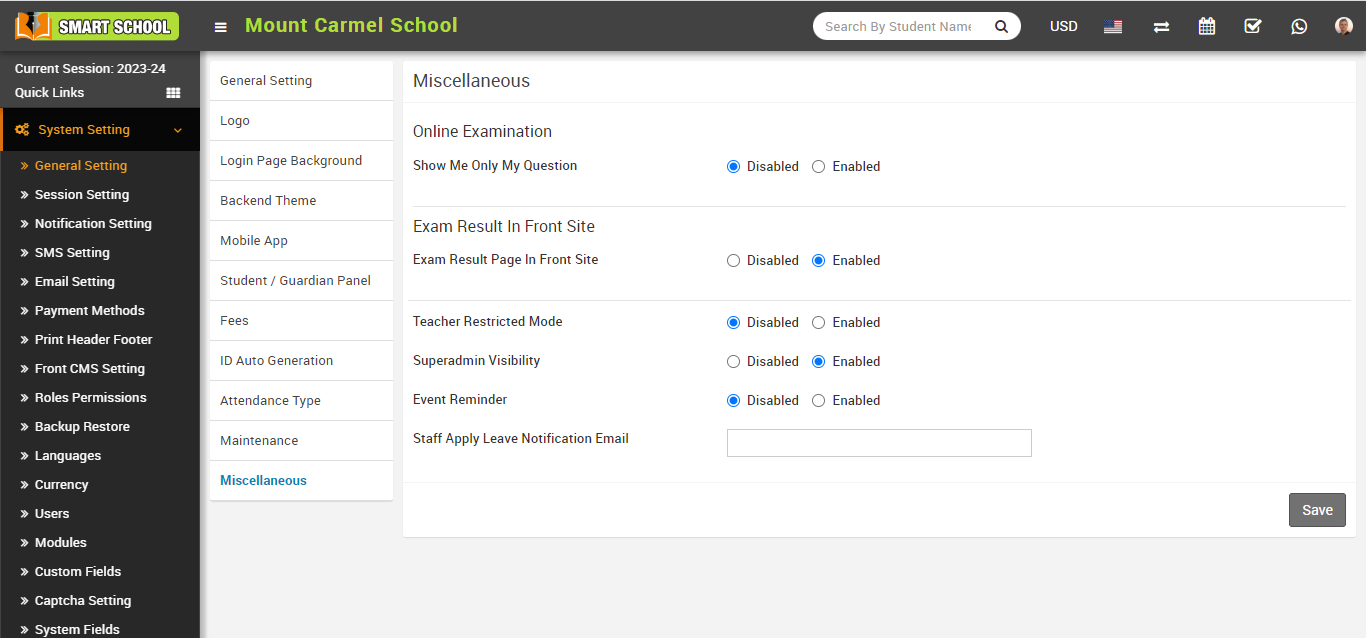
How to assign Subject Teacher -
To assign Subject Teacher you need to create Timetable from Academics > Class Timetable for the class and from here you can choose subject and can assign teacher to those selected subjects.
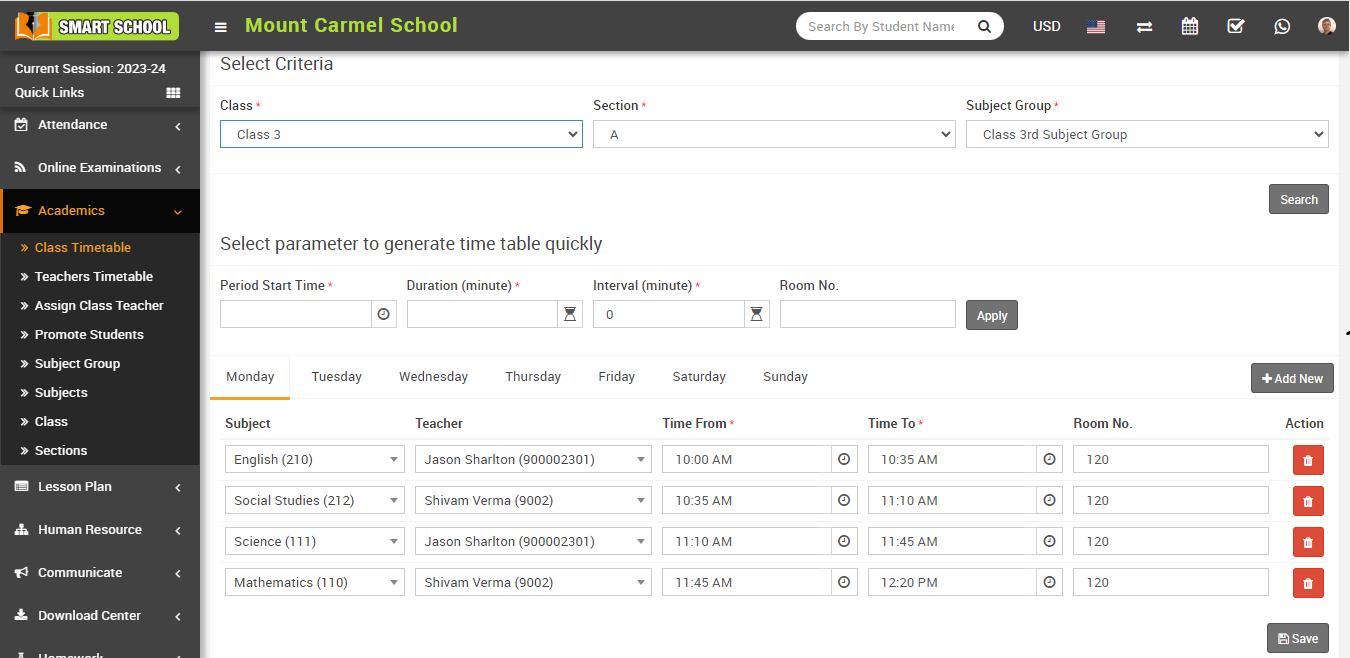
To take attendance in Smart School automatically through biometric attendance device you should have Smart School Biometric Attendance App (desktop application) and Biometric Attendance Device. Smart School Biometric Attendance App supports multiple biometric attendance devices so you can add multiple devices and take attendance with them simultaneously. You should purchase compatible biometric devices at your end from any online store or from your local market. To purchase Smart School Biometric Attendance App please contact to support https://support.qdocs.net/ .
Using biometric device and its configuration all details will be provided in its documentation. With Smart School Biometric Attendance App purchase you will get Windows OS executable files, runtime and installer, documentation.
Price -
Smart School Biometric Attendance App price: USD $99 or INR Rs.7500 (without payment processing fees) with 12 month support with lifetime free updates.
Biometric Device Specifications -
Smart School Biometric Attendance App supports any biometric attendance device which supports ZKTeco Firmware with Push Data (atleast Push Service Ver. 2) feature. For development we have used (ZKTeco K60) for reference purpose only, you can purchase device from your local market or from your country online site for same specification) model device.
Below are a list of items you should ensure your computer hardware/software should comply with to install and run Smart School Biometric Attendance App -
- Atleast Intel i3 processor or its equivalent other processor
- Atleast 4GB of RAM
- Atleast Microsoft Windows 7 - 64 Bit Operating System
- Broadband Internet connectivity with minimum 1 MBPS speed
You can check the documentation of Smart School Biometric Attendance App at https://smart-school.in/ssba-docs/ .
If you still having any doubt about Smart School Biometric Attendance App then feel free to ask at support.
To understand how Smart school fees collection module is working please check this documentation https://smart-school.in/category/fees-collection
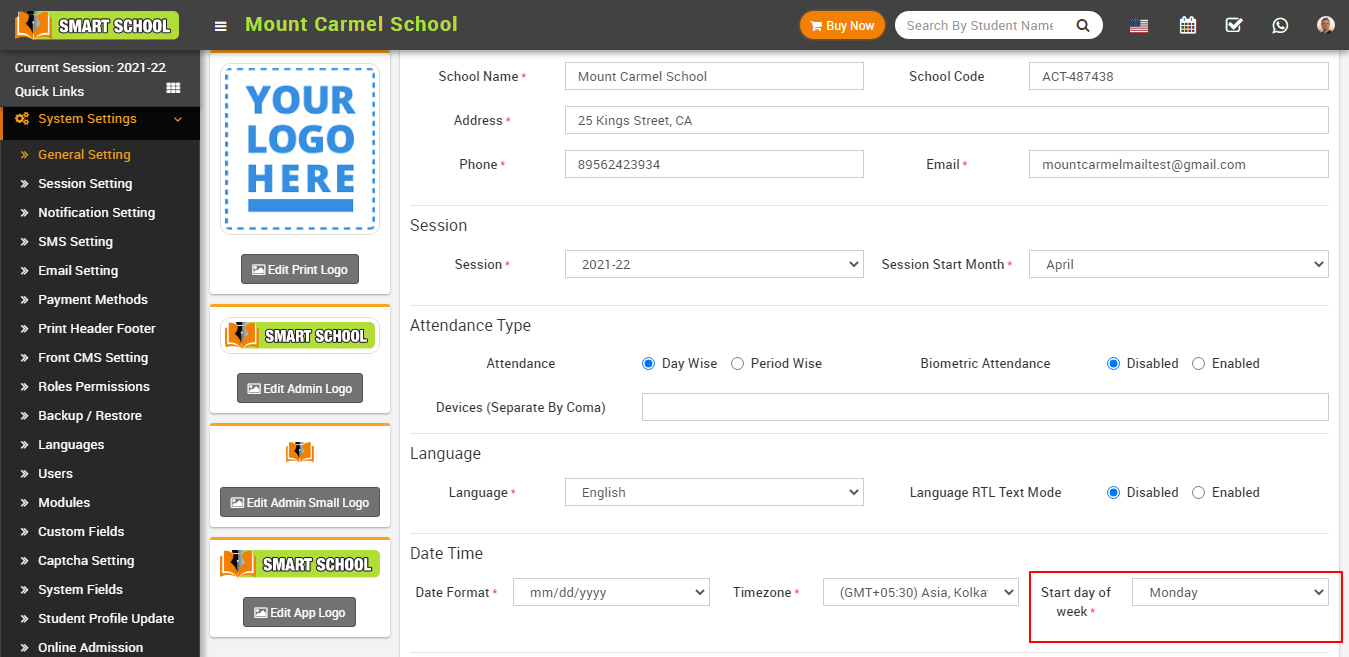
For e.g. if you want to change text lebel of "Academics" to "Academics Settings" in English language then go to the file path location \application\language\English\app_files and open system_lang.php file then serach for the keyword "Academics"
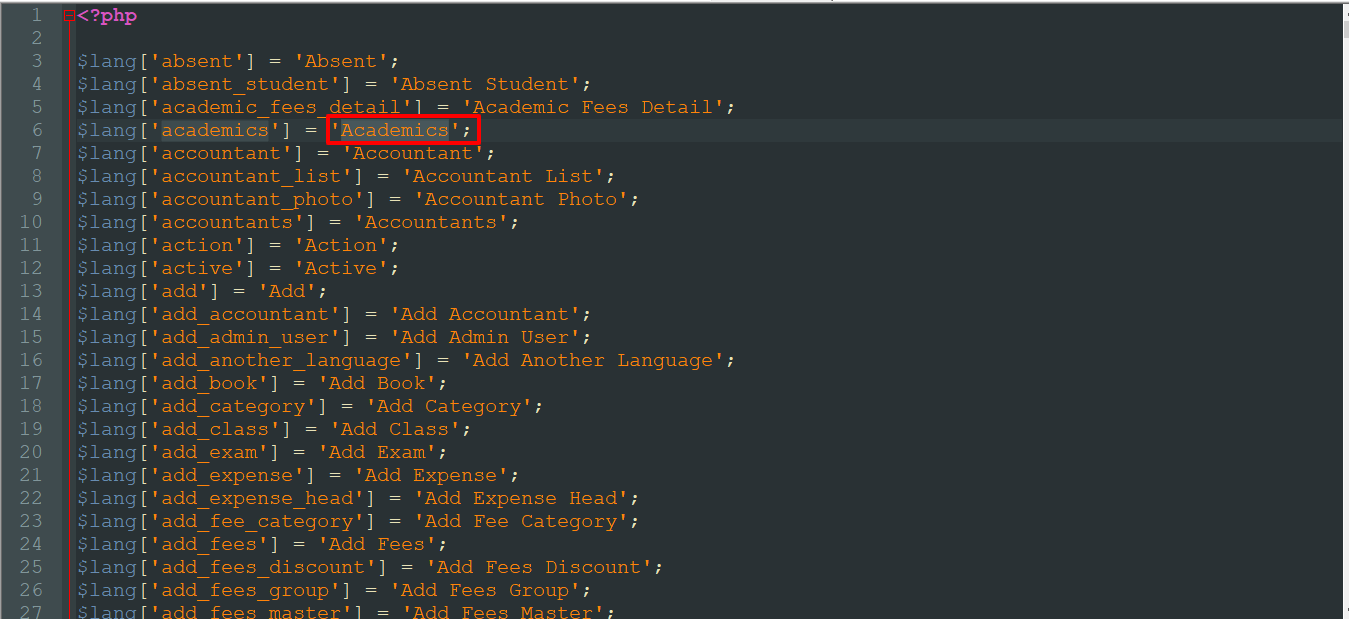
Now replace it with "Academics Settings" then save it.
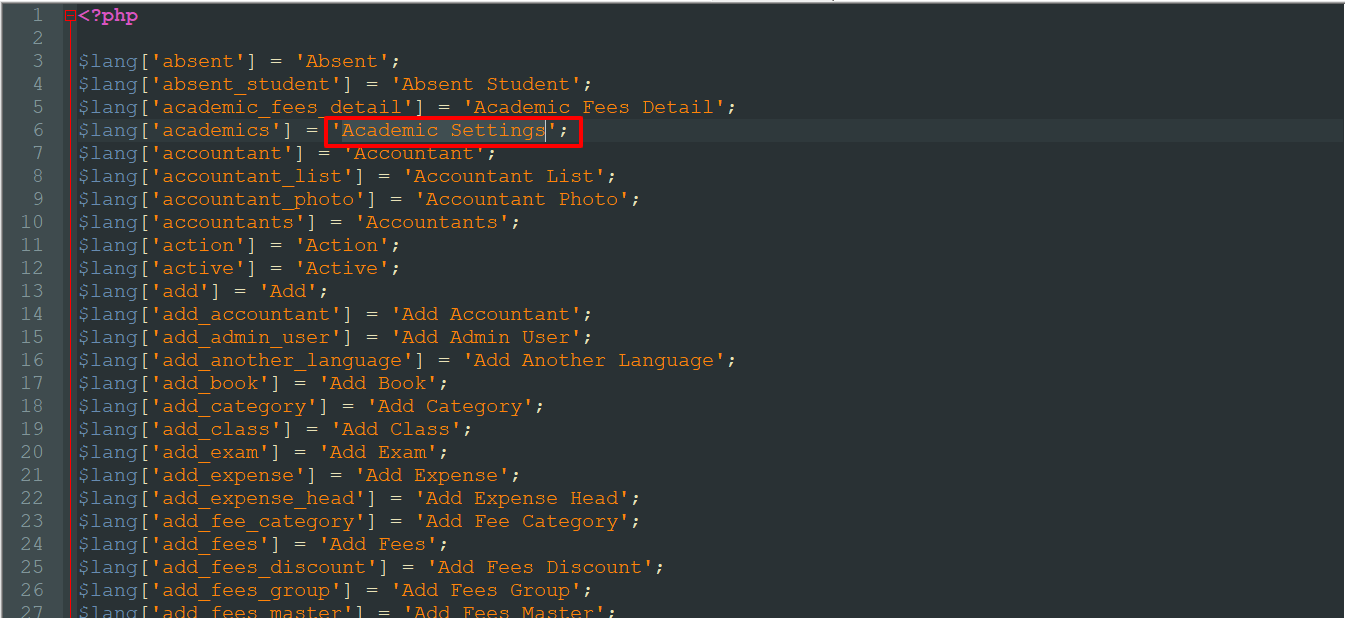
After save changes it will look like below image at Smart School site.
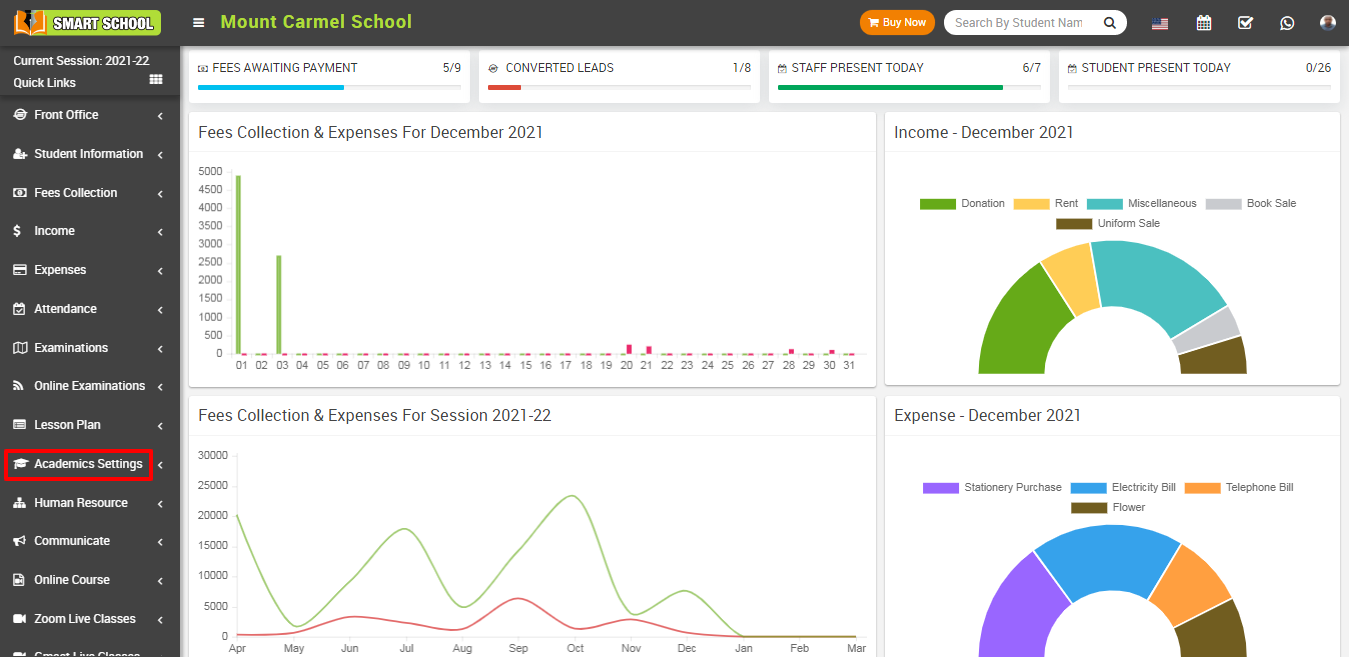
Note- Please make sure you have done changes in proper format (like Academics Settings must be under single inverted commas) otherwise code will cause an error.
