To link the exam, go to the CBSE Examination > Template. After click on template, template list will be open on the right side.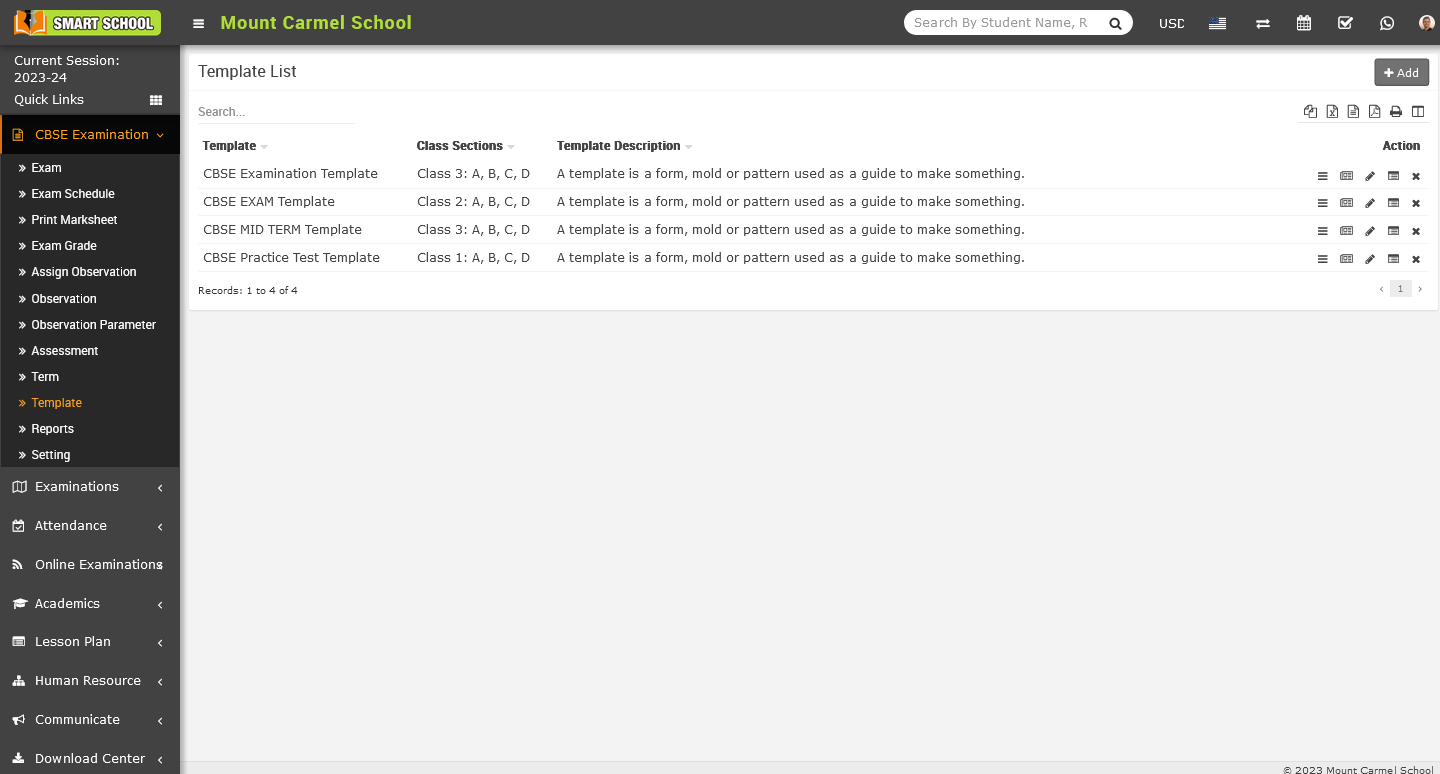
On this page you can see action column on the right side and in this action column, second icon is for Link Exam.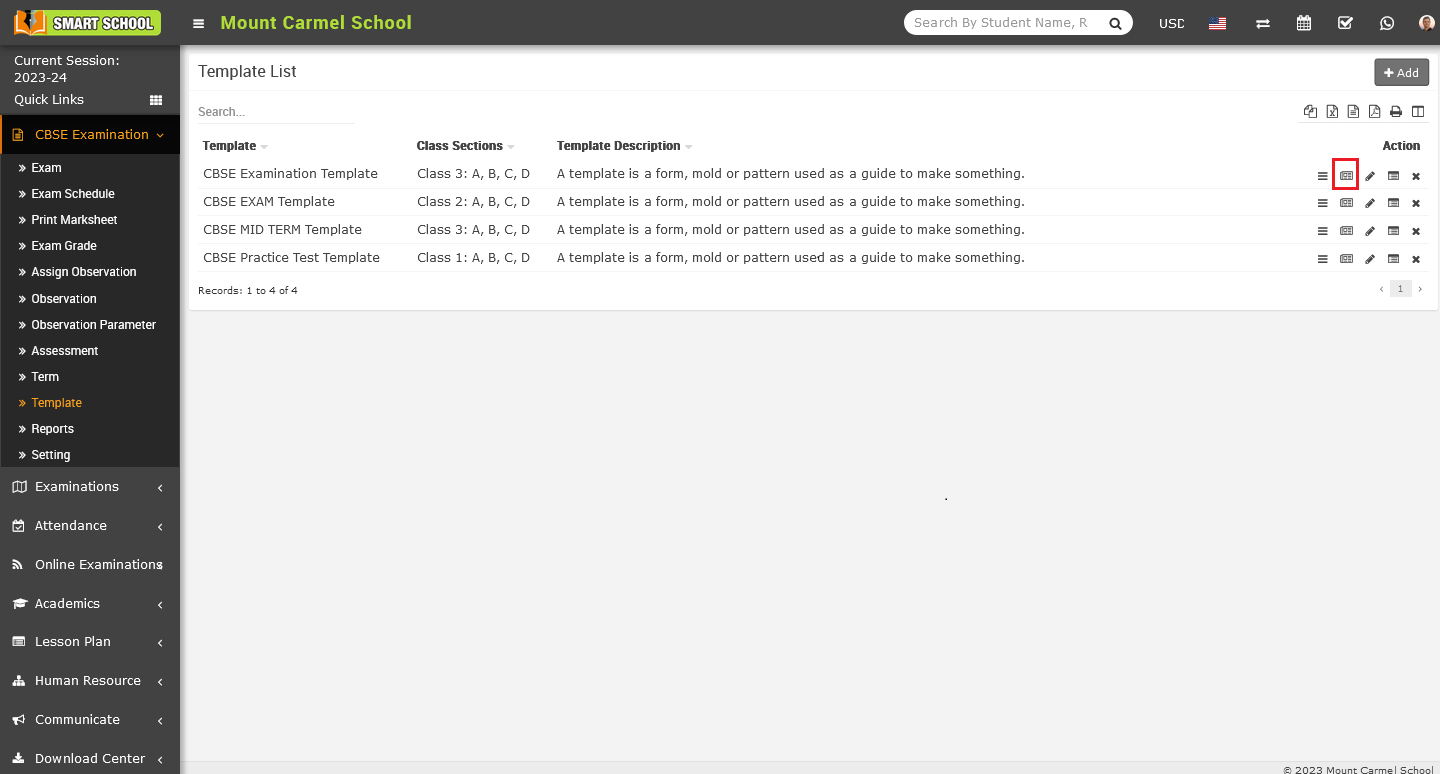
Simply click on Link Exam icon, link exam model will be open.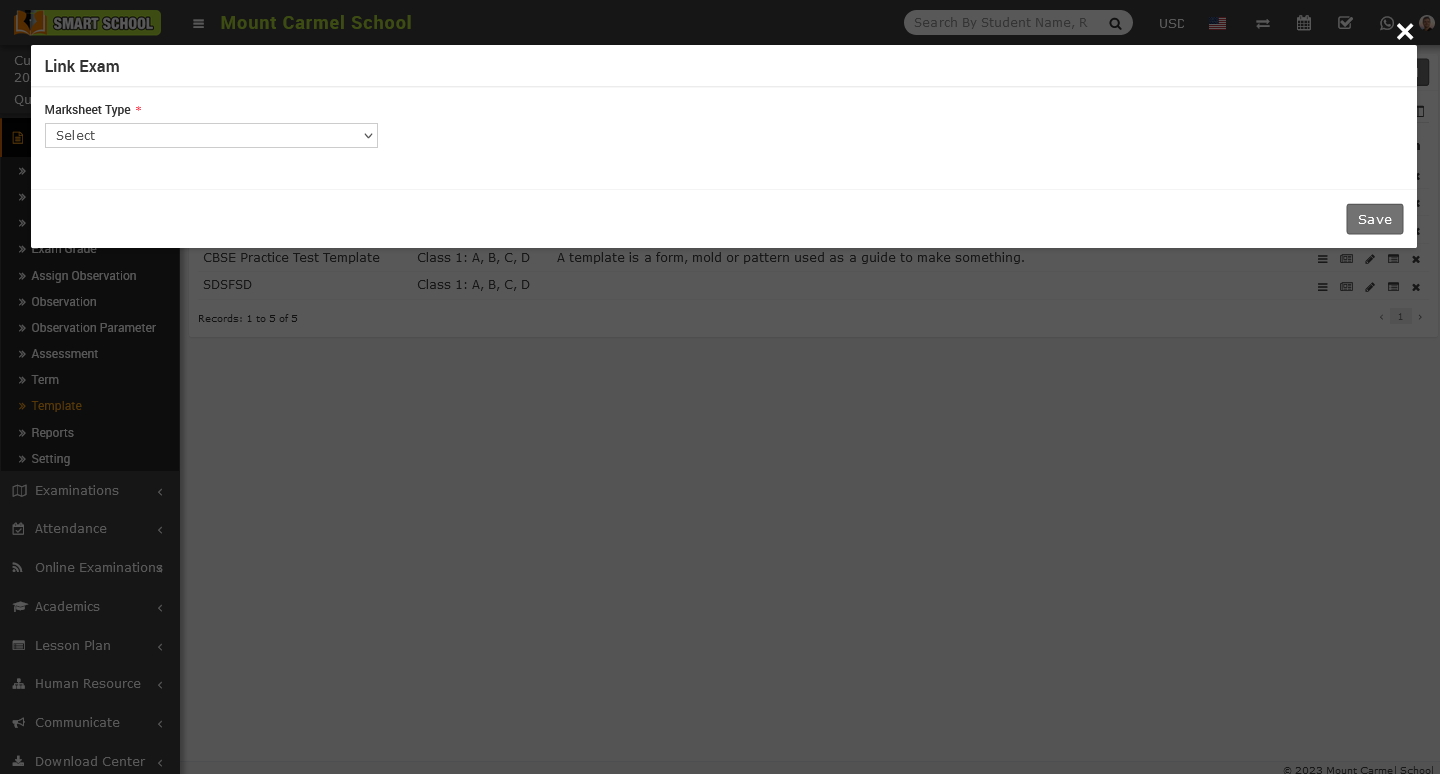
Now in this model first option will be Marksheet Type, simply click on the select button, marksheet type drop down list will be open.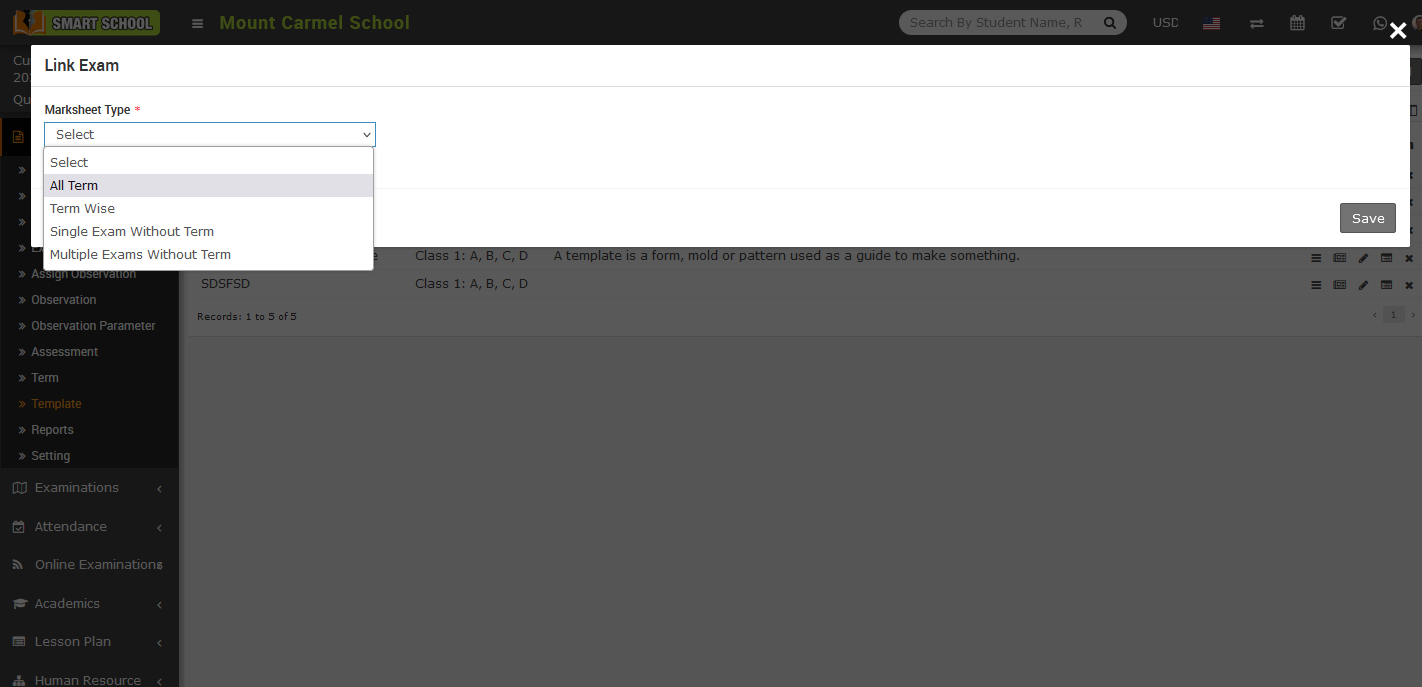
In this drop-down menu, you can see a list of options including All Terms, Term-wise, Single Exam without Term, and Multiple Exams without Term. This means that you can select one of these options to print a marksheet based on the exam.
When you select the All Term, according to all term field will appear in below.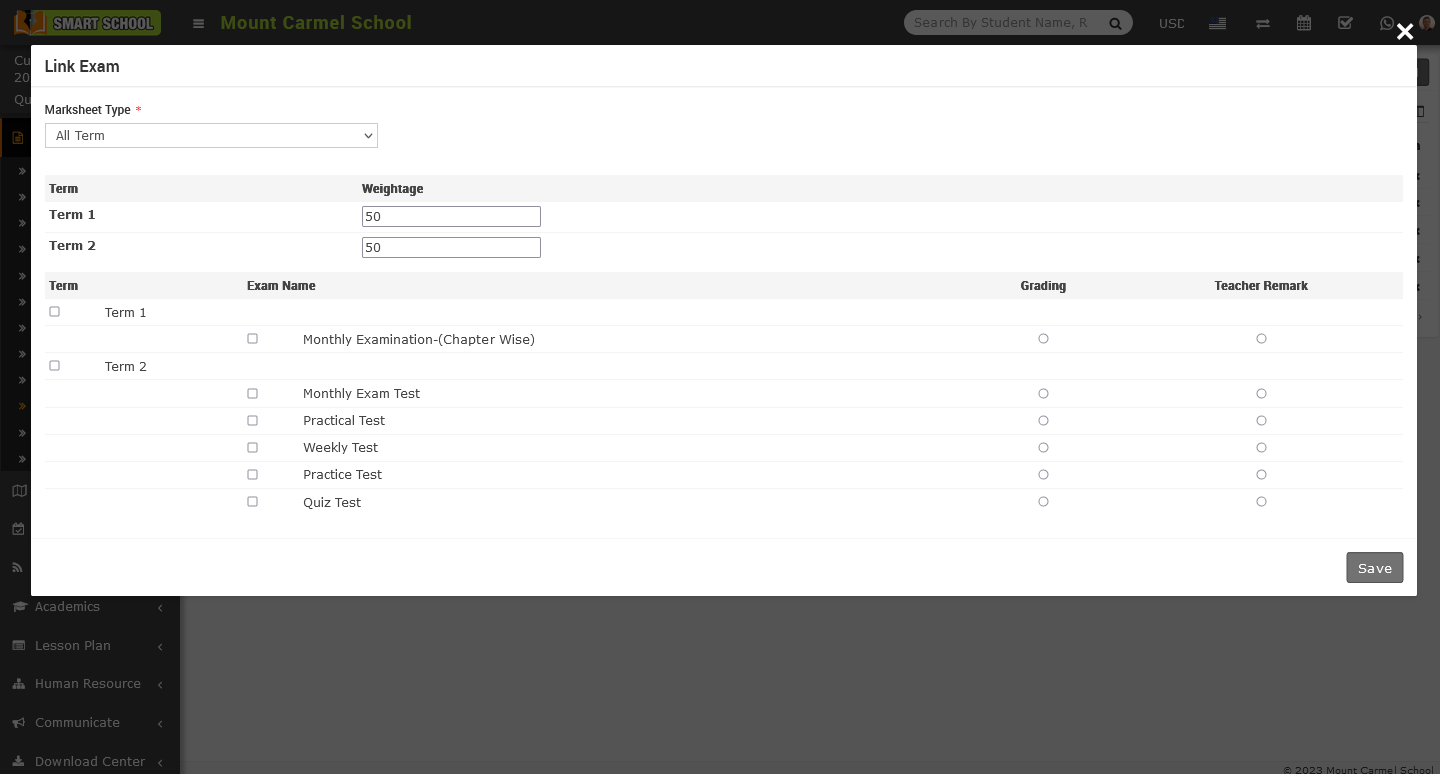
Here, you can see the Term column along with the Weightage column. If there are only two terms, divide the weightage between them and remember the term for which you have divided it. Below, you can see four different columns: Term, Exam Name, Grading, and Teacher Remark. In the Term column, all terms are shown which you created in the term module, along with their checkboxes. Check the checkbox of the term for which you assigned the weightage above. Then, select the exam name associated with that term, as well as the grading and teacher remark of that exam which you want to display in the marksheet. After select the relevant details of All Term please select the save which is showing at the bottom left corner.
After click on the save button details will be save successfully.
Note: - By using the 'All Term' feature, you can select multiple terms at the same time and add the exams related to those terms to be displayed in the marksheet.
To select the marksheet type is Term Wise. Simply go to the CBSE Examination > Template > Link Exam, link exam model will be open.

Now click on select button of marksheet type, so drop down will open then select the term wise.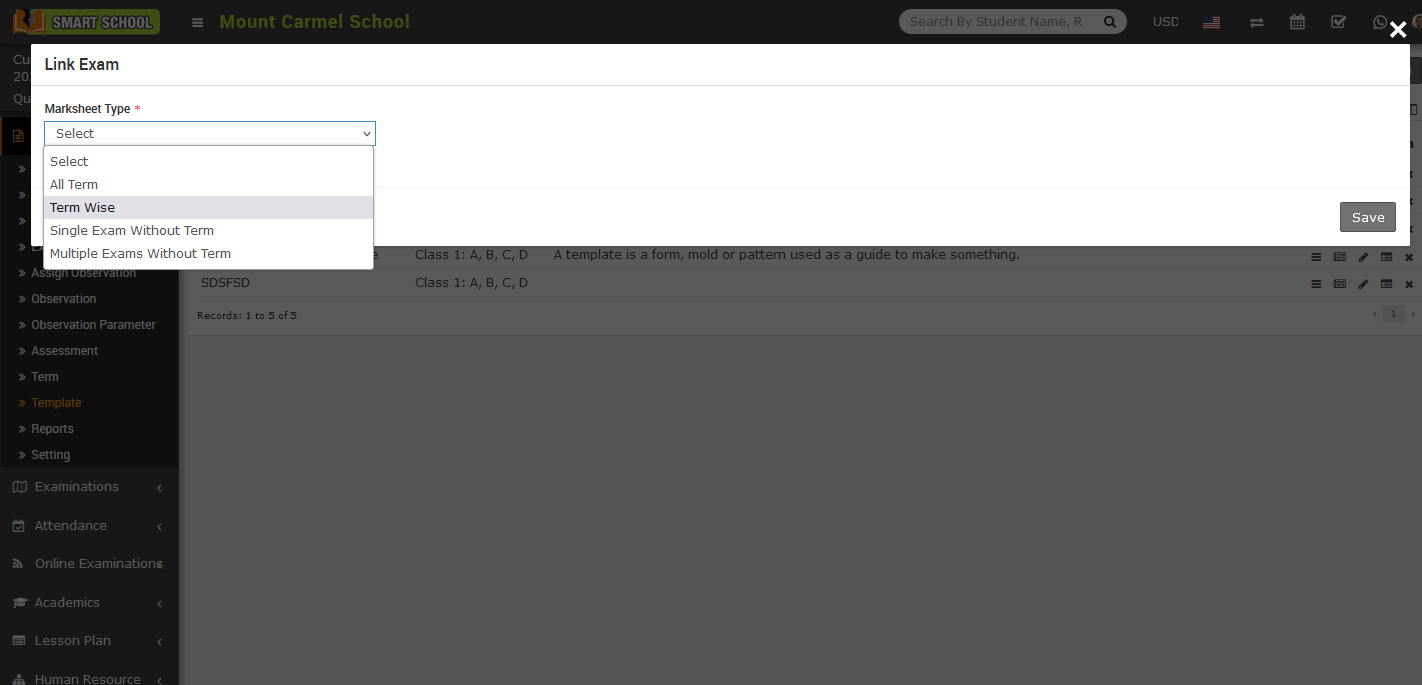
Term wise of marksheet type page will appear in below.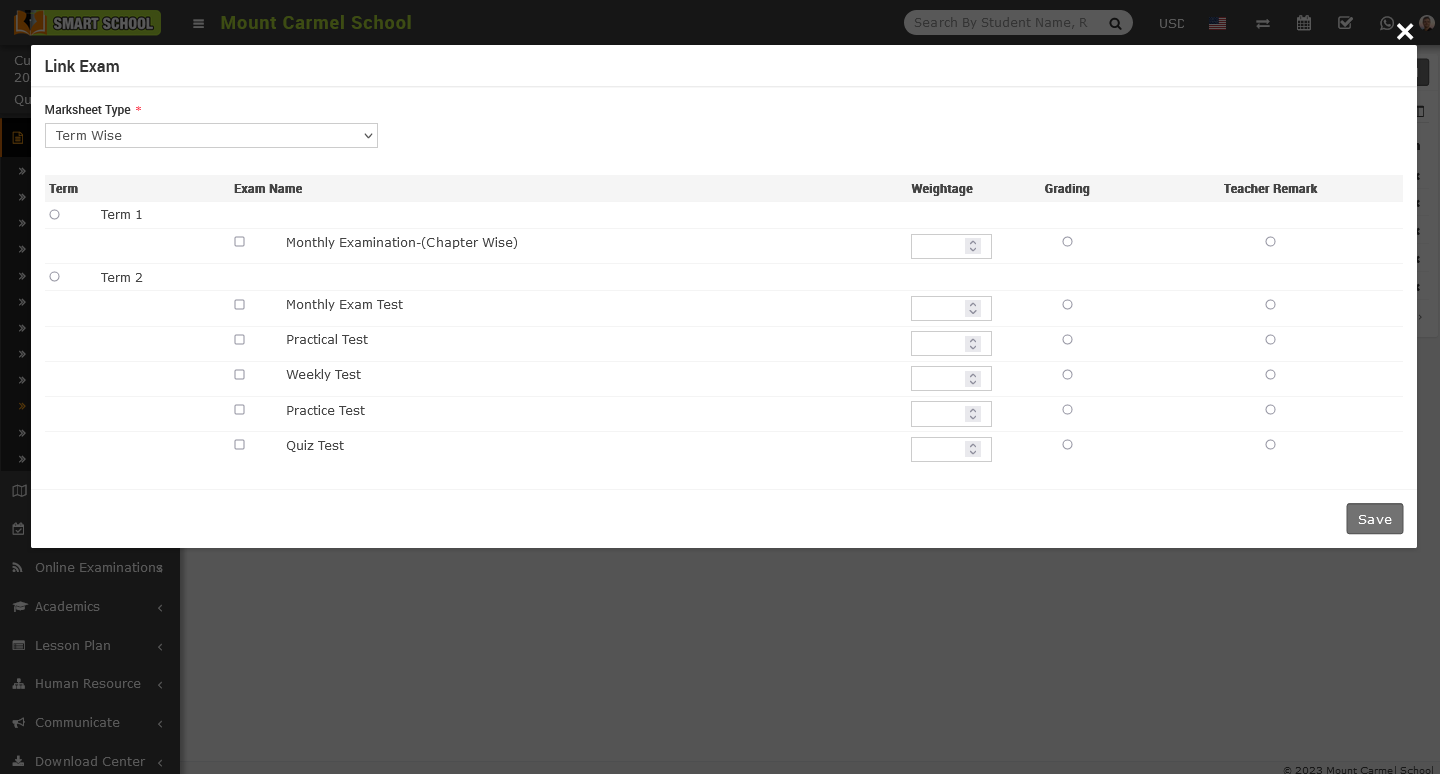
In this model, you can see multiple columns such as Term, Exam Name, Weightage, Grading, and Teacher Remark. Please select the appropriate term that you want to display on the marksheet. Then, choose the Exam Name that corresponds to that term. When you select a term, all exams under that term will be automatically selected. If you do not require all exams for that term, you can uncheck the ones you do not want to appear. Next, divide the weightage among the exams and select the grading and teacher remark for that exam which you want to display on the marksheet, now after select the all relevant details, click on save button which is showing at the bottom left corner and your details will be successfully save.
Note: - The difference between All Term and Term Wise in a marksheet is that in All Term, you can select multiple terms at the same time, whereas in Term Wise, you can only select a single term at a time.
In Single Exam without Term, go to the CBSE Examination > Template > Link Exam. After click on the link exam model will be open.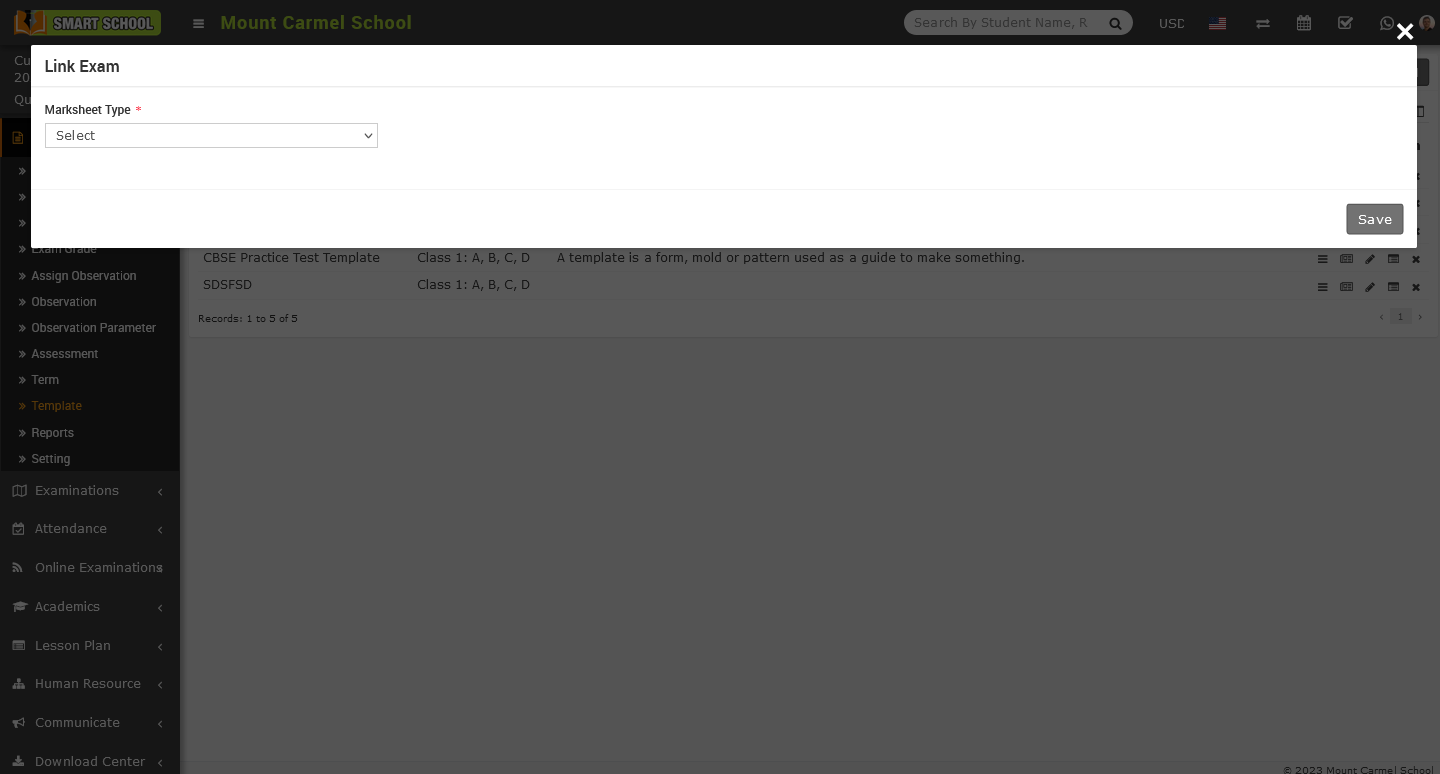
Now click on the select, drop down will be open, and select the Single Exam without Term.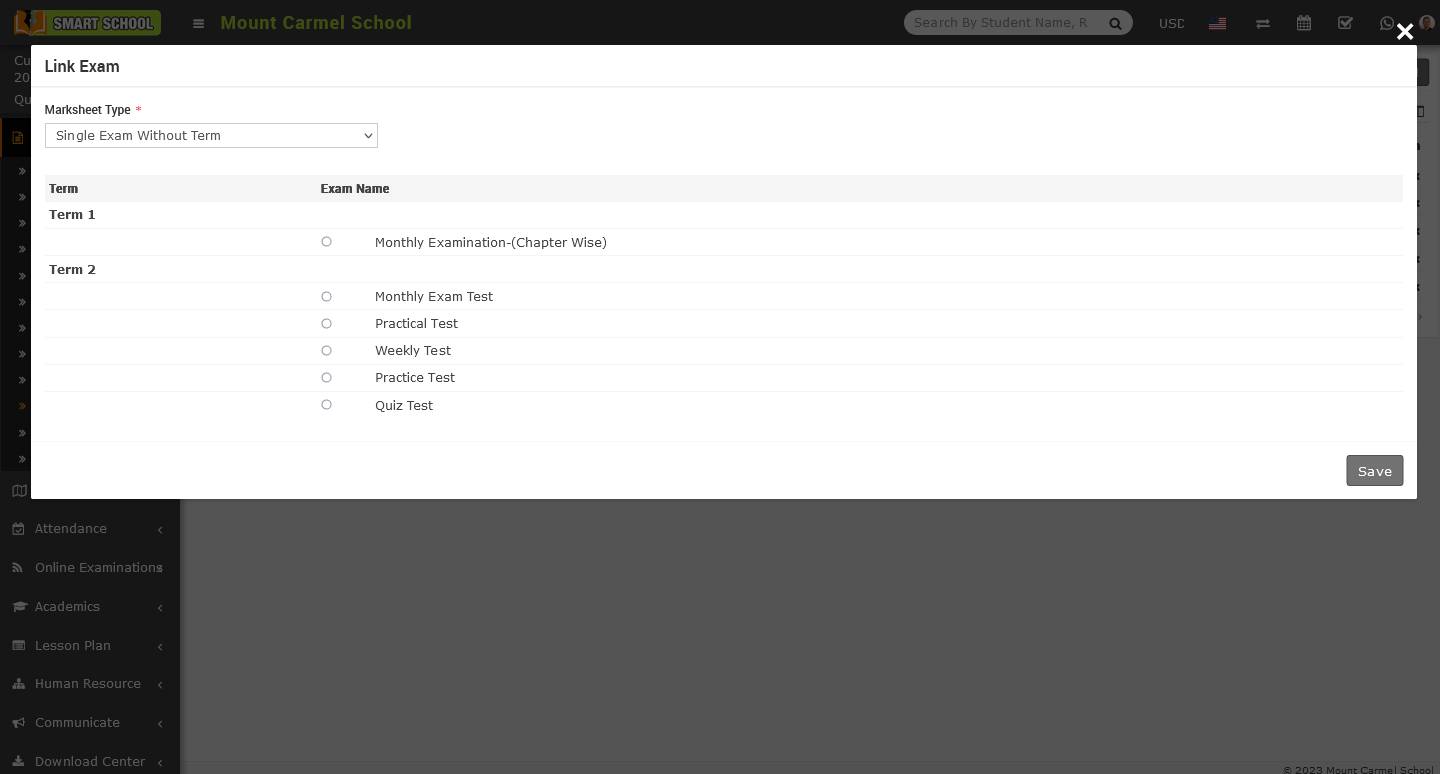
In Single Exam without Term, here you can see that, two column is available first for the Term second for the Exam Name, in this marksheet type you can choose only one exam of any term where term will not be select but under that term you can select the exam then click on the Save button which is showing at the bottom right corner.
To Multiple Exam without Term, Go to the CBSE Examination > Template > Link Exam. After click on the link exam icon, link exam model will be open.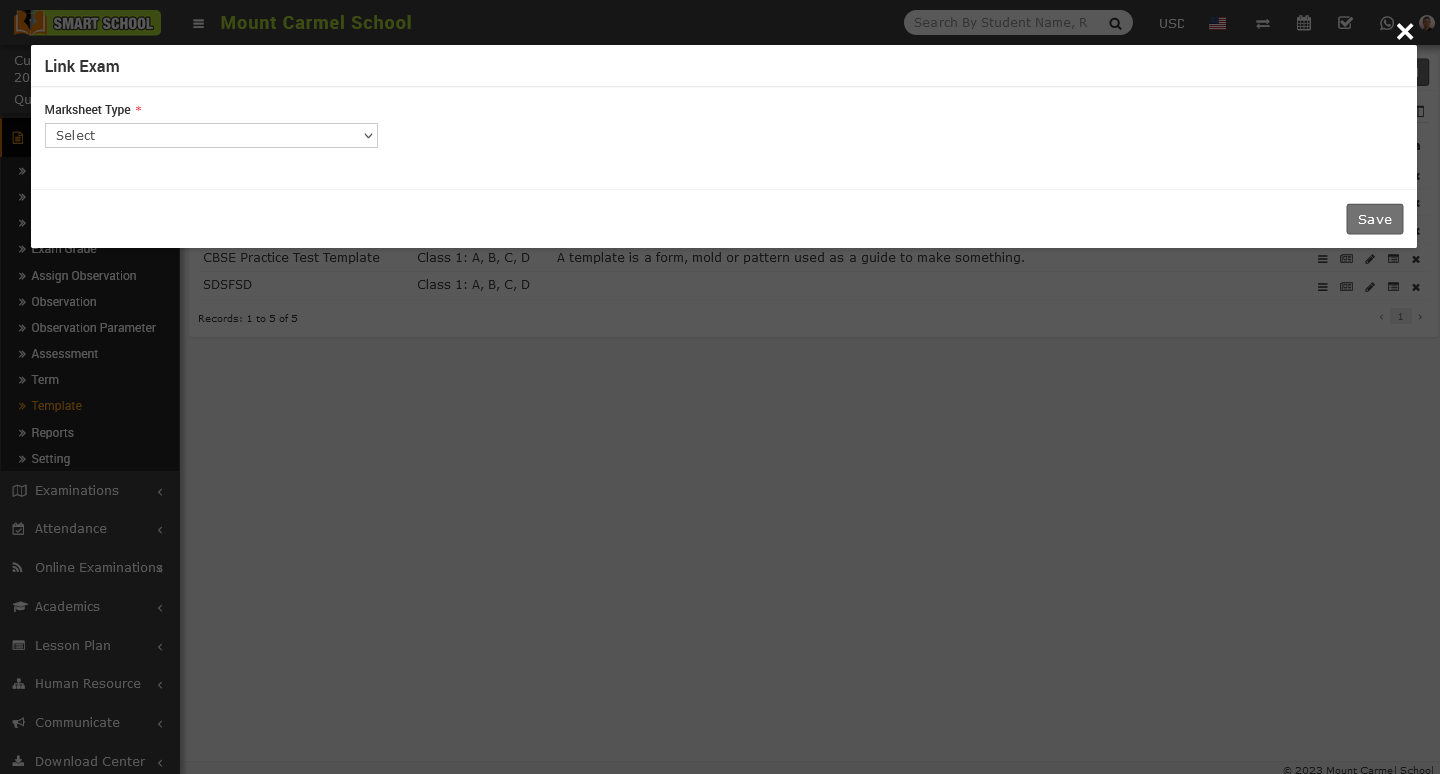
Now, click on the select button. The marksheet type drop-down menu will open. In this menu, you will see the last option, which is Multiple Exam without Term.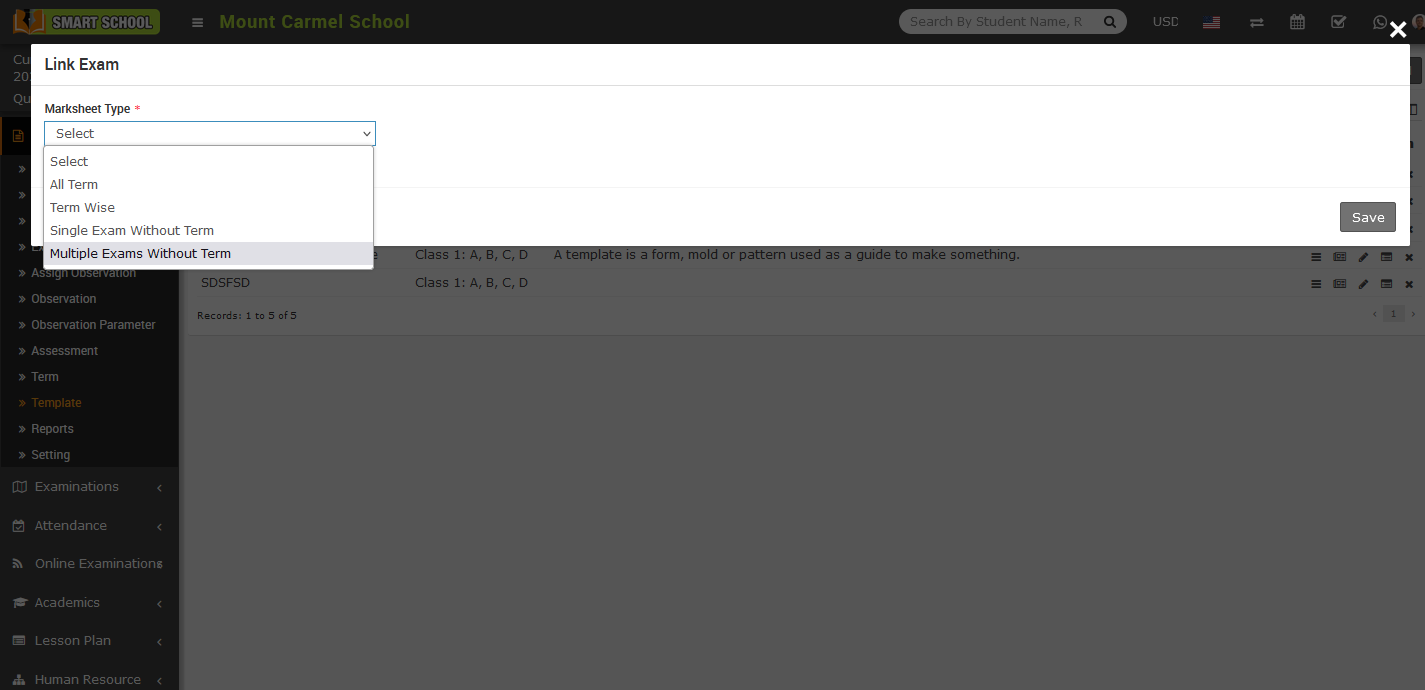
Please select that option, and the multiple exam without page model will open.
In the Multiple Exams without a Term feature, you can view columns for Term, Exam Name, Weightage, Grading, and Teacher Remark. You can select multiple exams under any term at the same time, enter the weightage for each exam which you selected, choose the Grading and Teacher Remark to be displayed on the marksheet, and then click on the save button located at the bottom right corner.
Note: - The difference between Single Exam without Term and Multiple Exam without term only is that you can choose only one exam at the same time whereas in multiple exam, you can choose multiple exam at the same time for the marksheet.
Note:- When you creating two or more exams, such as Exam One and Exam Two, and linking them, make sure to add the same subject to both exams. If you don't keep the same subject in both exams, the marksheet may appear irrelevant when you print it.
