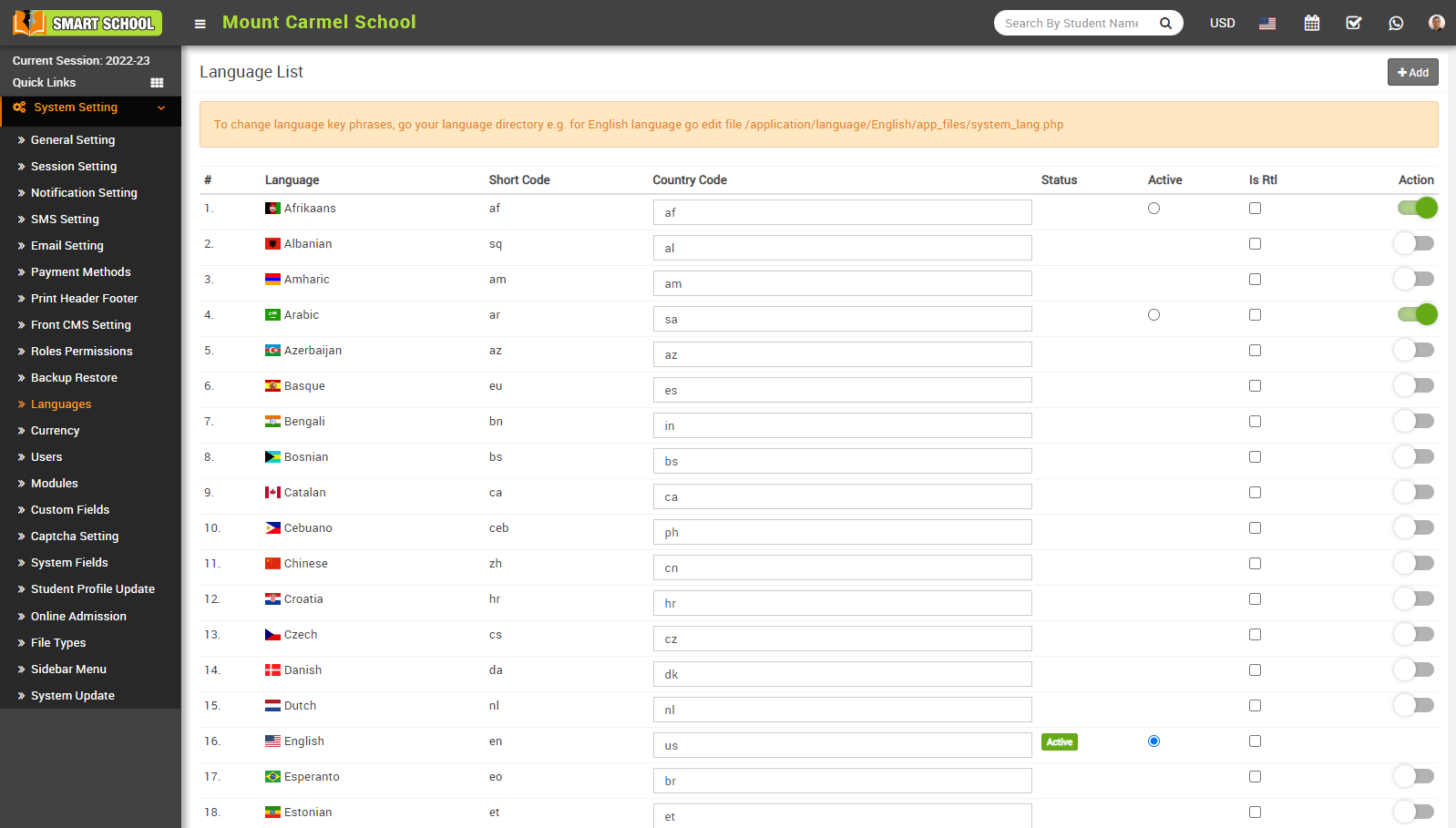1. Afrikaans
2. Albanian
3. Amharic
4. Arabic
5. Azerbaijan
6. Basque
7. Bengali
8. Bosnian
9. Catalan
10. Cebuano
11. Chinese
12. Czech
13. Danish
14. Dutch
15. English
16. Esperanto
17. Estonian
18. Finnish
19. French
20. Galician
21. Georgian
22. German
23. Greek
24. Gujarati
25. Haitian (Creole)
26. Hebrew
27. Hindi
28. Hungarian
29. Icelandic
30. Indonesian
31. Irish
32. Italian
33. Japanese
34. Javanese
35. Kannada
36. Korean
37. Kurdish
38. Lao
39. Latin
40. Latvian
41. Lithuanian
42. Macedonian
43. Malagasy
44. Malay
45. Malayalam
46. Maltese
47. Maori
48. Marathi
49. Mongolian
50. Nepali
51. Norwegian
52. Persian
53. Polish
54. Portuguese
55. Punjabi
56. Romanian
57. Russian
58. Scottish
59. Sinhala
60. Slovakian
61. Slovenian
62. Spanish
63. Sundanese
64. Swahili
65. Swedish
66. Tagalog
67. Tamil
68. Telugu
69. Thai
70. Turkish
71. Urdu
72. Uzbek
73. Vietnamese
74. Welsh
75. Xhosa
76. Yiddish
77. Croatian
To add language, go to System Settings > Languages then click on Add button present at top right corner on the language list page.
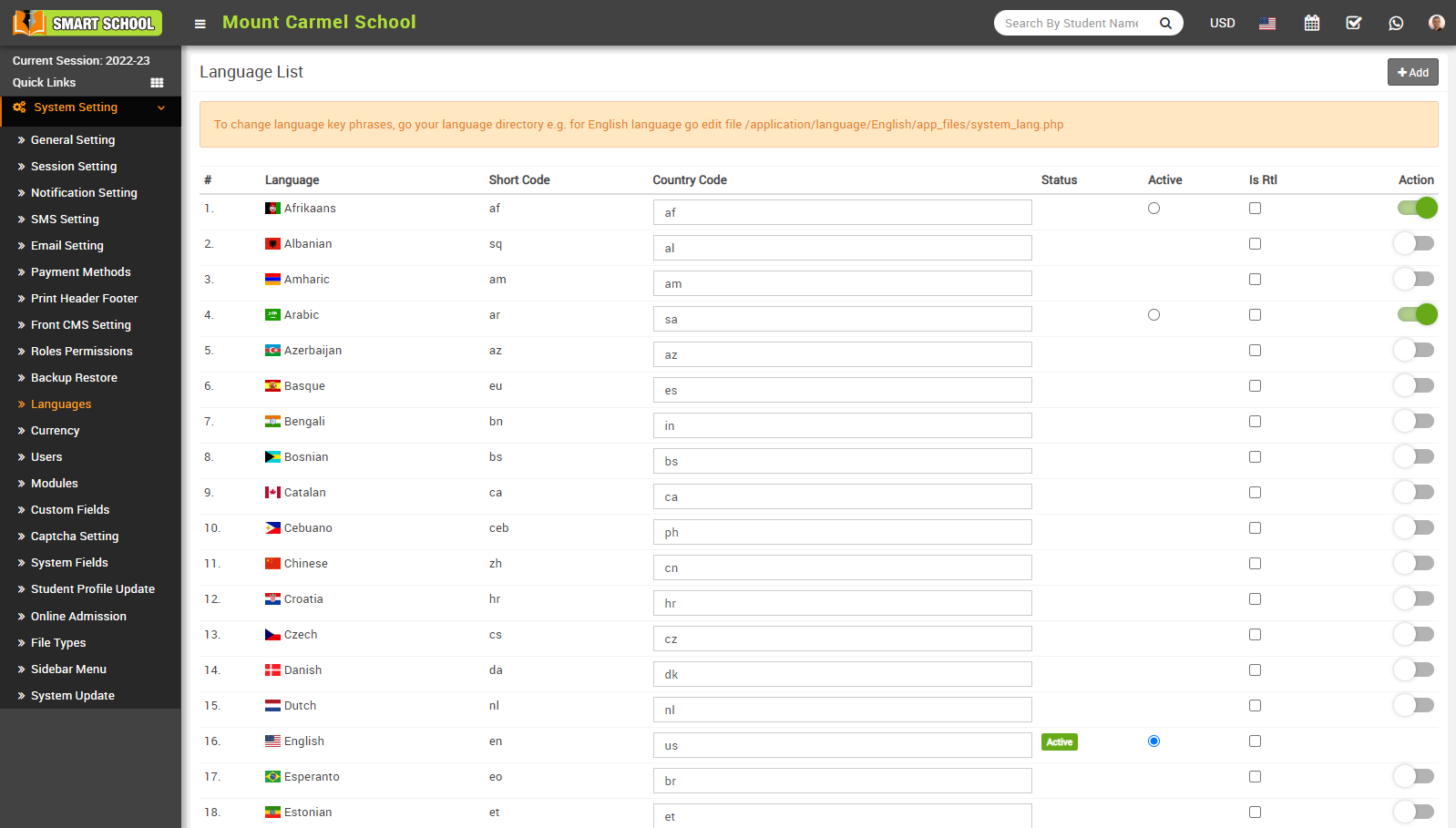
After clicking of this button Add Language modal will be open. Here enter Language, Language Short Code, Country Code and then click on Save button.
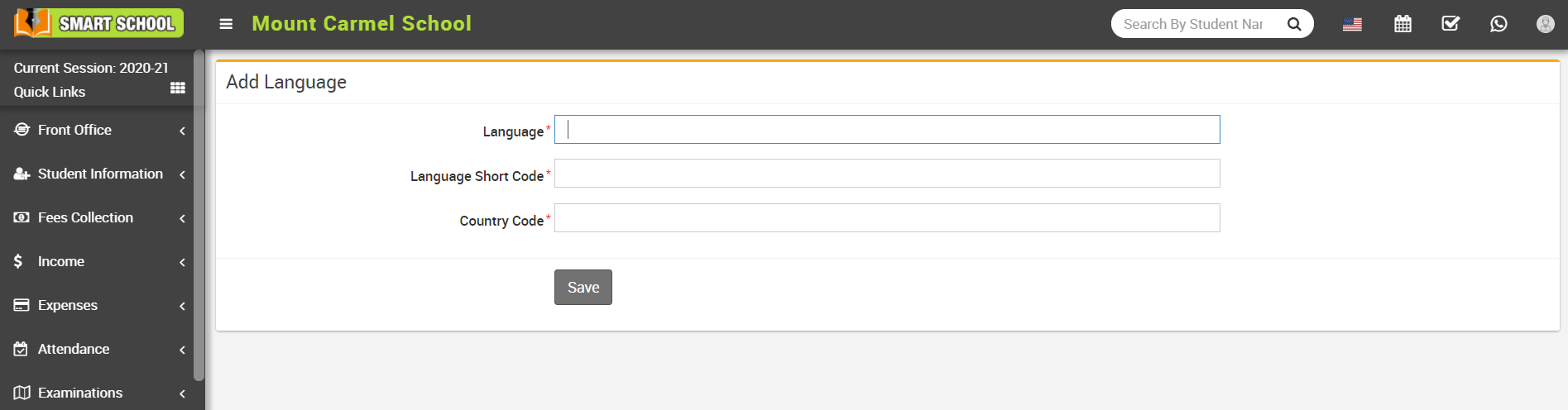
To activate any language (In which you want to run Smart School), click on Action button present in the last column.
To edit country codes, go to the System Setting > languages. The language list will be open. Now in the country code column, you can edit the country code, which is already predefined internationally, you can also get these codes from Google. Now fill in the country code next to the relevant country and click outside the column. Then refresh the page, and your country code will be successfully changed. The country flag will also be changed automatically based on the country code change.
Note - You can not Edit default languages.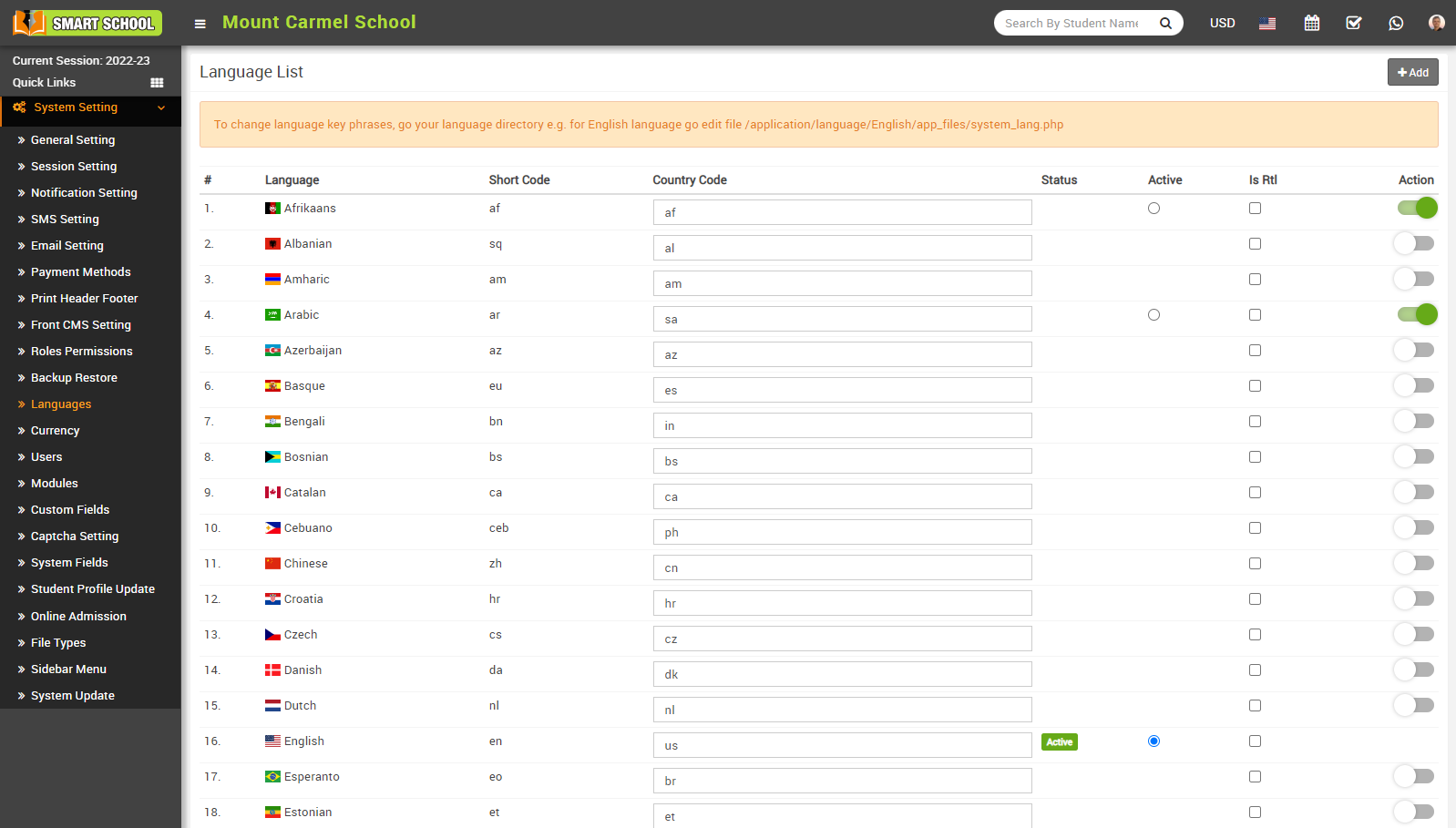
To delete language click on the Remove icon.
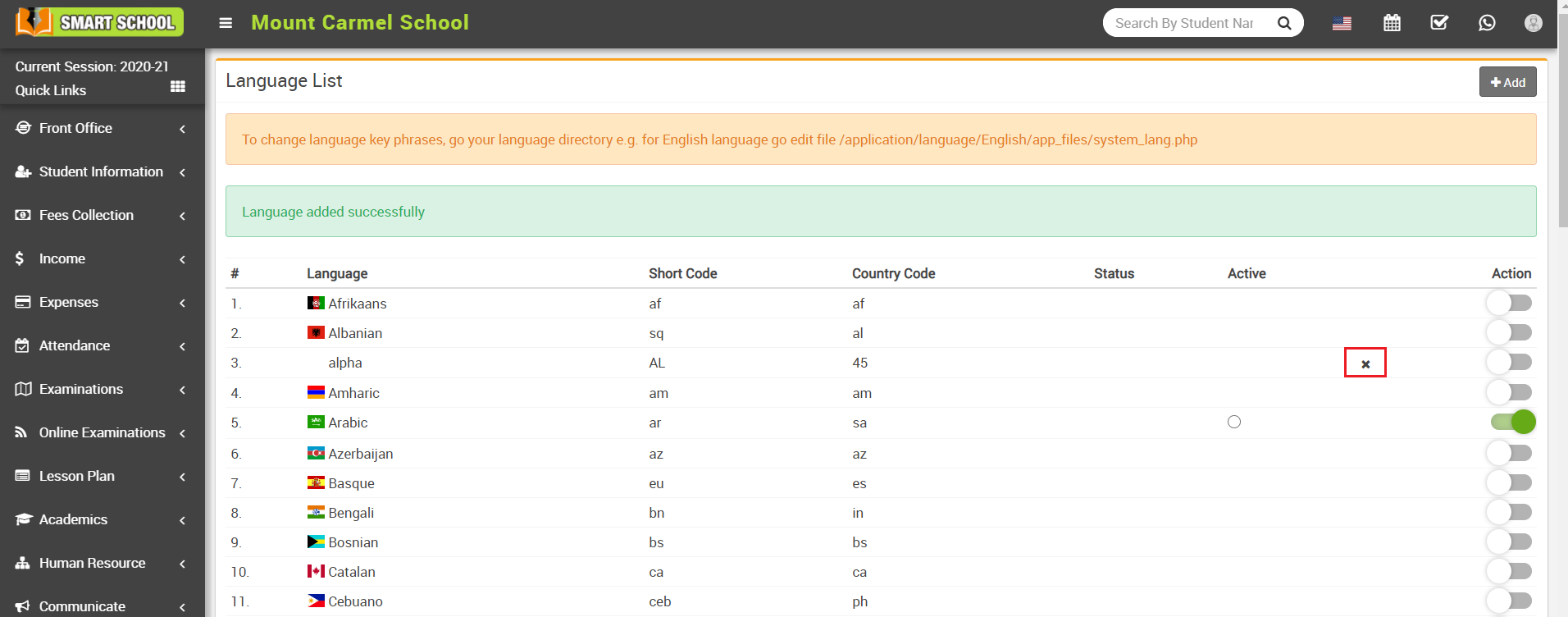
Note - You can not delete default languages.
In Smart School, RTL mode refers to a feature that enables the platform's interface to display content correctly for users who read and write in RTL languages, such as Arabic and Hebrew. When RTL mode is enabled, the interface and layout of the platform are adjusted accordingly, so that text, images, and other elements are aligned and displayed from right to left, rather than left to right.
Enabling RTL mode in Smart School can be particularly useful for schools and educational institutions that have students, teachers, or staff who primarily use RTL languages. It helps to ensure that the platform's content and features are accessible and easy to use for these users, improving their overall experience with the platform.
To Enable RTL mode, go to System Settings > Languages, then on the right side you can see the "Is RTL" column showing. Simply click on the checkbox in which language you want to see your smart school in RTL mode.