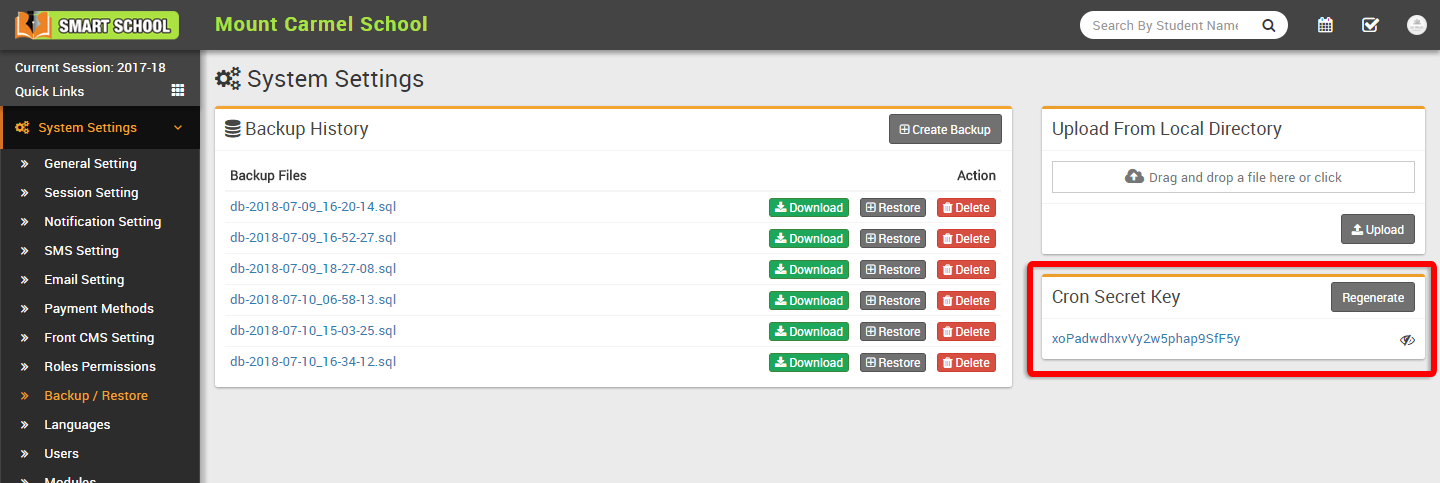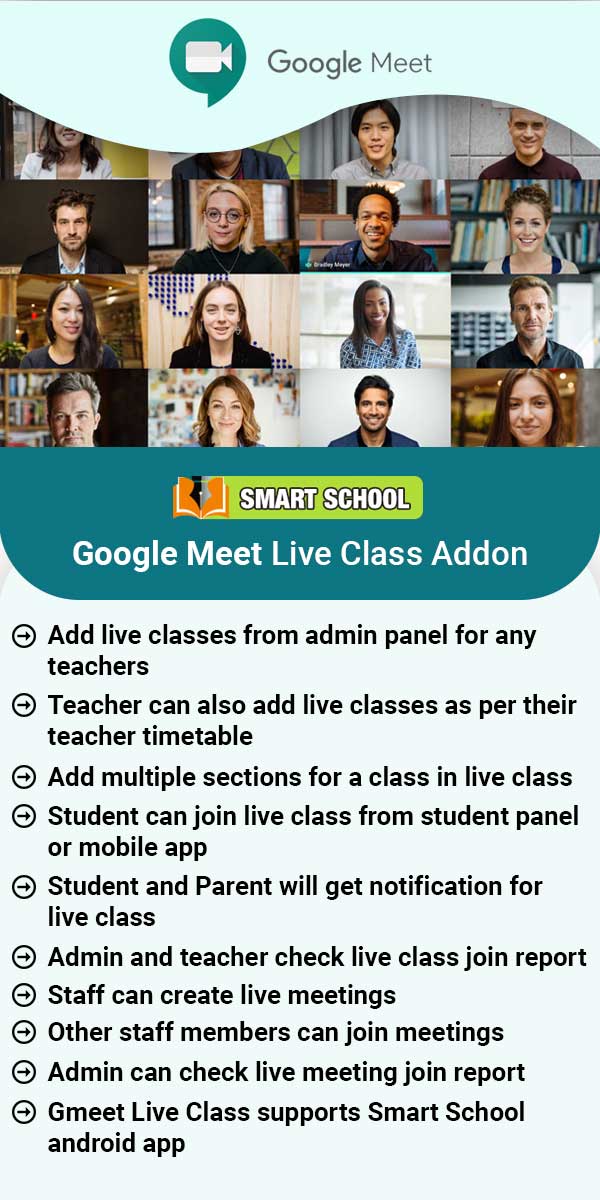To create backup, go to System Settings > Backup/Restore then click on Create Backup button present at the top of the page, at click of this button backup will be created, you can view this backup in the Backup Files by the name of Today’s Date.
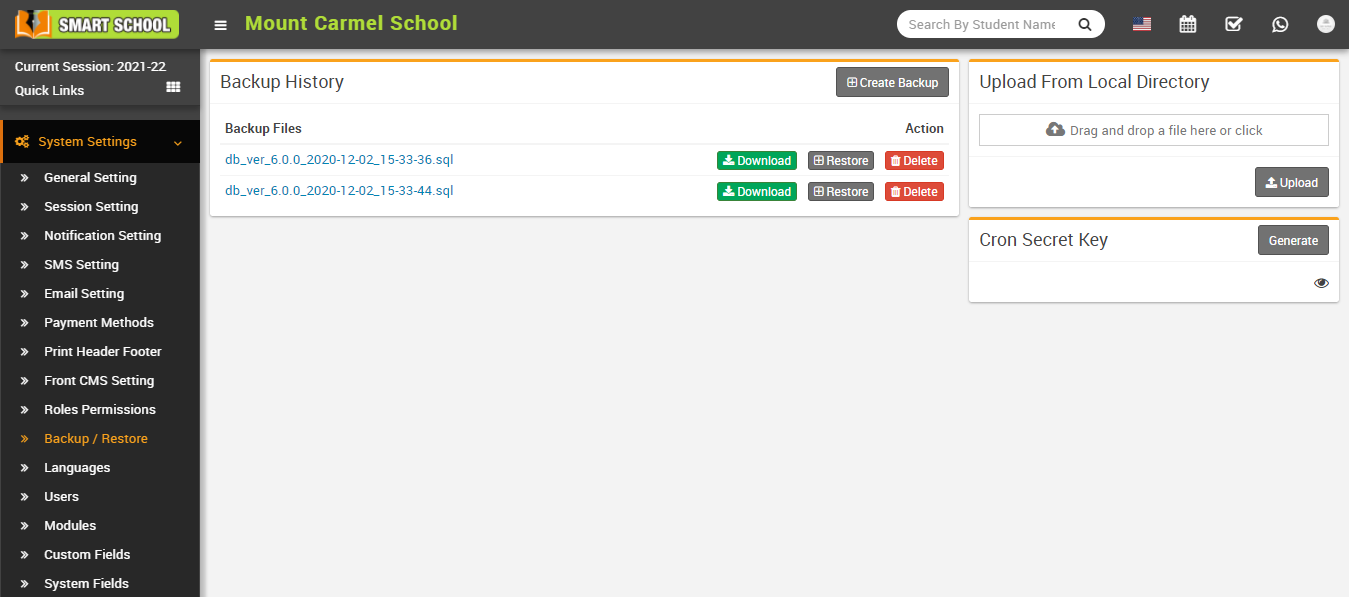
To download backup, click on Download button of the date for which you need backup and to restore backup, click on Restore button of the backup that you want to restore and to delete backup click on Delete button present in the backup history page.
To upload backup from local directory, Drag your file in Upload From Local Directory option present in the right side of the page and then click on the Upload button.
If you want to use auto backup feature and due fees reminder of Smart School then you should configure Cron settings on your hosting server for corn URL http://yourdomain/smartschool/cron/autobackup/<your-cron-secret-key>. To generate/regenerate your cron secret key simply click on Generate/Regenerate button under Cron Secret Key section. To view existing cron secret key click on Eye icon button.