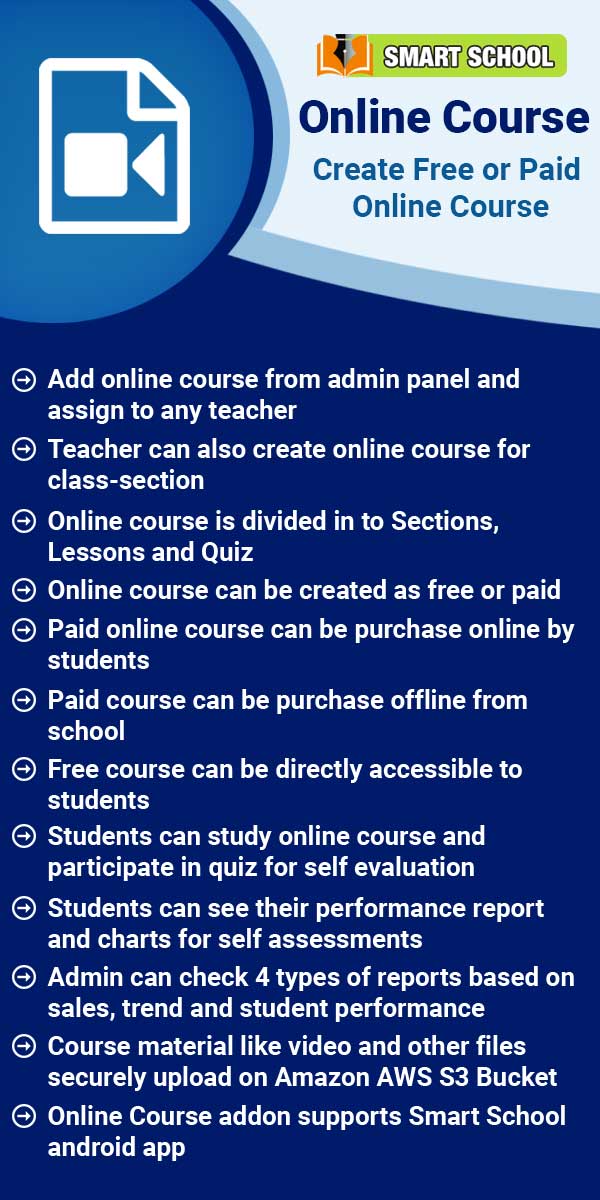To add roles, go to System Settings > Roles Permission then enter role Name and then click on Save button. You can view this added record in the Role List on the right side of the page.
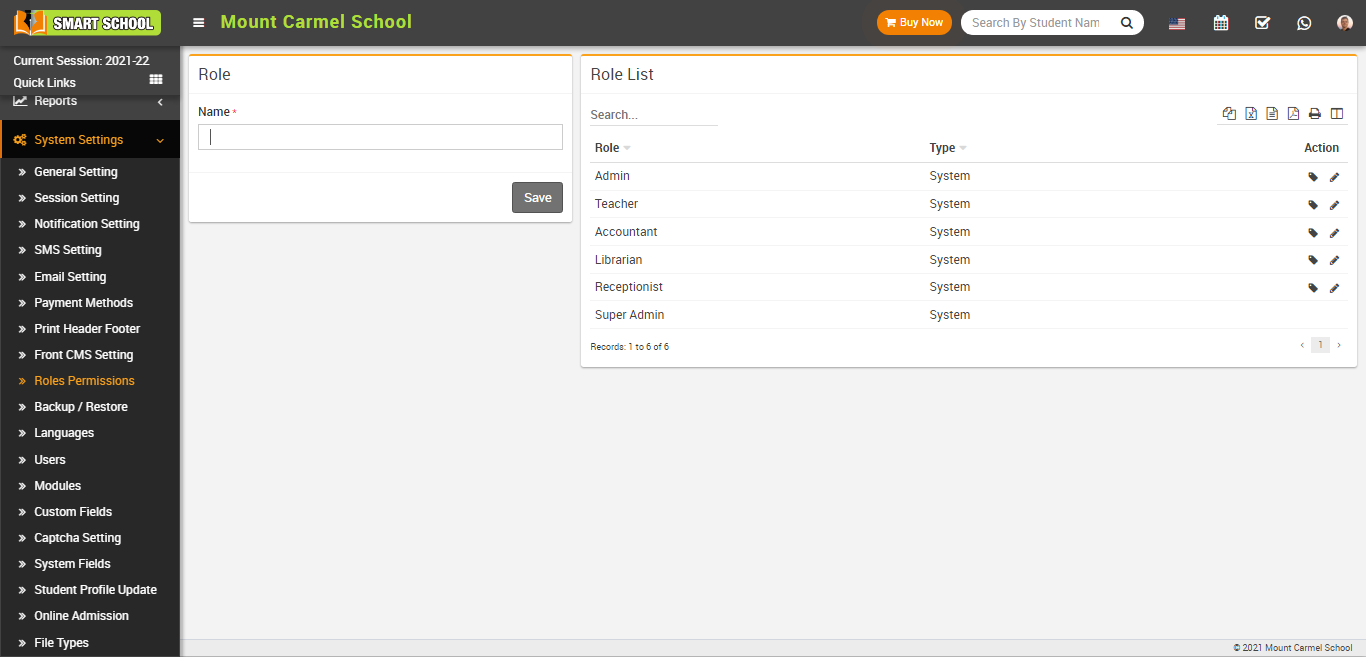
To delete role click on Delete icon present in the role list.
To assign permission click on Assign Permission icon present in role list, at click of this icon Assign Permission page will be open, Here you can assign permission for each module and then click on Save button.
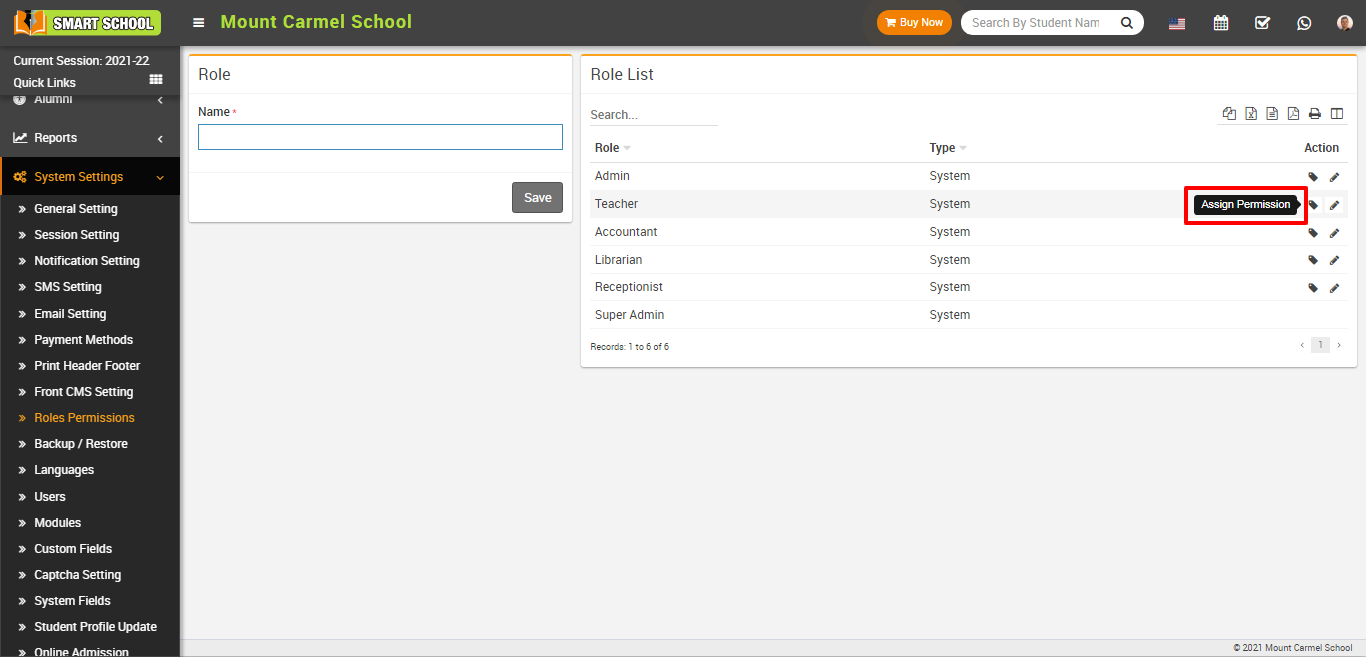
.png)