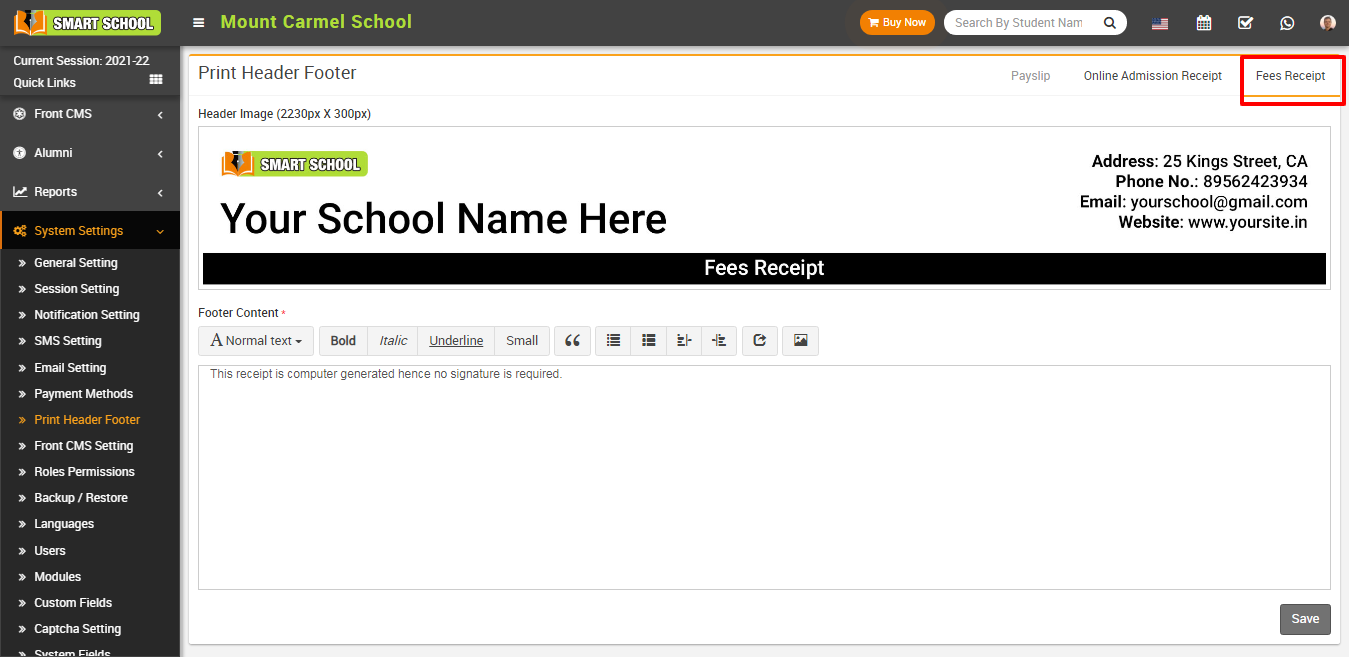
To remove header image click on Remove button present in header image in right corner of the page on mouseover.
To add print header footer payslip (for staff) click on Payslip present at top right corner in the print header footer page. Here you can replace your header image select Header Image and enter Footer Content and then click on Save button.
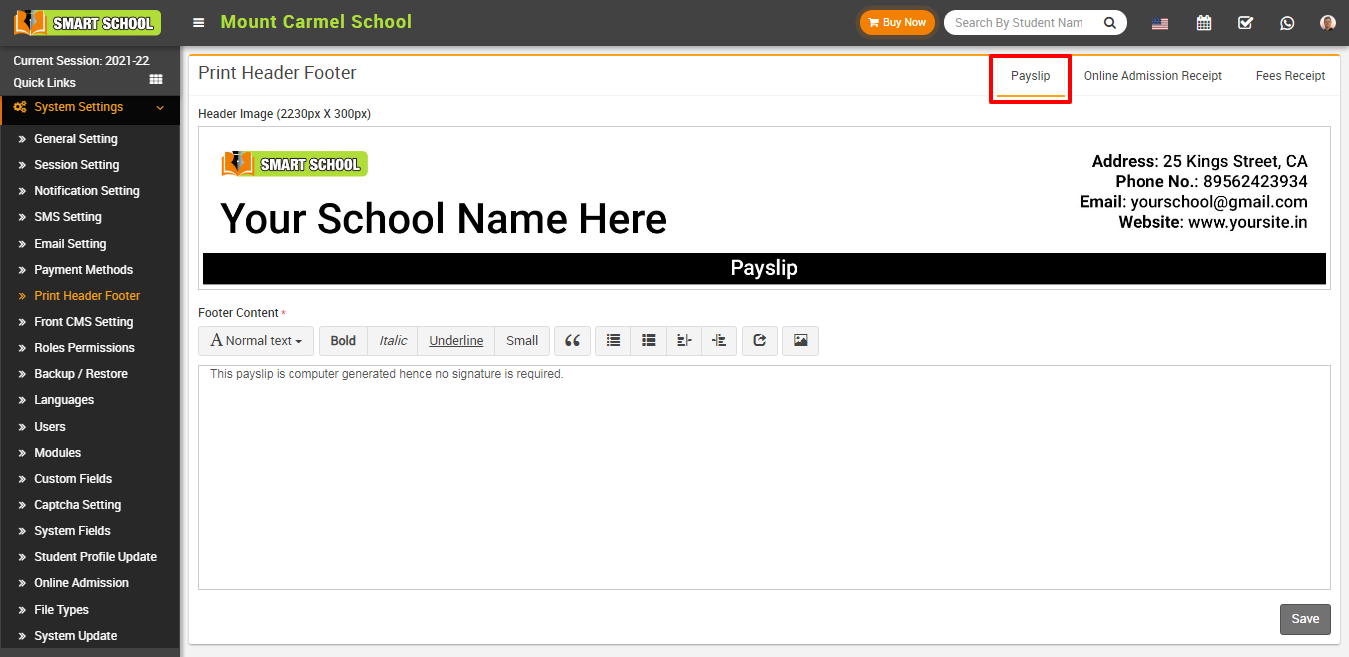
To remove header image click on Remove button present in header image in right corner of the page on mouseover.
To add print header footer Online Admission Receipt (for student) click on Online Admission Receipt present at top right corner in the print header footer page. Here you can replace your header image select Header Image and enter Footer Content and then click on Save button.
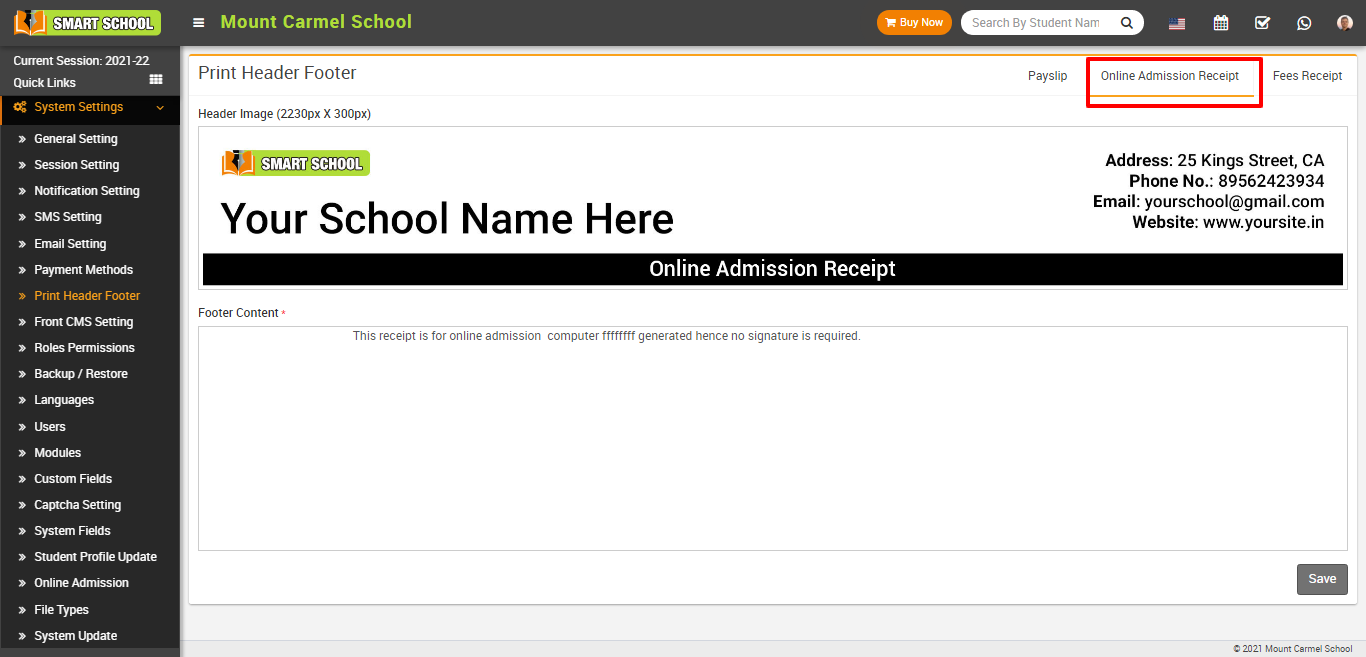
To remove header image click on Remove button present in header image in right corner of the page on mouseover.
