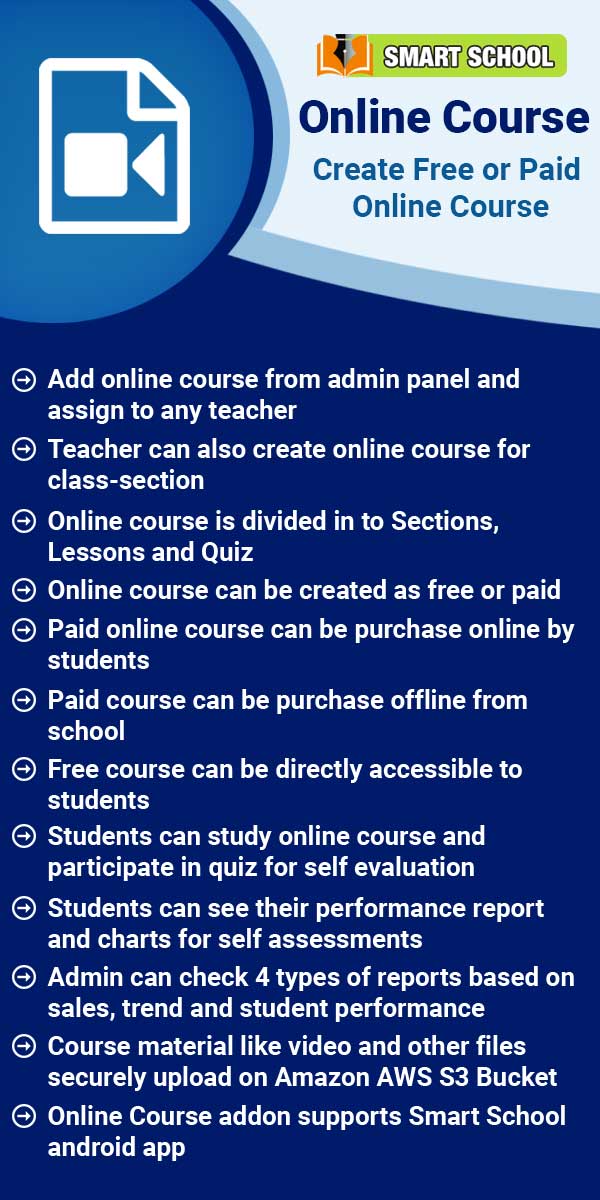Zoom Live Classes
How to generate the zoom API credential?
To generate Zoom API Credential, go to the Zoom Live Classes > Setting. On the right side setting page will be open.On this page, you can see multiple configuration options are available. To generate zoom api credential, simply click on the 'click here' link, which is shown in blue on the right above.After click on the click here link, Zoom App Marketplace page will open. To sign in for Zoom, simply click on the 'Sign In' button, which is available at the top right corner. After
Read MoreAbout zoom live class
The Zoom Live Class module utilizes the https://marketplace.zoom.us/ meetings service to create live classes for students and live meetings for staff members. In this module, teachers or authorized persons can create live classes for students based on the timetable period, and further, students can join these classes from the student panel. Any authorized staff can create staff meetings, and concerning staff can join these meetings. To use this module, users must have the Zoom app installed on
Read MoreHow to configure zoom live class?
Before creating Zoom Live Class or Live Meeting you must have Zoom account and Zoom API credentials. If you don’t have zoom account or API credentials then check this https://www.youtube.com/watch?v=voJOIavlKTk video tutorial.To configure Zoom Live Class, go to Zoom Live Classes > Settings, here enter Zoom API Key , Zoom API Secret details and check Teacher API Credential and Zoom Client App Enable/Disable and then click on Save button.
Read MoreHow to enable/disable teacher API credential?
To enable / disable Teacher API credential, Superadmin/Admin need to login in Smart School. Here you can limit the teacher to use only global API key by disabling Teacher API credential. For this, on left sidebar go to Zoom Live Classes > Settings, here you will see Teacher API credential option with enable and disable radio button. Now if you want to allow teacher to create his/her own API credential then check Enable radio button otherwise check Disable radio button and then click on Save
Read MoreHow to enabled / disabled the parent for zoom live classes?
To enabled and disabled the parent from the zoom live classes, Go to the Zoom Live Classes > Setting.On this page, you can view the "Parent Live Class" option, which can be Enabled or Disabled by the superadmin. When the superadmin disables the live class option, parents will not be able to join the live class.the Join button will not be shown in the Zoom Live Class module at the parent side.Conversely, when the superadmin enables the live class option, parents will be able to join the
Read MoreHow to create zoom live classes?
Zoom Live Class is designed for teachers and students, allowing teachers to create live classes for instructing students in real-time. Additionally, Zoom Live Class can be utilized for Parent-Teacher Meetings. When adding a class title, simply include your title, such as 'PTM – Parent Teacher MeetingIn Superadmin/Admin login to create Live Class go to Zoom Live Classes > Live Classes, click on Add button present at Live Classes page on top right corner. Here enter Class Title,
Read MoreHow to join zoom live classes from student / parent side?
To join Live Class, login from your Student / Parent panel then from left sidebar menu click on Zoom Live Classes link. At Live Classes page you will see available Live Classes list here click on Join button. After click on Join button a modal opens with information Host , Date, Duration and Status. If Live Classes is not started then you will see status Waiting.If live classes is started by teacher then you will see Join Now button in the bottom right corner of the modal. By clicking of Join
Read MoreHow to check zoom live classes report?
To view the Zoom Live Classes Report, go to Zoom Live Classes > Live Classes Report. Next, choose the Class and Section, and then click on the search button located in the bottom right corner. This action will display the report for the selected class / section below.To check join list for a Live Classes click on View button from Action column.
Read MoreHow to create zoom live meeting?
To Zoom Live Meeting, Go to Zoom Live Classes > Live Meeting, live meeting page will be open on the right. Now click on Add button showing at Live Meeting page on top right corner. Add live meeting modal will be open, Here enter Meeting Title, Meeting Date, Meeting Duration (Minutes), Host Video, Client Video, Description, Staff List details for live class then finally click on Save button. Once Live Meeting has been created then you can Start Meeting and other staff can
Read MoreHow to join zoom live meeting?
To join Live Meeting, login in to your account and go to Zoom Live Classes > Live Meeting, Here you will see available meetings to join. Now click on Join button. After clicking on Join button a modal opens with information like Host, Date, Duration and Status. If Meeting is not started you will see status "Meeting not started".If Meeting is started by admin then you will see Join Now button in the bottom right corner and Status “Started” on the bottom left corner of the
Read MoreHow to check zoom live meeting report?
To check Live Meeting Report, go to Zoom Live Classes > Live Meeting Report. Here you will see Live Meetings list. To check join list for a Live Meeting click on View button from Action Column
Read MoreHow to resolve "Invalid Access Token" issue?
While creating Live Class/Meeting sometimes a common issue occurs that is "Invalid access token" reason behind this issue is entering incorrect API Key or Empty API key. We recommended you to provide valid API key at the time of Zoom configuration.
Read MoreHow to conducted multiple zoom live classes simultaneously?
Through zoom account single api key you cannot create multiple live class/meeting even if you are using zoom paid account, so if you want to run multiple Live Classes simultaneously for different host then you should use multiple api keys for teachers as self api . Also please note that if teacher want to create Live Class with self api so it must be created from Timetable otherwise if Live class created from Add Class button so it will always use global api key. To create Live Class with self
Read More