To Zoom Live Meeting, Go to Zoom Live Classes > Live Meeting, live meeting page will be open on the right. Now click on Add button showing at Live Meeting page on top right corner.
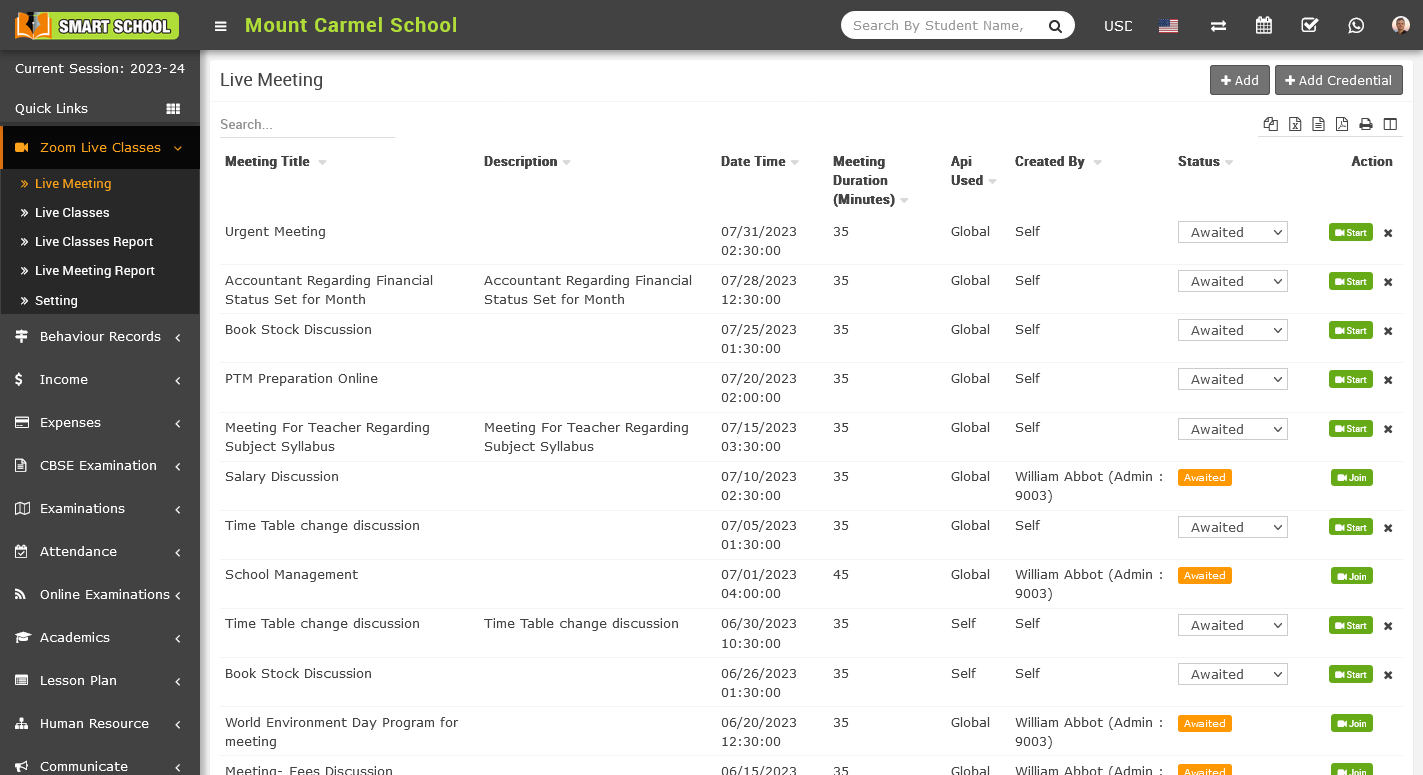
Add live meeting modal will be open, Here enter Meeting Title, Meeting Date, Meeting Duration (Minutes), Host Video, Client Video, Description, Staff List details for live class then finally click on Save button. 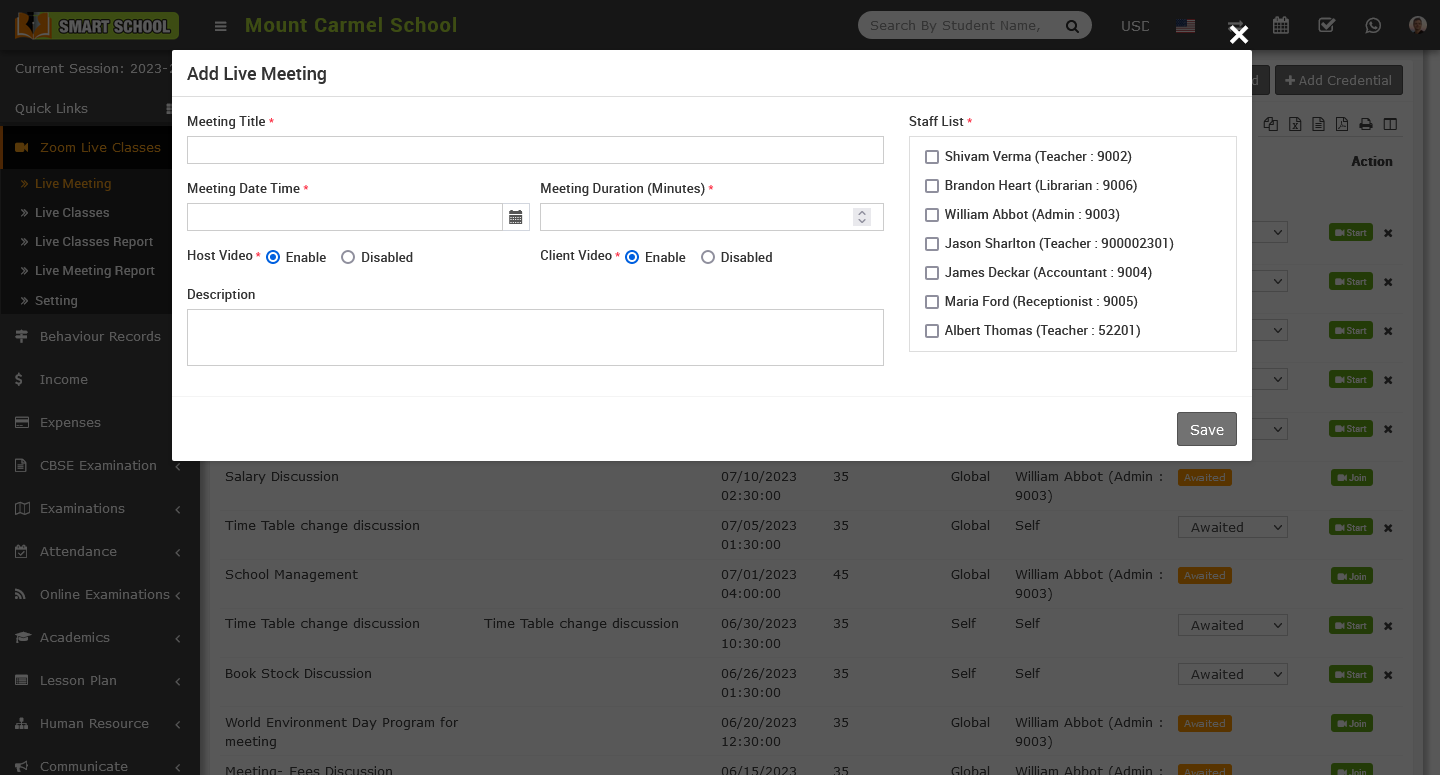
Once Live Meeting has been created then you can Start Meeting and other staff can Join meeting. Now click on Start Meeting button showing below of action column so that control will redirect to Zoom App window.
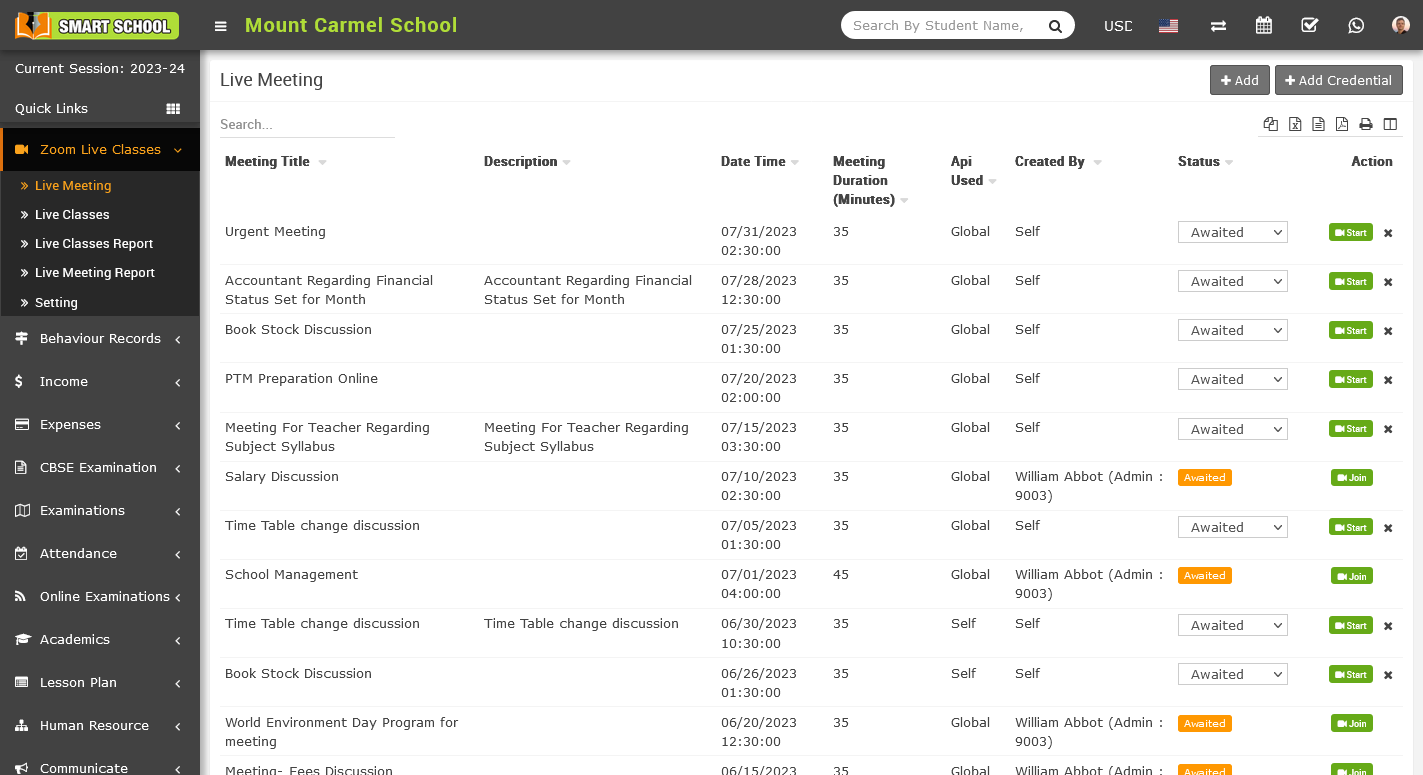
By default created Live Meeting status will be Awaited further you can set status of the Meeting as Finished or Cancelled. Start Meeting or Join button will only show when status of Live Meeting is as Awaited.
