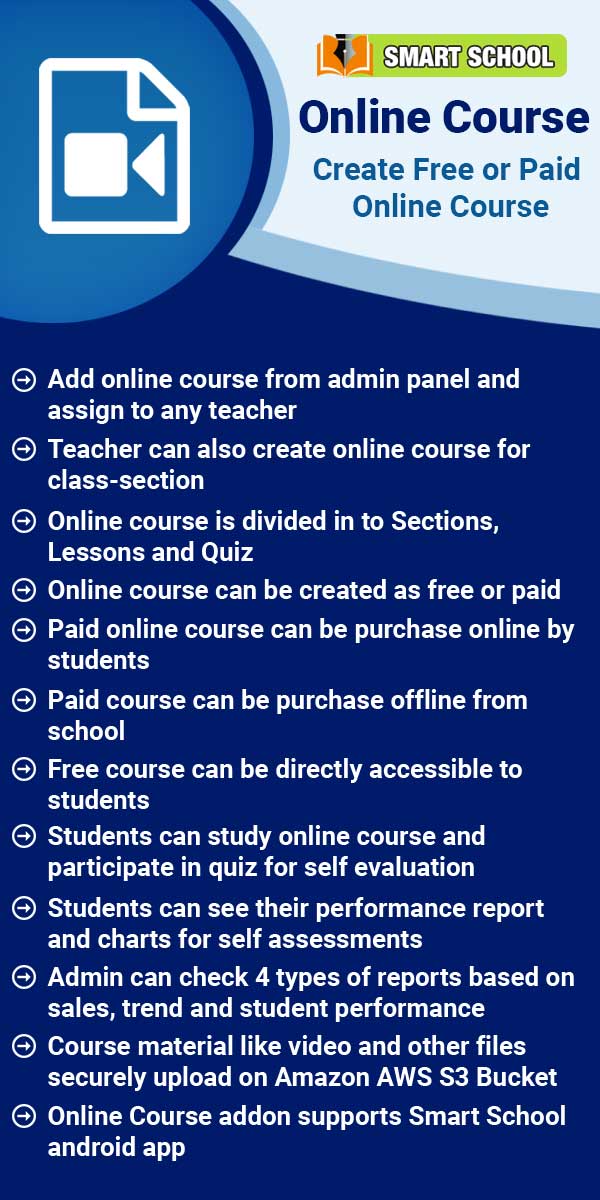Gmeet Live Class
About Gmeet Live Classes
Google meet live Class module uses https://meet.google.com/ meetings service. This Module is used for creating live classes for students and live meetings for staff members. In this module teacher or authorized person can create live classes for students based on timetable period and further students can join this class from student panel or mobile app. Using Google Meet Live Classes module it is recommended to use Google Meet paid account to run multiple classes/meetings simultaneously because
Read MoreHow to get Gmeet URL?
To get Gmeet URL, firstly you have to login to your gmail account. If you are not logged into gmail, click on the sign in button. Then go to https://meet.google.com/ then click on New meeting button and then select Get a meeting link to share link on selecting this link it will open a modal from here you will get Gmeet URL, just copy this Gmeet URl and paste it in Smart School Gmeet URl field.
Read MoreHow to create Gmeet Live Class?
Gmeet Live Classes is for teachers as well as students. Teacher have to create live classes for students. Gmeet live class can also be used for Parent Teacher Meeting. To create gmeet live classes, go to Gmeet Live Classes > Live Classes then click on Add button present at the top right corner of the live classes page. Here enter the Class Title, Class Date, Class Duration, Role, Staff, Class, Section (you can add multiple sections so these section's students can join live class together),
Read MoreHow to join Gmeet Live Class?
To join Live Class, login from Student / Parent panel then from sidebar menu click on Live Classes link. At Live Classes page you will see available Live Class list here click on Join button at click of this button Control will redirect to Google meet window and you will join the live class.
Read MoreHow to check Gmeet Live Class Report?
To check live class report, go to Gmeet Live Classes > Live Classes Report. Here select the Class and Section for which you want to see the report and click on the Search button.To check join student list in a Live Class Report, click on the View icon from Action column at click of this icon join list model will open. Here you can see all the join list.
Read MoreHow to create Gmeet Live Meeting?
To create gmeet live meeting, go to Gmeet Live Classes > Live Meeting click on Add button present at the top right corner of Live meeting page. Here enter Meeting Title, Meeting Date, Meeting Duration, Gmeet URL, Description and select staff list and then click on Save button. Live Meeting has been created now you can start live meeting. The saved record will be show in the Live Meeting page.If Use Google Calendar Api is Enabled from Gmeet Setting then you need to sign in your Gmail account
Read MoreHow to join Gmeet Live Meeting?
To join Live Meeting, login from superadmin/admin panel then go to Live meeting link. In Live Meeting page you will see available Live Meeting list, here click on Join button present in the Action column, at click of this button Control will redirect to Google meet window.
Read MoreHow to check Gmeet Live Meeting report?
Check Live Meeting Report go to Gmeet Live Classes > Live Meeting Report, here you will see Live Meetings list.To check join list in a Live Meeting Report, click on the View icon from Action column at click of this icon join list model will open. Here you can see all the join list.
Read MoreHow to configure Gmeet Live Class?
To configure Gmeet live Class, go to Gmeet Live Classes >> Setting, then enter API Key and API Secret (to get API Key and API Secret follow https://smart-school.in/article/how-to-get-gmeet-api-key-and-secret-key link) and select Use Google Calendar Api Enable/Disable (if you select this option Enabled then you need to sign in your Gmail account before adding Gmeet Live Classes or Meeting and if you check this option Disabled then you need to enter your Gmeet URL while creating
Read MoreHow to get Gmeet API Key and Secret Key?
To create Gmeet API Key and Secret Key, go to https://console.cloud.google.com/home/dashboard and then create new project.Once project is created, go to the dashboard page and click on the OAuth consent screen link and then choose User type External and then click on the Create button.Now provide your App information App name, User support email, Authorized domains, Developer contact information and then click on the Save and Continue button.After saving App information, click on the
Read MoreHow to enabled / disabled the parent for gmeet live classes?
To enabled and disabled the parent from the zoom live classes, Go to the Gmeet Live Classes > Setting.On this page, you can find the Parent Live Class option, which can be Enabled or Disabled by the superadmin. When the superadmin disables the live class option, parents will not be able to join the live class. The Join button will not be shown in the Gmeet Live Class module at the parent side.Conversely, when the superadmin enables the live class option, parents will be able
Read More