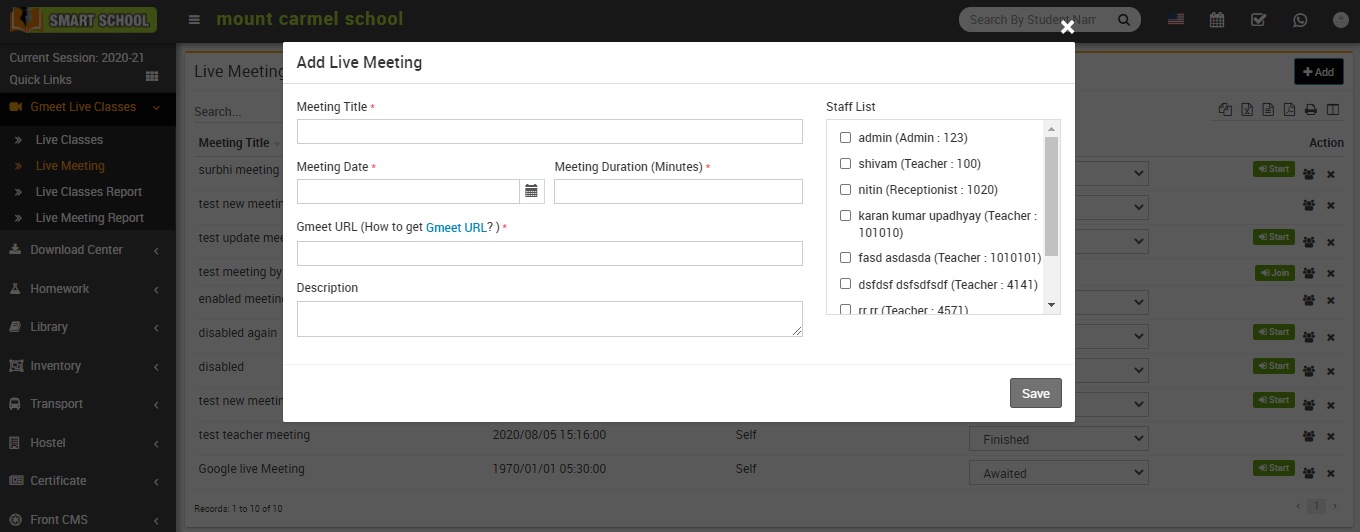
If Use Google Calendar Api is Enabled from Gmeet Setting then you need to sign in your Gmail account before adding Gmeet Live Meeting and if you check this option Disabled then you need to enter your Gmeet URL while creating Gmeet Live Meeting.
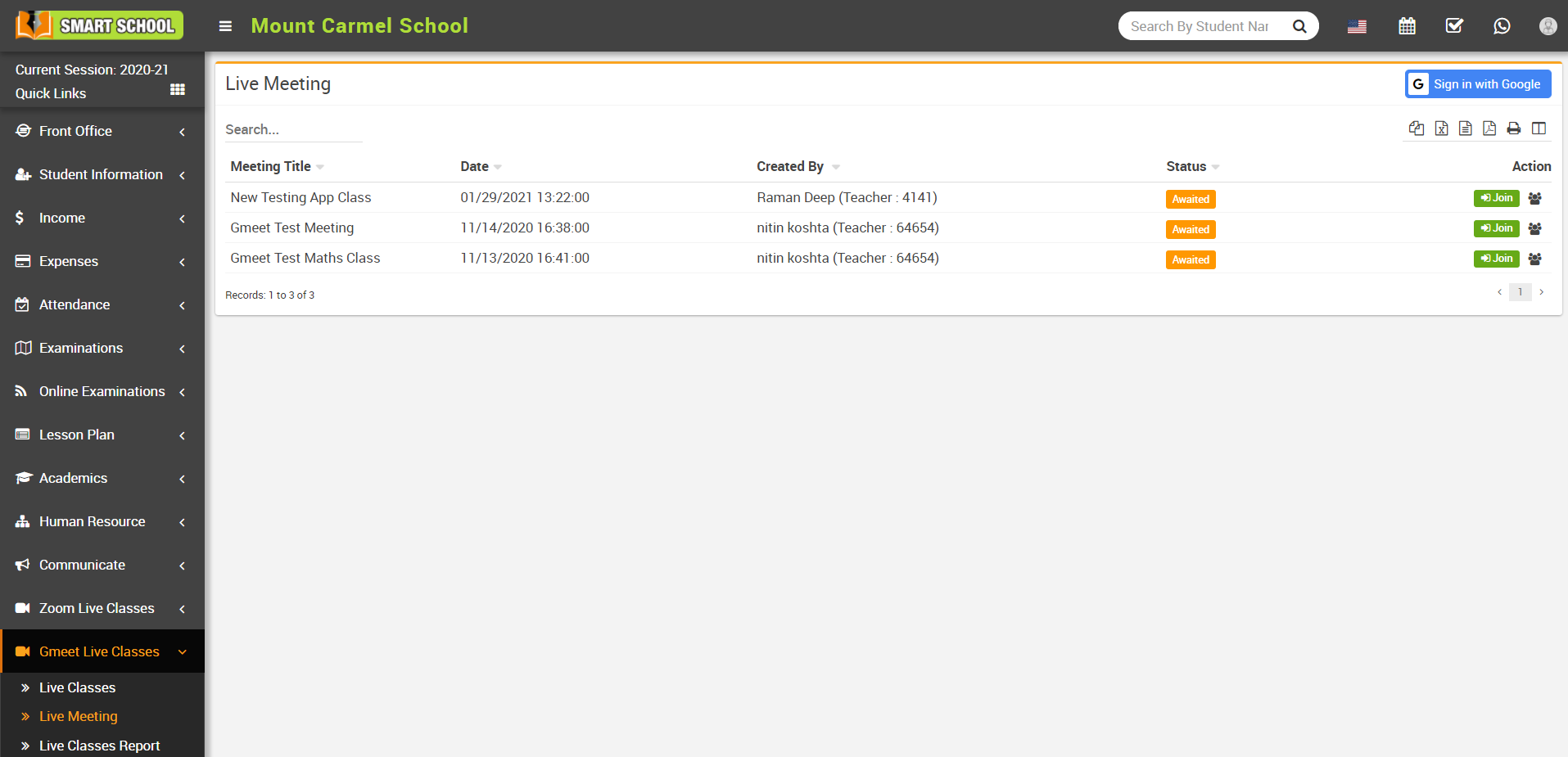
To start live meeting, click on the Start button present in the Action column. At click of this button control will redirect to Google meet window and the meeing will start.
To view the Invited staff in a live meeting, click on the Invited staff icon from Action column at click of this icon Invited staff model will open. Here you can see all the invited staff list.
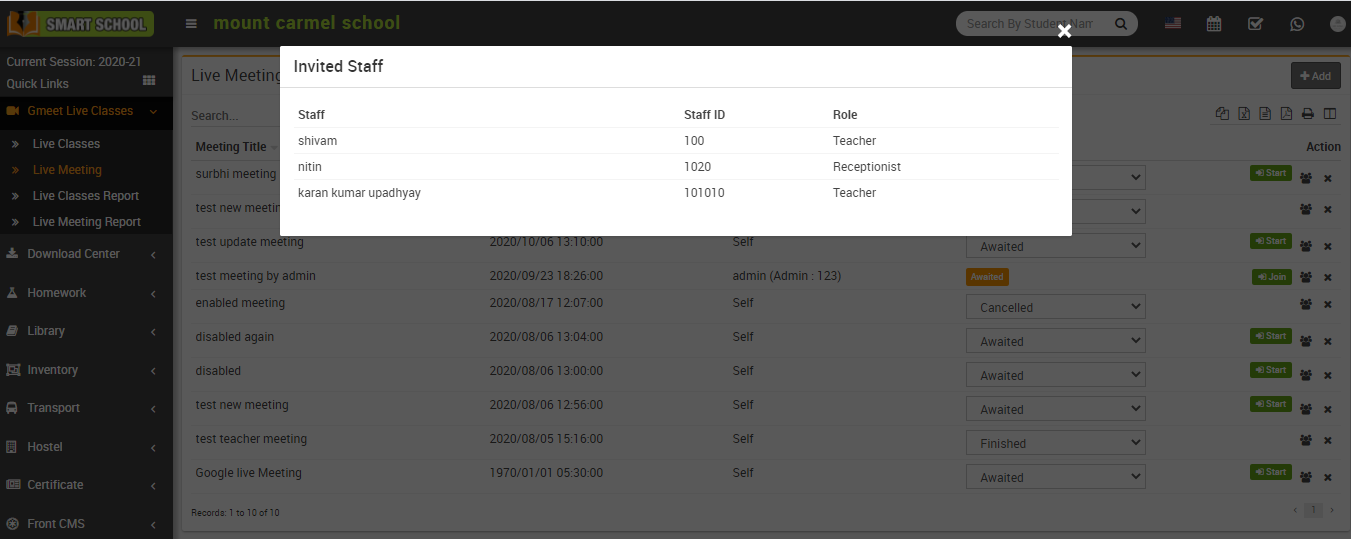
To delete a meeting, click on the Delete icon present in the Action column. At click of this delete icon it will ask you to confirm, after your confirmation meeting will be deleted.

