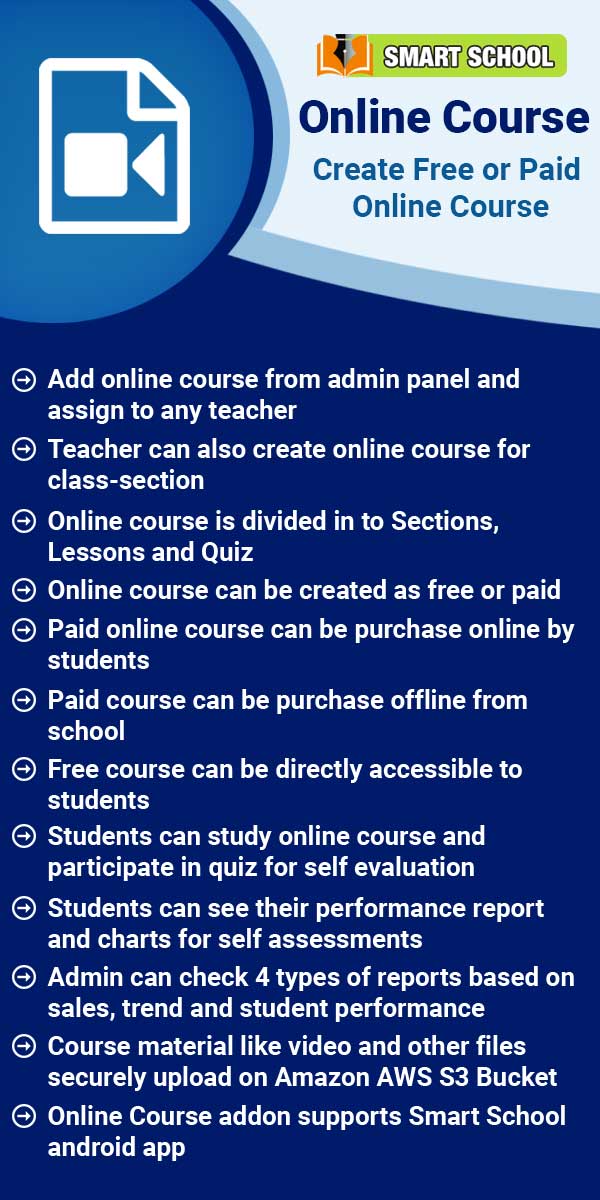To attempt exam, go to sidebar menu and click on Online Exam. Here student can see all the available online exam. In online exam you can see Upcoming Exam and Closed Exam section are available. 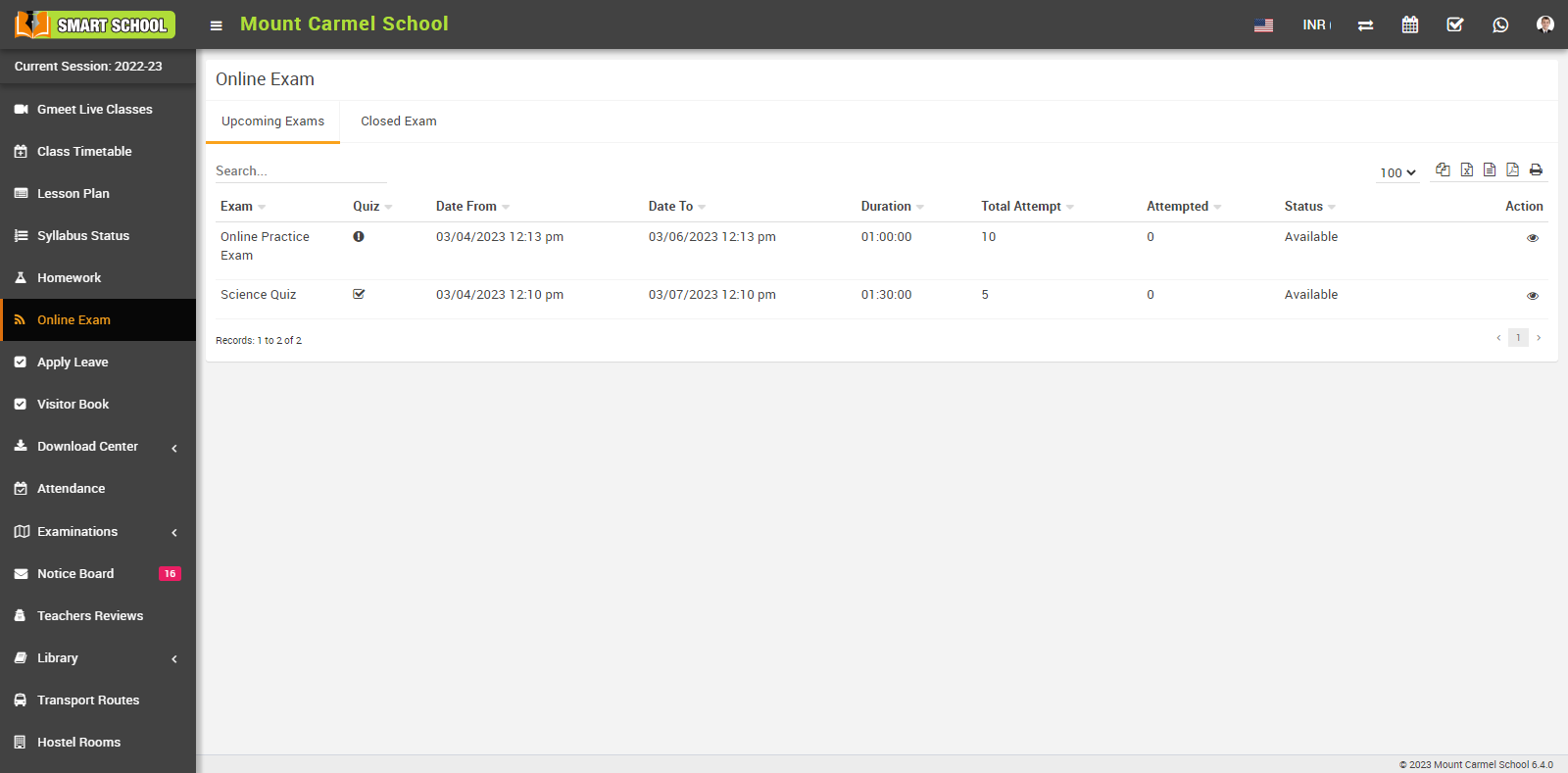
In Upcoming Exams, students will be able to view the exam dates of those whose dates are currently available until the exam due date.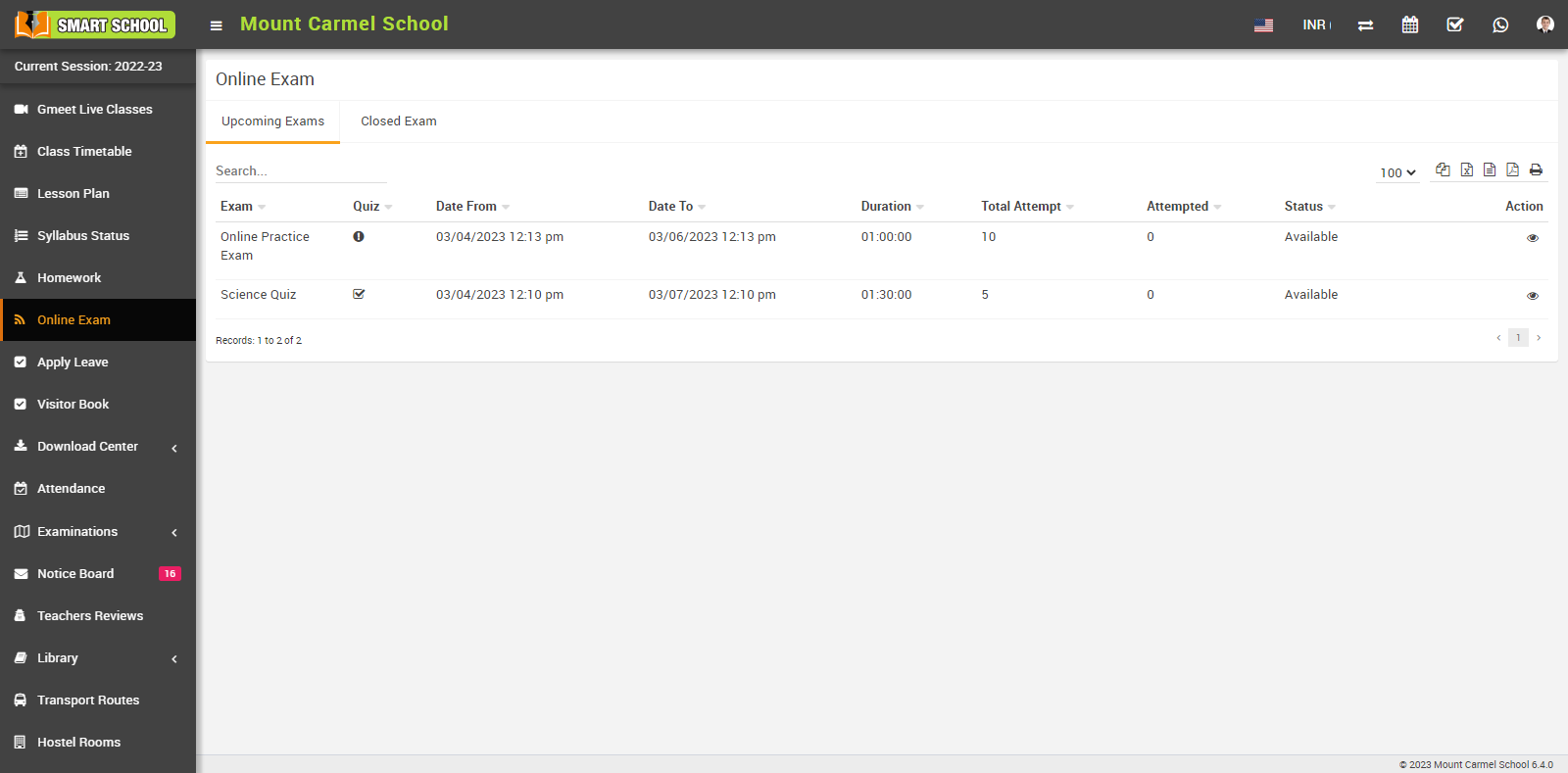
In Upcoming Exam, you can see exam details as Exam Name, Quiz (In quiz result will be display to student immediately just after exam submission (descriptive question type will be disabled), Date From, Date To, Duration, Total Attempt, Attempt, Status and Action.
In Action column you can see view icon showing, simply click on view icon, online exam page will be open.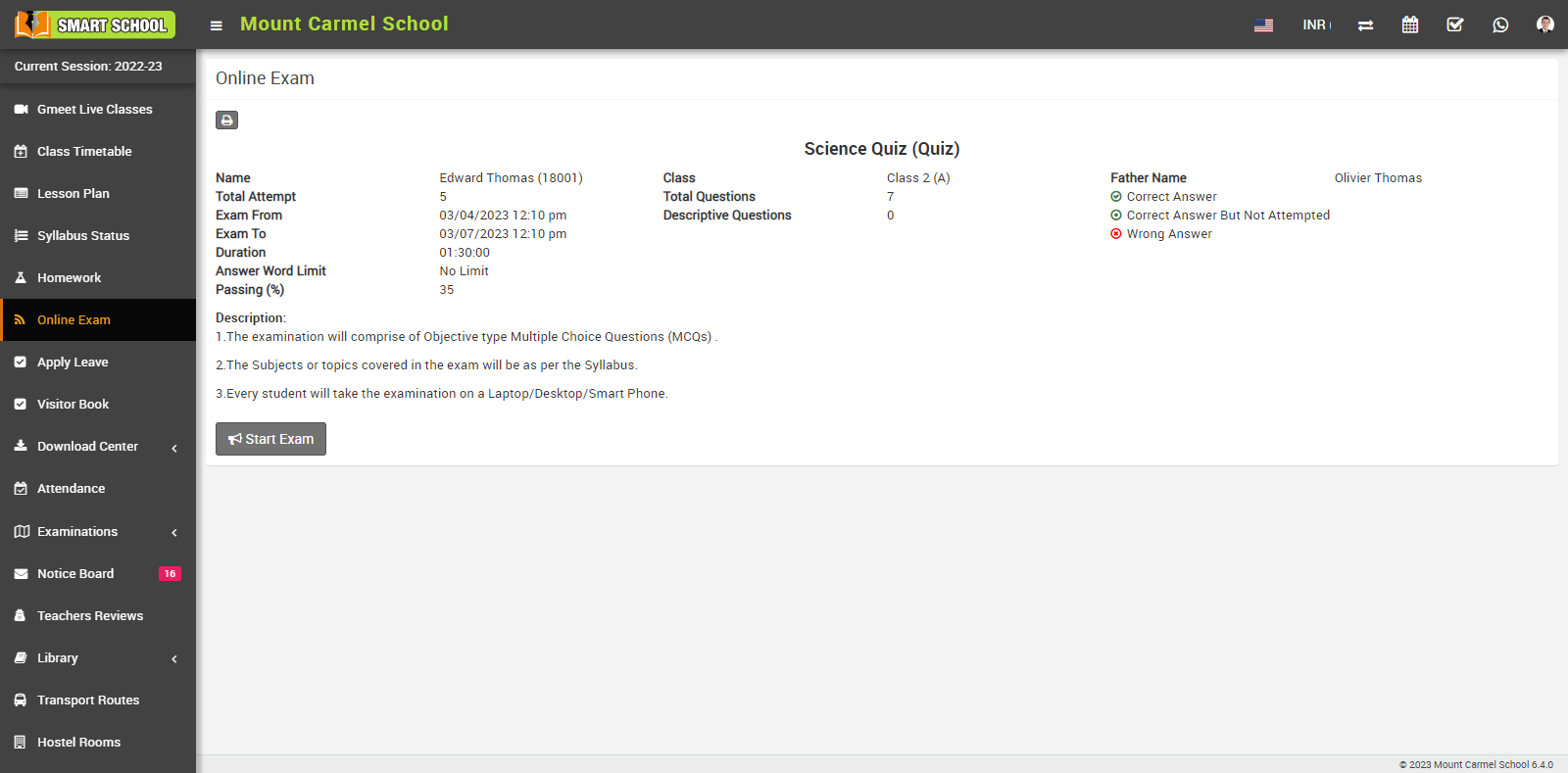
After varifying all the details and instruction, click on the Start Exam button which is showing below of the details. Exam will be start with new page.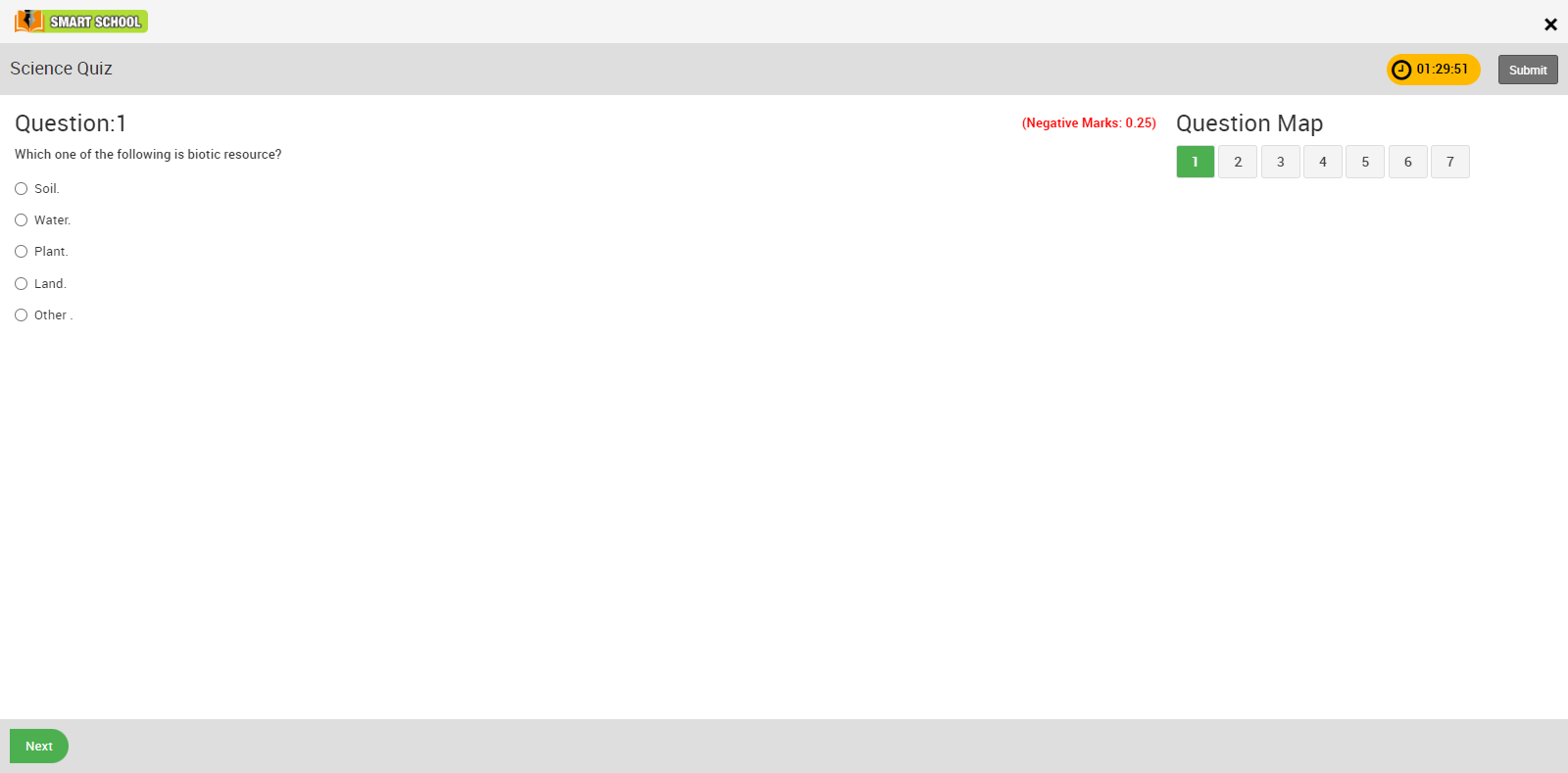
After attempting all the questions you can submit the exam by clicking on Submit button showing at the top right corner of the page, confirmation model will be open to ensuring to submit the exam.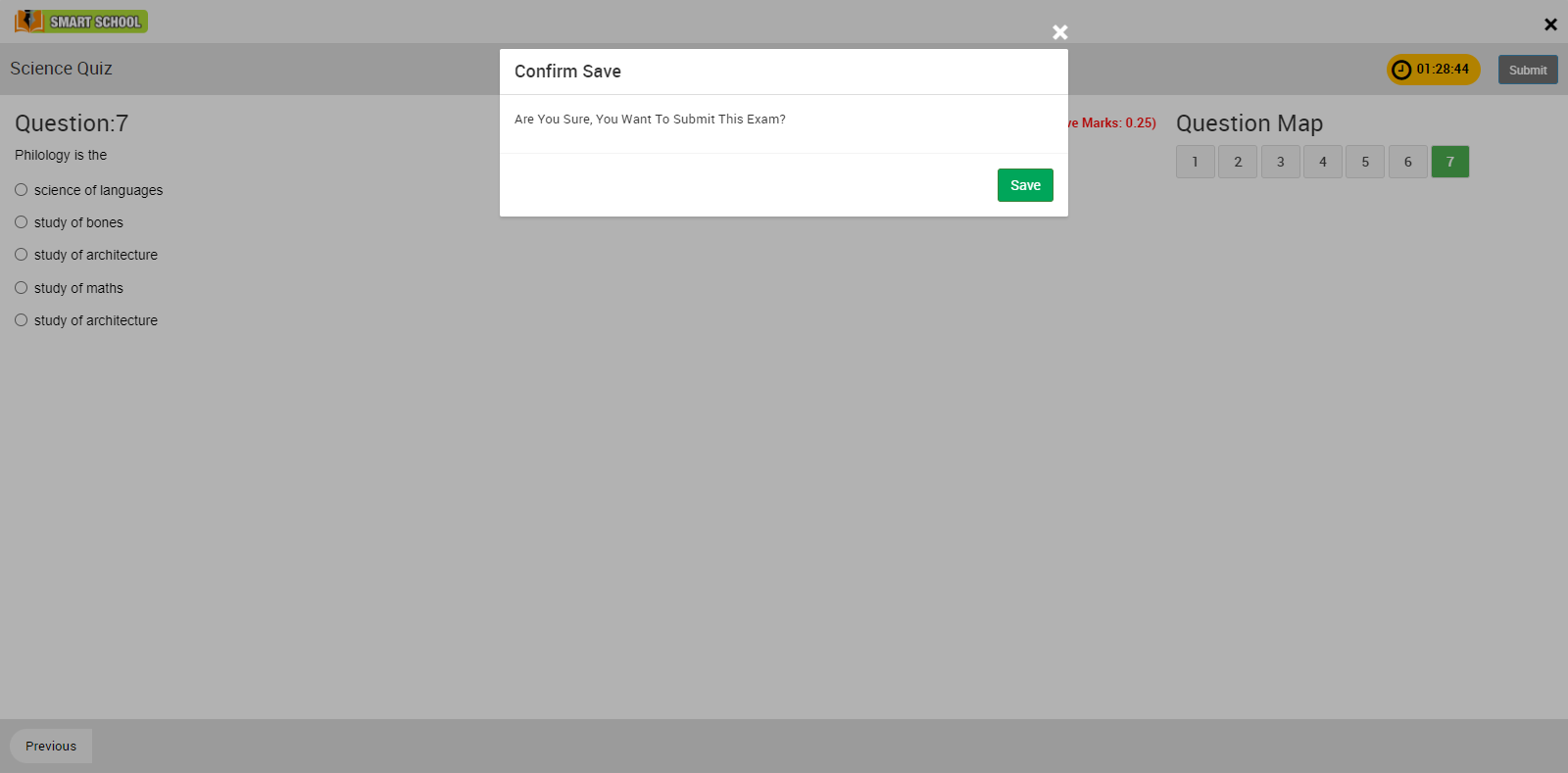
Click on Save button, your exam will be save successfully.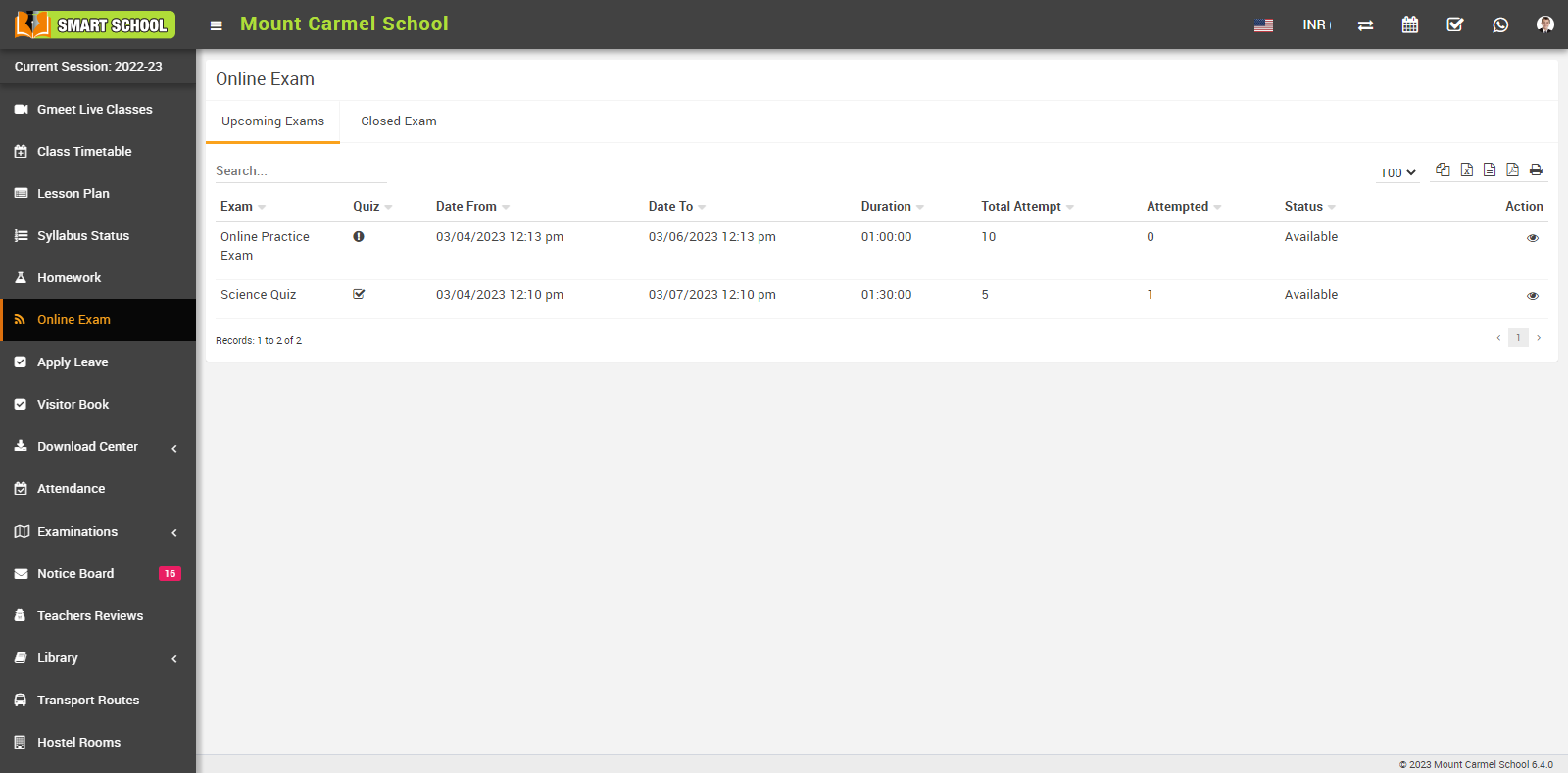
In Closed Exams, student can see those exam list whose exam dates are passed. In this page you can also see Exam Name, Quiz (In quiz result will be display to student immediately just after exam submission (descriptive question type will be disabled), Date From, Date To, Duration, Total Attempt, Attempt, Status and Action.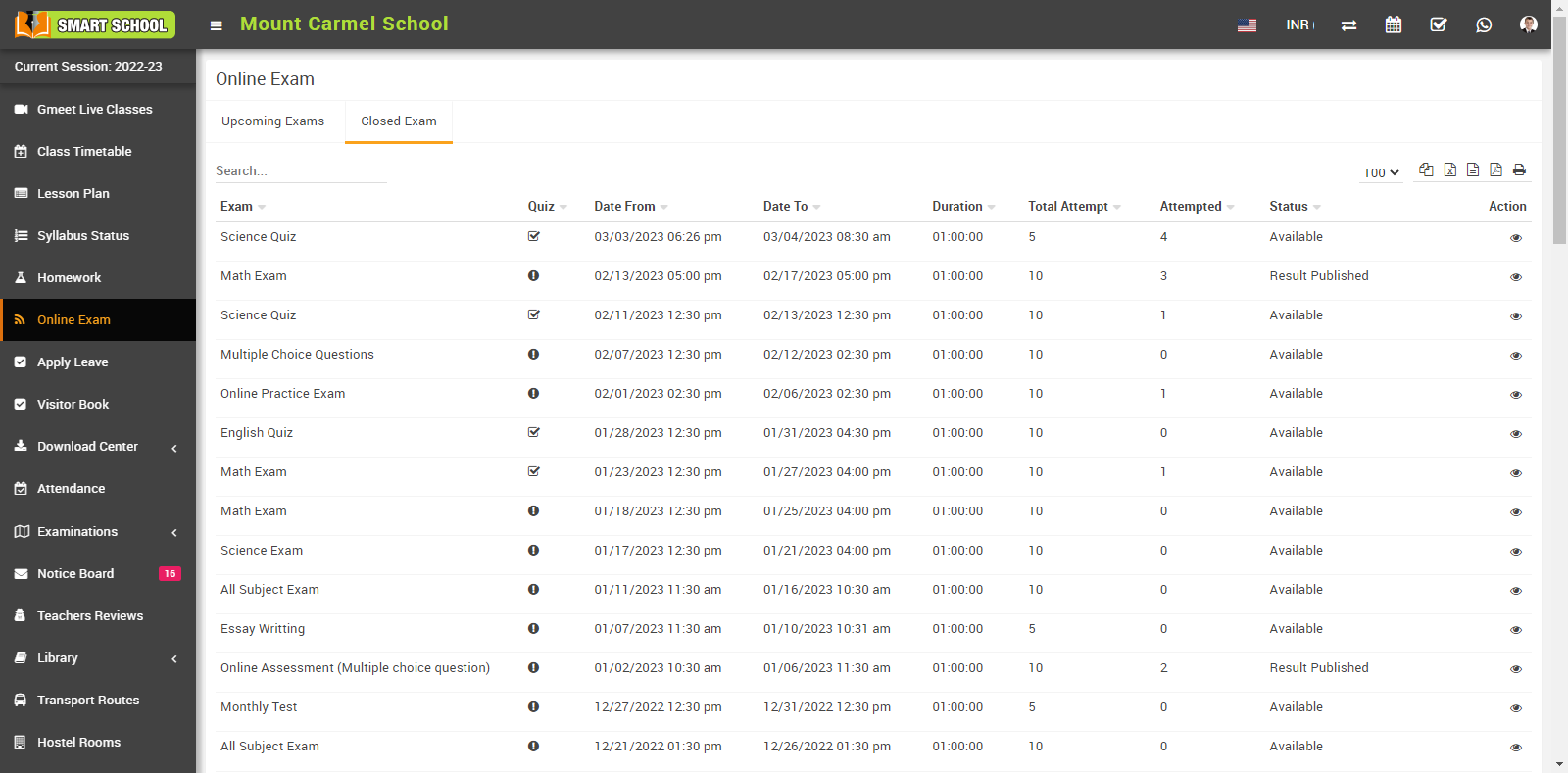
In Action column you can see view icon showing, simply click on view icon, online exam page will be open.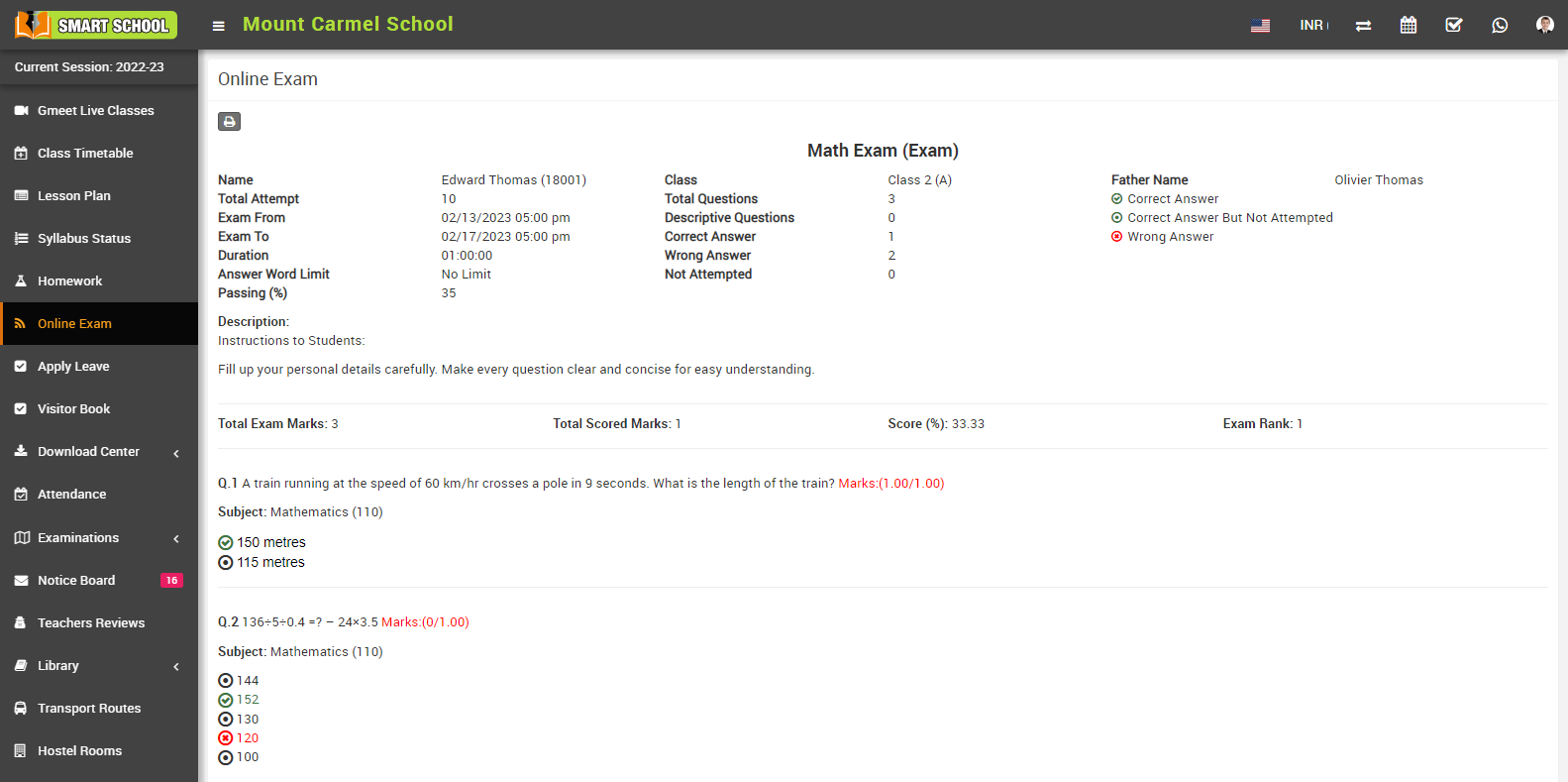
In closed exam list, you can see submitted exam or those exam whose exam date passed. In submitted exam you can see Exam Result as Total Exam Marks, Total score, Score percentage, Exam Rank and below you can see the question and their marked answers as well as its correct answer.
How to attempt Online Exam?
Fri, 04 Aug, 2023
Related Articles
- About Student/Parent panel
- How to login Student/Parent panel?
- How to view profile?
- How to view class timetable
- How to check Lesson Plan schedule?
- How student can view homework list?
- How to check Syllabus Status?
- How to apply Leave?
- How to download uploaded Assignment?
- How to check student (day wise) monthly Attendance?
- How Student can check Exam Schedule?
- How student can check Exam Result?
- How student can view message in Notice Board?
- How to add teacher 's review?
- How to view Books list in Library?
- How to view Transport Routes list?
- How to view Hostel Rooms?