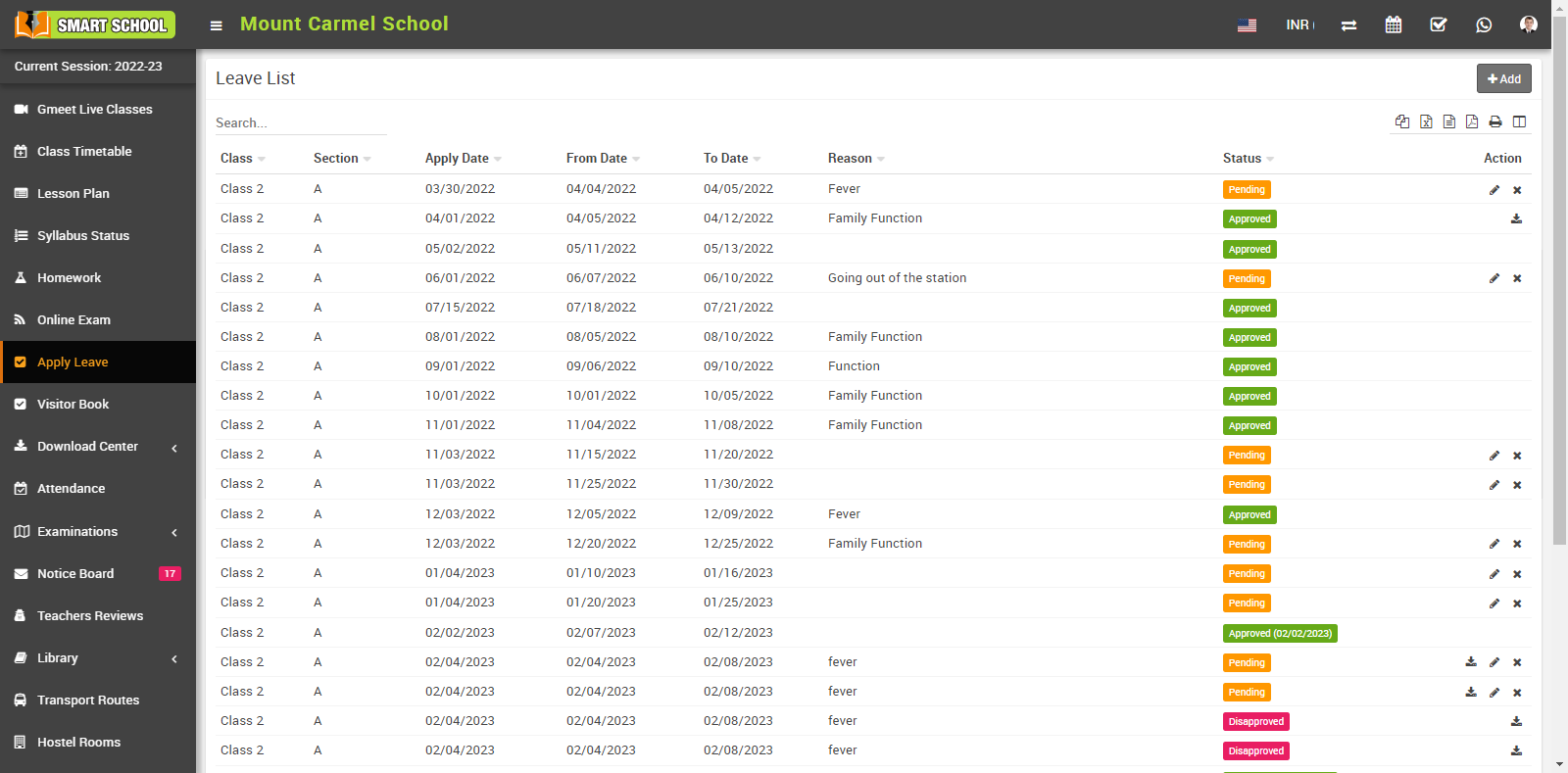
then click on Add button showing at top right corner in the leave list page, clicking of this button Add Leave modal will be open. Here select Apply Date, Class, From Date, To Date, Reason, Attach Document and then click on Save button. You can view this added record in the Leave List page.
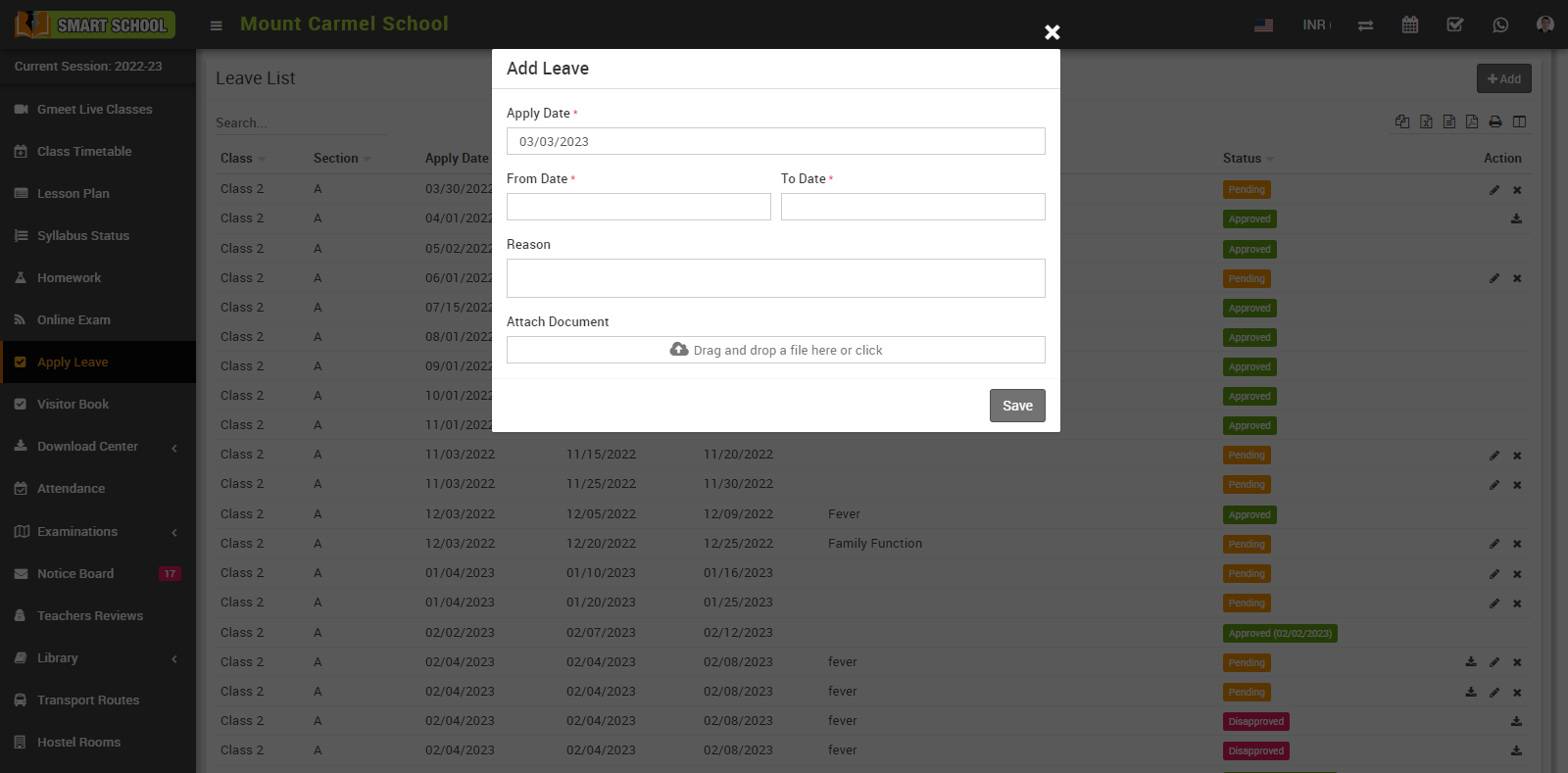
Once the student applies for leave, a notification email will be sent simultaneously to their class teacher to make them aware of their absence.
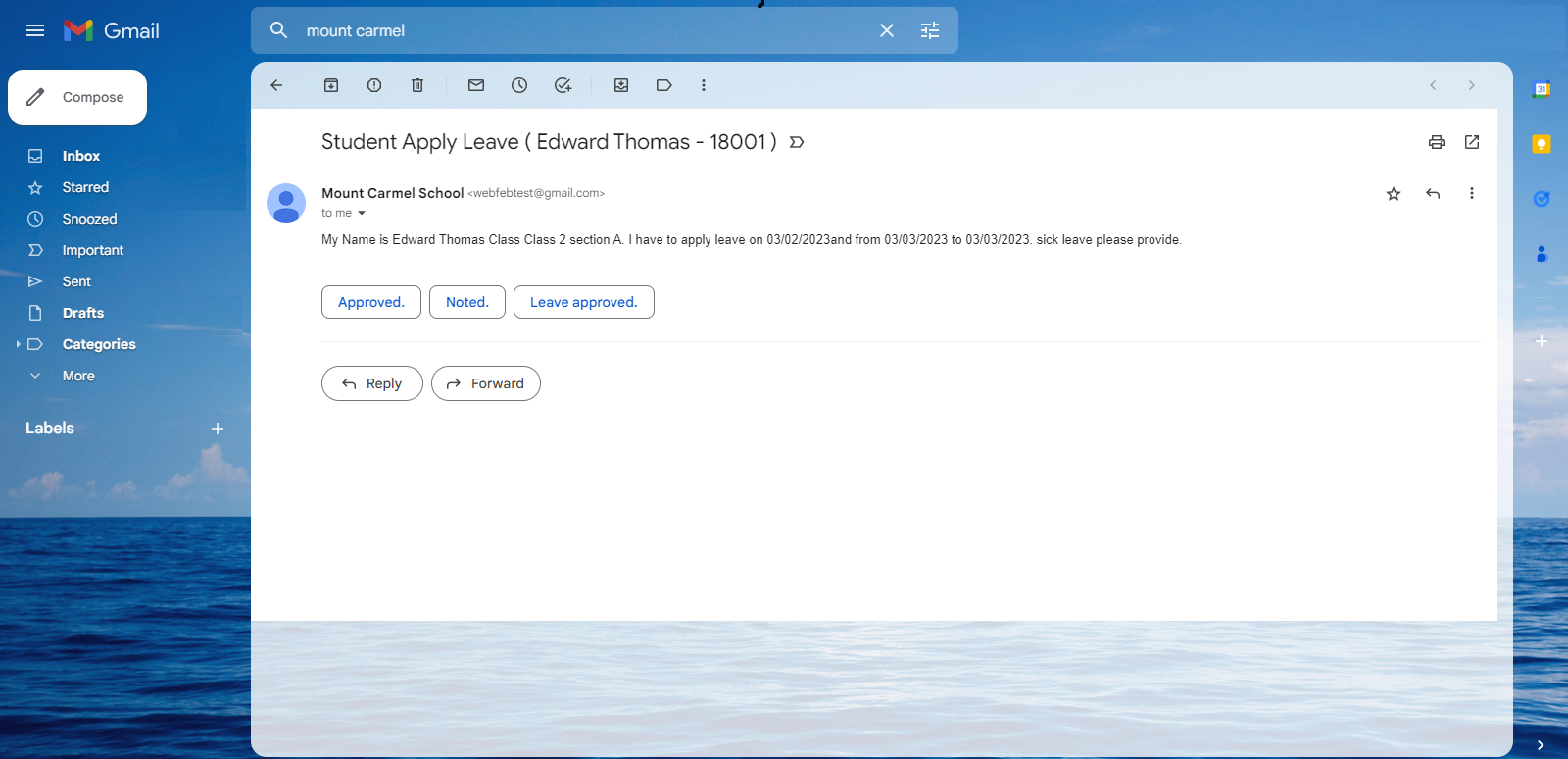
And student can see added leave in the Leave List page with status.
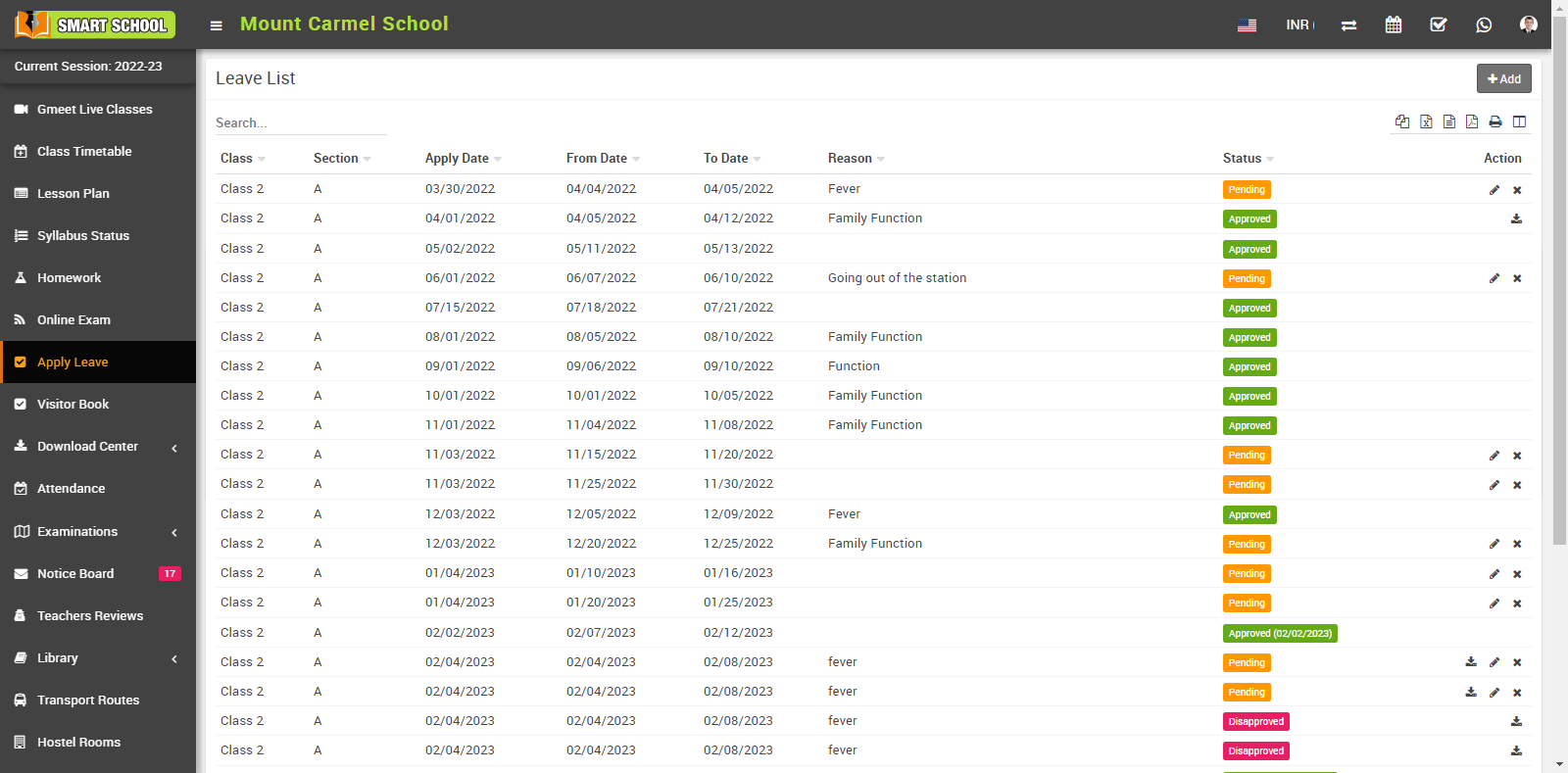
If student want to apply leave simply go to click on Edit icon showing at the Action column edit leave model will be open, now here update the details and click on Save button student applied leave update successfully.
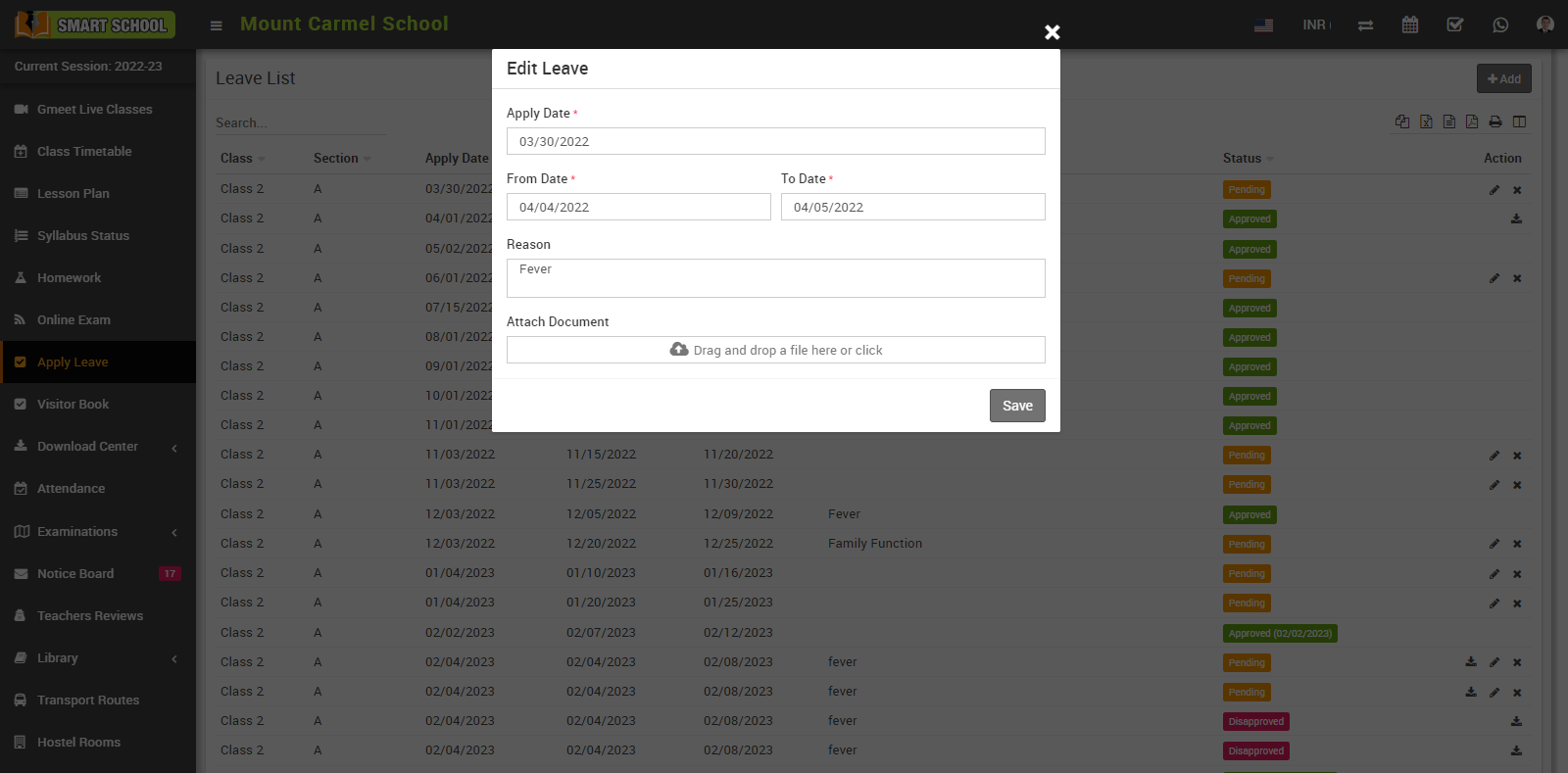
To delete apply leave, click on Delete icon showing in the Action column, confirmation model will be open.
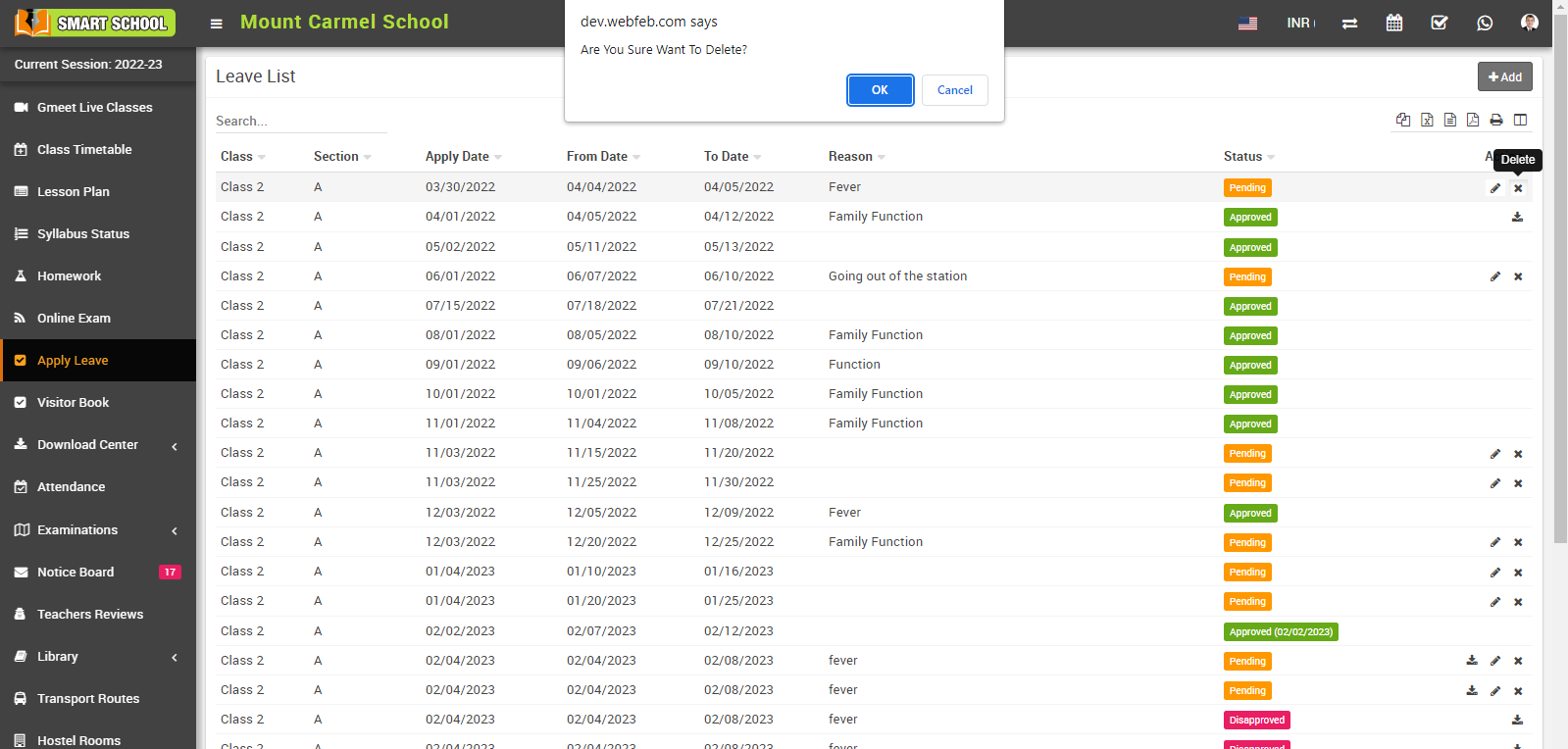
Now click on the OK button, applied leave will be delete successfully.
