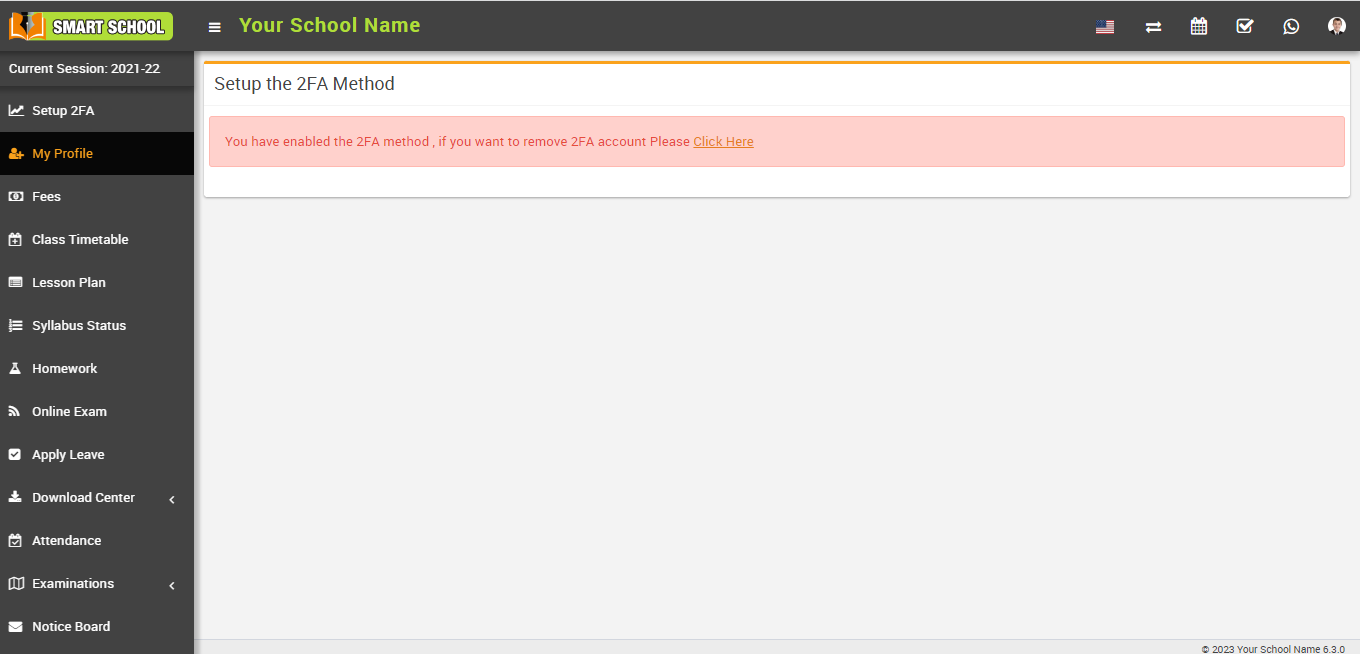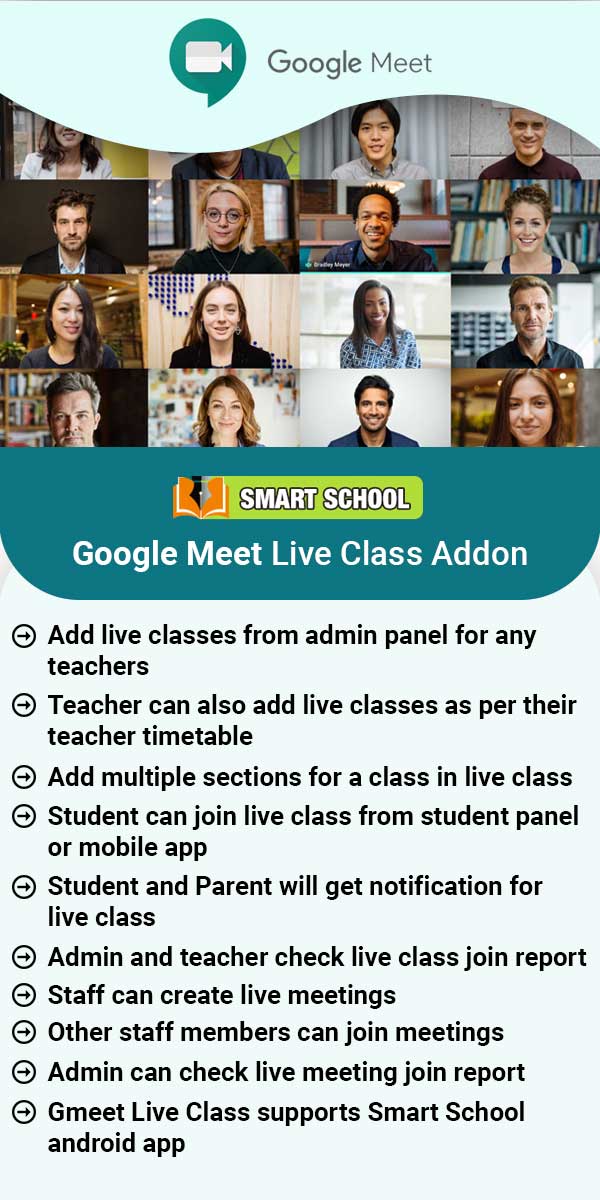To setup the key manually, users need to log in to Smart School. After the user has logged in, navigate to the user profile image in the top right corner. Now, click Settings to open the Setup 2FA page, where the setup key will be displayed on the left. 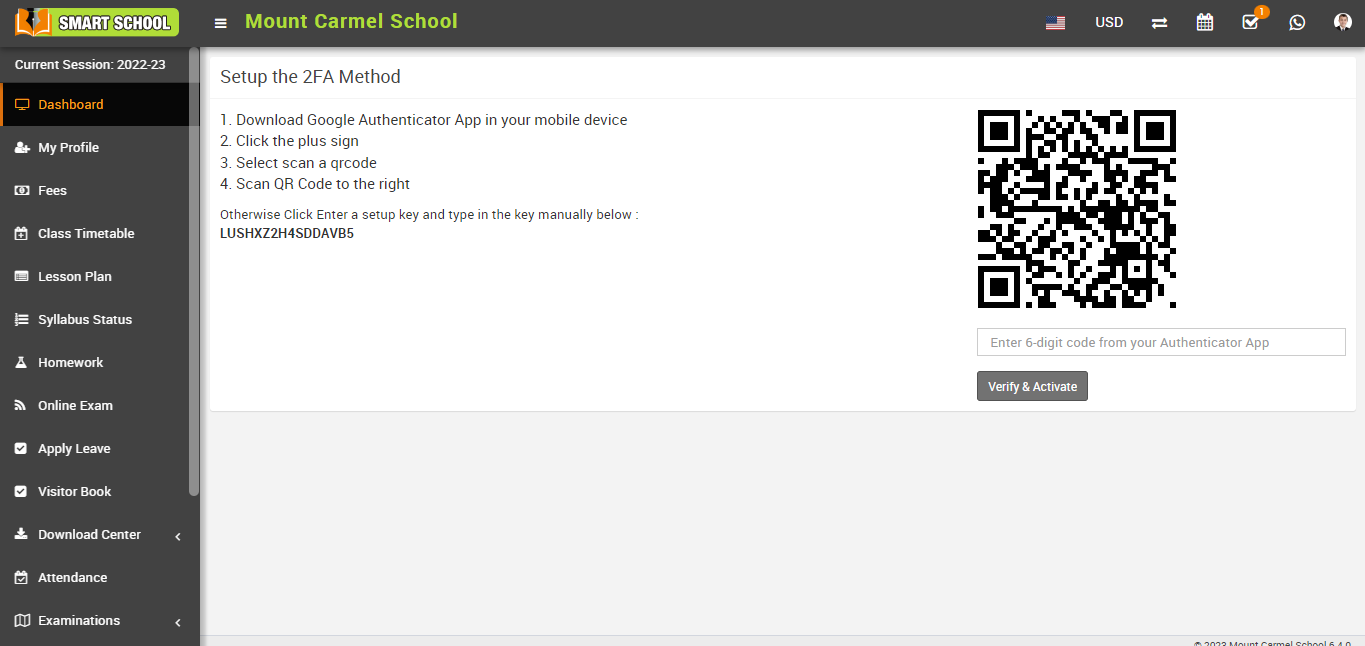
Now open the Google Authenticator app on your mobile device and setup your first account. Click on Enter a setup key.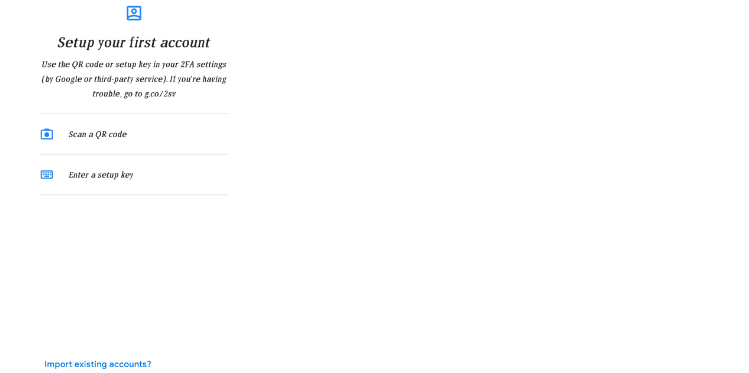
After clicking on Enter setup key, enter account detail will open fill in the Account name > Your key > Type of key and click on Add button, now click on ADD ACCOUNT in your mobile device, your account has been added successfully, and a six-digit verification code will receive on your device.
Now, open the Smart School user login, navigate to the User Profile Image in the top right corner, and then click on Settings. The Setup 2FA page will now open; please fill in the six-digit verification code that receive on your mobile device in the left column, below the QR code, and click on Verify & Activate. 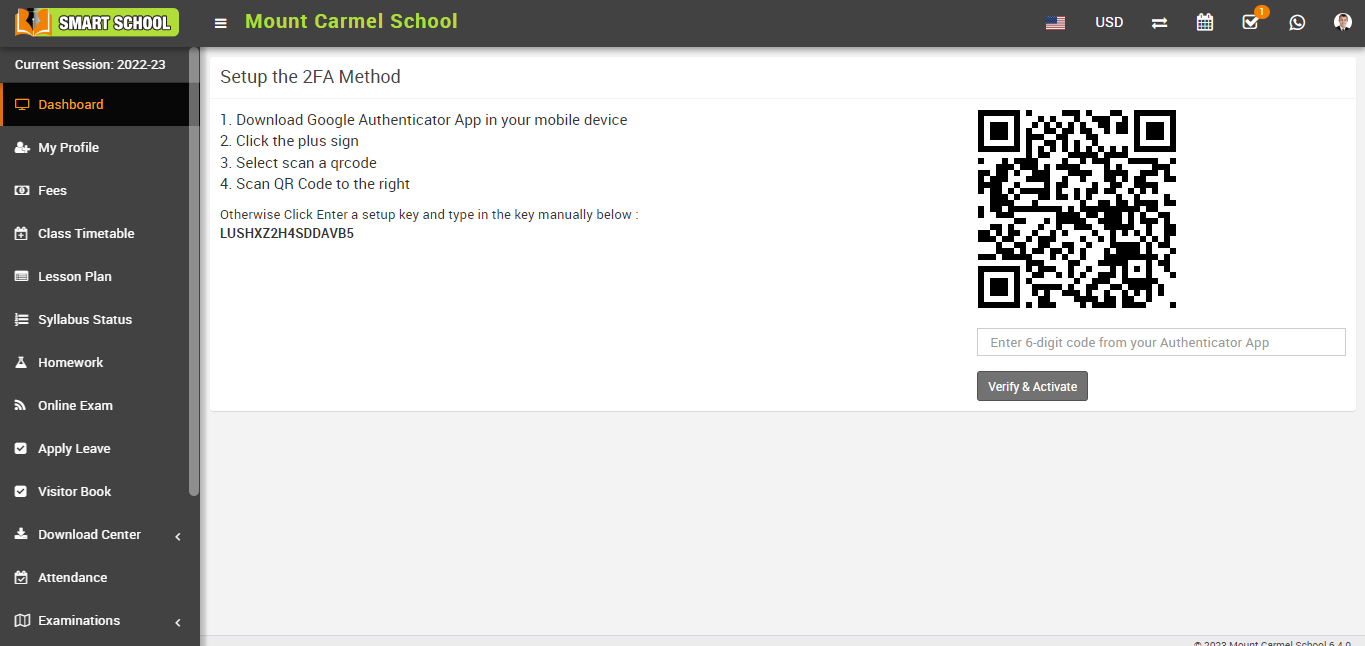
Your 2FA account will be activated after you click "Verify and Activate," and a message will appear on the screen.