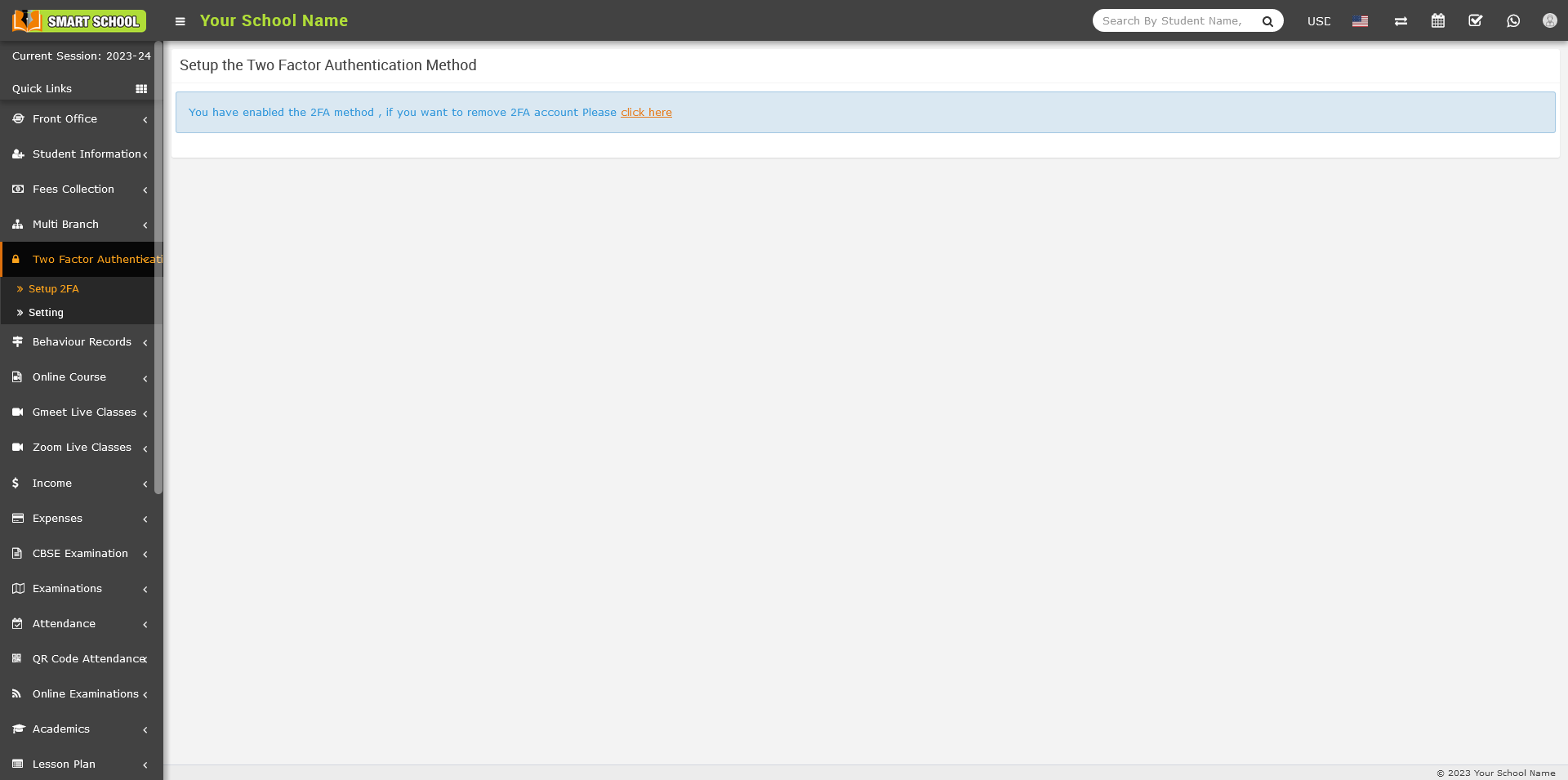- On your mobile device, go to Play Store / IOS.
- Download the Google Authenticator app.
- After downloading the app, install in your device.
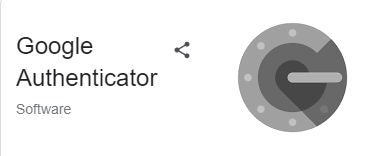
- Now open the Google Authenticator app and setup your first account.
- Use the QR code or setup key in your 2FA settings (by Google or third-party service). If you’re having trouble, go to g.co/2sv
- Now click on Scan a QR code from your mobile.
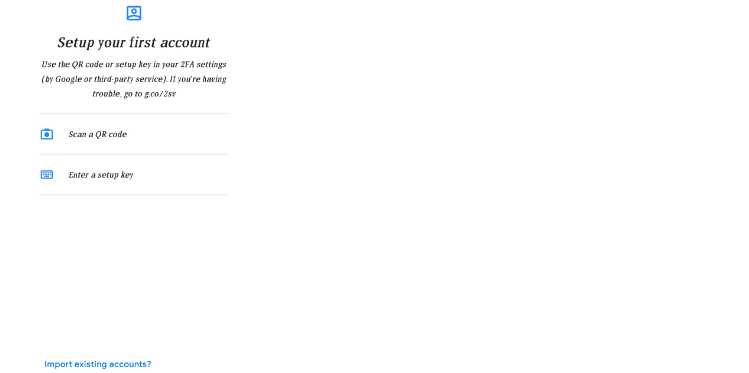
- Now, scan the QR code, which is available on your Smart School Two Factor Authentication > Setup 2FA page.
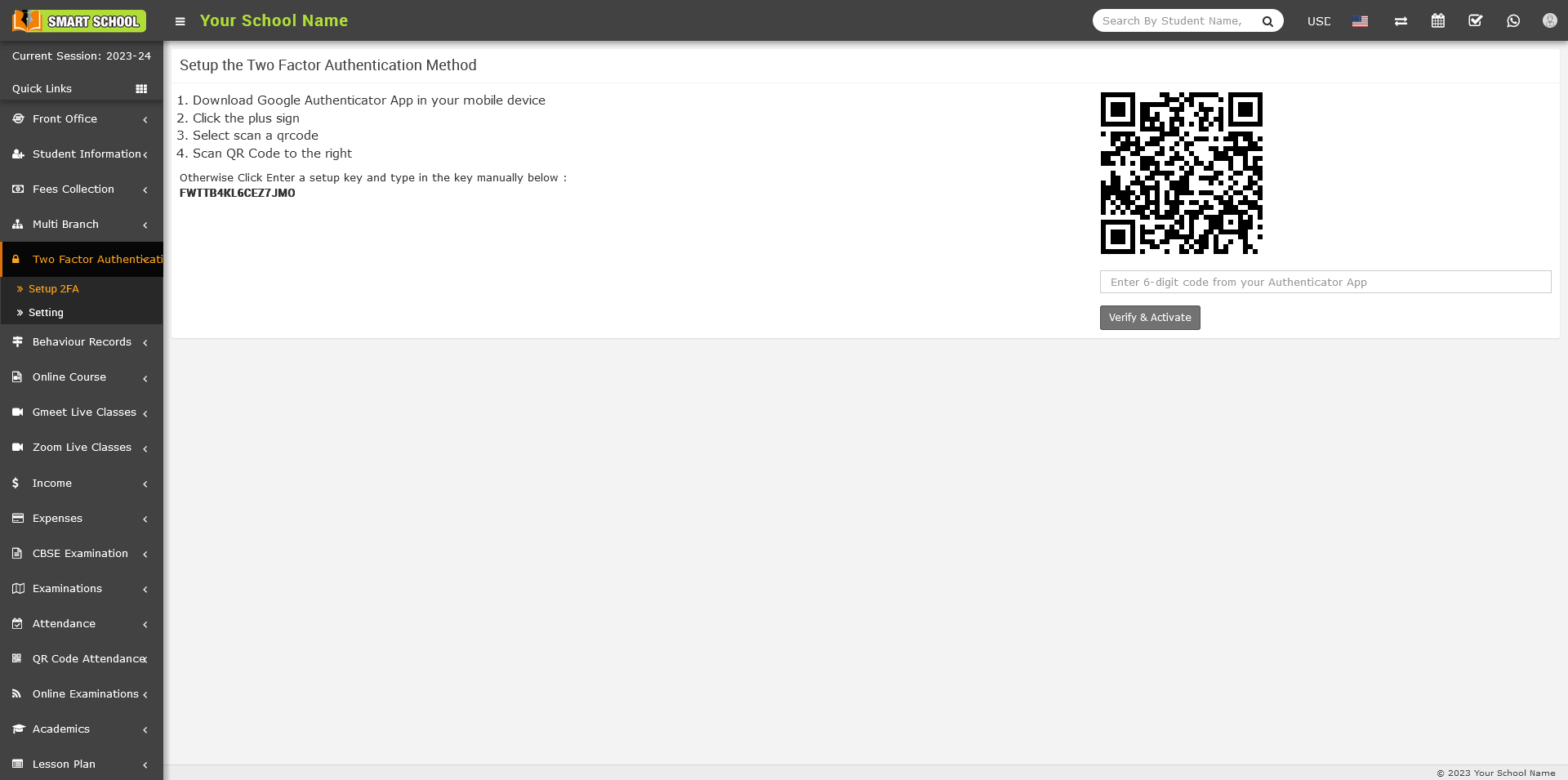
- You will receive the six-digit verification code, which will show up in the Google Authenticator
- Now fill in the six-digit verification code below the QR code and click on "Verify and Activate."
- You have successfully enabled the 2FA method in your Smart School, and a message will be shown on screen.