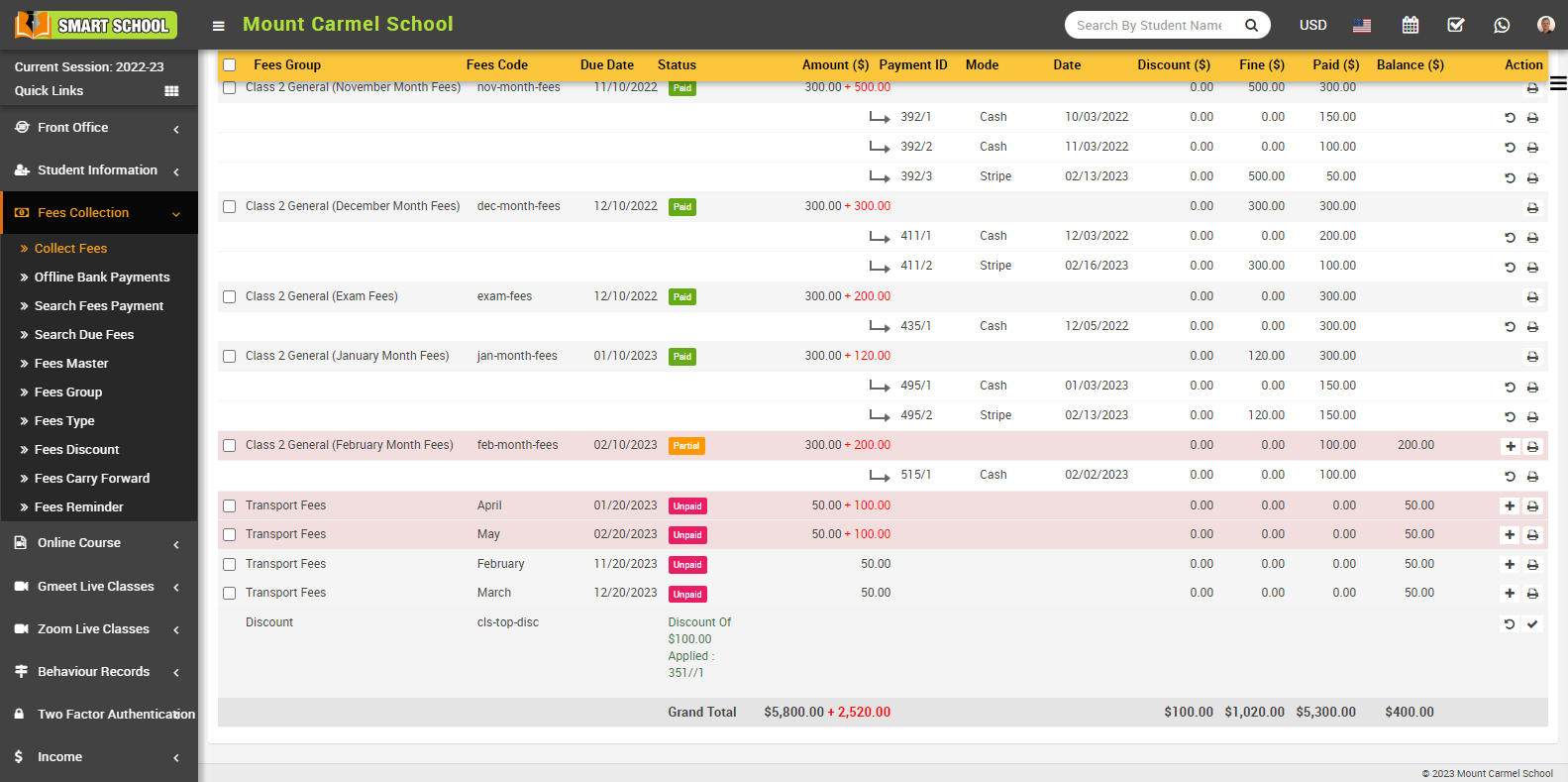To add Student Transport Fees go to Transport > Student Transport Fees, select Class and Section then click on Search button.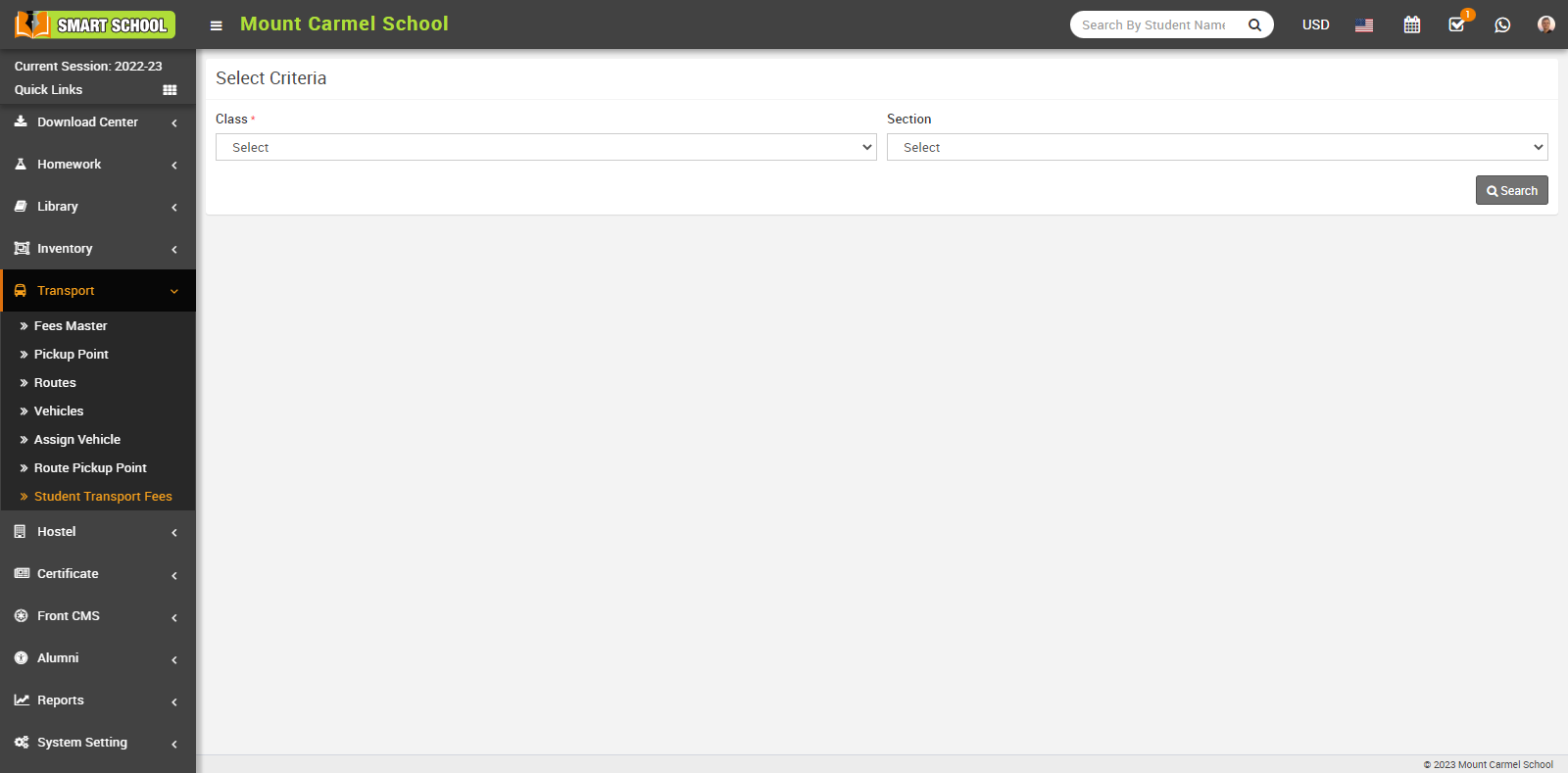
Here you can view Student Transport Fees, Admission No, Student Name, Class, Father Name, Date of Birth, Route Title, Vehicle Number, Pickup Point and Action column.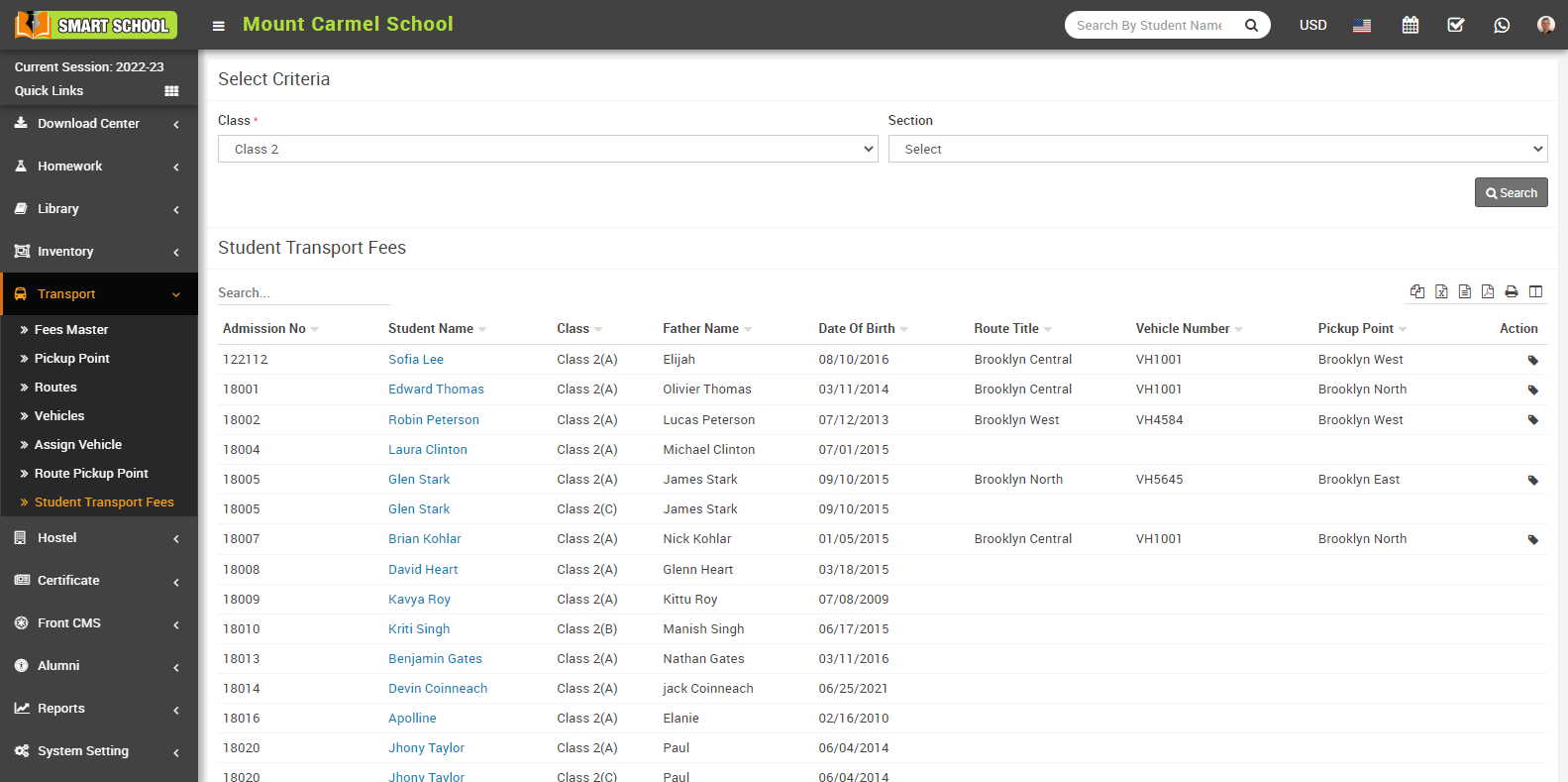
When you will click on Assign Fees you can view Assign Fees Student Name, Class, Father Name, Admission No, Mobile Number, Roll Number, Pickup, Pickup Time, Fees ($) and Distance.
You can assign the transport fees to the student by clicking on the Assign Icon, which is shown in the Action column. Now, select the student to whom you want to assign the fees, and the Assign Fees model will open. In this model, you can see the details of that student, and in the list below, you can see a list of all months available with their amount and due date. If you want to assign all of the month's fees to the student, simply check the checkbox for all months on the left side, by checking the box, all of the month's fees are selected. Then click the Save button to successfully assign all of the month's transport fees to the student.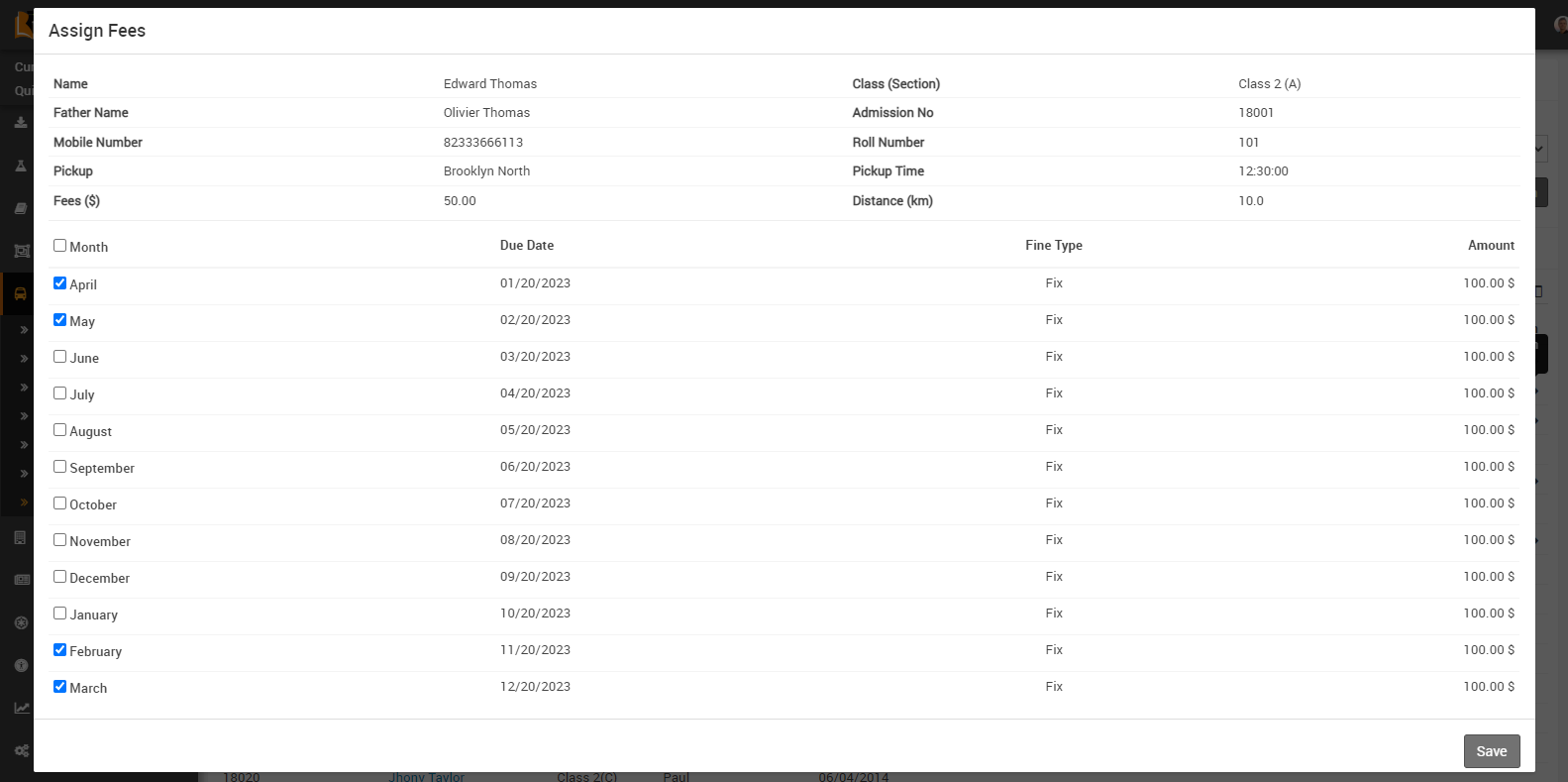
If you want to see assigned fees, go to fee collection > collect fees, then search for the relevant student for whom you want to see assigned fees, now click on the search button, the student list will be opened, and click on collect fees for that relevant student, which is showing in the action column, the student fees list will be opened; and here you can see your assigned transport fees.