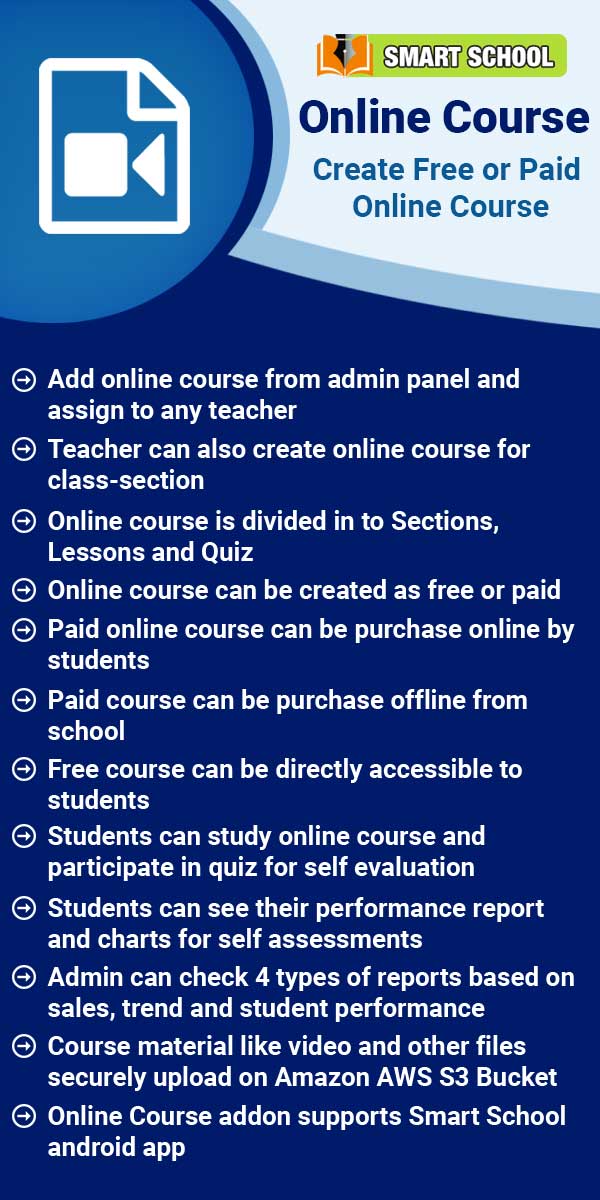The route pickup point for a smart school refers to the specific stops along the transportation route where students are picked up and taken to the school. The exact pickup points are usually determined and communicated by the school, taking into consideration the convenience and safety of the students, as well as the efficiency of the transportation route. The pickup points may change from time to time based on the needs and circumstances of the school and students.
To add a route pickup point, go to Transport > Route Pickup Point. Here you can view the Route Pickup Point list. To add a new route pickup point, click on the +Add button that is showing in the top right corner. The add Route Pickup Point model will be open.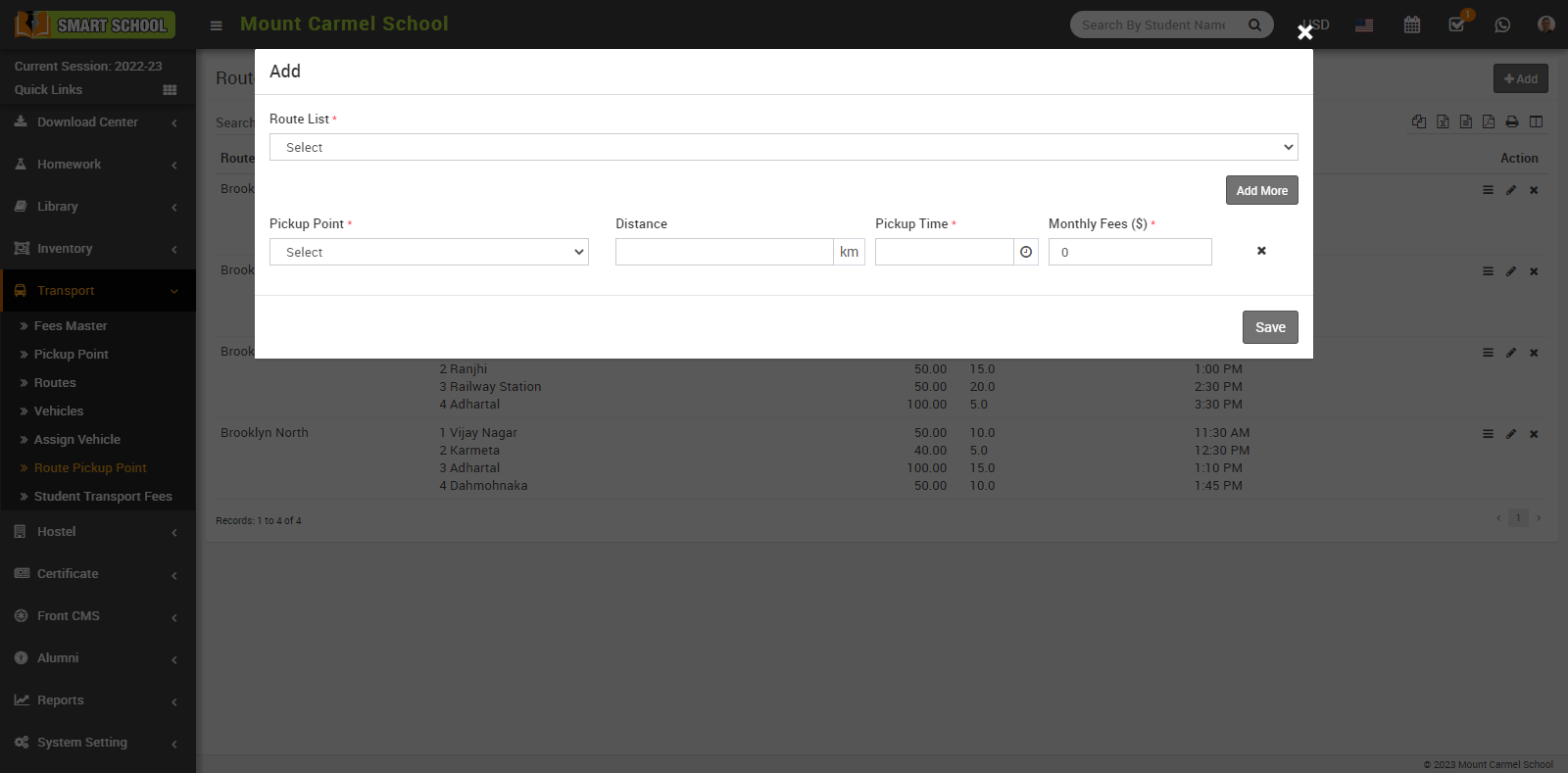
In this model, first you need to select the route for the student, or which route you will make shorter for the student. If in that route you want to make the multiple pickup point, just click on the Add More button that is showing in the right middle so that field will be open and you can set the multiple pickup point for that route.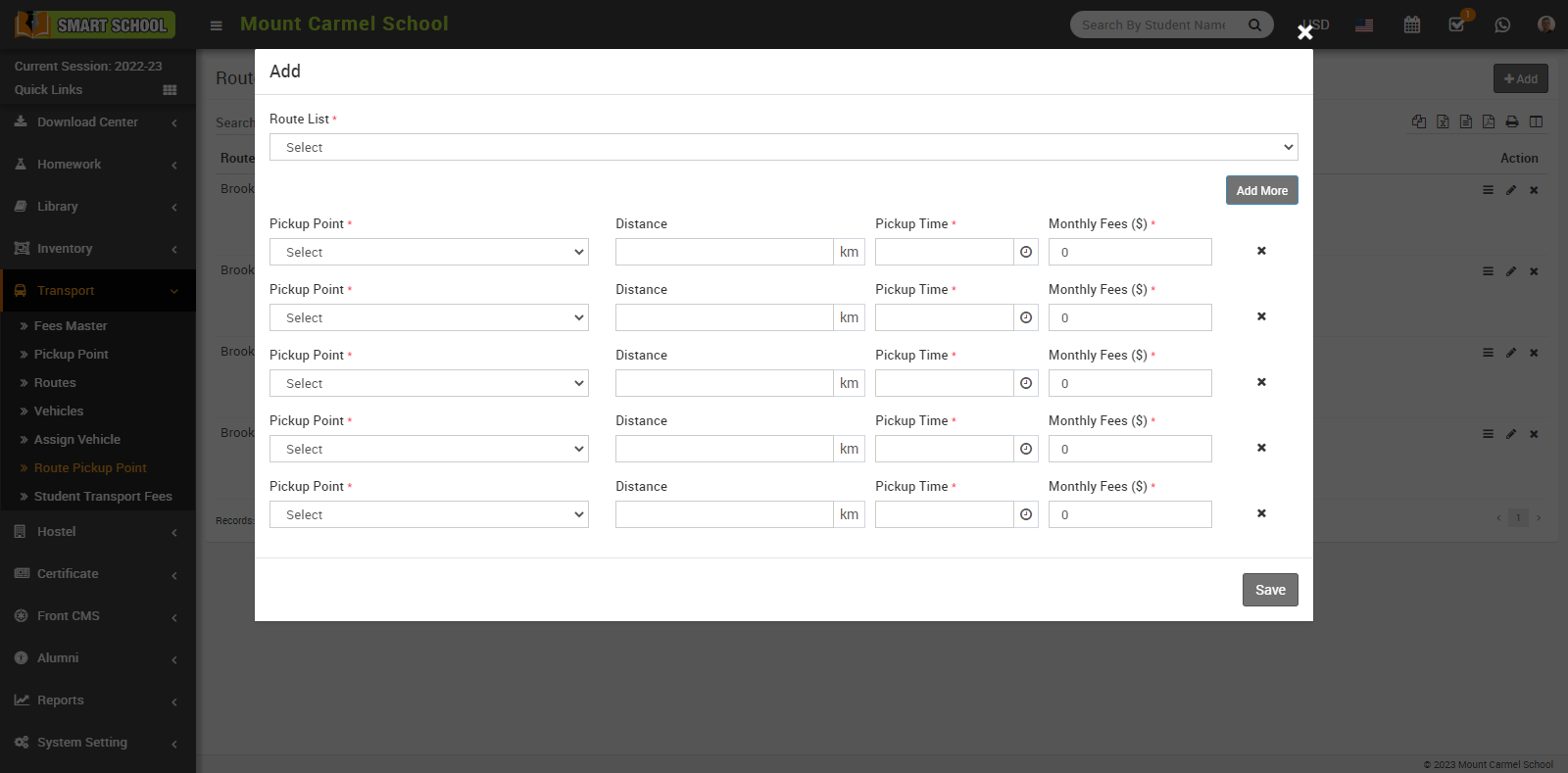
Now select the pickup point, which is where you will be picked up by the bus or other mode of transportation, and fill in the Distance from school to student destination pickup point, as well as the Pickup Time by using the time picker, and fill in the Monthly Fees that will be charged to the student on the route, before clicking the Save button. If you want to delete the pickup point for that route, simply click on the "Delete" (cross) icon next to the monthly fees, and when the delete confirmation message appears.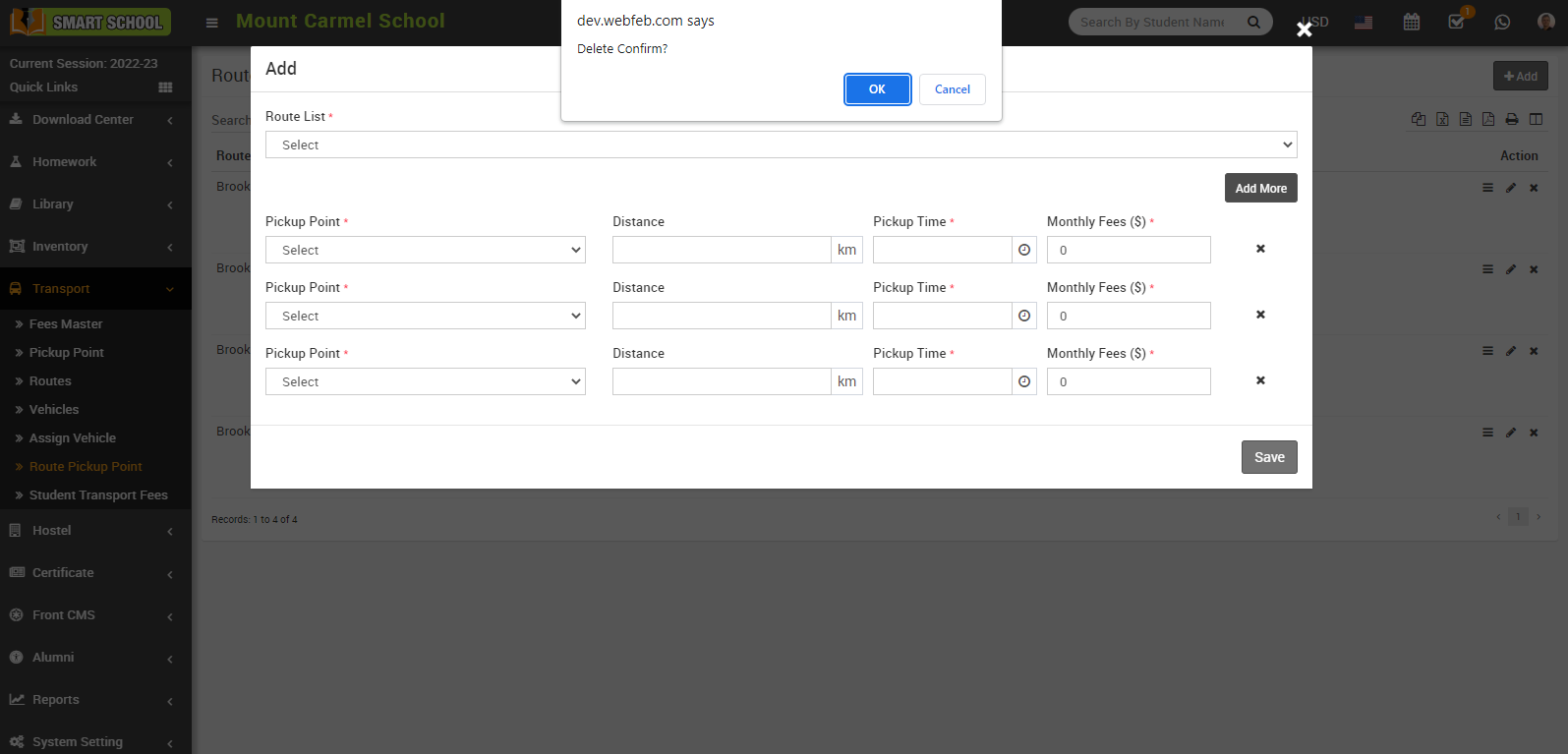
Click on the "OK" button, and your pickup point for that route will be successfully deleted.
After entering all of the details in the route pickup point and clicking the save button, your record will be successfully saved in the route pickup point list, where you can see the details of the route, pickup point, monthly fees, distance, and pickup time that you specified. You can now see the Reorder, Edit, and Delete icons in the action column.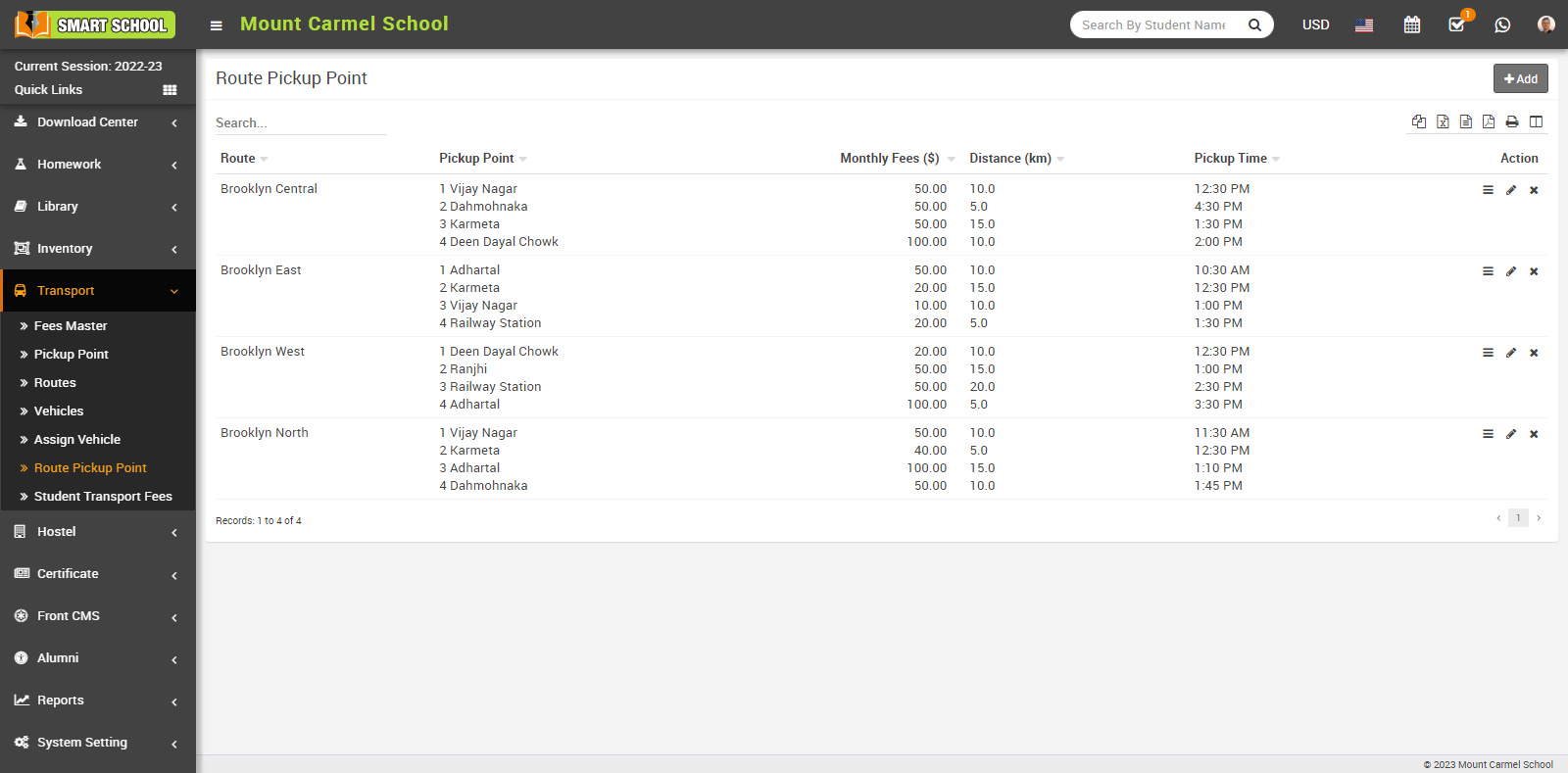
With the help of Reorder, you can manage the order of pickup points on that route, just click on the Reorder icon, Order From School Location model will be open, now drag and drop the row or reset the pickup point with the help of the mouse so that you can manage the preferred order of pickup points on that route.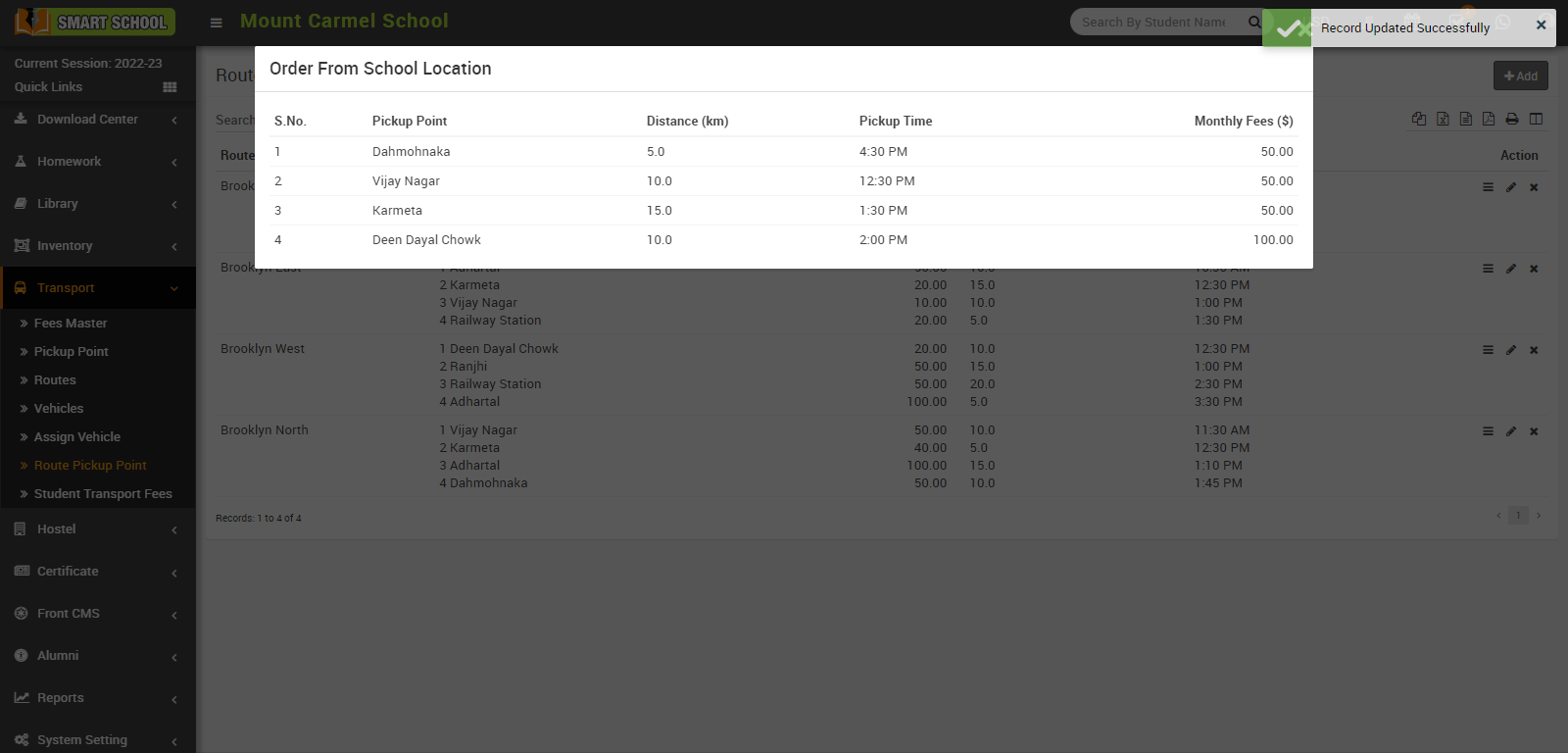
You can edit the route pickup point and its details, you just need to click on the Edit button.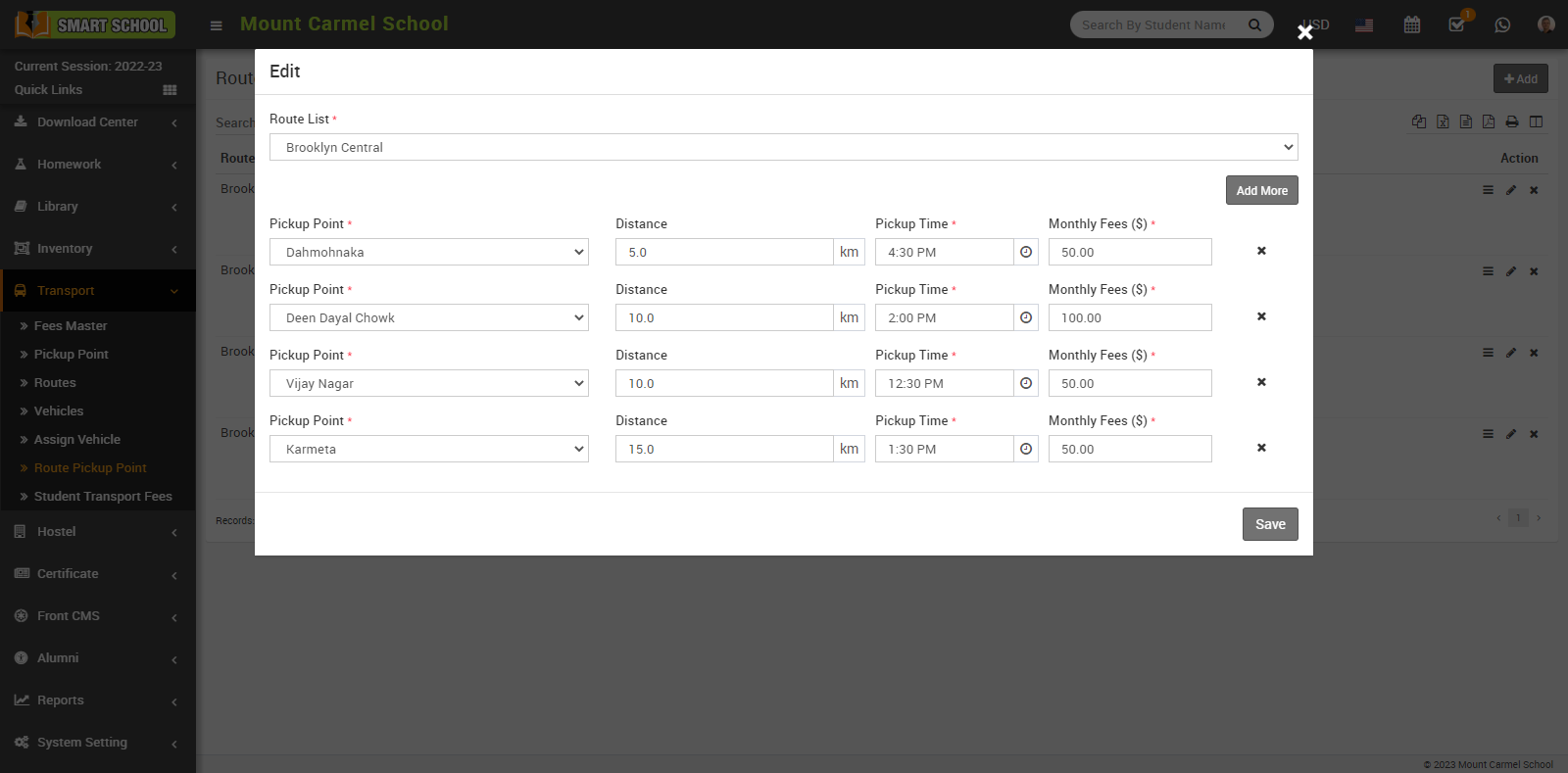
If you want to delete a route pickup point, simply click on the Delete (cross) icon, a Confirmation model will appear, then click on the OK button.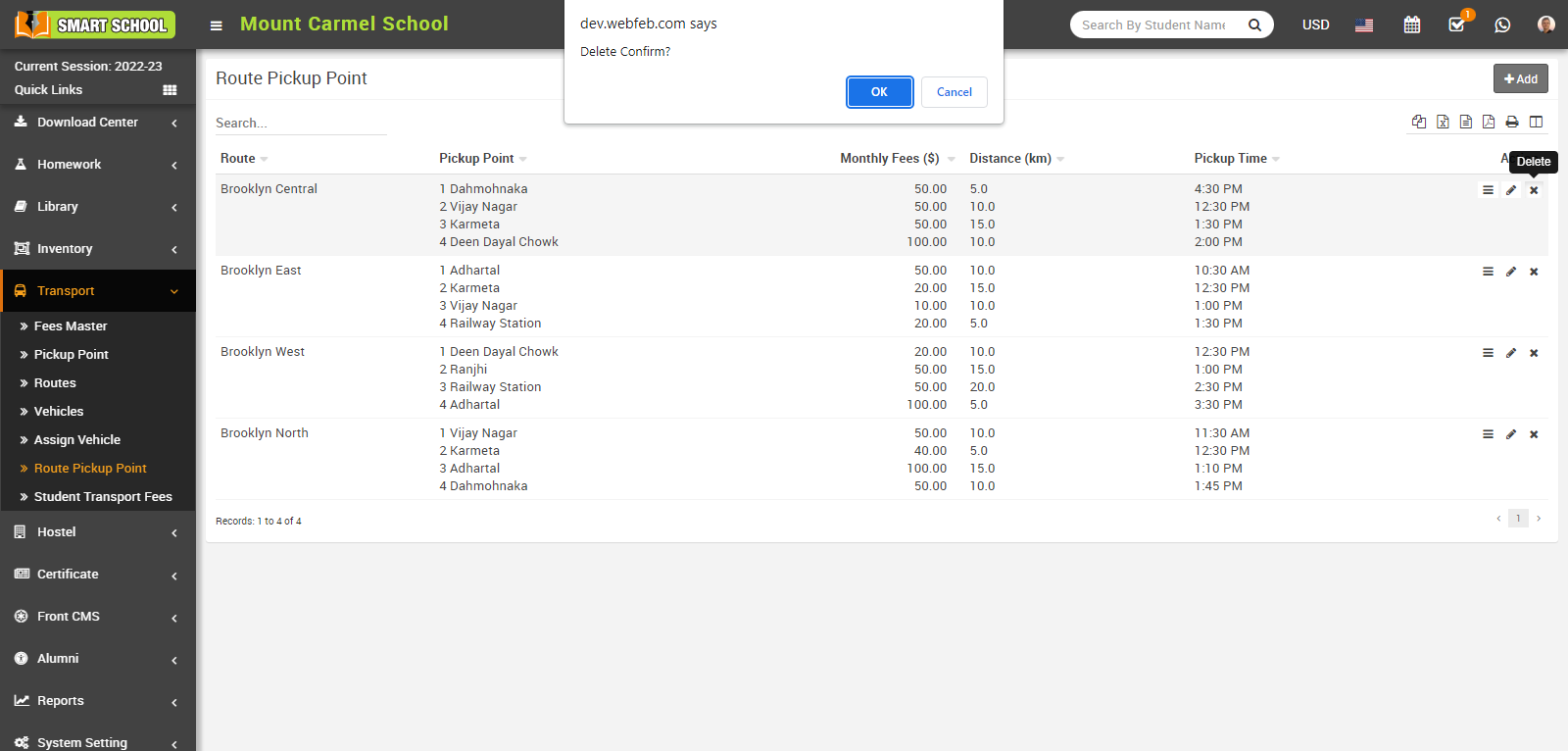
And your route pickup point will be successfully deleted.