ID auto generation refers to the process of automatically creating a unique identifier for a piece of data or record. This can be done through various methods, such as using a database's built-in auto-incrementing feature, or by generating a random alphanumeric string. The purpose of an auto-generated ID is to ensure that each record in a database has a unique identifier, which can be used to easily retrieve and manage the data.
Student Admission No. Auto Generation
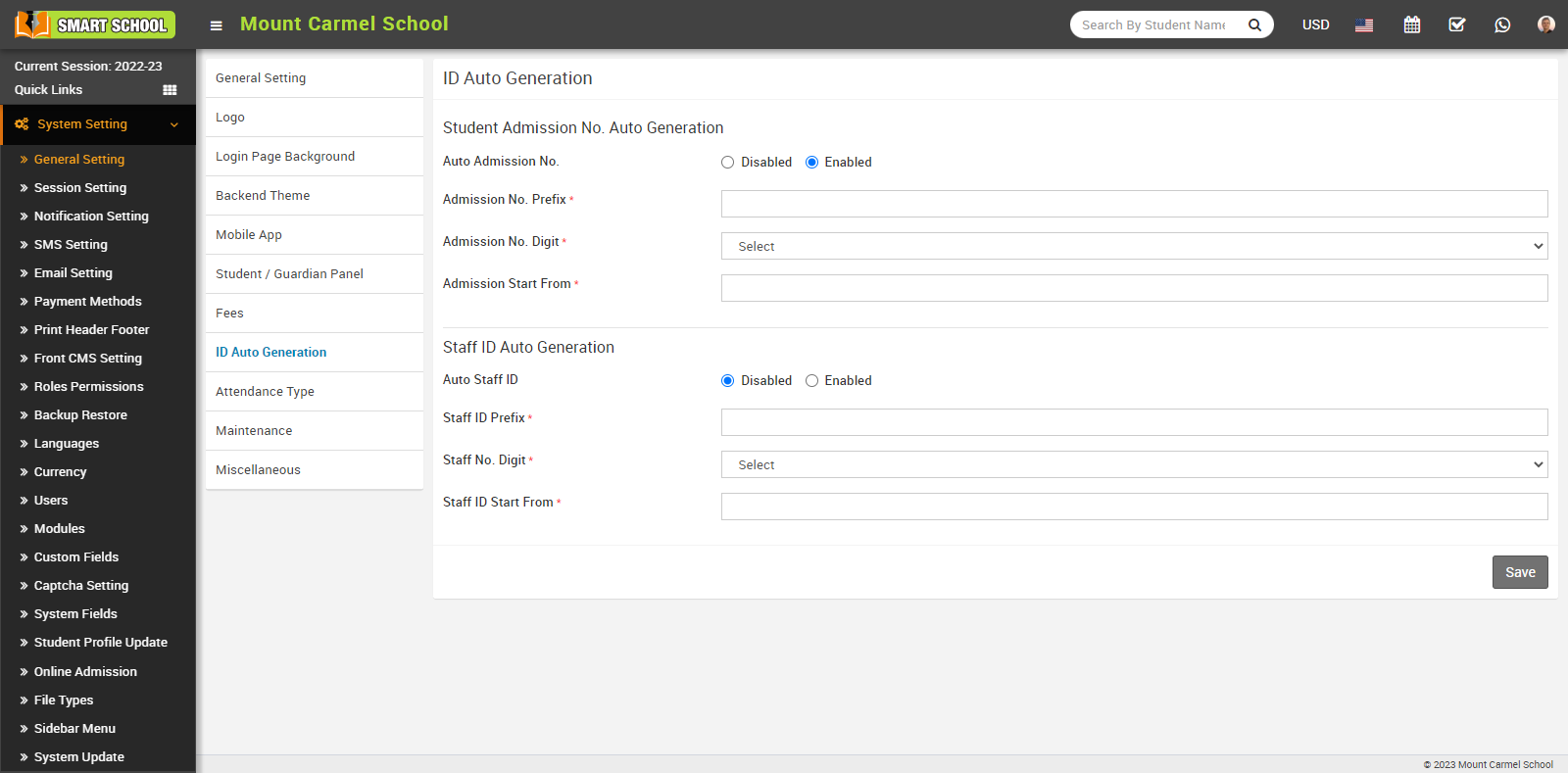
If you keep this mode enabled, than you do not need to manually generate the admission number, it will generate automatically. To Generate Admission No Automatically you have to fill the Admission No. Prefix, Admission No. Digit and Admission Start From and click on save button, your student admission no. auto generation will be active.
Staff ID Auto Generation
To set Staff ID Number automatically go to System Settings > General Setting > ID Auto Generation and set Auto Staff ID from Disabled to Enable.
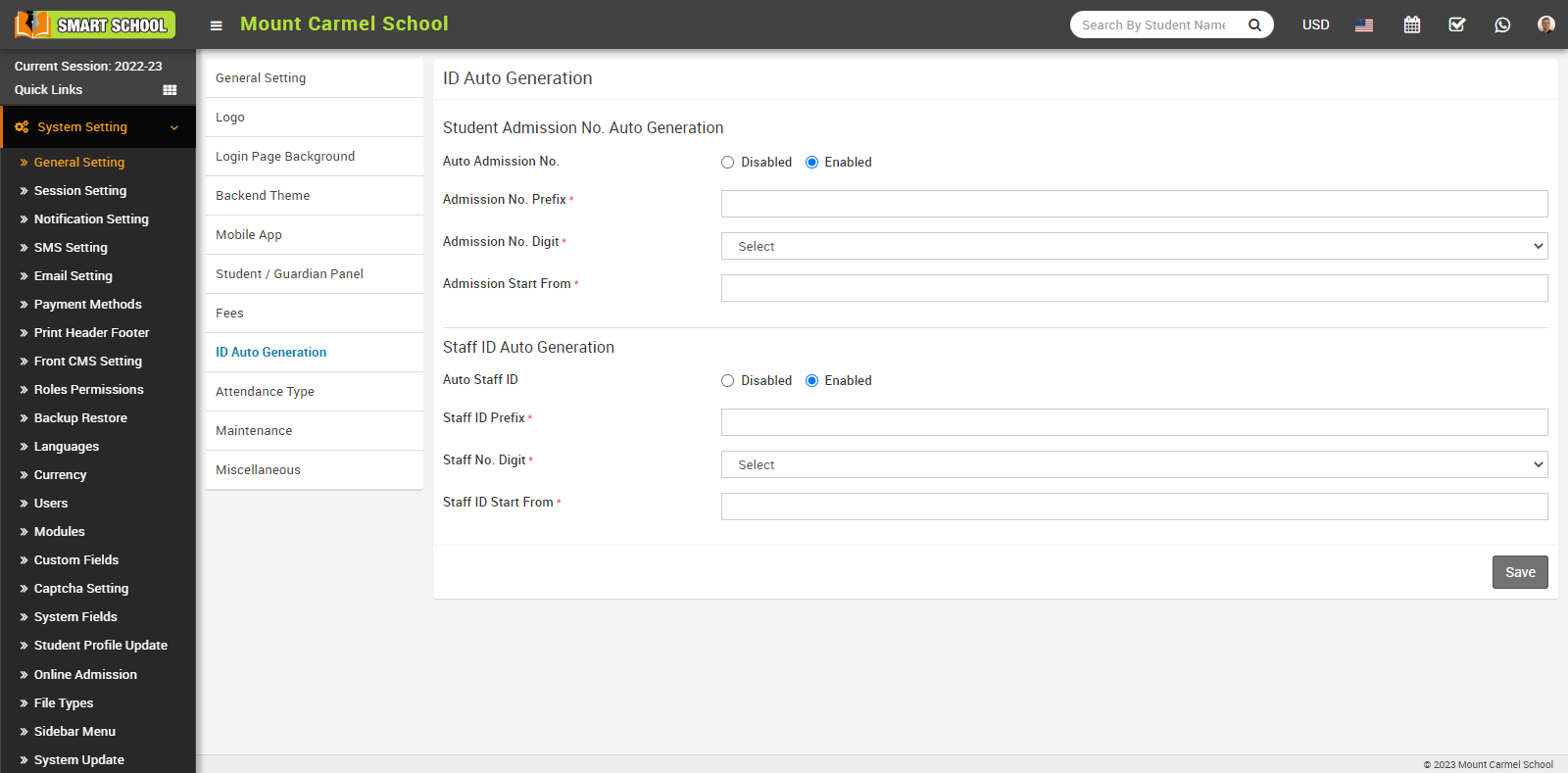
If you keep this mode enabled, than you do not need to manually generate the staff id, it will generate automatically. To Generate Staff ID Auto Generation you have to fill the Staff ID Prefix, Staff No. Digit and Staff ID Start From and click on save button, your Staff ID Auto Generation will be active.
