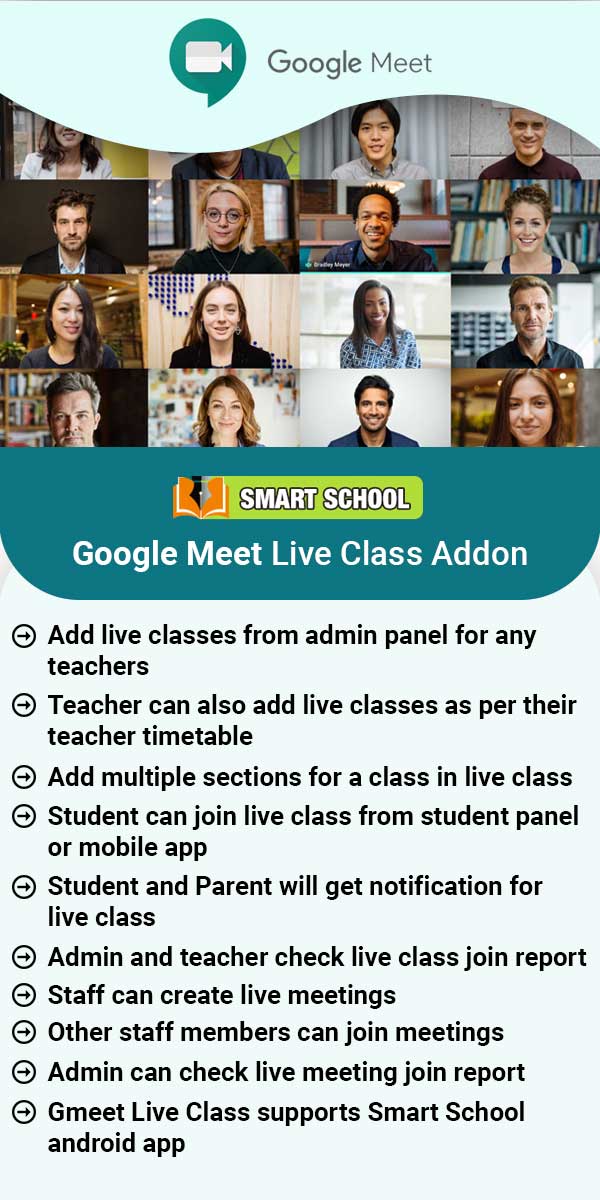Income
About Income
The income module is use for creating opportunities, using existing and new resources, to generate additional revenue streams that can be added to traditional funding to further a school's objectives. In this income module including Income can be generated, various means including money making initiatives, grants, donations, book sales, rent the maximum amount of effort versus minimum amount of income.Income module workflow: Before Adding income, you will have to add income head and then you
Read MoreHow to add Income Head?
To add income head go to Income > Income head, here enter Income Head and Description then click on Save button, you can view this added record on the right side in the Income head list.To edit income head click on the Edit icon present in the income head list and to delete the income head click on the Delete icon present in the income head list.
Read MoreHow to add Income?
To add income go to Income > Add Income, here select Income Head and enter Name, Invoice Number, Date, Amount, Attach Document, Description and then click on the Save button. The saved record will appear on the right side in the Income list.To edit income click on the Edit icon present in the income list and to delete income click on the Delete icon present in the income list.
Read MoreHow to search Income?
To search the income, go to Income > Search Income and then select Search Type and click on Search button. you can also search the record by income, for this enter the income title in the Search by Income textbox and then click on the Search button. The list of searched records will be shown in the below of the page.
Read MoreHow to check Income Report?
To check Income Report, go to Report > Finance > Income Report, now select the Search Type and click on Search button. The list of searched records will be shown in the below of the page.
Read MoreHow to check Income Group Report?
To check Income Group Report, go to Report > Finance > Income Group Report. Now select the Search Type and Search Income Head and Click on the Search button. The list of searched records will be shown in the below of the page.
Read More