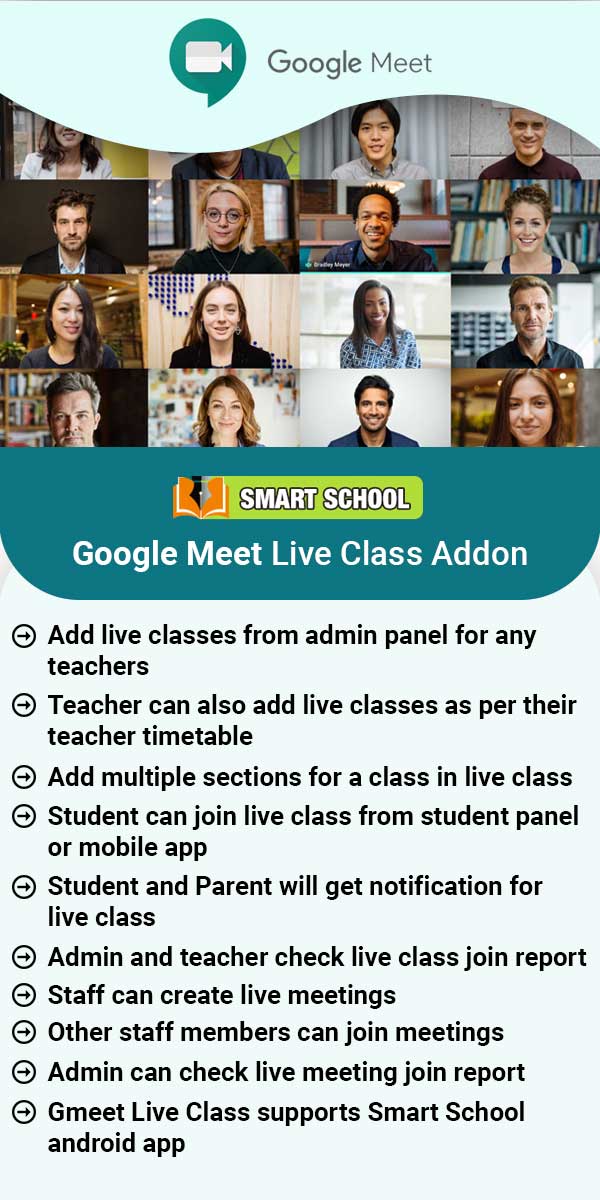Content Share List typically refers to a list of content that has been shared or made available for others to access or view. This list can include various types of content such as documents, images, videos, or links to websites. The content share list can be useful for organizing and tracking shared content, especially in collaborative work settings or for sharing information with a larger group of people.
To view the content share list, go to Download Centre > Content Share List. Content share list will be open, in this list you can see the content details as Title, Send to, Share Date, Valid Upto, Shared By, and Description of content. In the action column, here link, view and delete option available.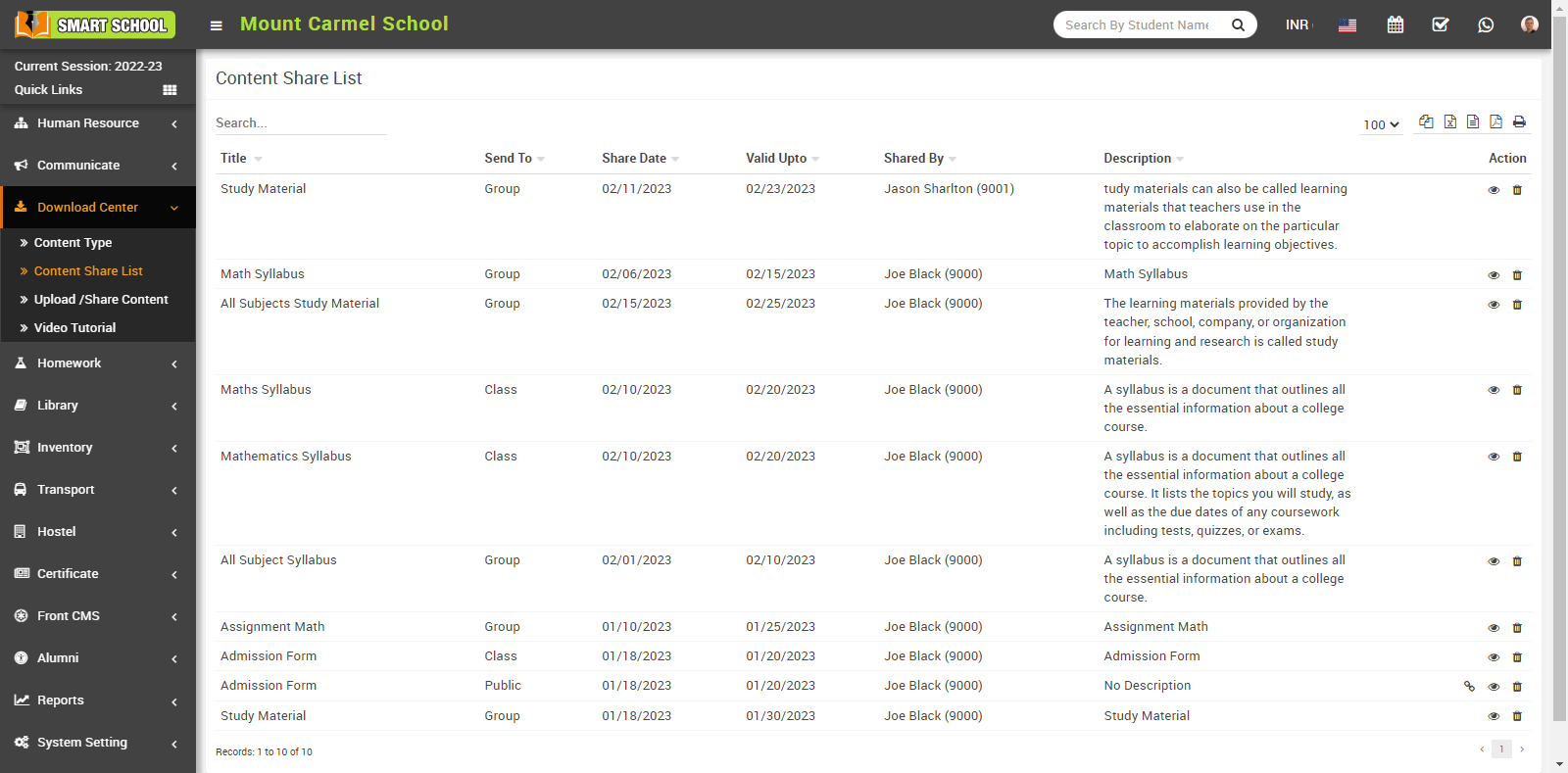
Now click on link icon, link model will be open.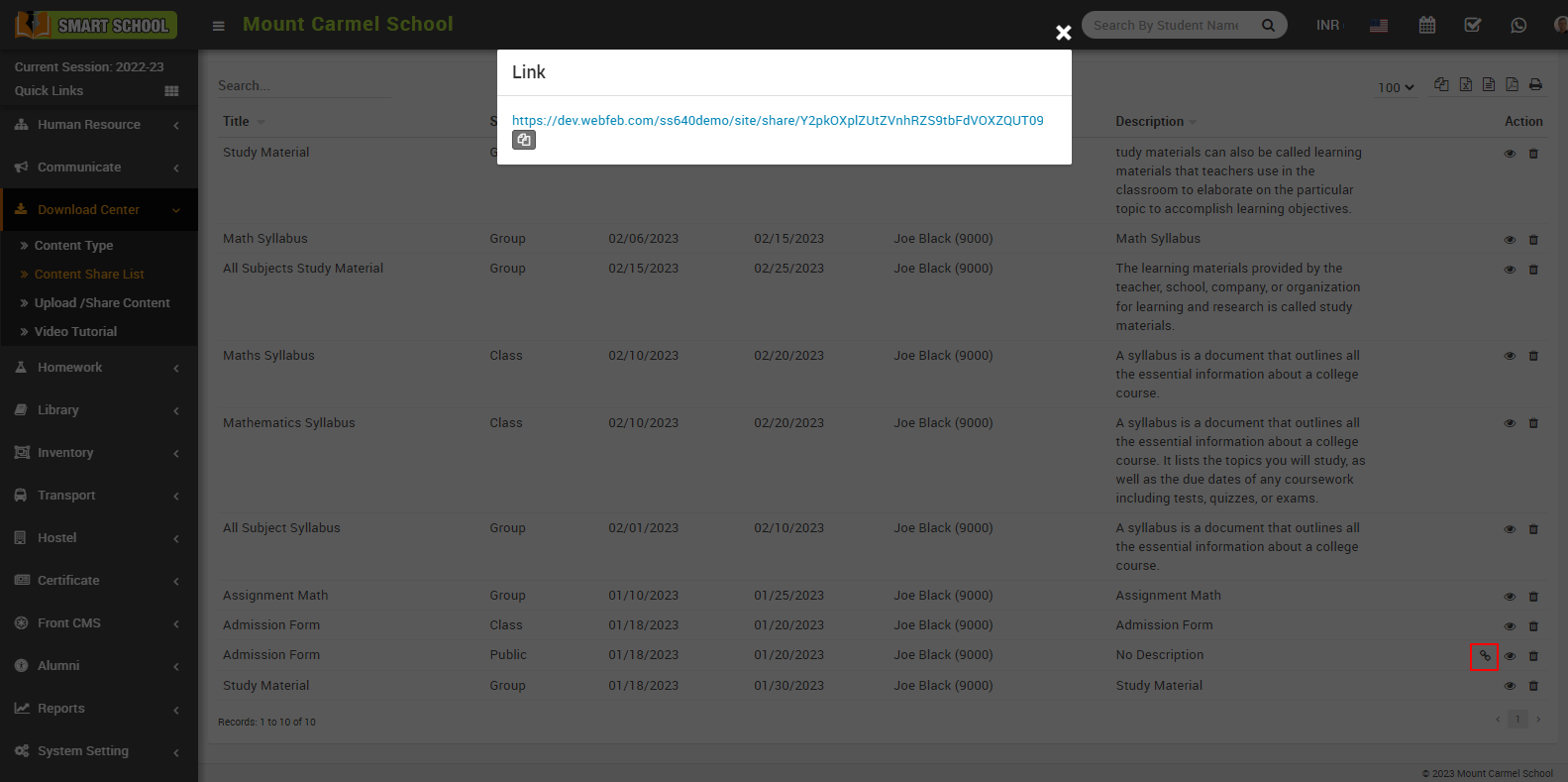
You can see the generated link of the selected content here. To share the link, simply click the copy icon located below the link and then paste it wherever you want to share it. Alternatively, you can directly click on the link, and it will open in a new page.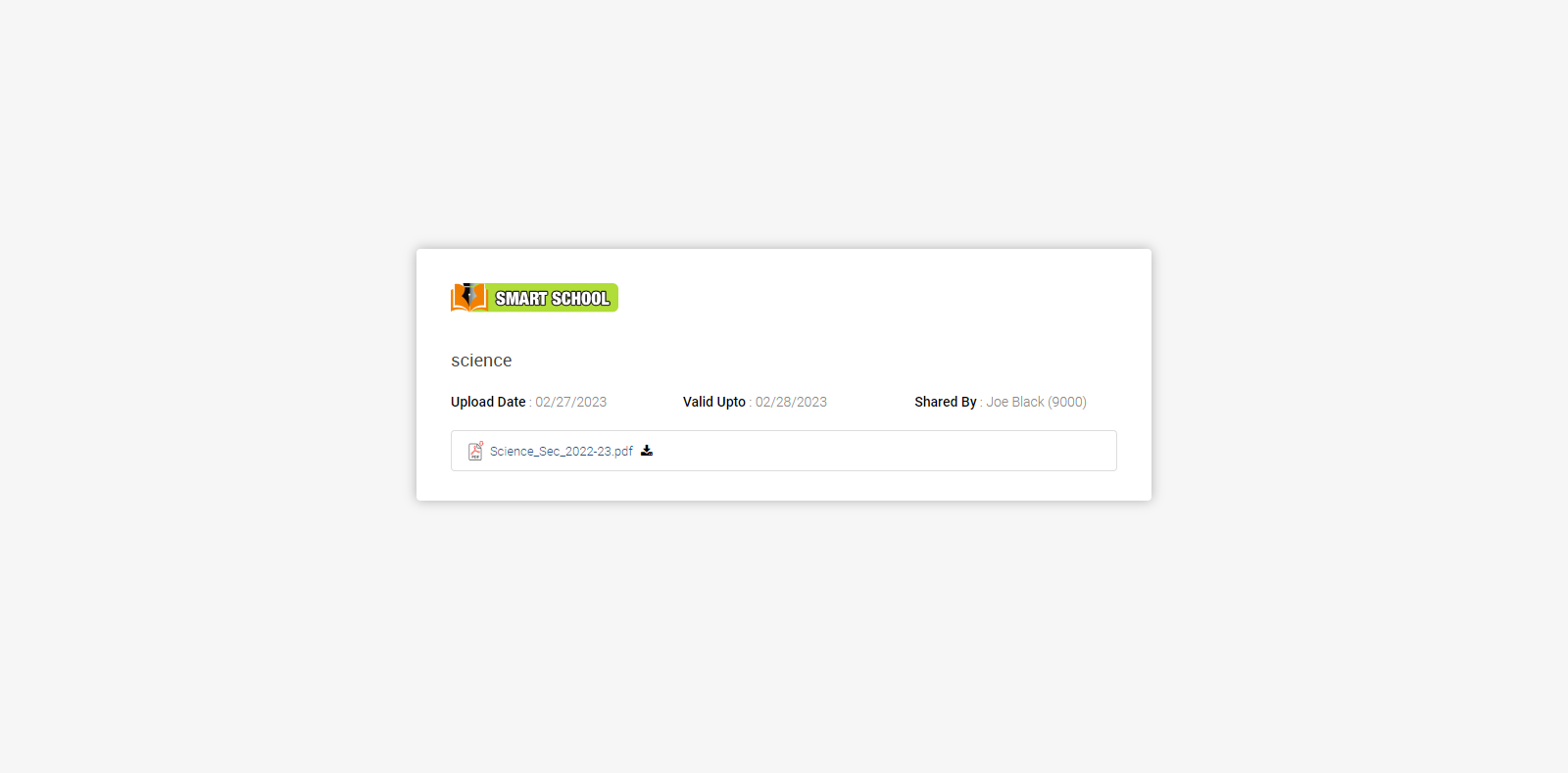
On this page, you can view content details as well as the file.
Clicking on the View icon will open the Shared Contents model. In this model, you can view details of the shared content such as the Upload Date, Valid Upto, Share Date, Shared By, send to, Description, and Shared Group/Users. In the Attachments section, you can view or download the attachment file by clicking on it, depending on the file type.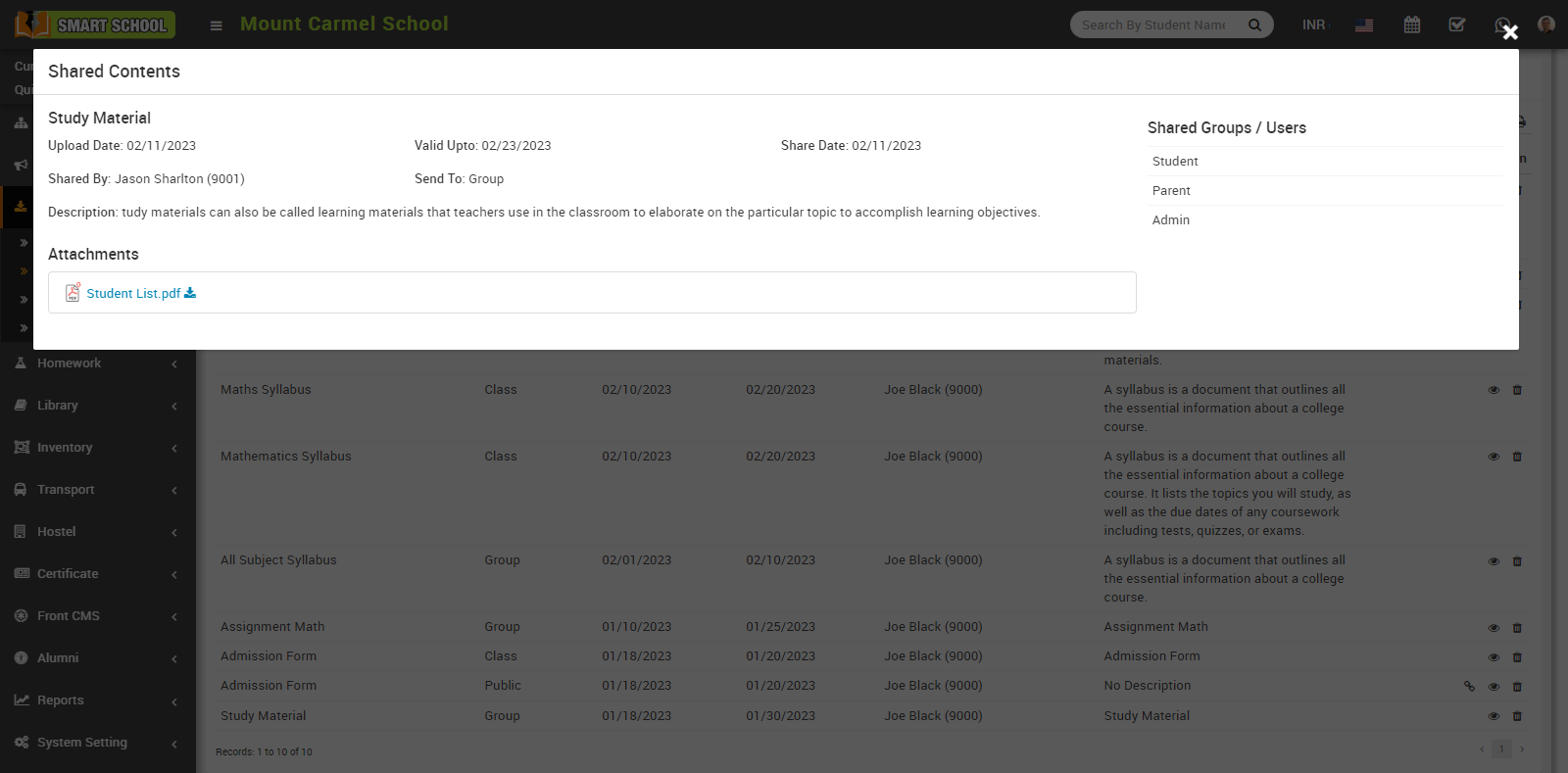
To Delete a content detail from the shared content list, simply click on the Delete icon located in the Action column. This will open a Confirmation model. Click the "OK" button to confirm the delete of the content details from the content share list.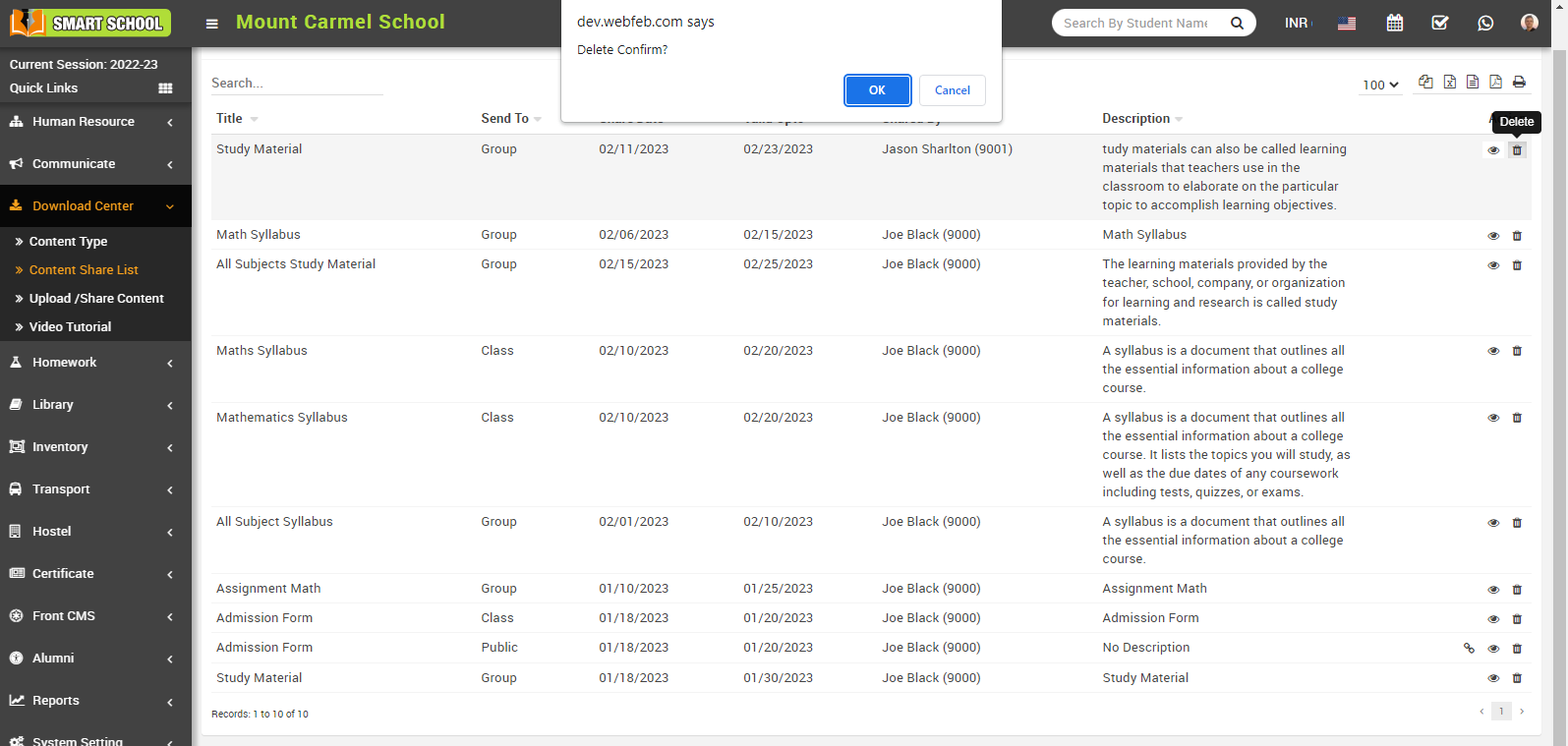
Once you click the "OK" button, the content detail will be deleted successfully.