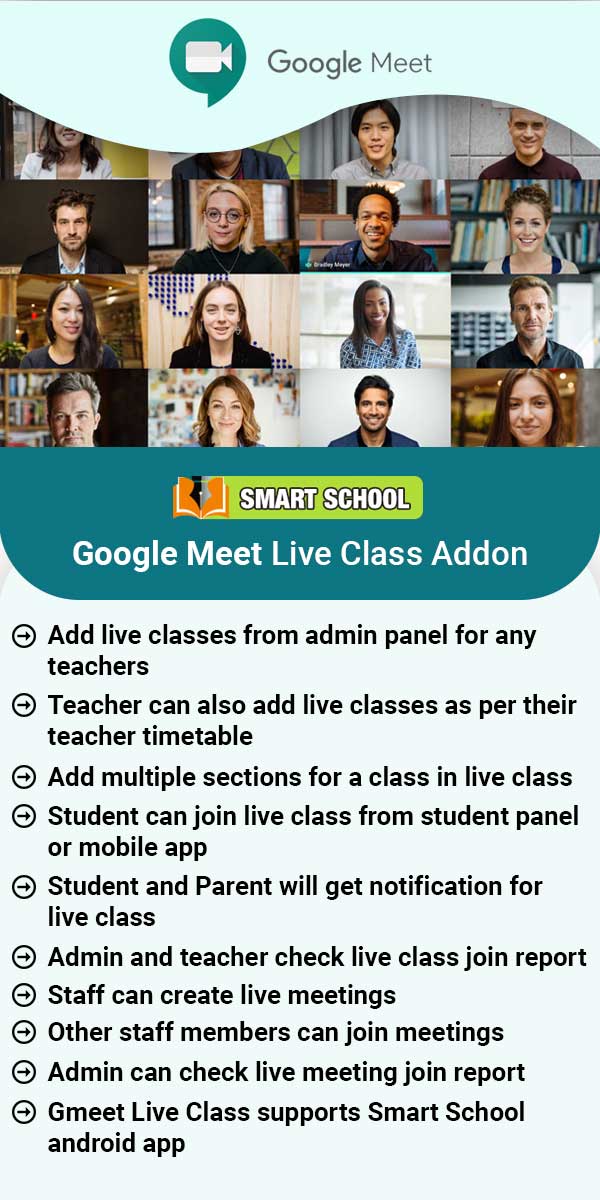Here select Attendance (Present, Late, Absent, Holiday, Half day) for mark the attendance manually, and then click on the Save Attendance button.
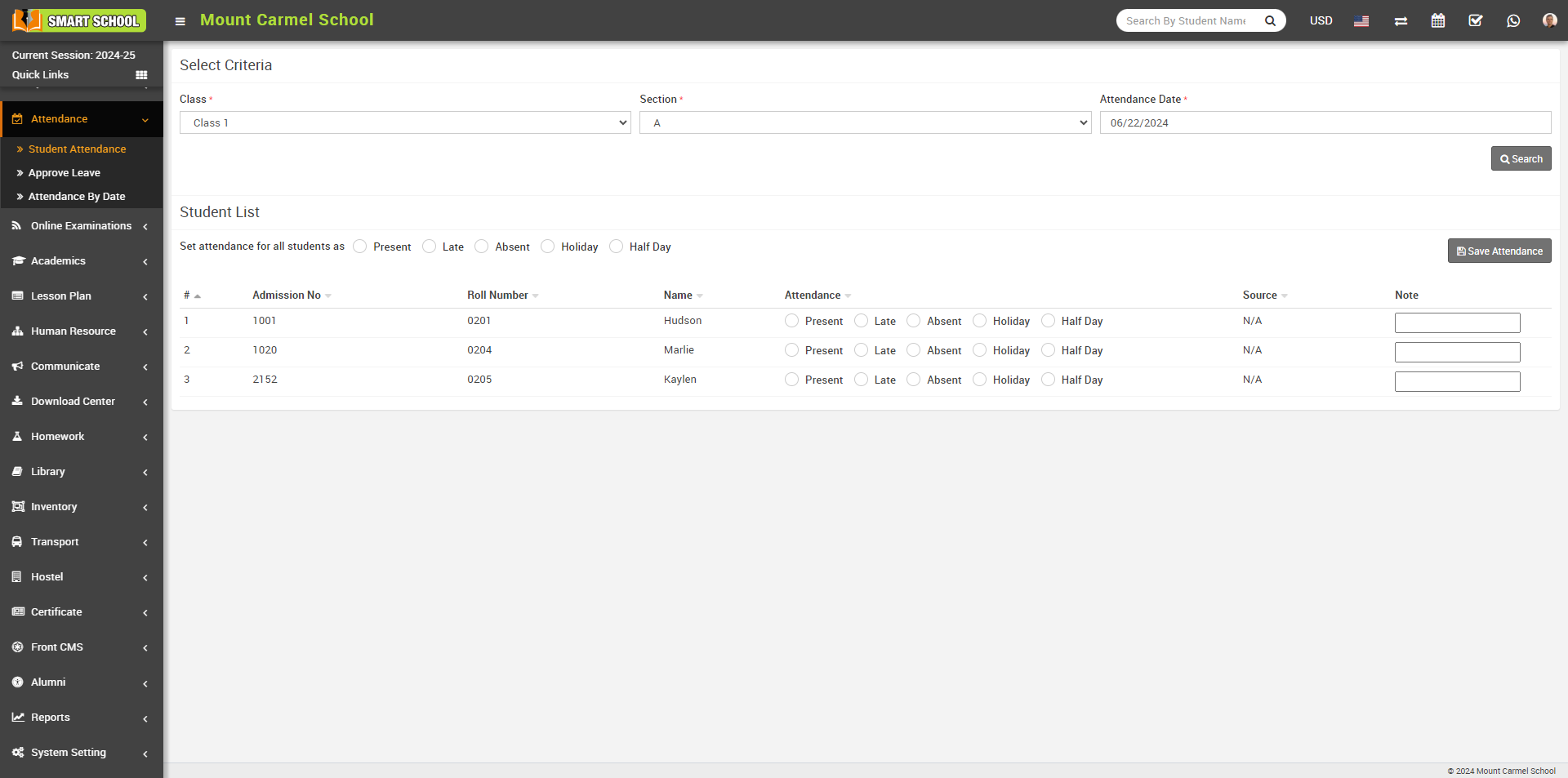
To edit student attendance, click on the Attendance (Present, Late, Absent, Half day) present in the Student list then click on the Save Attendance button.
Now if you want to mark the same attendance, there is Set attendance for all Students as option available right above of the attendance, When you select Present, confirmation message will be open.
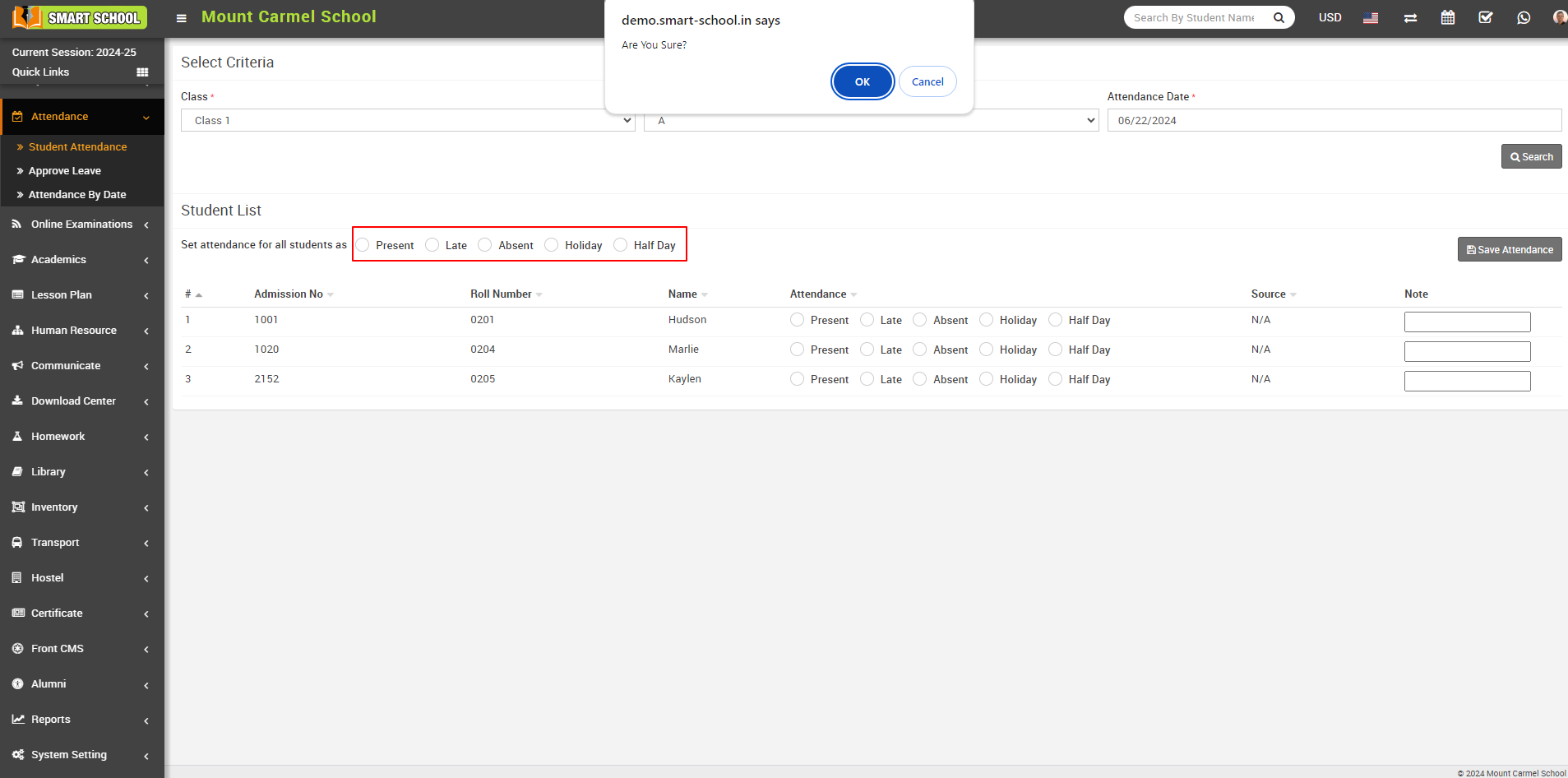
Now, click on the OK button. All the students below will be marked as Present. Afterward, click on the Save Attendance button to ensure that the attendance marks are recorded successfully and in the Source column shows the type of attendance.
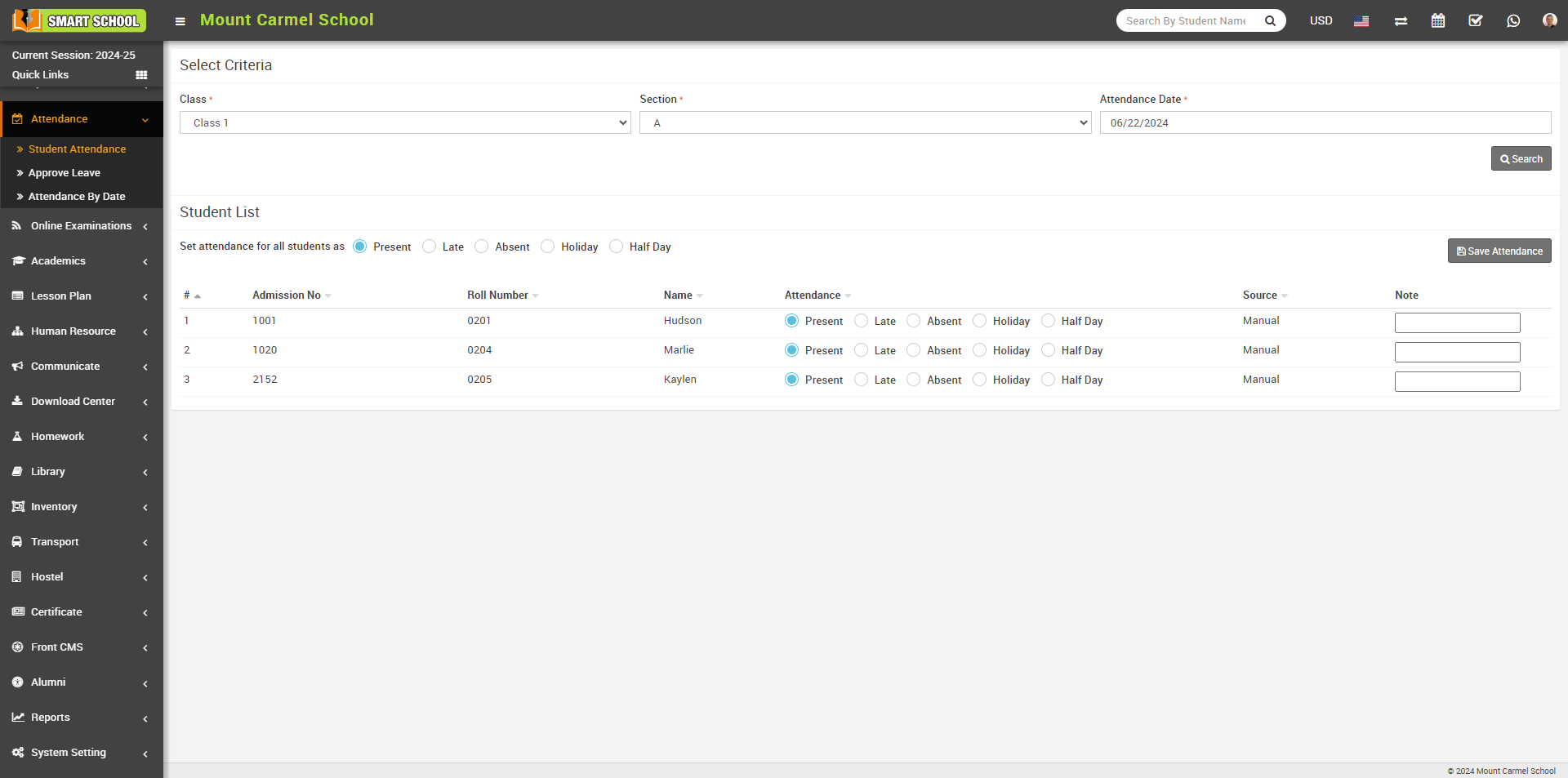
The same process applies for other options such as Late, Absent, Holiday, and Half Day.