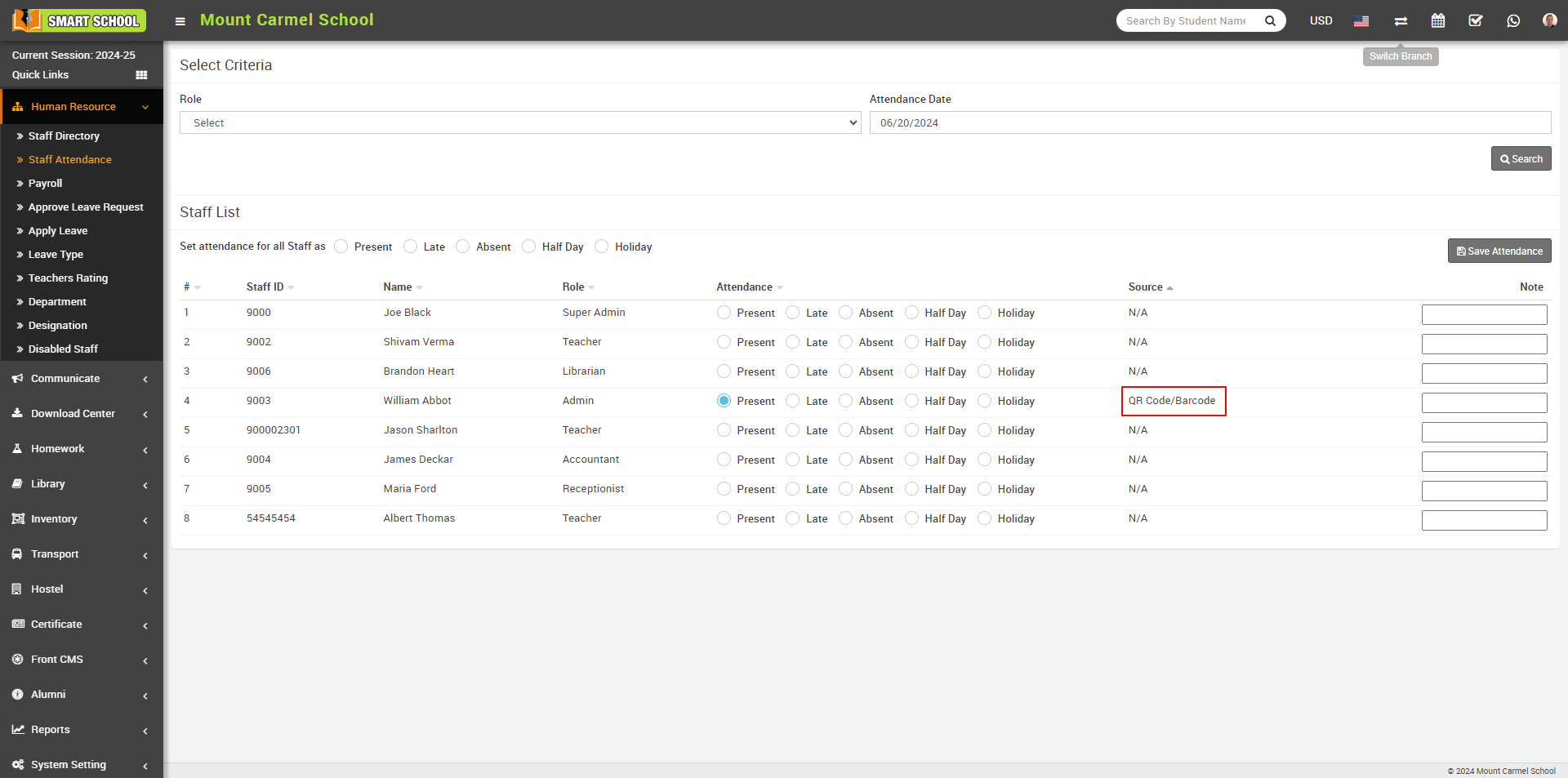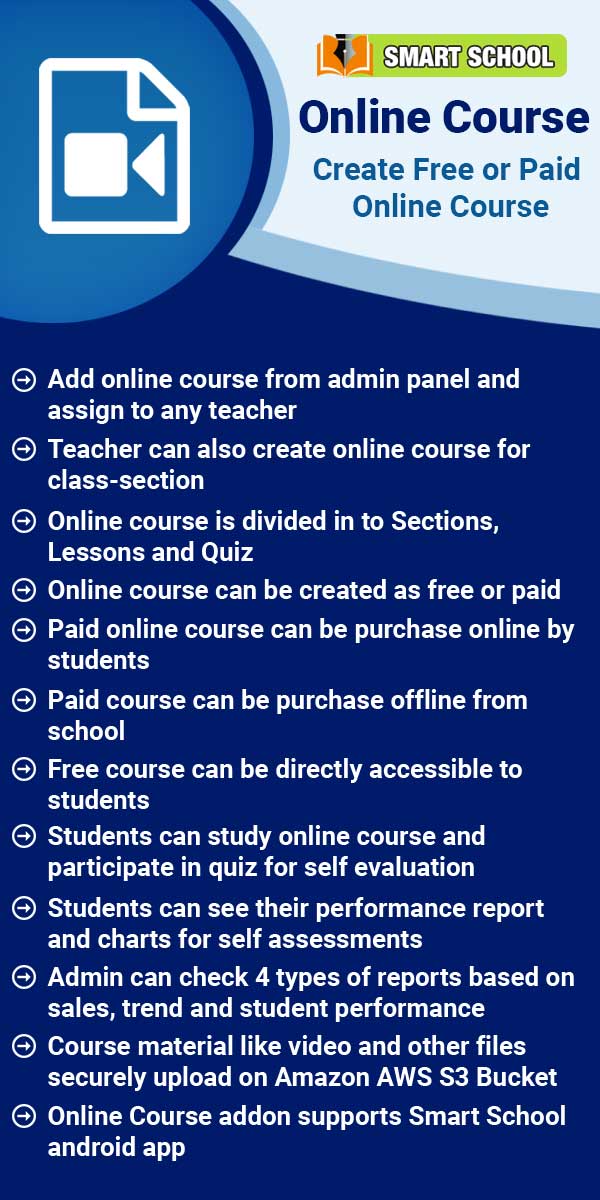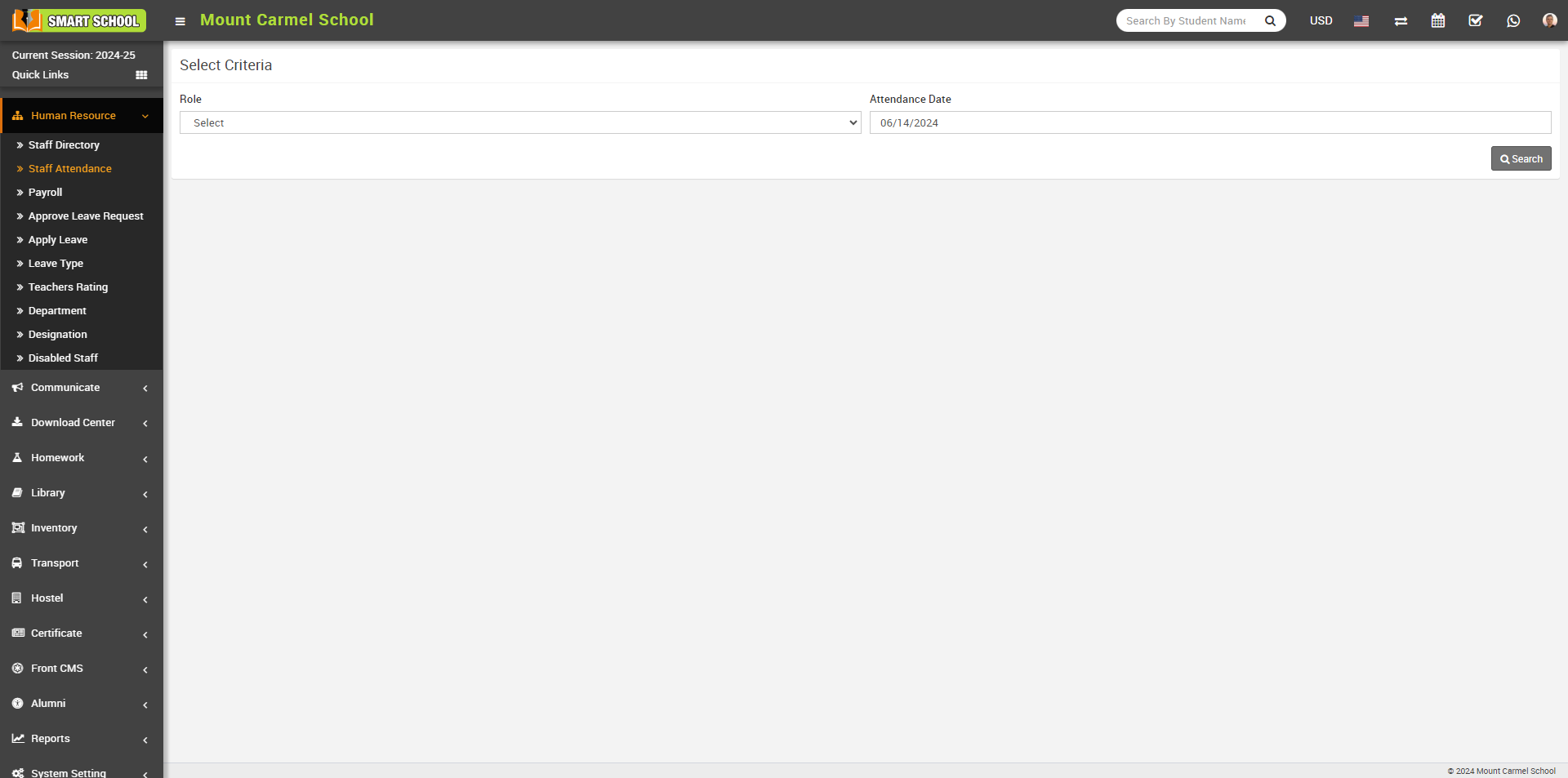
Here select Role and Attendance Date and then click on Search button. The list of staff will be shown in below of the page.
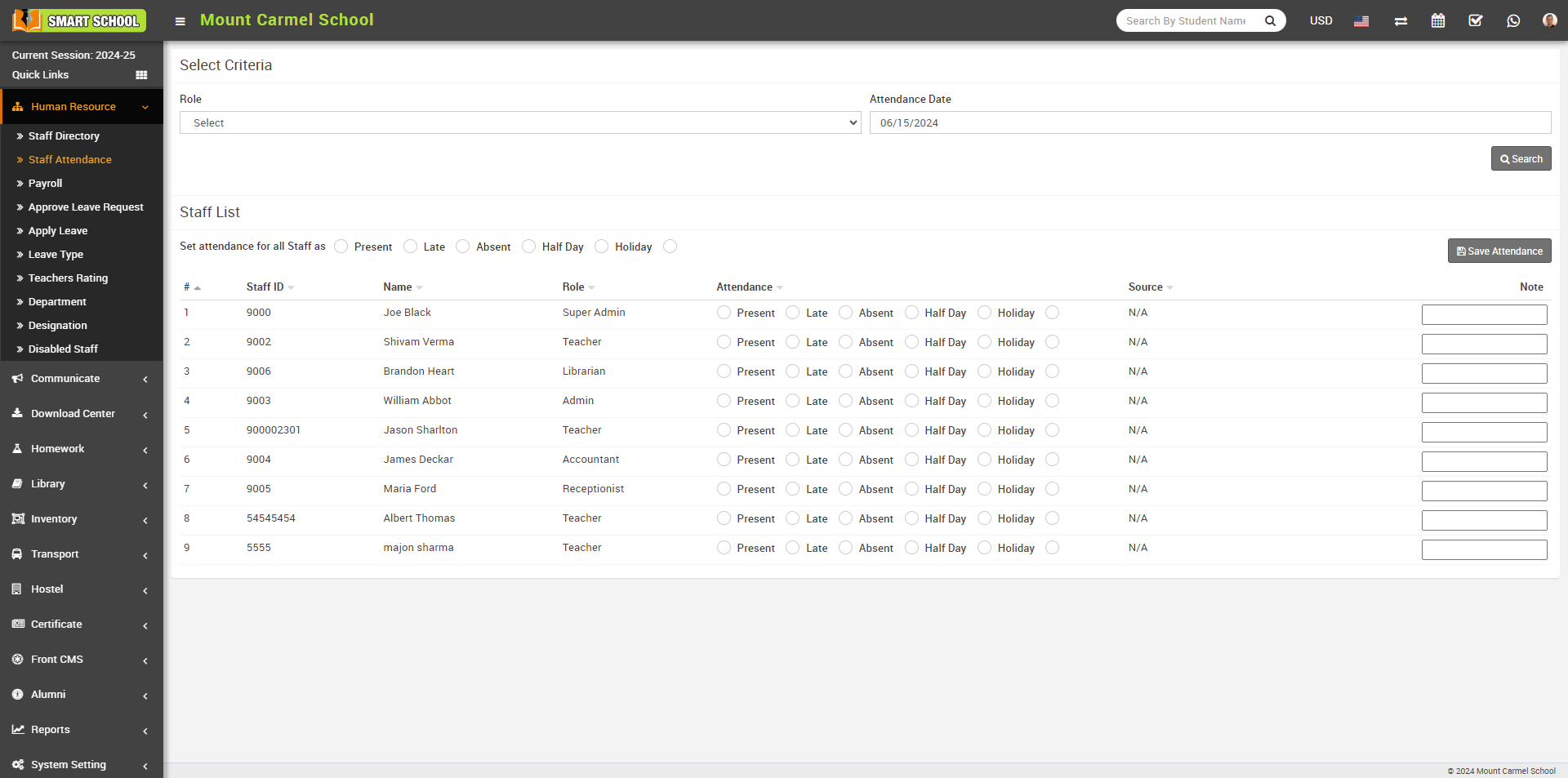
Now you can mark the Staff Attendance in three ways
1. Manual
2. Biometric
3. QR Code / Barcode
First, we proceed with Manual Type Staff Attendance. Simply select the attendance of the staff of the current date, here you can see Set attendance for all staff as option is available, using this option you can mark the all staff attendance at single click, if you want to mark the attendance as Present for the all staff, simply click on Present checkbox then click on Save Attendance button showing at the right side, all staff attendance will be mark as present at the same time and in Source column will show the type of Attendance as here we marked Manual Attendance. this process would be same for Late, Absent, Half Day, Holiday
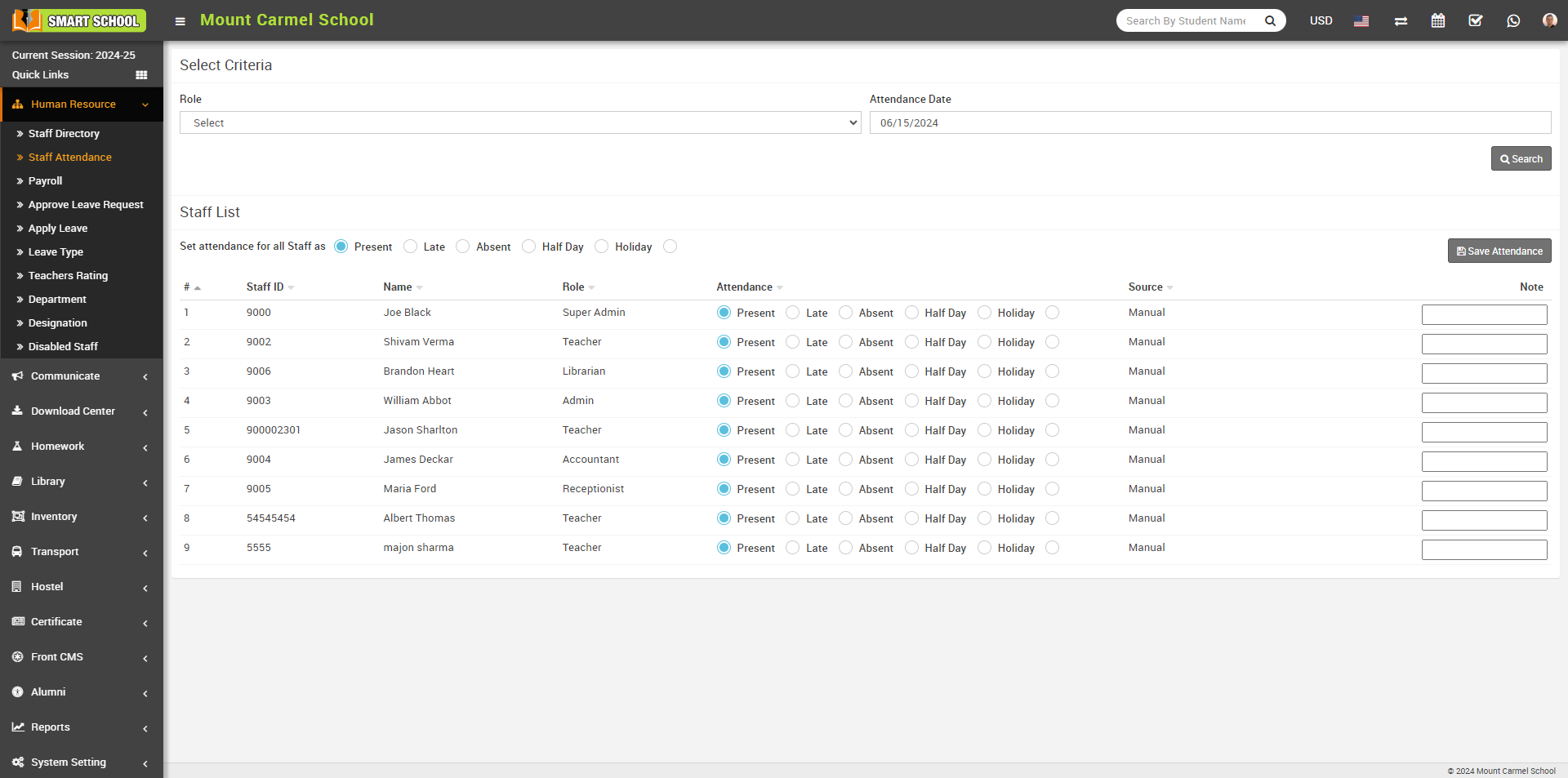
And if you want to mark the separate and different attendance like Late, Halfday, Absent etc, go to the every staff attendance column and check the checkbox regarding the same then click on Save Attendance button showing at right side, attendance will be mark successfully and Status will be show
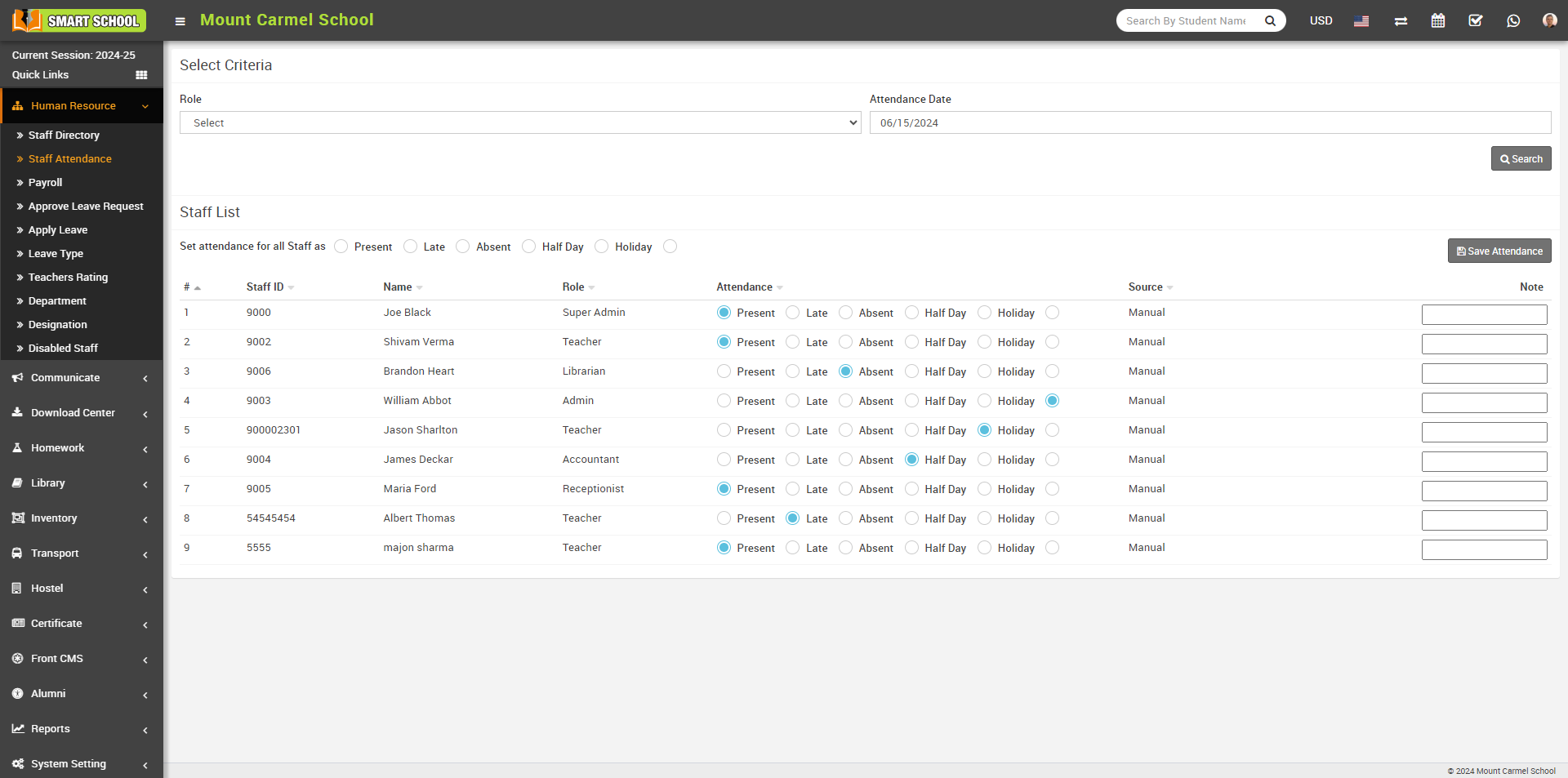
Now we mark Biometric Attendance using biometric device, first you have to configure biometric machine in your system and for this we have created separate video for Installation and Configuration of Smart School Biometric Attendance App in your system so more information just go to the given youtube link https://www.youtube.com/watch?v=zuAvANRAtaE
After successfully configure the biometric attendance in your system, now mark the attendance using biometeric device, simply mark the fingure in biometric device, device will recongnize the fingure of staff, which previously registered in biometric device and store and send the attendance to the system.

Staff attendance is successfully marked. If you want to verify it, simply go to the Human Resources > Staff Attendance page. There, you will see 'Present' in front of the staff names, and in the 'Source' column, you can see the type of attendance through which it has been marked, such as 'Biometric'
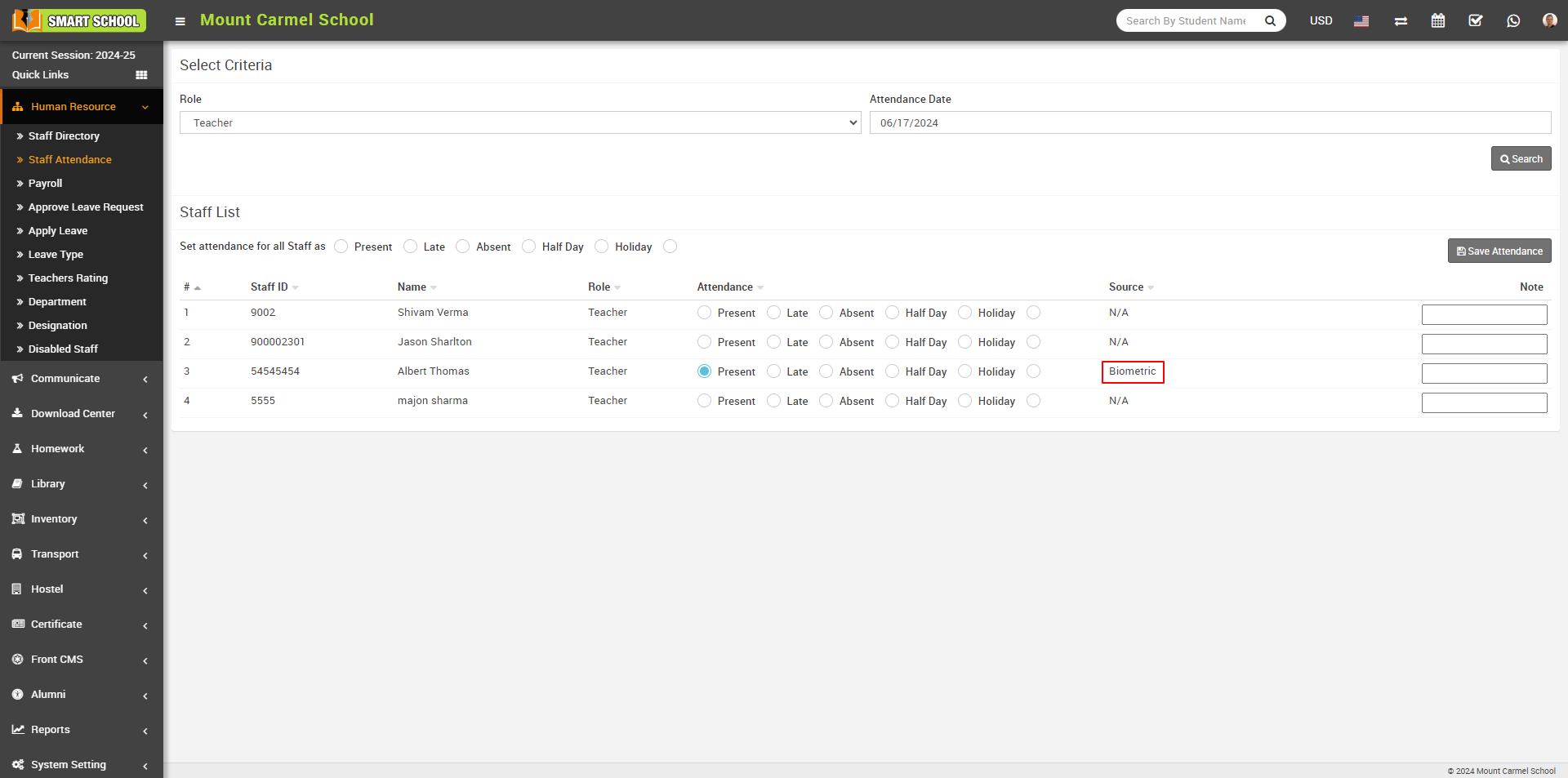
To mark the attendance using QR Code/Barcode, simply go to the QR Code Attendance > Attendance, QR Code Attendance page will be open.
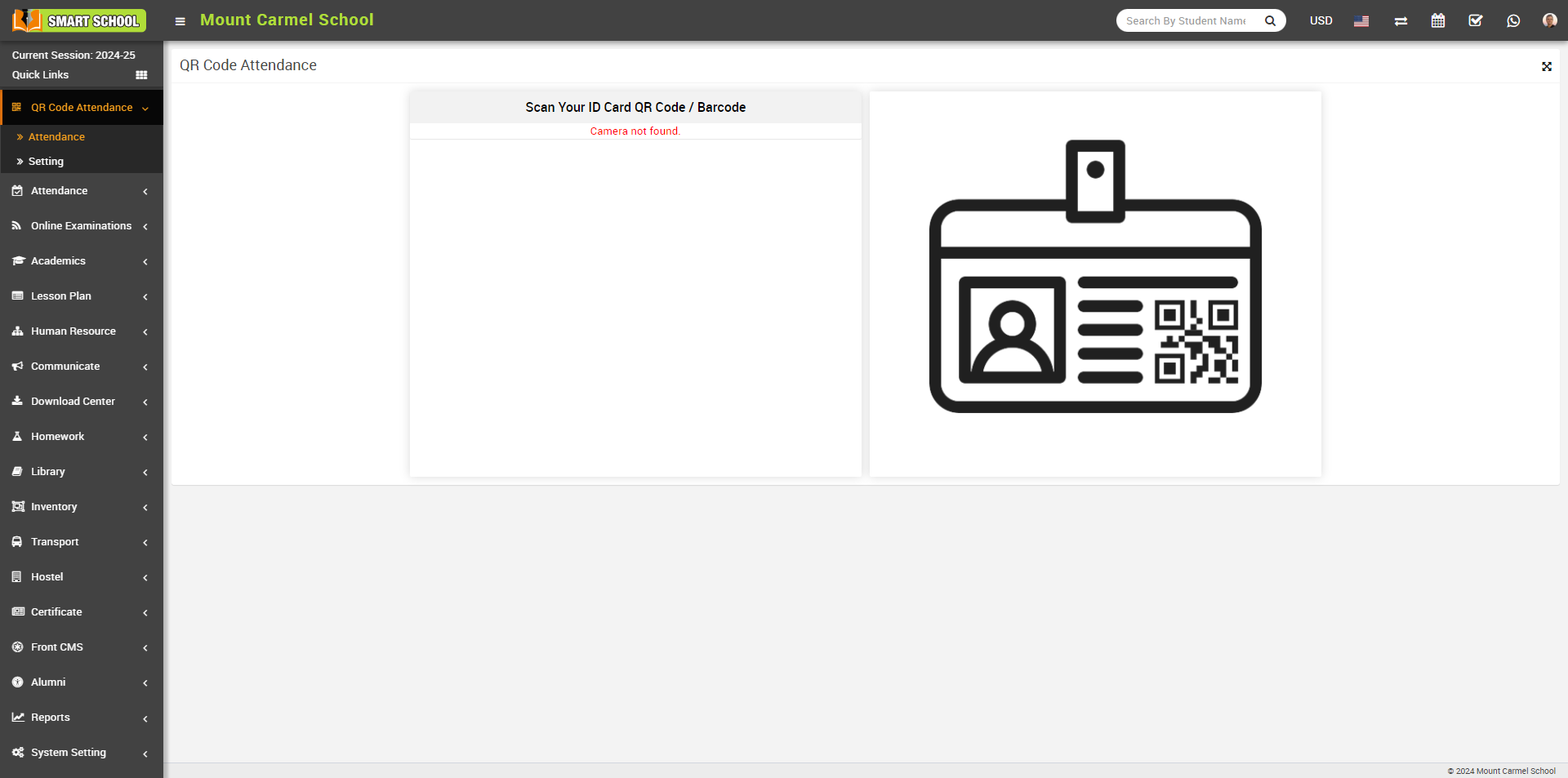
Before mark the attendance we suggest you please go to the Settings page in QR Code Attendance module.
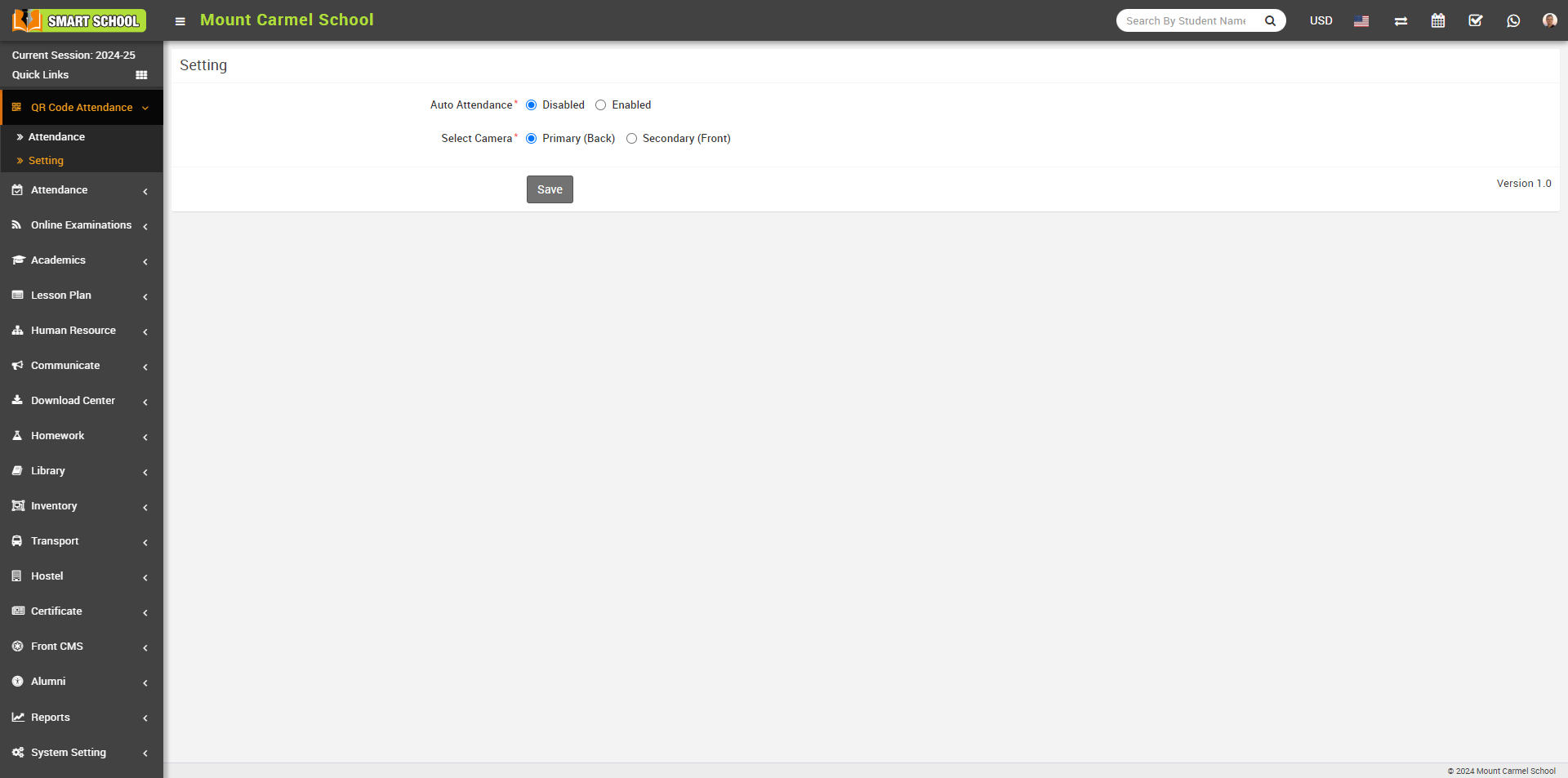
In this page you can see the setting Auto Attendance and Select Camera, When you keep the auto attendance Enabled so when you scan your QR Code/Barcode it will mark the attendance automatically and if you want to keep the disabled, you have to mark the attendance manually. For more information please visit the youtube link https://www.youtube.com/watch?v=xRB1Fpv0Z3o or go to the QR Code Attendance article https://smart-school.in/category/qr-code-attendance here you will get all the information
When you come to this page scaner will be open,
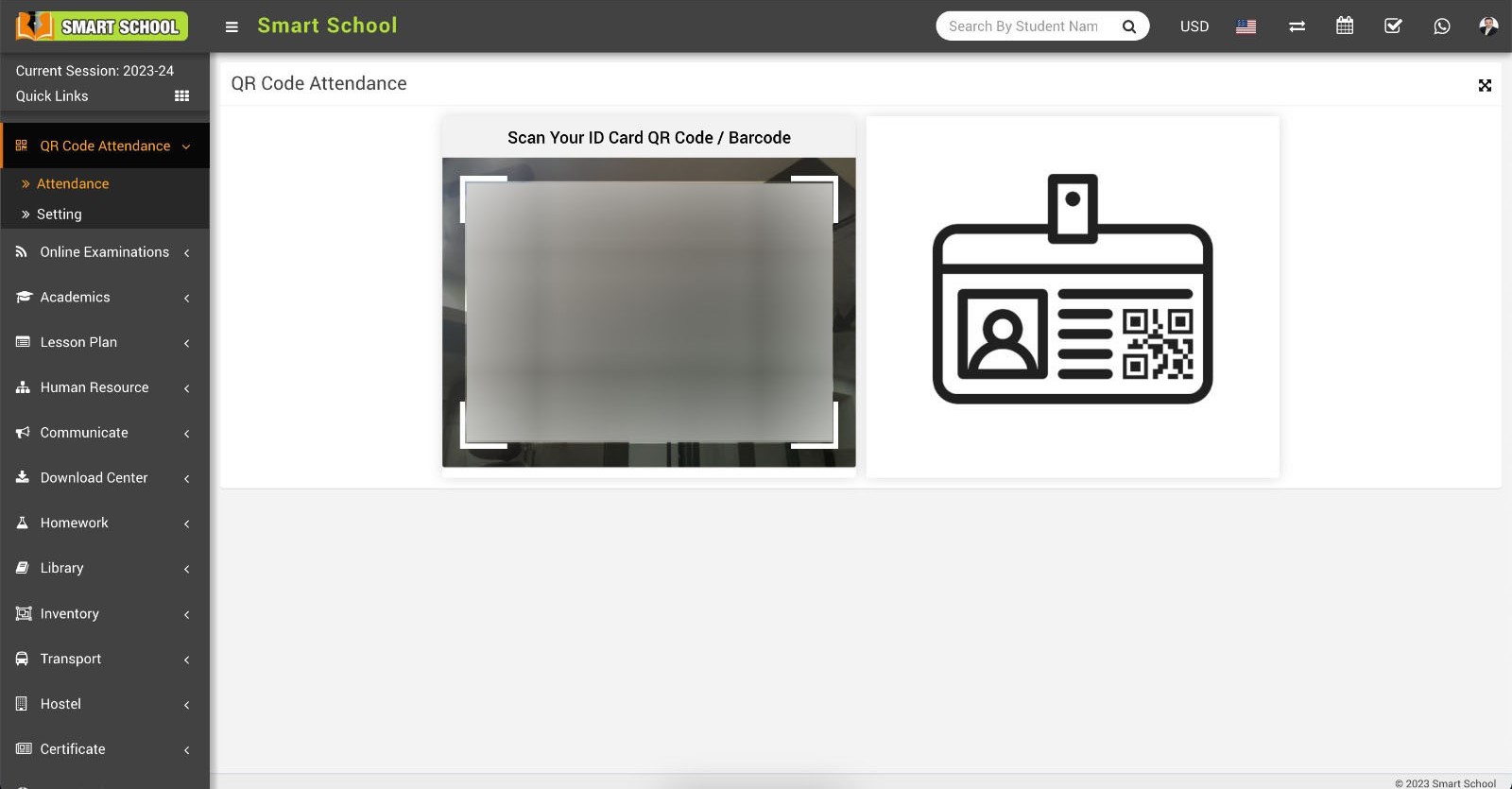
Now, simply you have to scan your id card in which QR Code/Barcode are display, your attendance will be mark successfully.
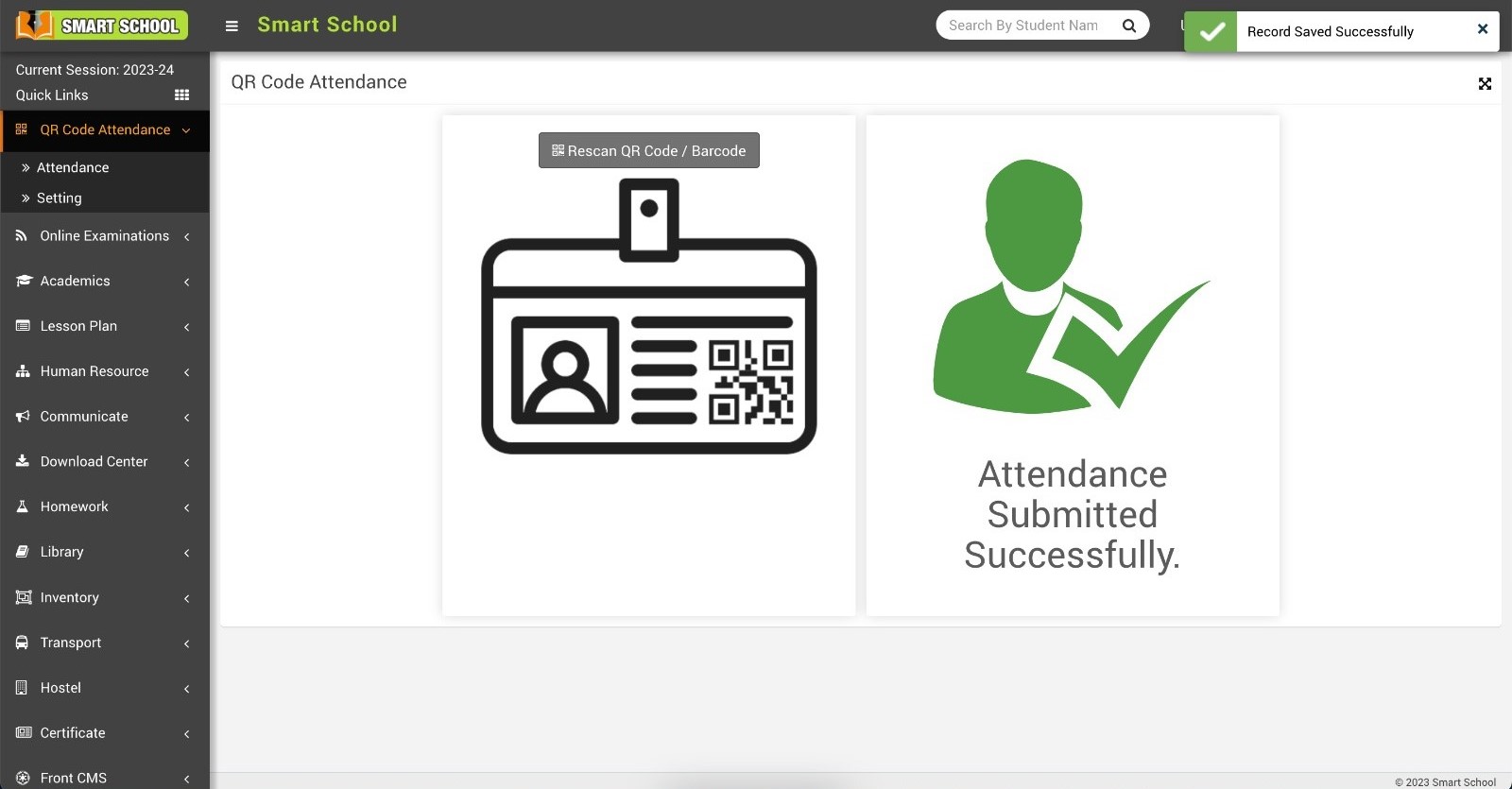
Now go to the Human Resource > Staff Attendance page, here search that staff whose attendance you want to see.
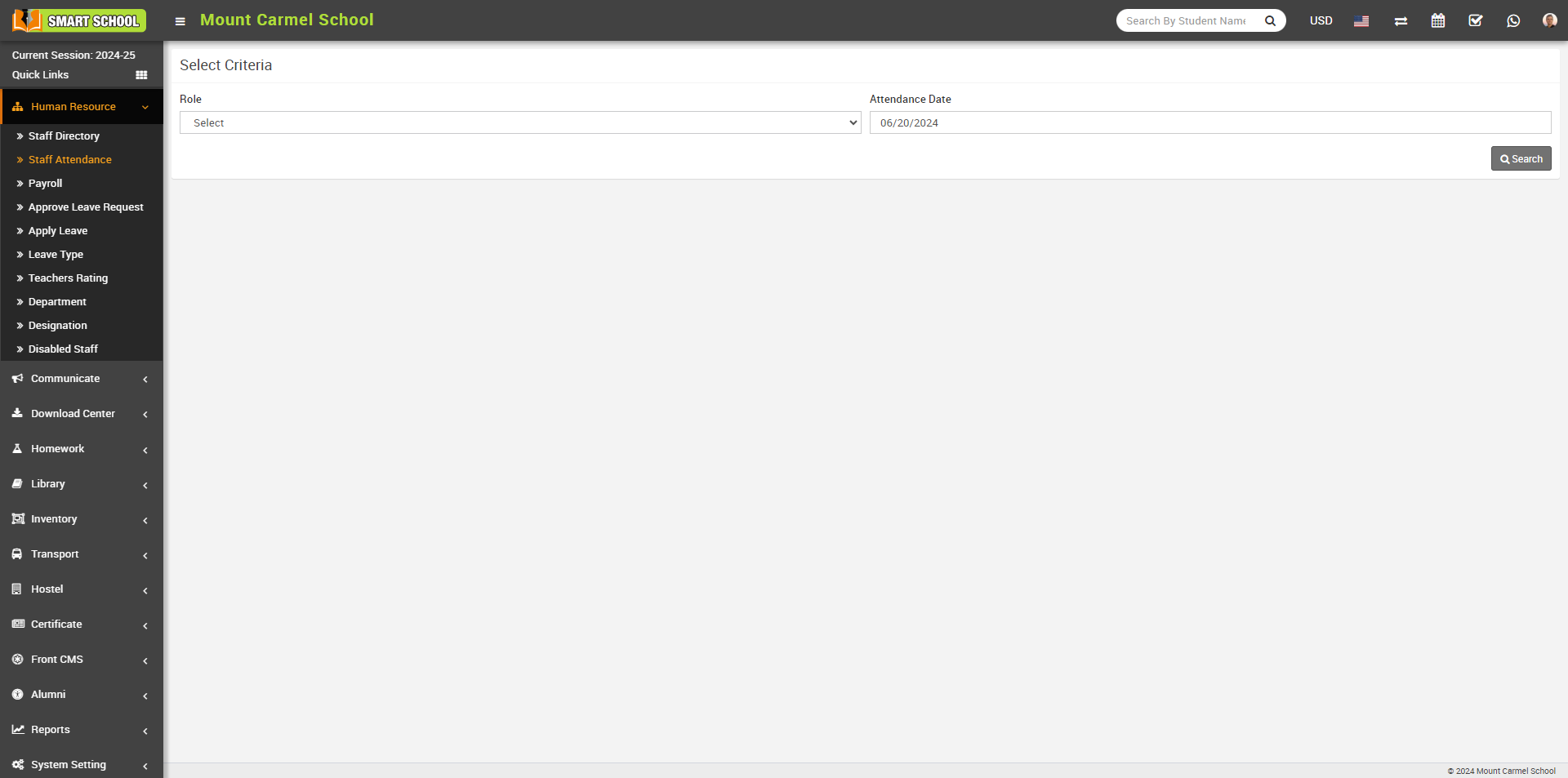
Now search that staff whose attendance you want to see. here you can clearly see in source column attendance type showing QR Code/Barcode Attendance