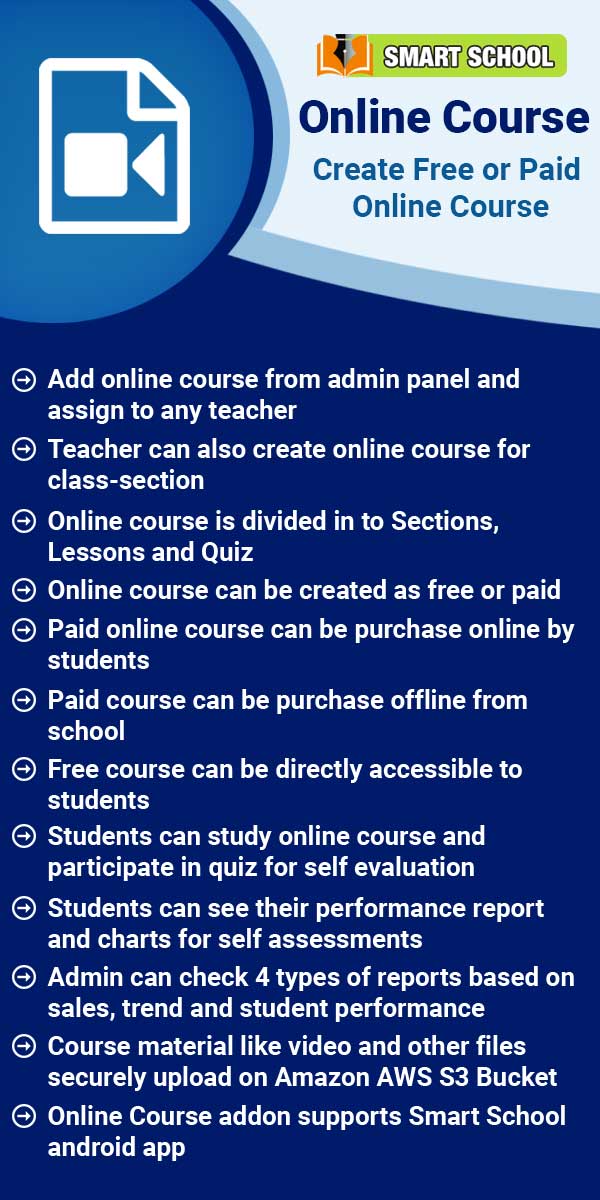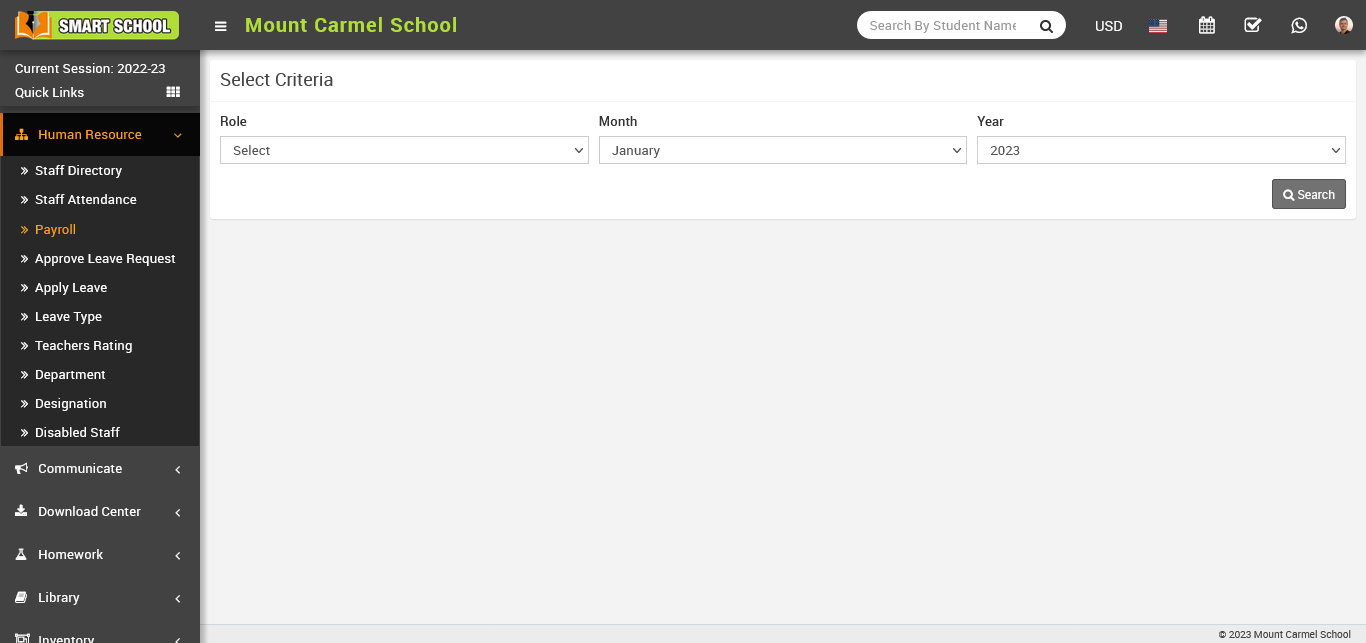
Here you can see staff member list and their payroll status and generate button in action column.
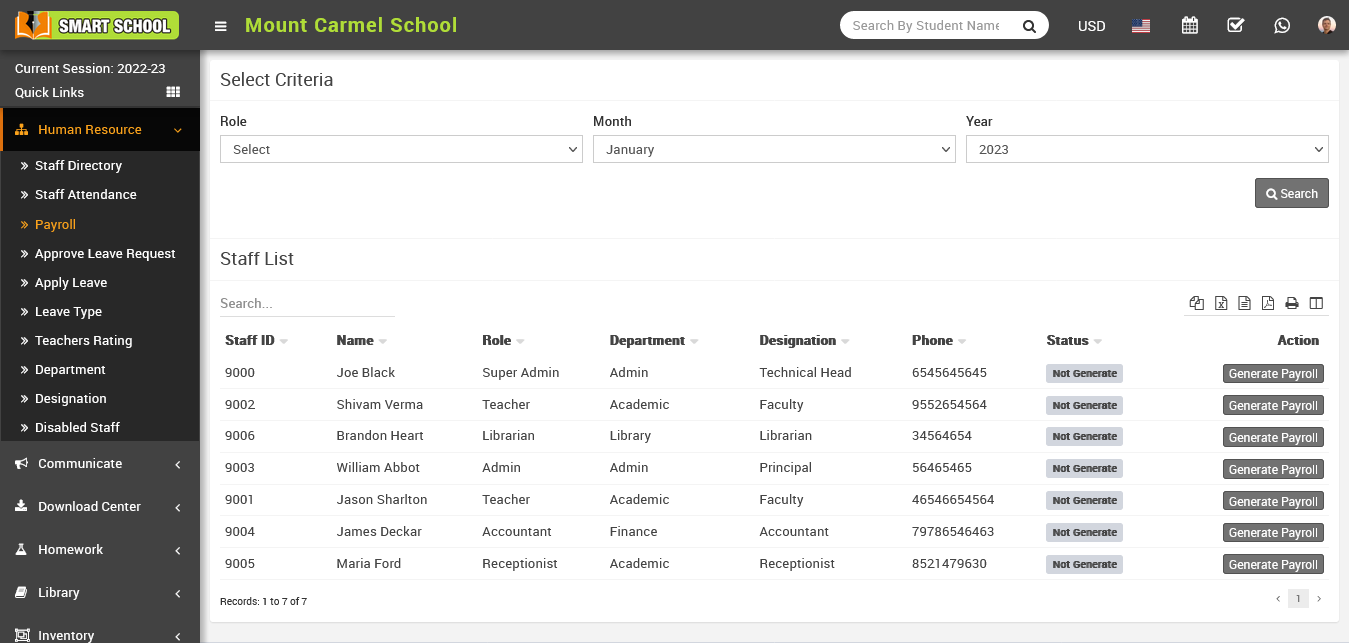
Now, in the Action column of the staff list, click on the Generate Payroll button, this will open the Staff Details page with the payroll form. You can see a staff member's profile and their attendance.
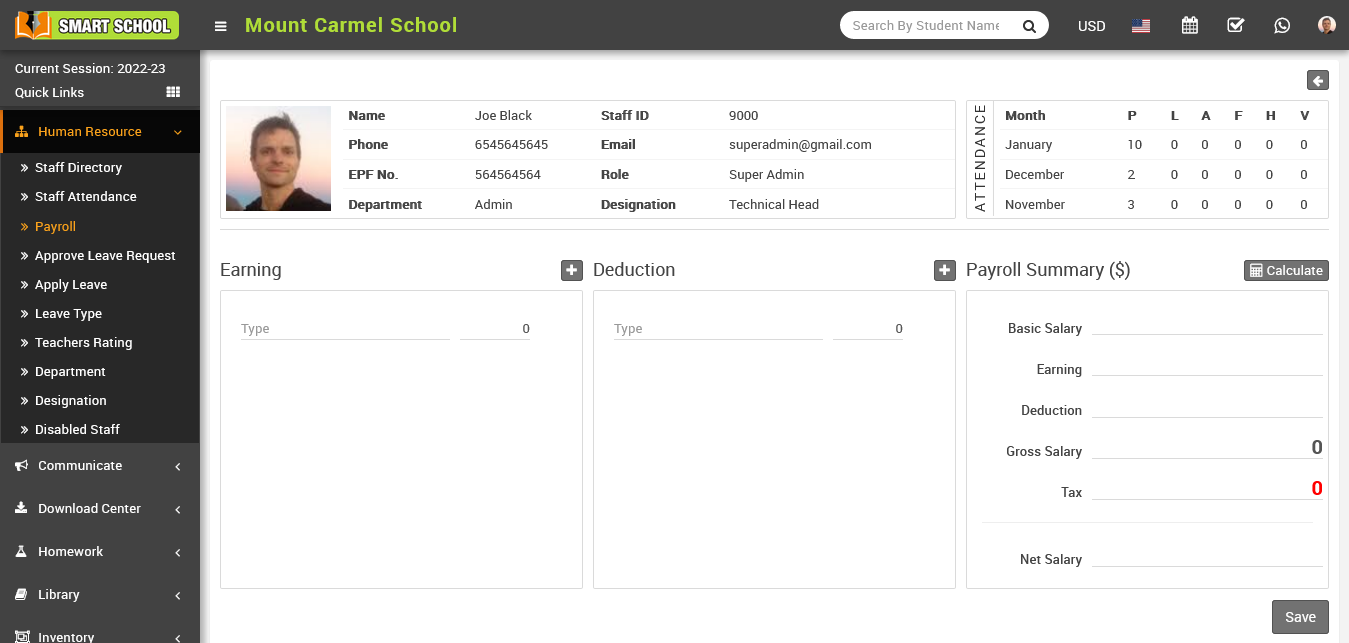
To enter the earning type and amount in the earning column, click on the Add icon. To remove an earning type and amount, click on the Remove icon. Similarly, enter the deduction type and amount in the deduction column and use the Add and Remove icons to make any changes. To view a staff member's basic salary, click on the Calculate button in the Payroll Summary column. Once you have reviewed the salary details, click on the Save button to save the changes.
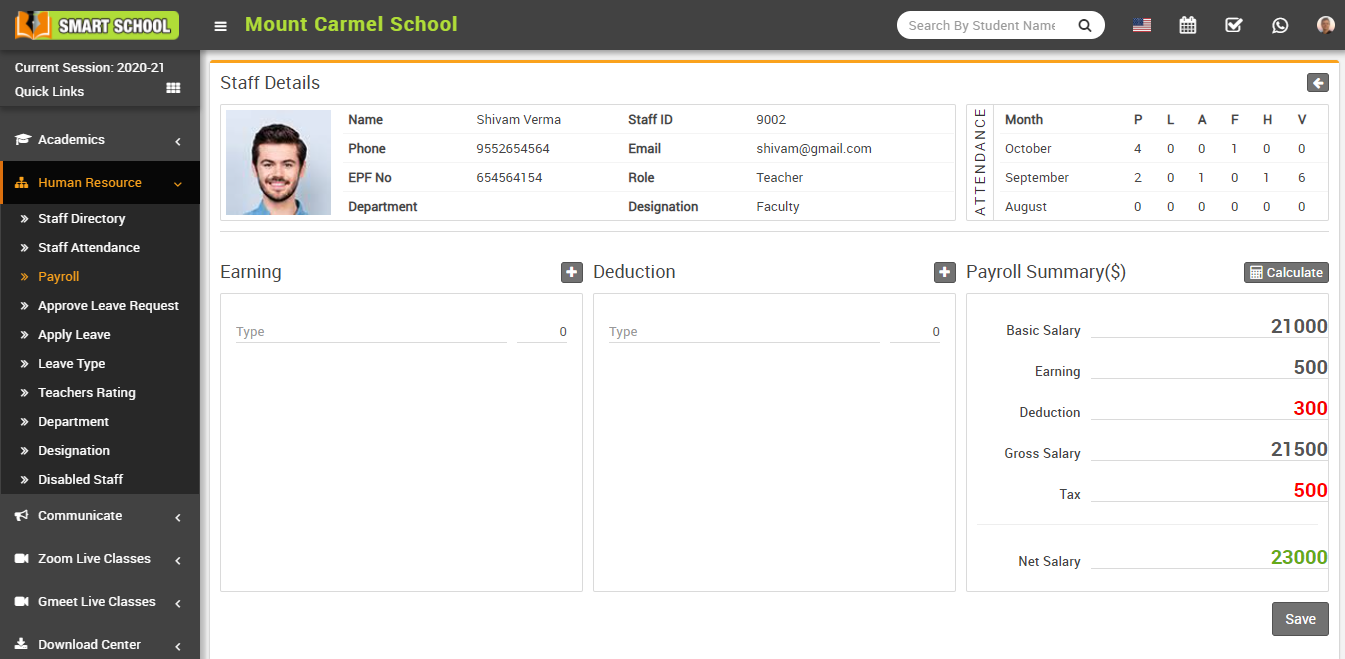
After reviewing the payroll summary, click on the Save button to generate the payroll. Once the payroll has been generated, you can see the status as 'generated' in the status column of the staff list.
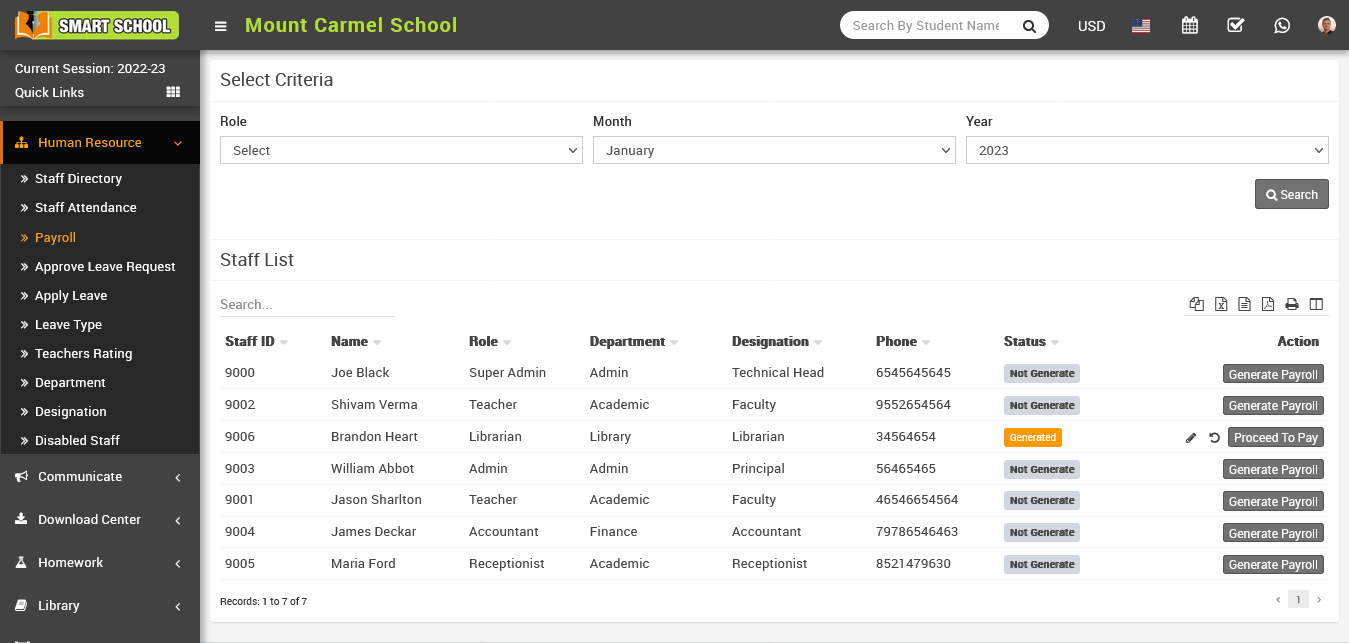
To Edit a generated salary, go to Human Resource > Payroll and select the role, month, and year criteria, then click on the search button. This will open the staff list, where you can see the payroll status in the status column. You can only edit the payrolls with a status of 'generated', which will have the edit option displayed next to them in the action column.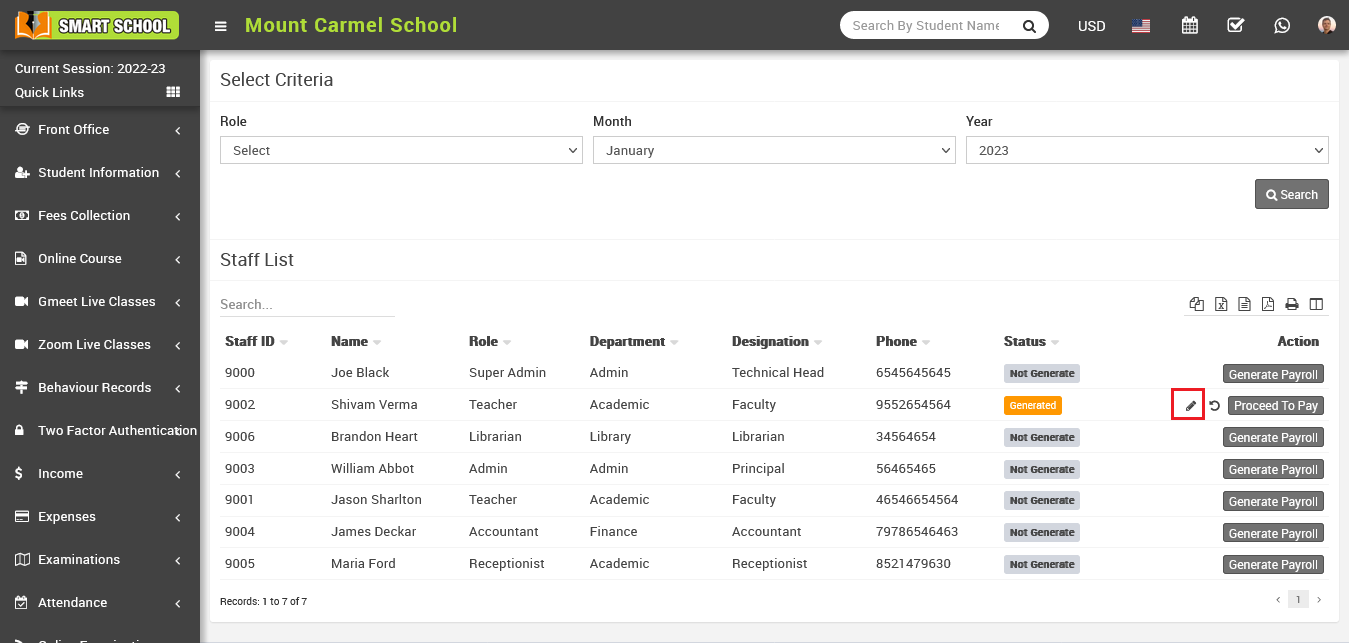
Now, click the Edit icon to open the edit payroll form, where you can update that staff's payroll, click the Save button, and the payroll will be successfully updated.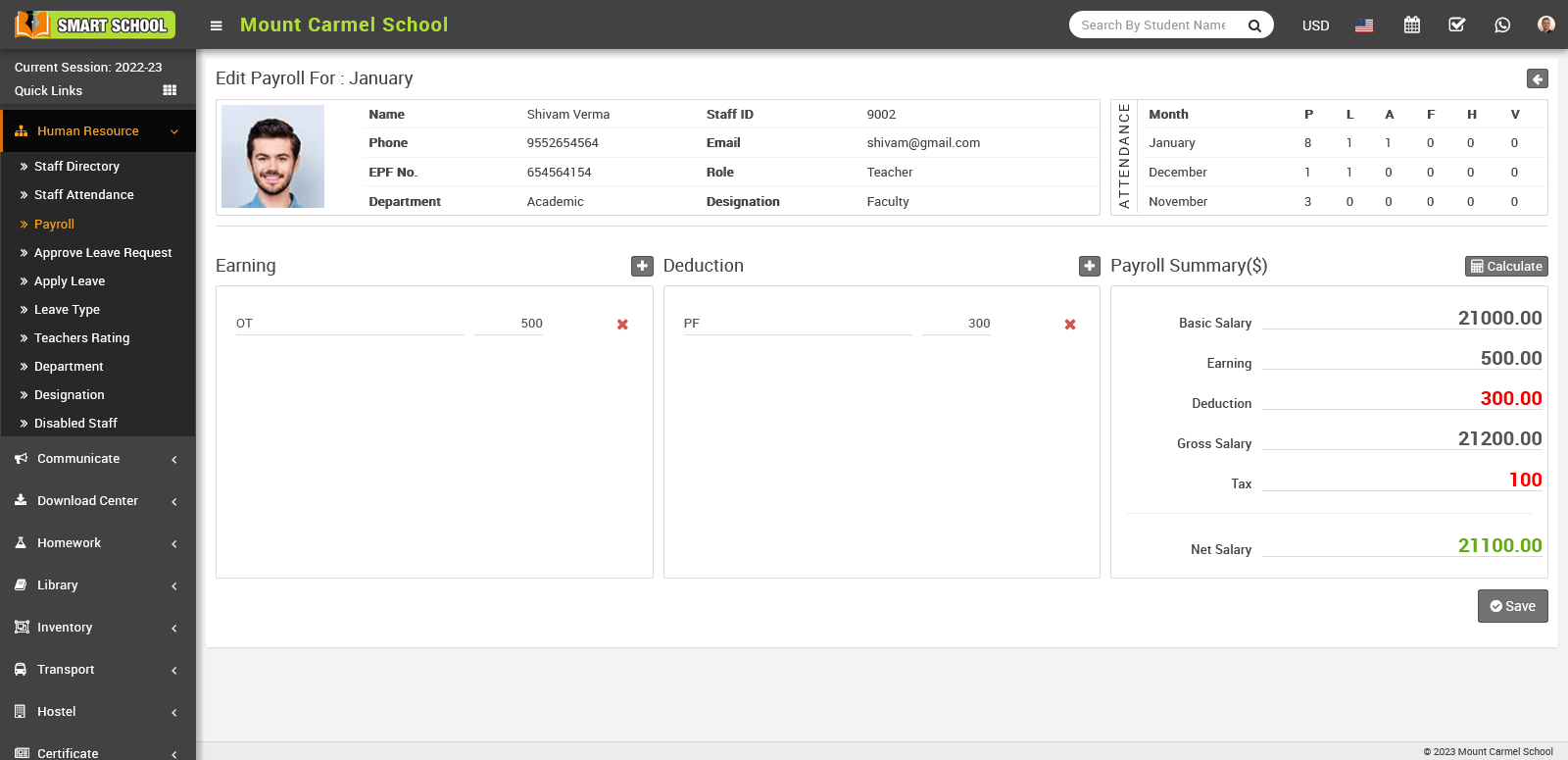
Now click on Proceed To Pay button present at Action column in staff list, at click of this button Proceed To Pay modal will be open. Here you can see Staff Name, Payment Amount, Month Year and select Payment Mode, Payment Date, Note.
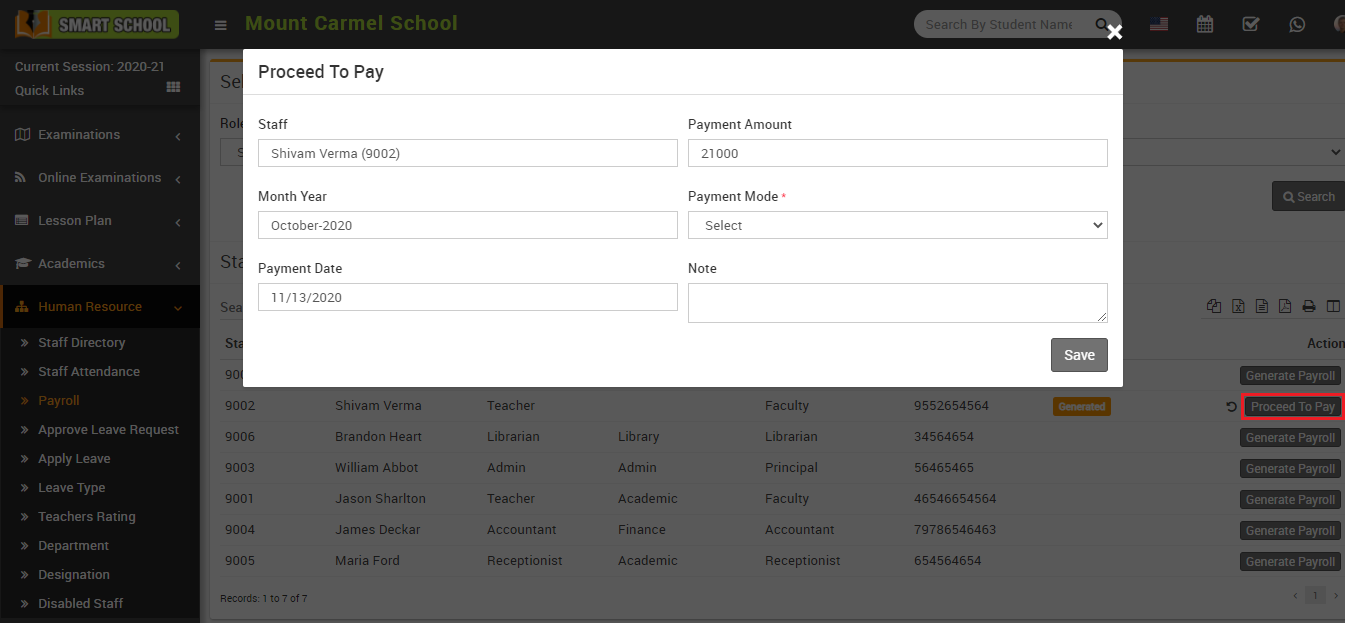
And then click the Save button to confirm that payment was made using the payment mode you chose, and you can see the status Paid in the column.
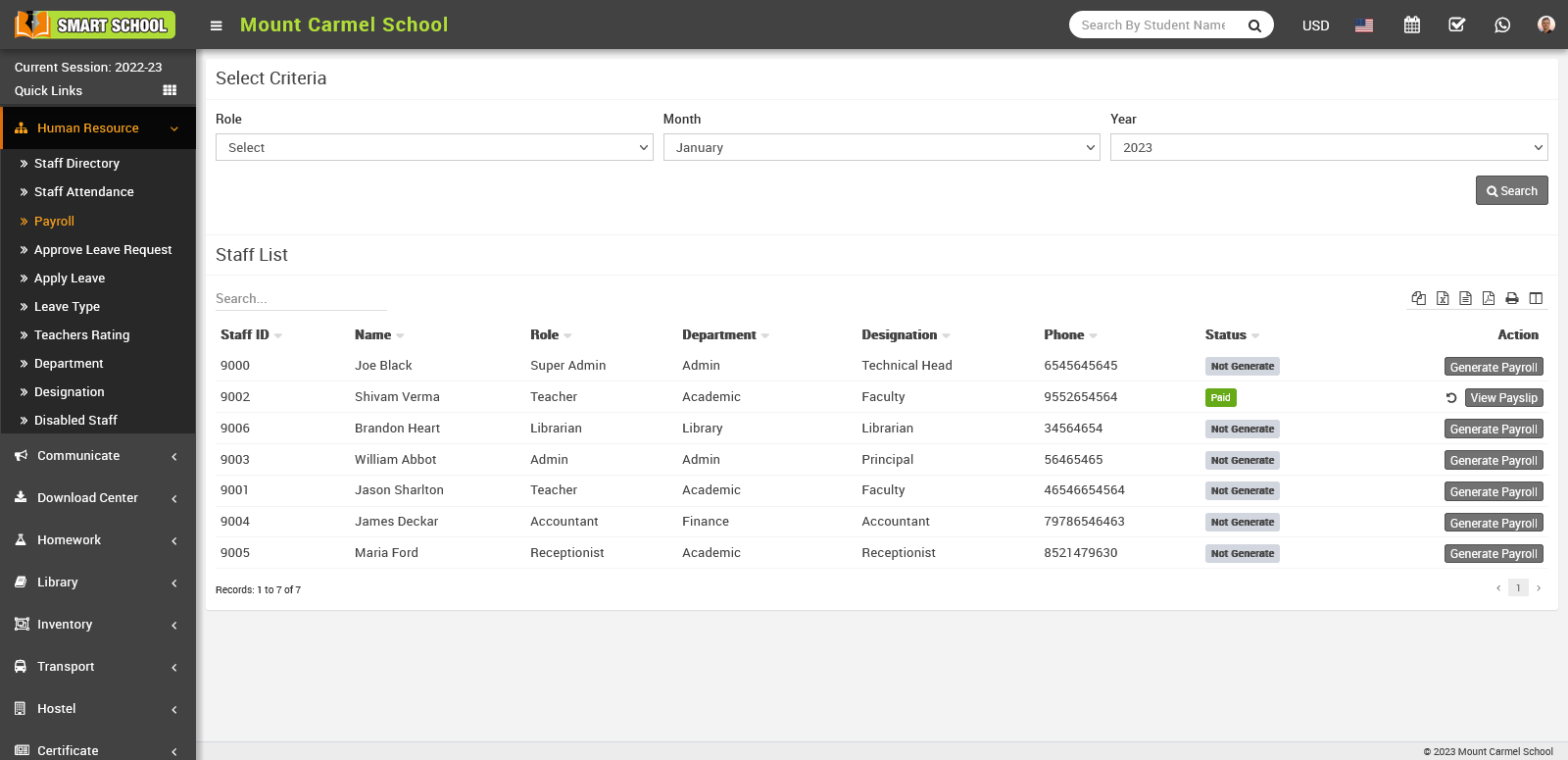
Now click on View Payslip button present at Action column in staff list, at click of this button Details modal will be open. Here you can see staff payslip details.
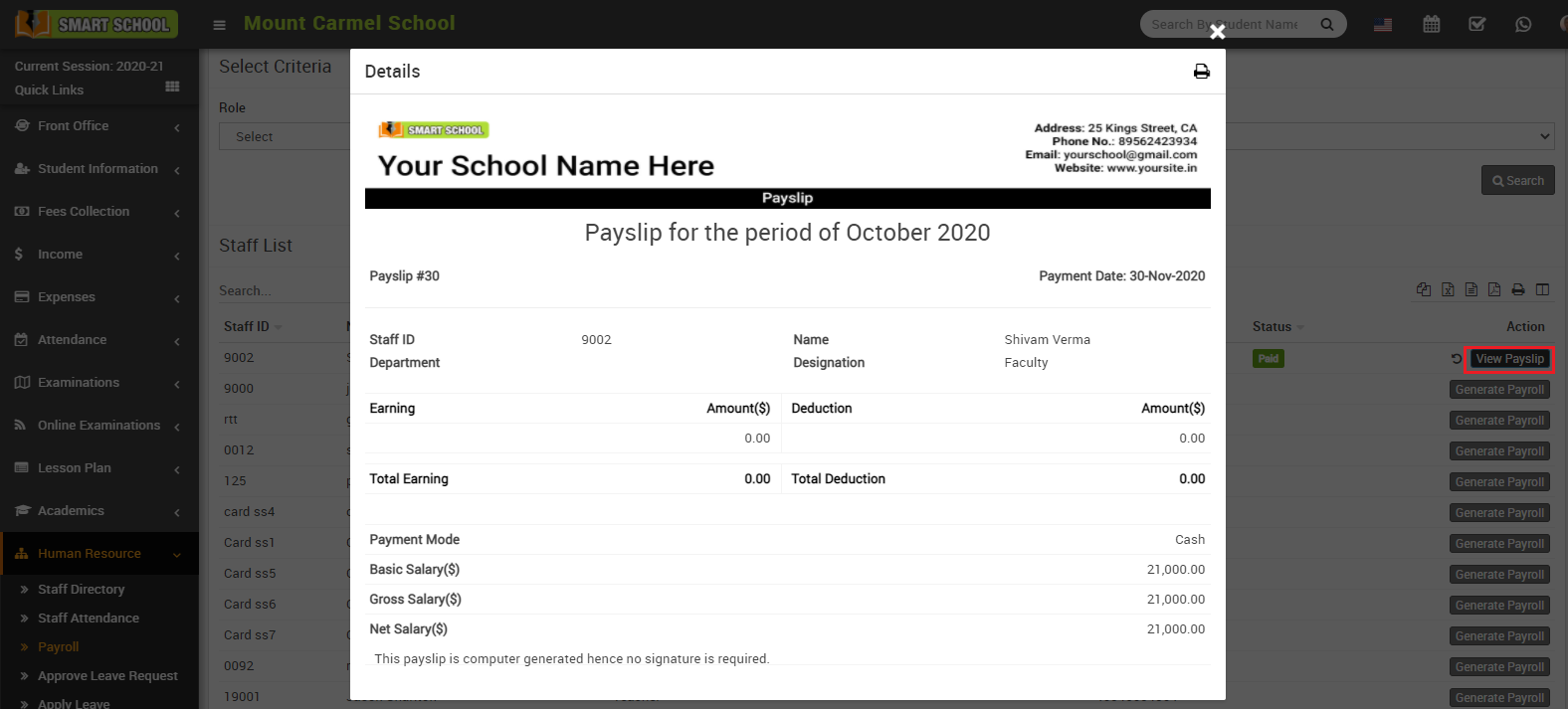
To print payslip click on Print icon present at top right corner in the Details page, at click of this icon print modal will be open.
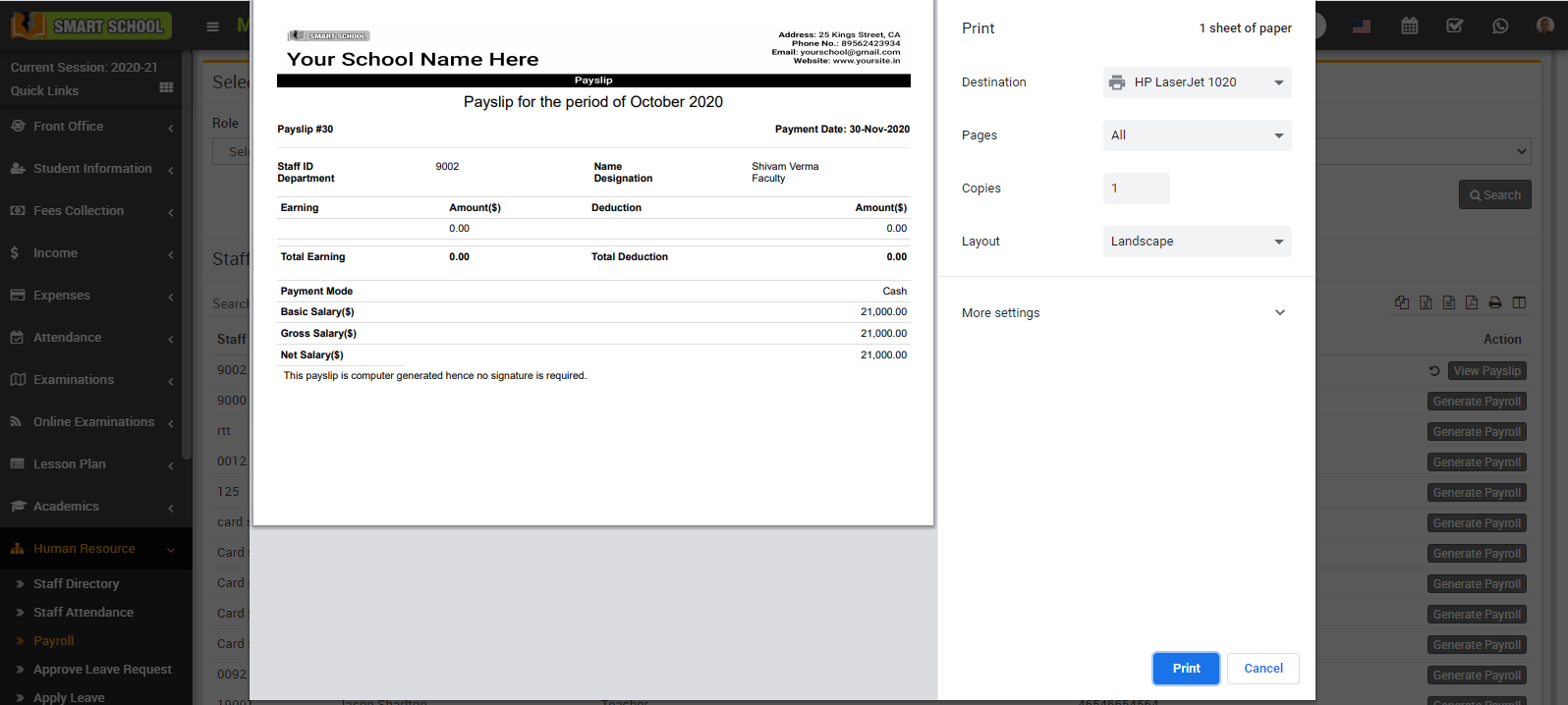
Note: Do not print payslip directly, here select the Destination (save as pdf) and save pdf file and then print payslip using this pdf file.