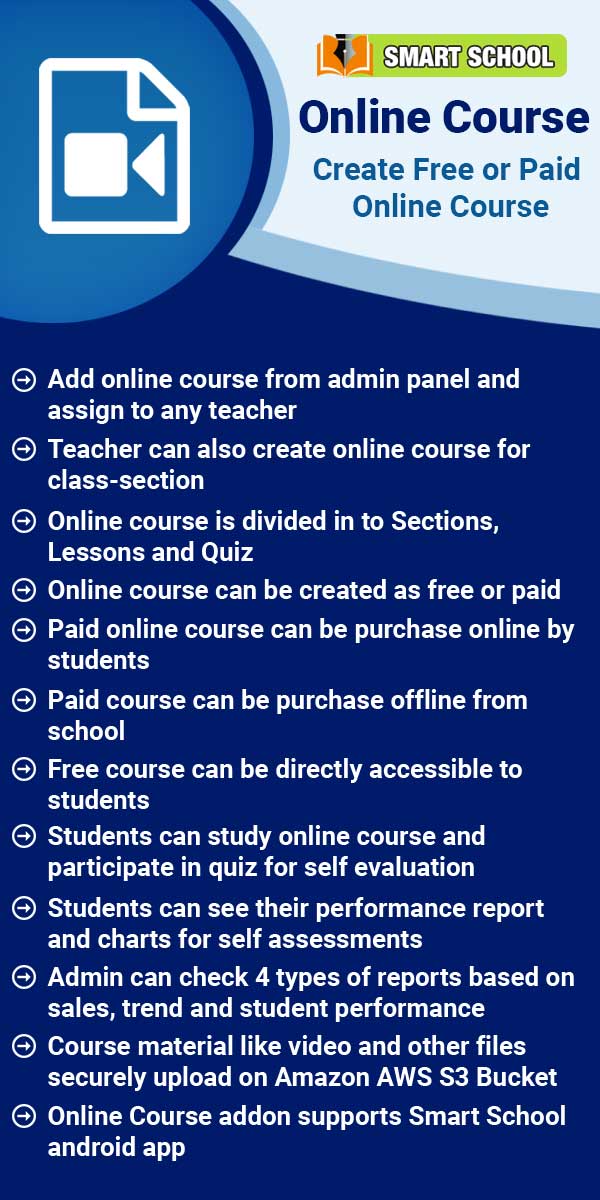You have to follow all the necessary instructions given here to create CSV file. Here you can also add multiple students at the same time for this, you have to create a CSV file format. You can also download the sample file from top right corner by clicking on Download Sample Import File button.
You shouldn’t delete the first row of CSV file. It is necessary to fill the required field in this file. You can not use duplicate admission number and always fill the unique number in this file because even if you have enabled auto generation of student admission number.
After completing the file, here select the Class and Section and then you have to select this CSV file on Select CSV File option and then click on Import Student button.
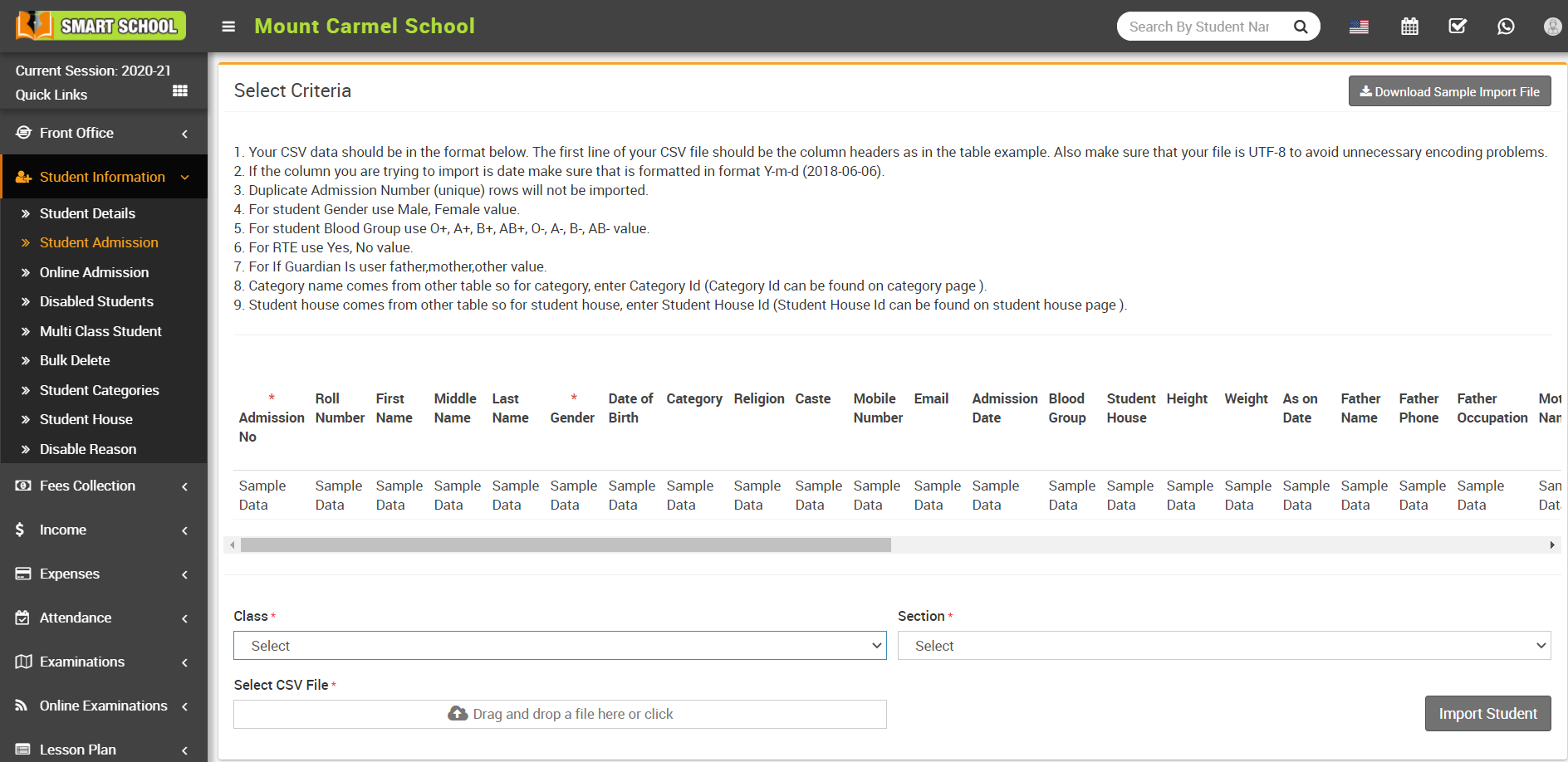
Note - In the student import page instructions are given for preparing csv files, be careful for admission number and date format Duplicate "Admission Number" (unique) rows will not be imported and you can get the message of record already exist.