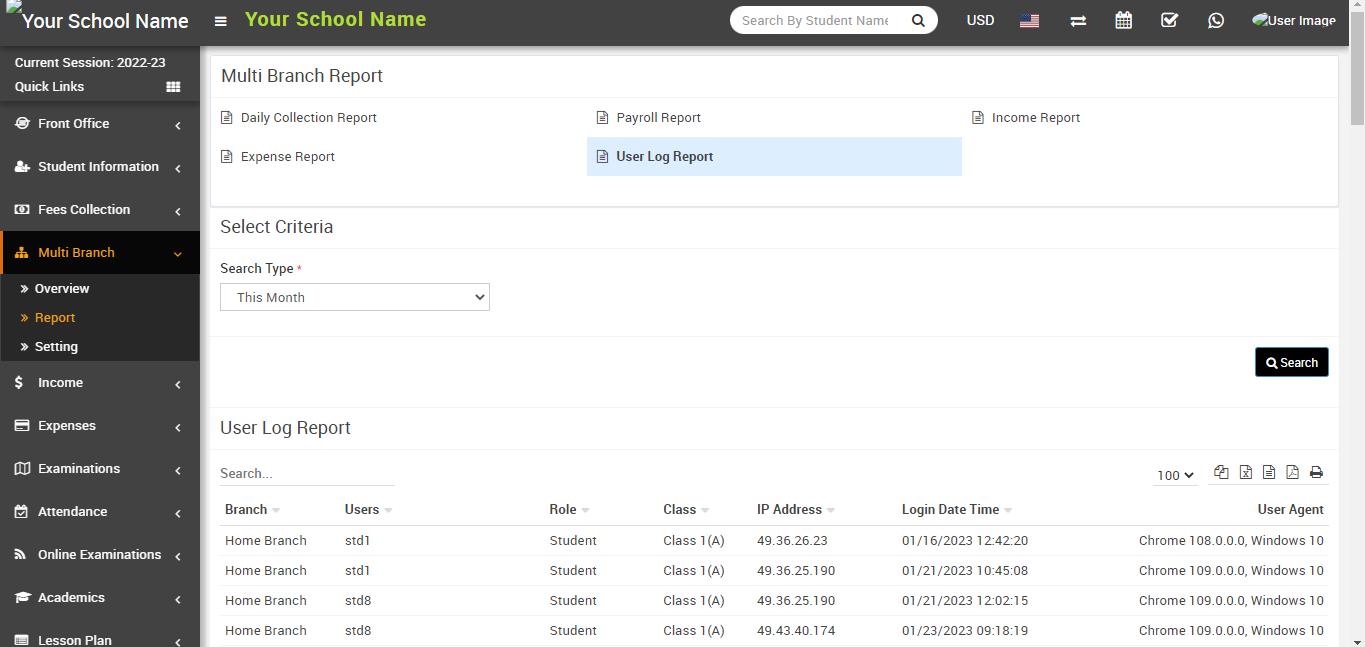To check the report, go to Multi Branch > Report, here you will see all multi branch reports.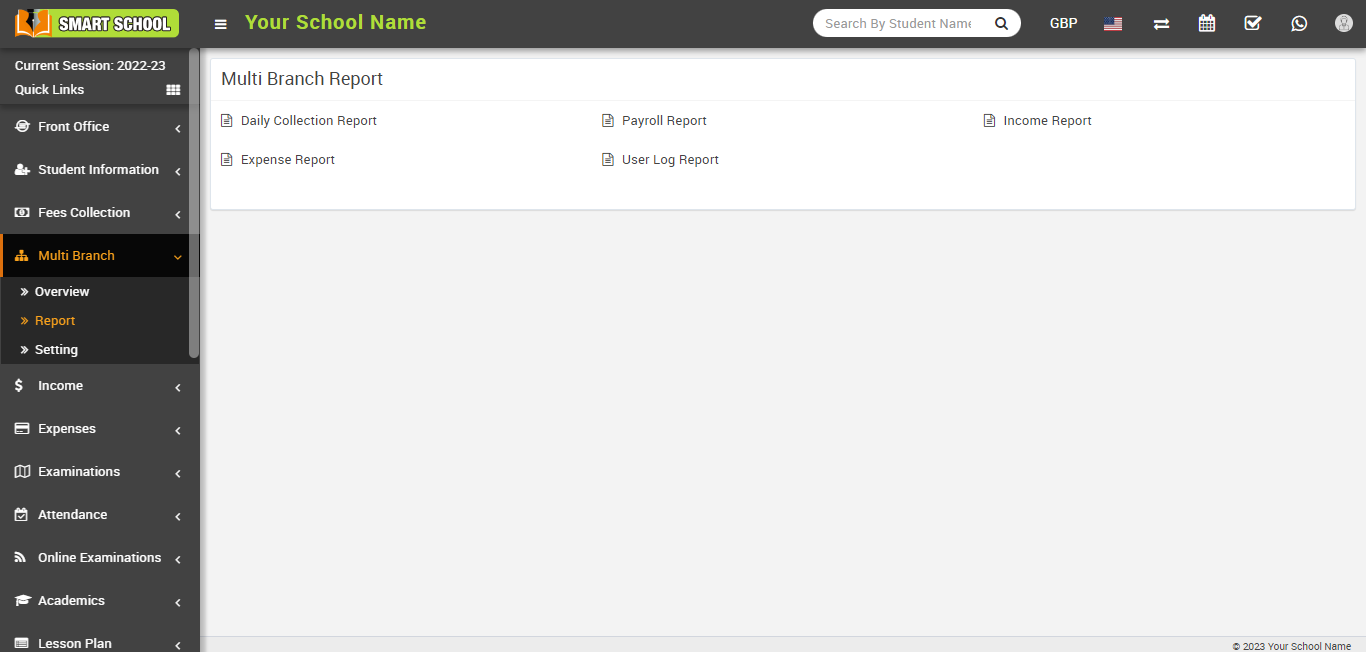
Now, you can check the reports of different modules such as the Daily Collection Report, Payroll Report, Income List, Expense List, Income Report, Expense Report, and User Log Report.
Daily Collection Report : To check the Daily Collection report, go to Multi Branch > Report. Here, select the date range for which you want to see the between dates report and click on the Search button.
To check the Daily Collection Report, click on the View Collection icon from the Action column, at the click on View icon, the Daily Collection model will be open. Here you can see all the collections of your various branches.
Payroll Report: To check the payroll report, go to Multi Branch > Report. The Payroll Report can be found here.
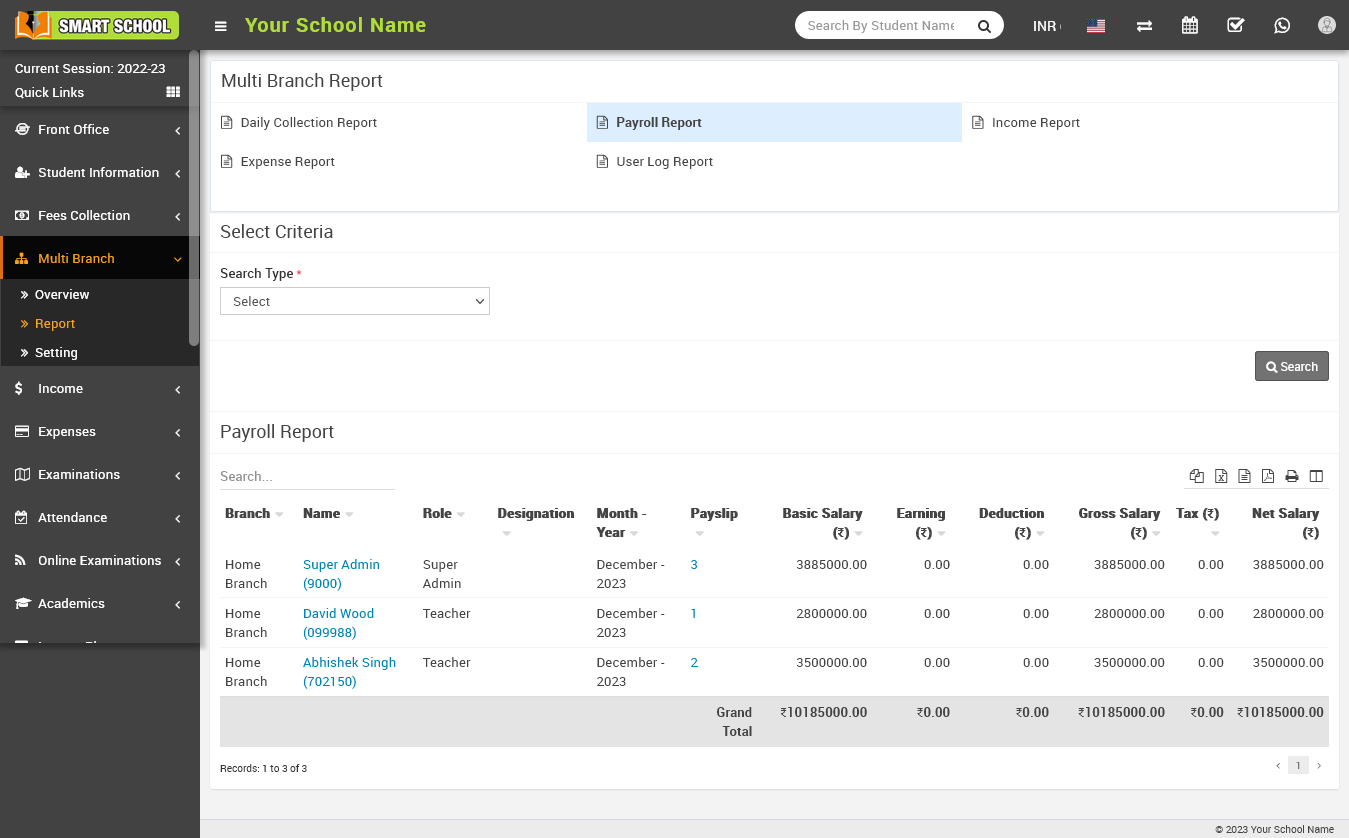
Now, you can select the duration for which you want to see it in the payroll report of your various branches and click on the Search button.
Income Report : To check the Income Report, go to Multi Branch > Report. Here you will see the Income Report link, click on it, and the report will open at the bottom, displaying the income of your various branches.
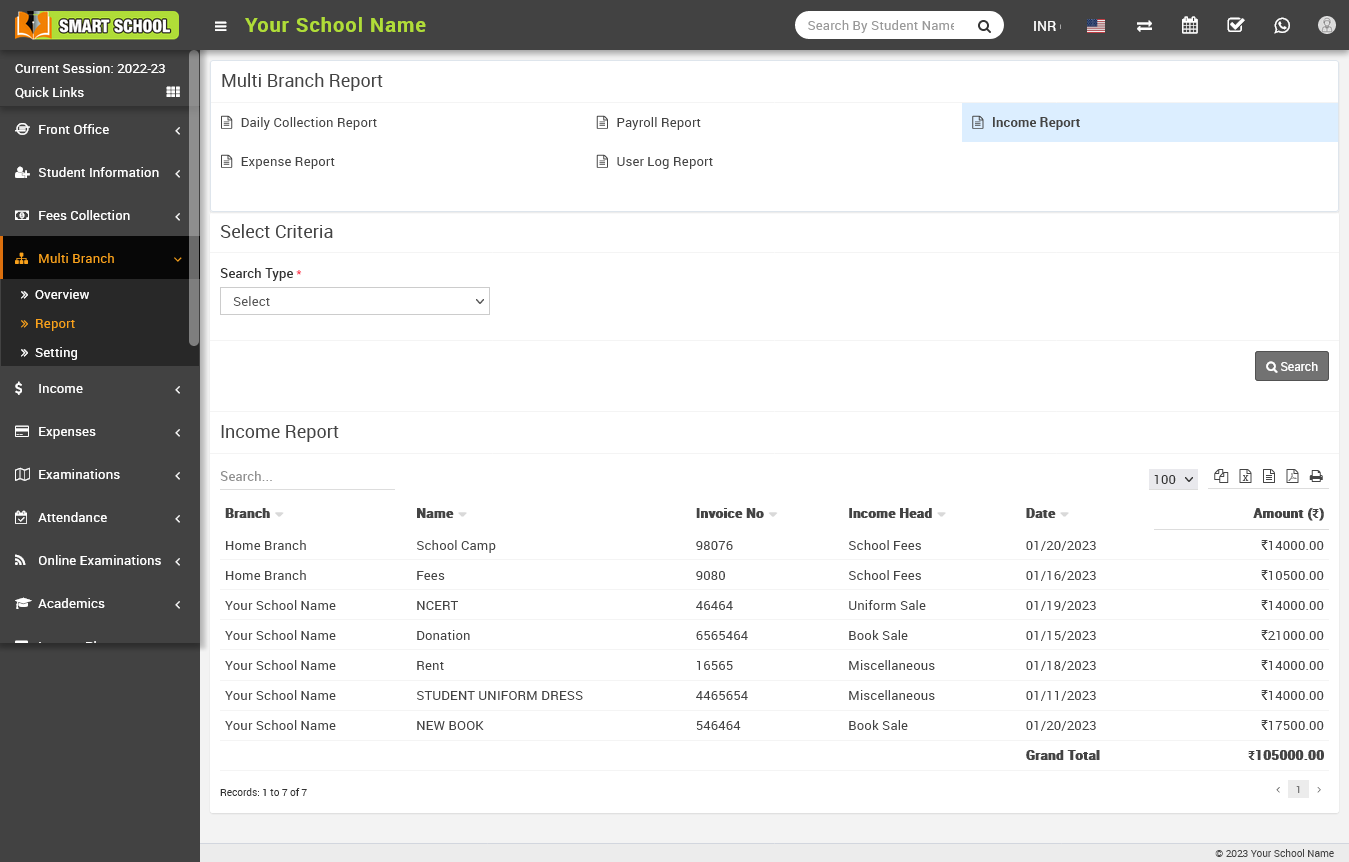
To check the income report duration wise, please select the search type, select the duration that you want to see in the report, and click on the search button. Now you will see the income report duration wise.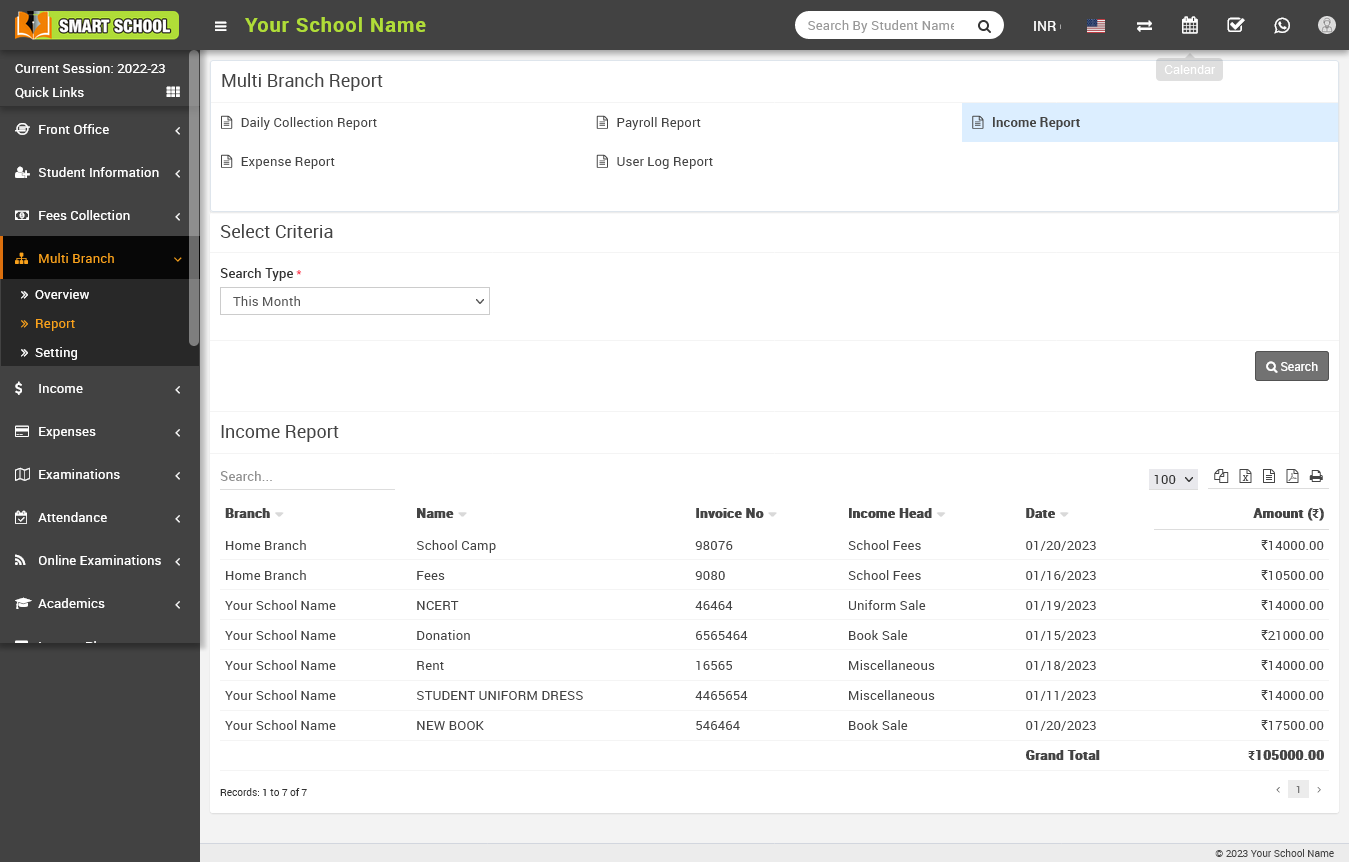
Expense Report : To check the expense report, go to Multi Branch > Report. Here you will see Expense Report. Now click on Expense Report. The report will open at the bottom, and you will see the expenses of your different branches.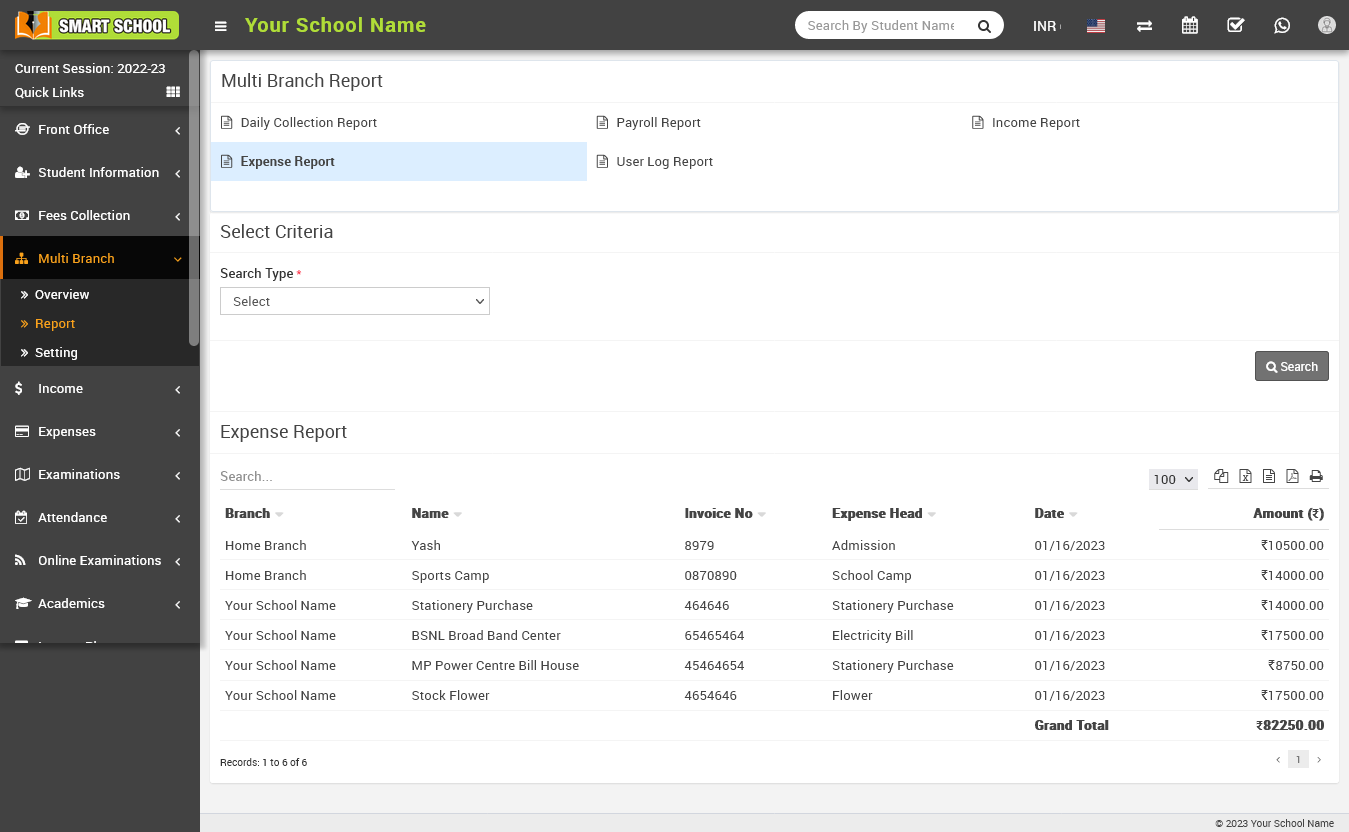
To check the Expense Report duration wise, please select the Search Type and select the duration which you want to see in the report and click on the Search, now you will see the list of Expense Report duration wise.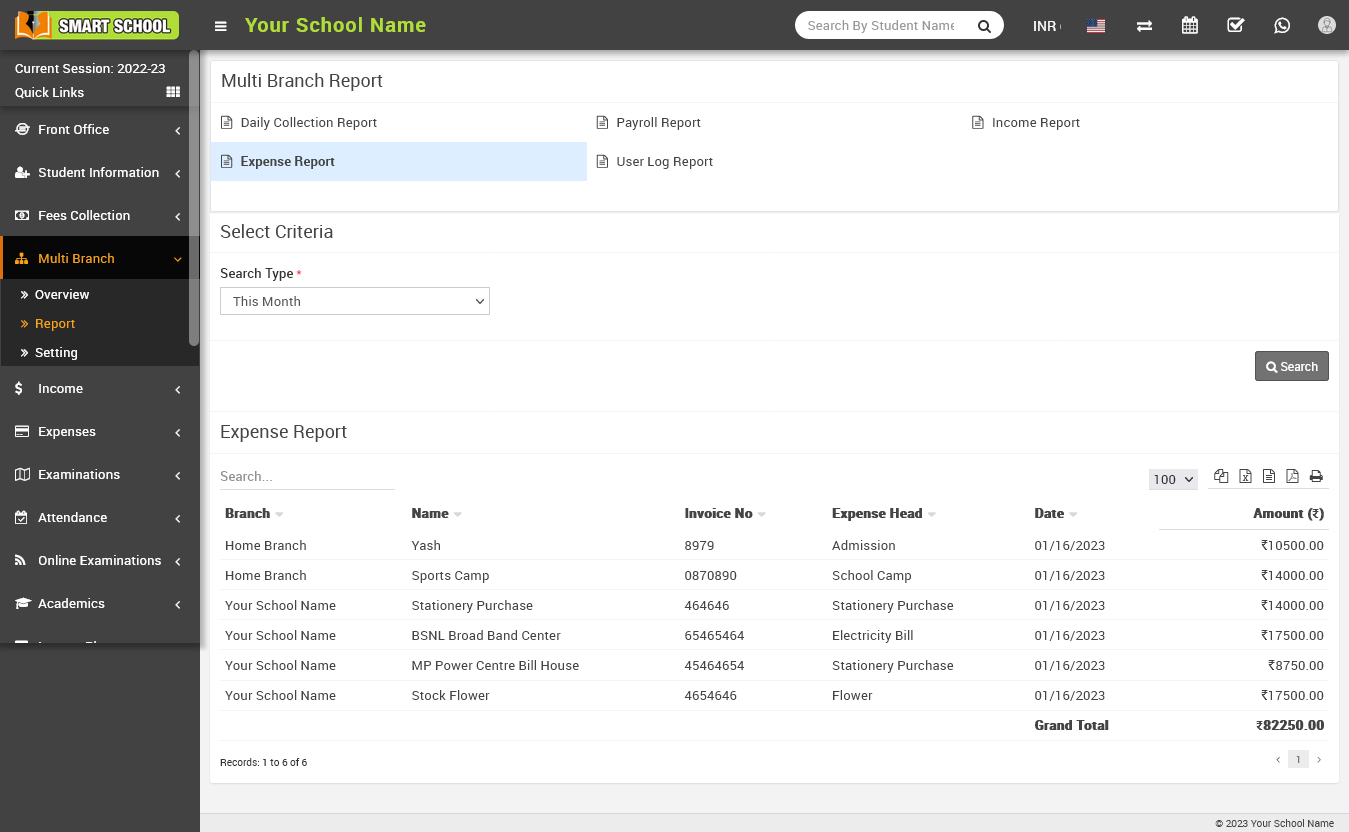
User Log Report : To check the User Log Report, go to Multi Branch > Report. Here you will see User Log Report. Now click on User Log Report. The report will open at the bottom, and you will see the list of users logged in to your different branches.
To check the User Log Report duration wise, please select the Search Type, select the duration that you want to see in the list, and click on the Search button. Now you will see the User Log Report duration wise.