Note: (1) When you add the new branch in your Smart School, database Username and Password must be same for the all branches including home branch database.
(2) If any addons are installed in your other branches but they are not installed in your home branch then these addons will not be available in your home branch (with multi branch addon) while accessing other branches data.

Once a branch is created, you will see the details of the New Multi Branch.
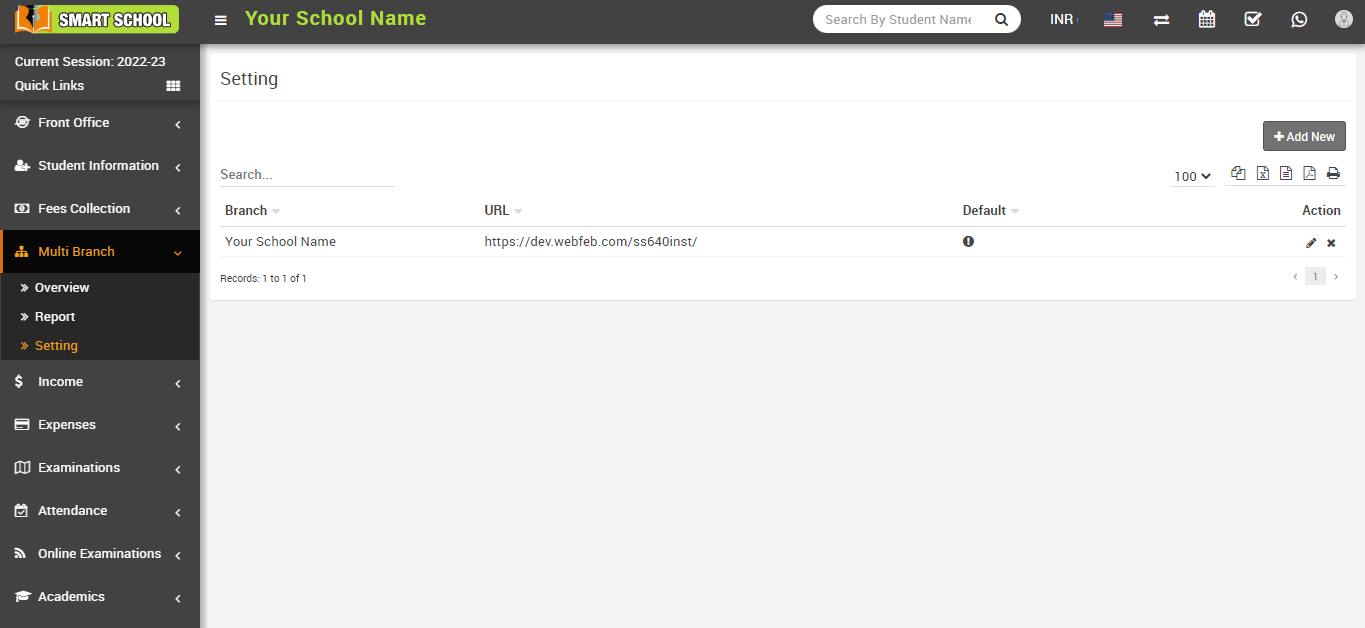
Note: Please check your Smart School main branch and sub branch, Base Url and File Upload Path are entered correctly in your General Settings > File Upload Path. After saving general setting please once logout then relogin so changes will be come in effect.
