To add visitor book, go to Front Office > Visitor Book.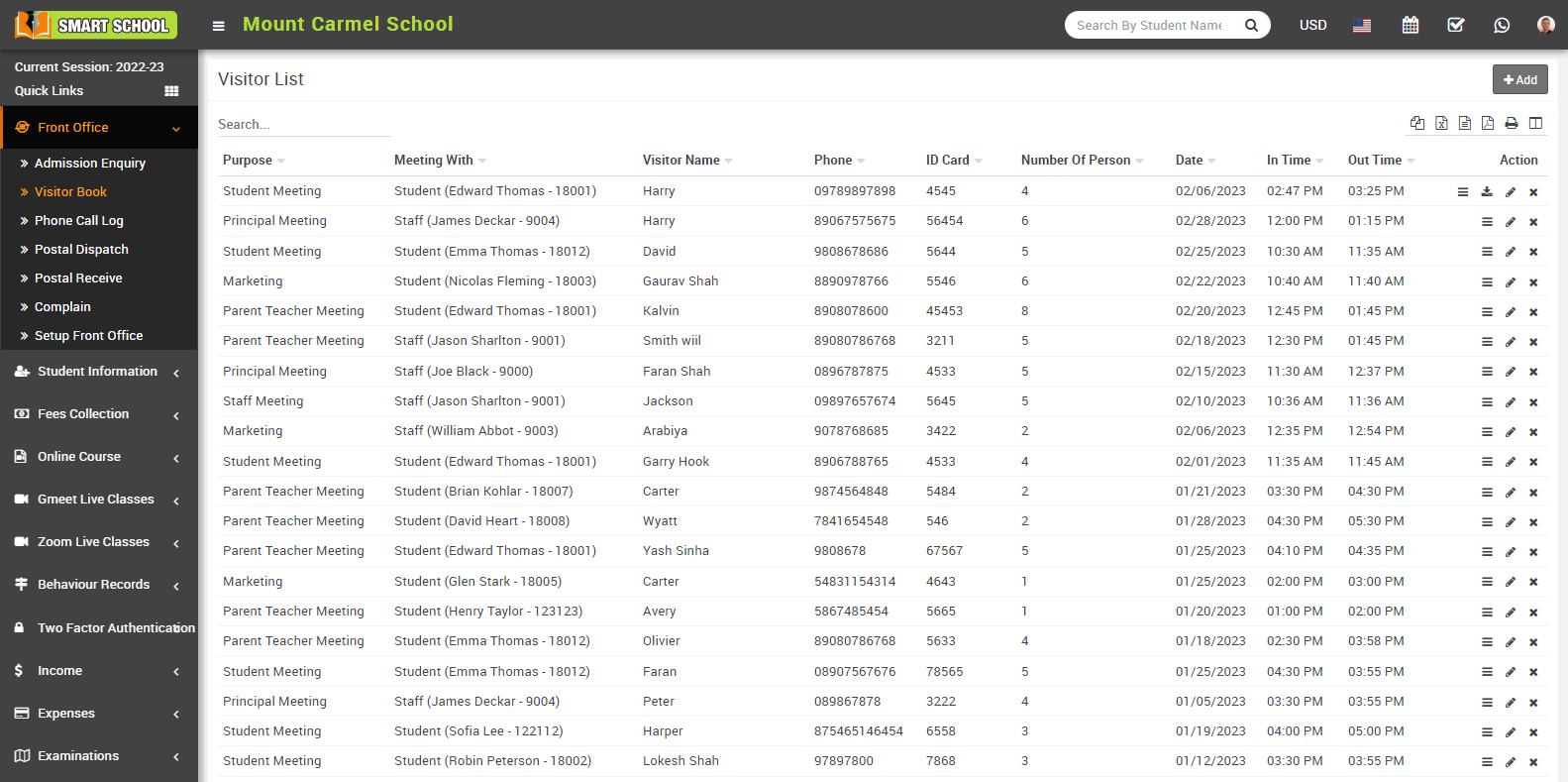
then click on Add button, add visitor model will be open.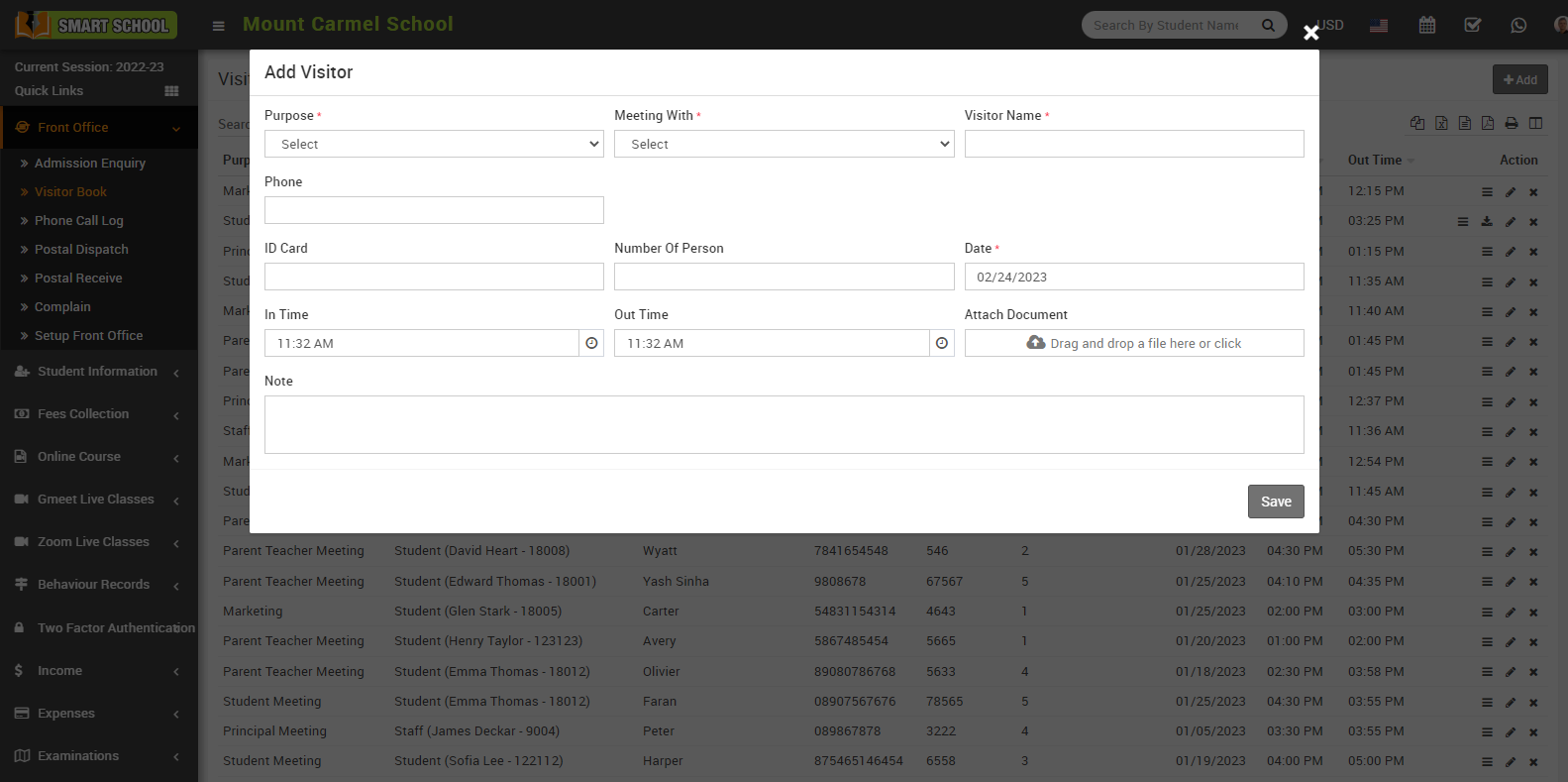
Here Add Visitor, select the Purpose, Meeting With (in meeting with, when you select the student, three new fields will be appear in add visitor model which are class, section and student).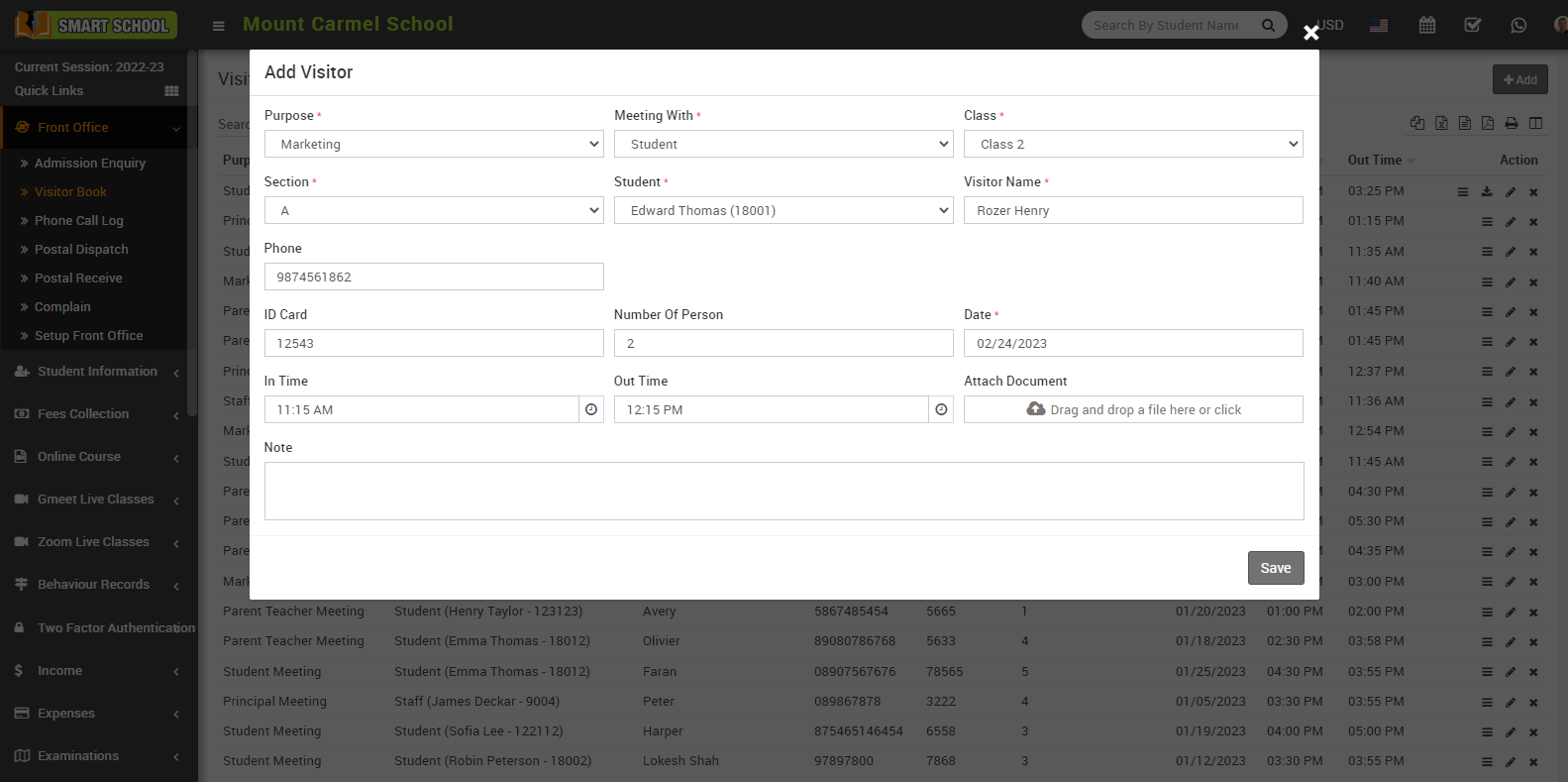
And when you select the staff, staff tab will be appear in the model.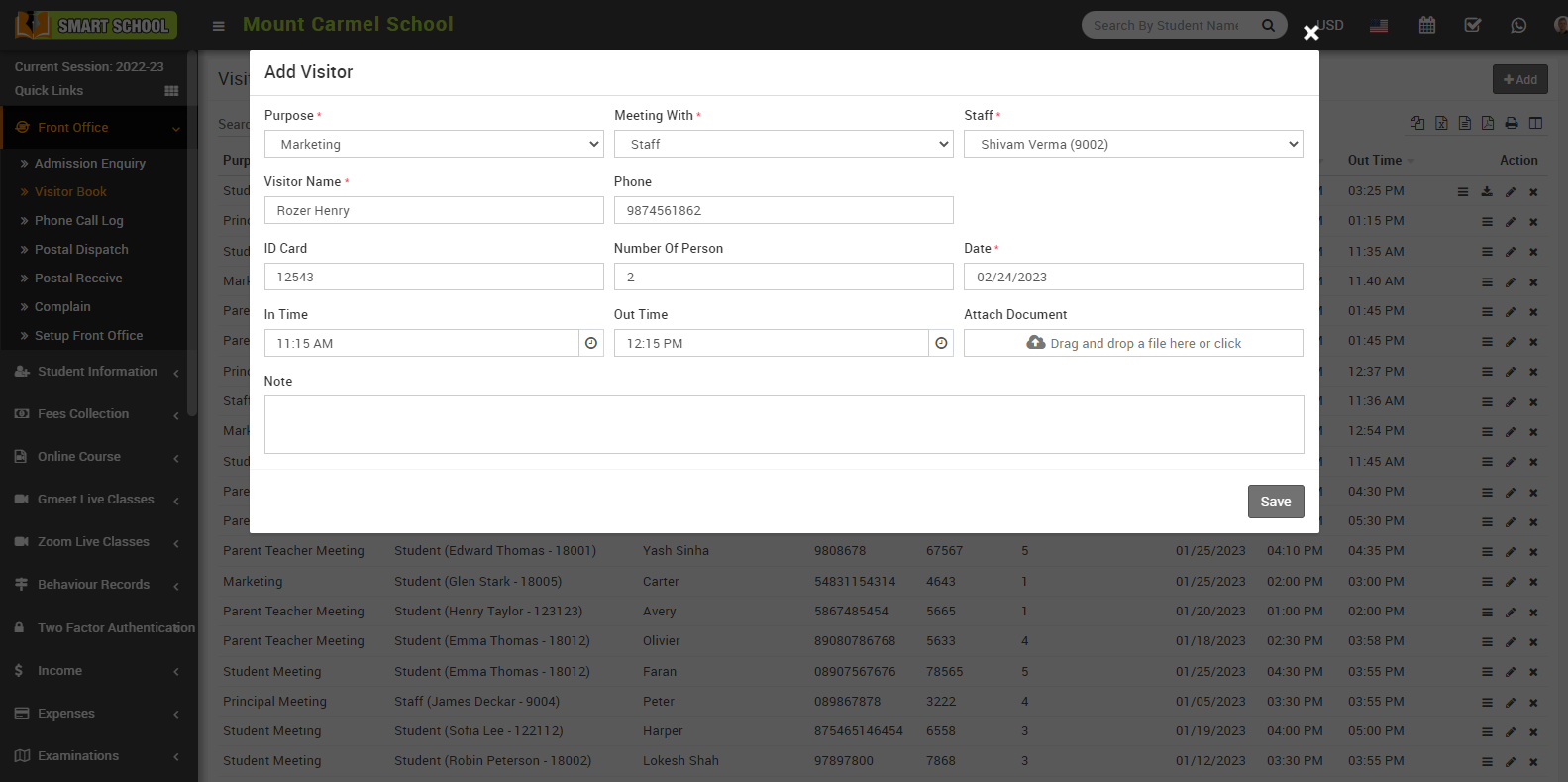
And now further fill the details as Visitor Name, Phone, ID Card, Number Of Person, Date, In Time, Out Time, Attach Document and Note and then click on the Save button. You can view this added record in front page of visitor book.
To view visitor click on View icon present at Action column in the visitor list, at click of this icon Details modal will be open. Here you can see the details of the visitor.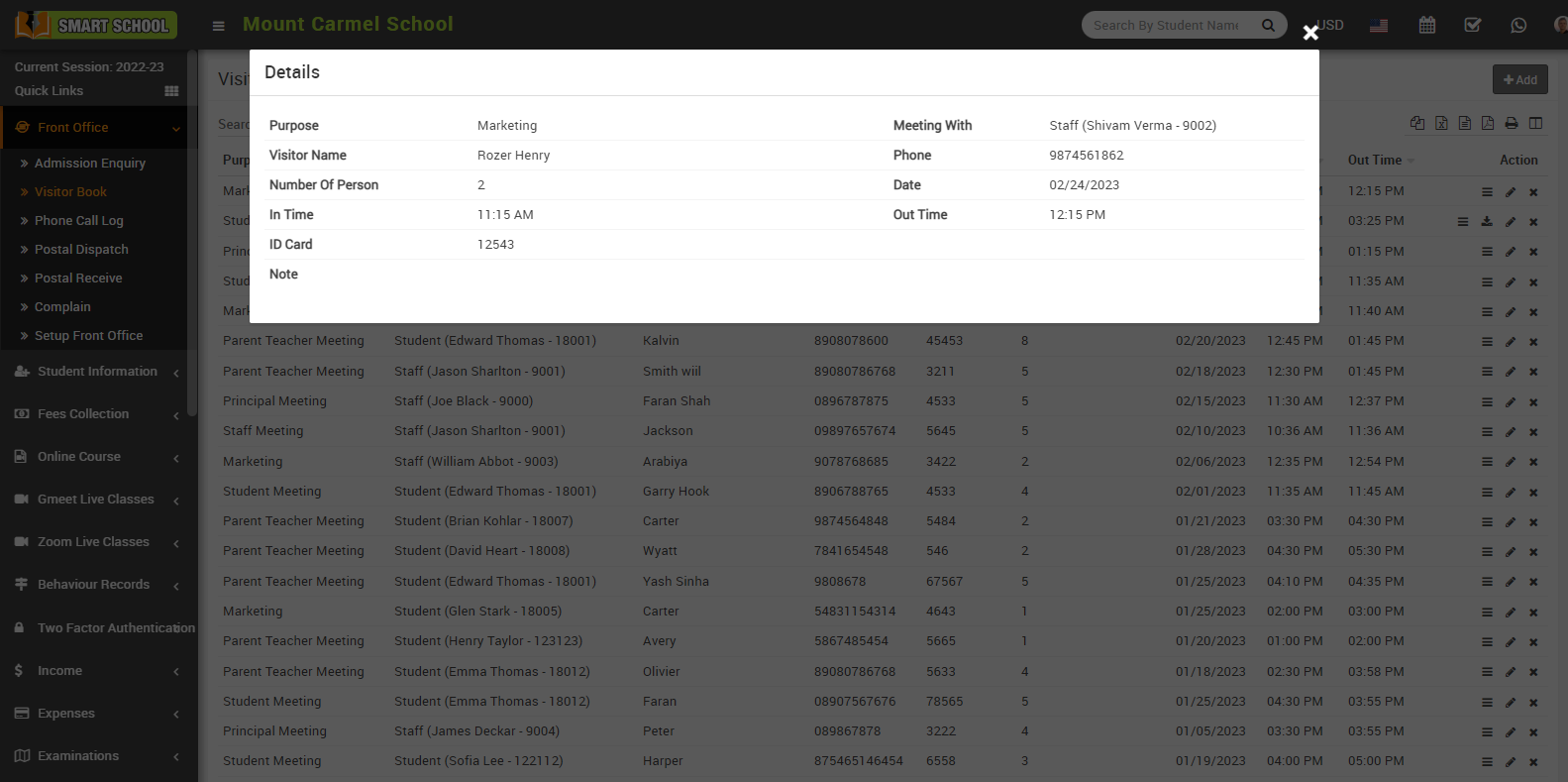
To download click on Download icon document will be download and to edit visitor details, simply just click on Edit icon, edit model will be open.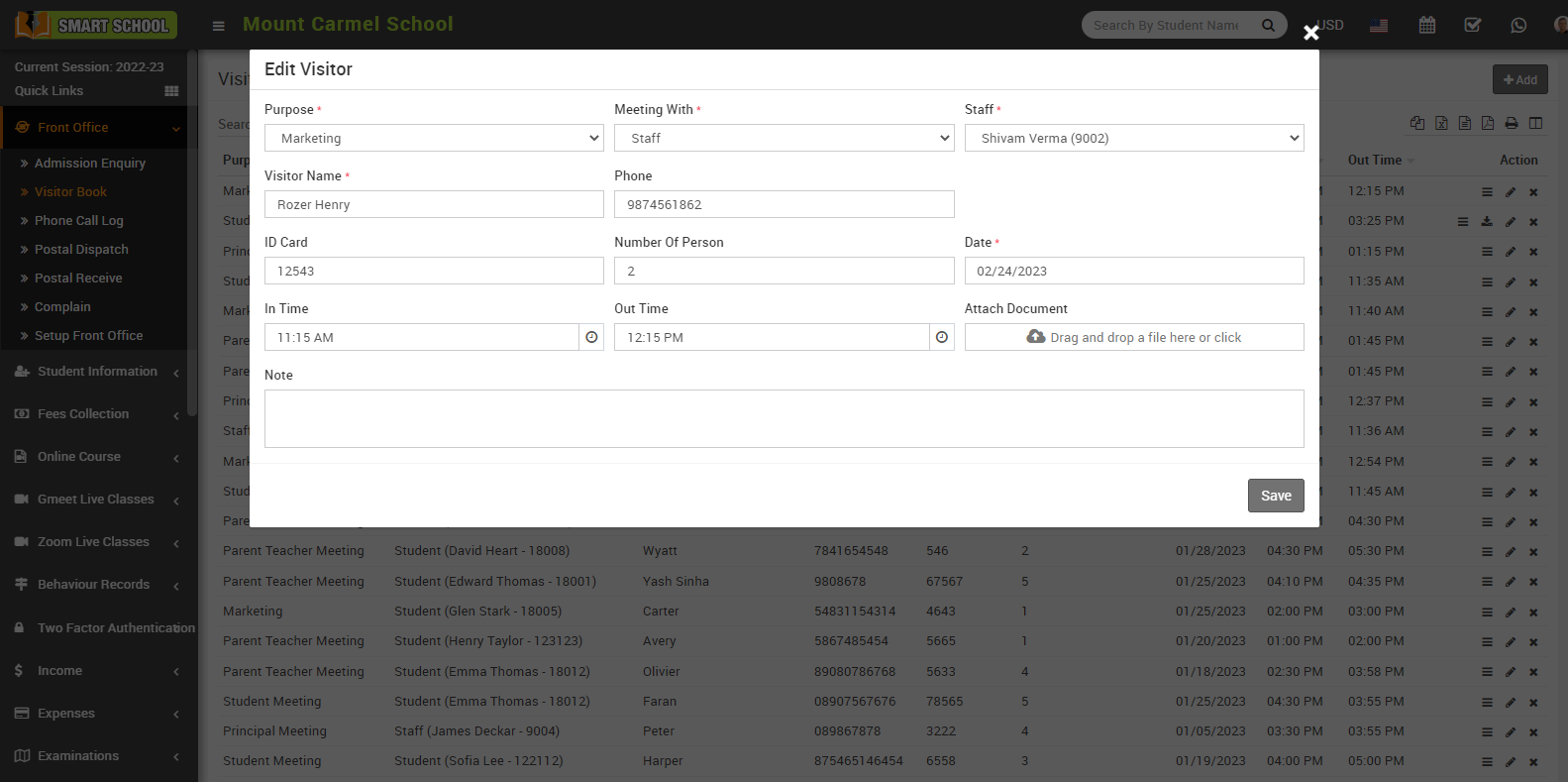
Now update the visitior details and click on the save button, your update will be Save successfully.
To delete visitor click on Delete icon present in the visitor list, Confirmation model will be open.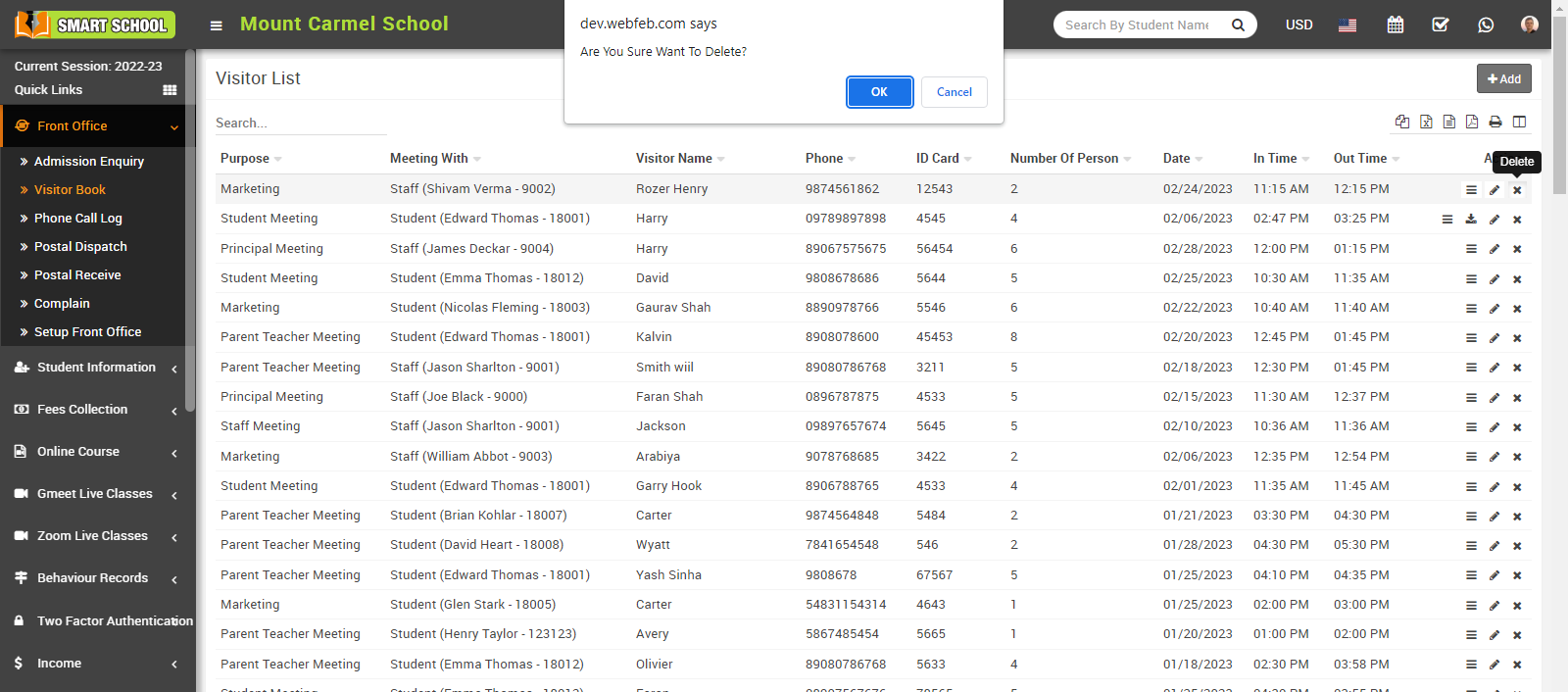
Click on OK button, visitor details will be deleted successfully.
