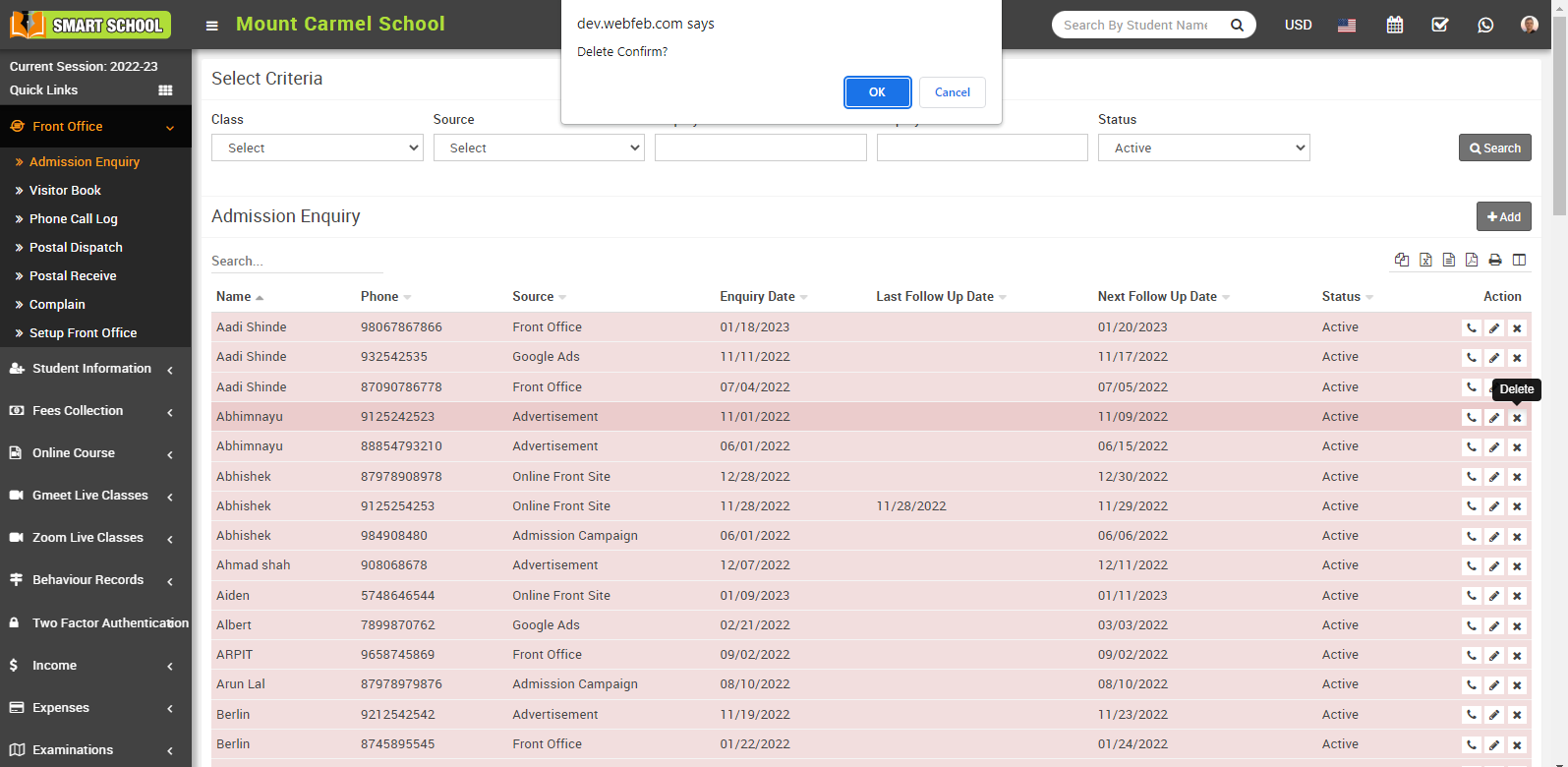To search the admission enquiry, go to Front Office > Admission Enquiry. Select the class for which you want information, simply click on Class and select, as well as the relevant details of source, inquiry from date, inquiry to date, and status, then click on the search button, and the admissions inquiry list will be displayed in the section below.
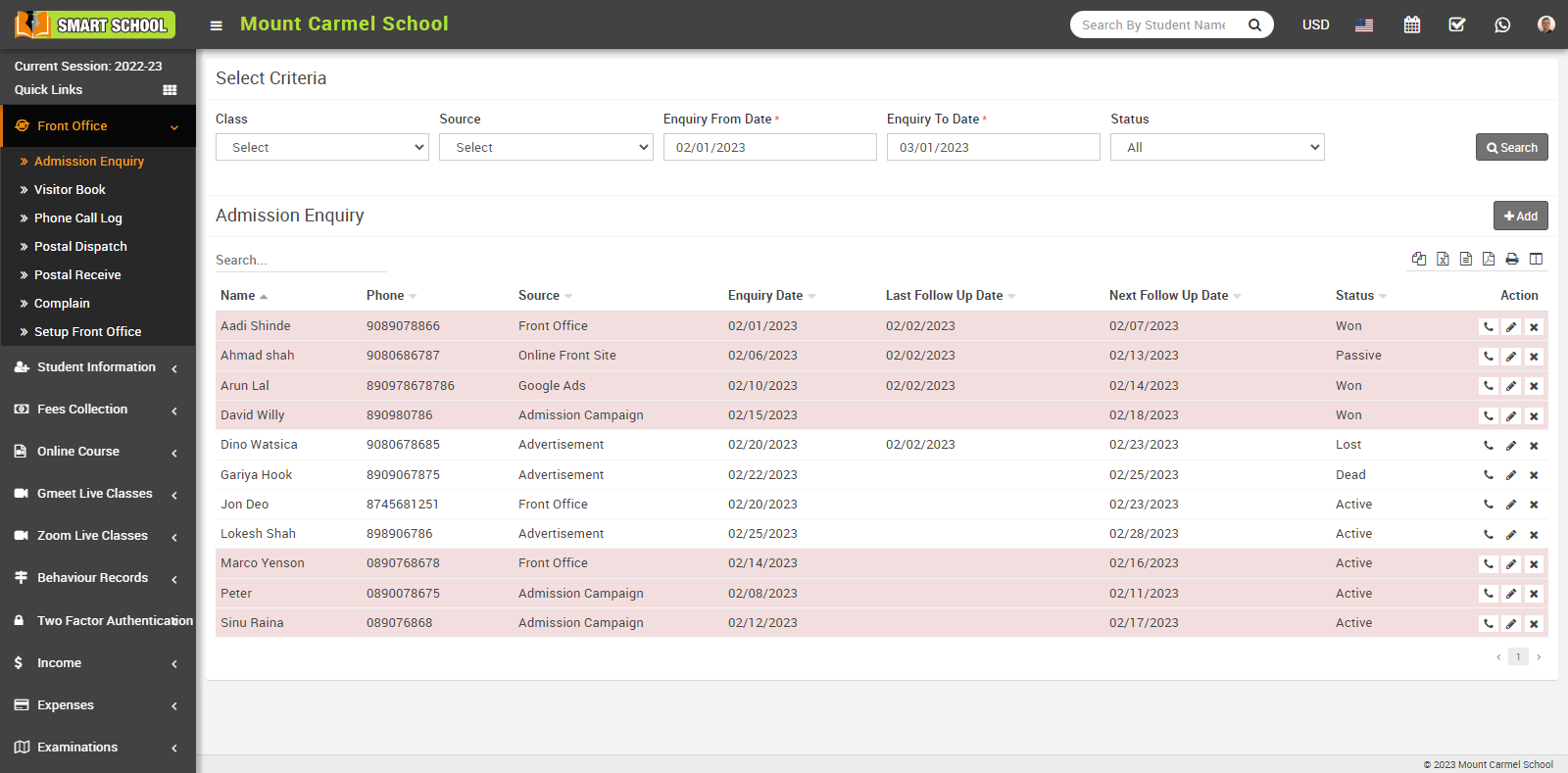
To add student admission enquiry, go to Front Office > Admission Enquiry click on Add icon present at right side in admission enquiry. Here enter Name, Phone, Email, Address, Description, Note, Date, Next Follow Up Date, Assigned, Reference, select Class and Number Of Child and then click on Save button.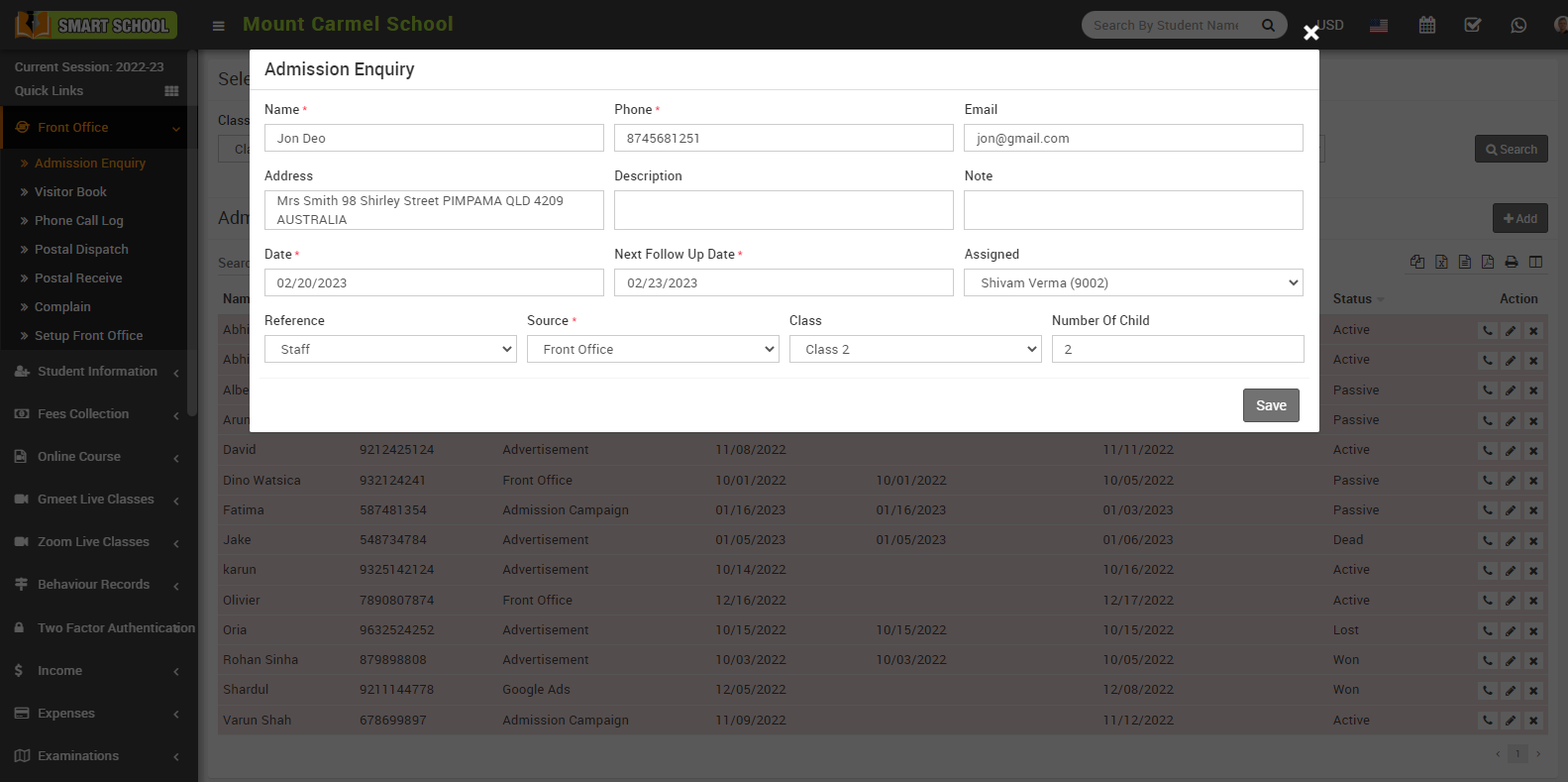
To view enquiry, select Class, Source, Enquiry From Date, Enquiry To Date and Status and then click on Search button. The list of enquiry will be shown in the below of the page.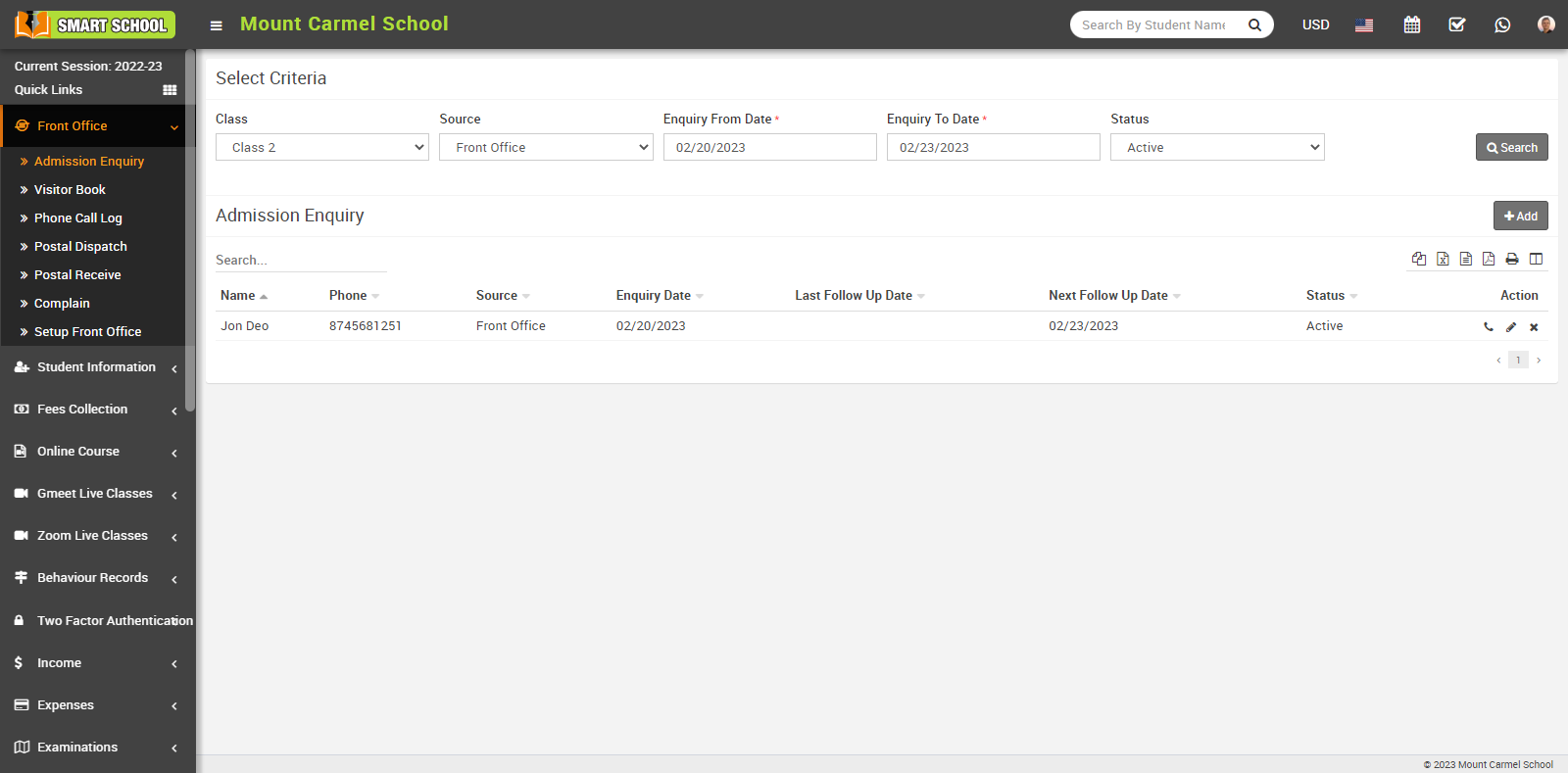
To follow existing enquiry click on Follow Up Admission Enquiry icon present at Action column in the admission enquiry, at click of this icon modal will be open. Here select Follow up Date, Next Follow up Date and person Response, Note and then click on Save button. Here you can see summary of this enquiry and you can also change status of this enquiry from Status.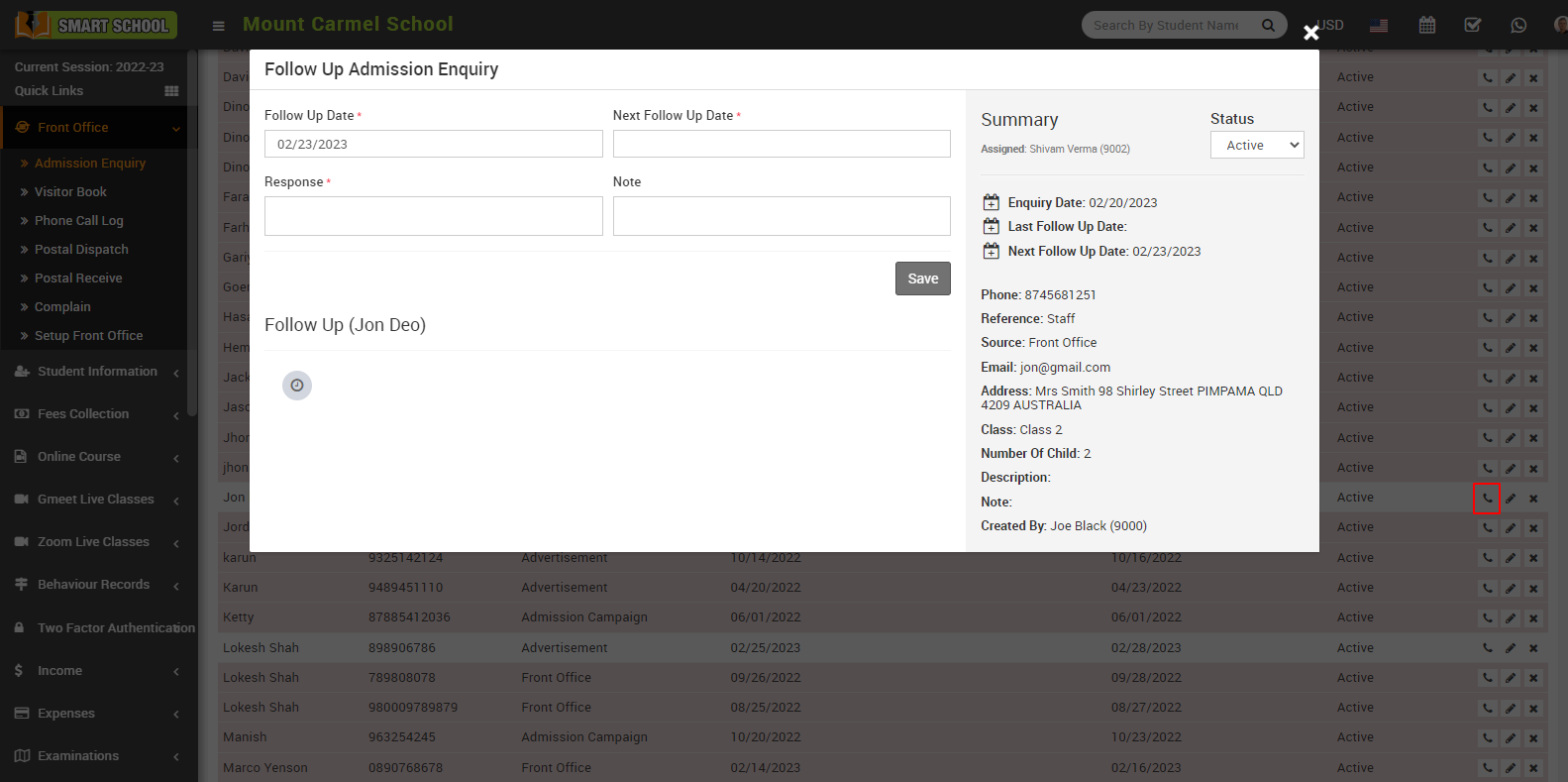
To Edit the admission enquiry, simply click on the Edit icon, showing in Action column, edit module of admission enquiry will be open.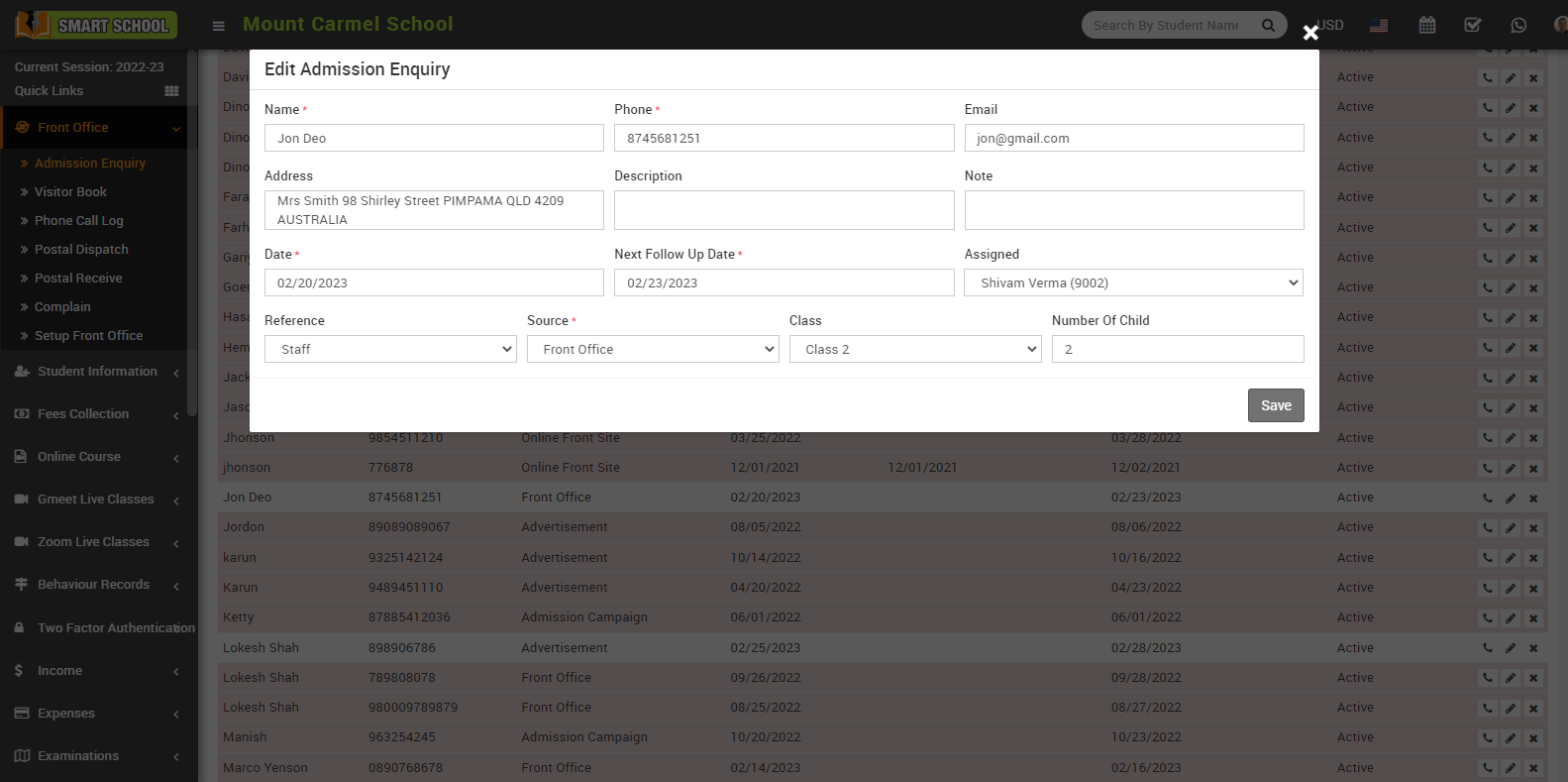
Now update the details and click on Save button, admission enquiry will be update successfully.
To Delete admission enquiry, simply click on the Delete icon showing in Action column, confirmation model will be open then click on OK button, admission enquiry will be deleted successfully.