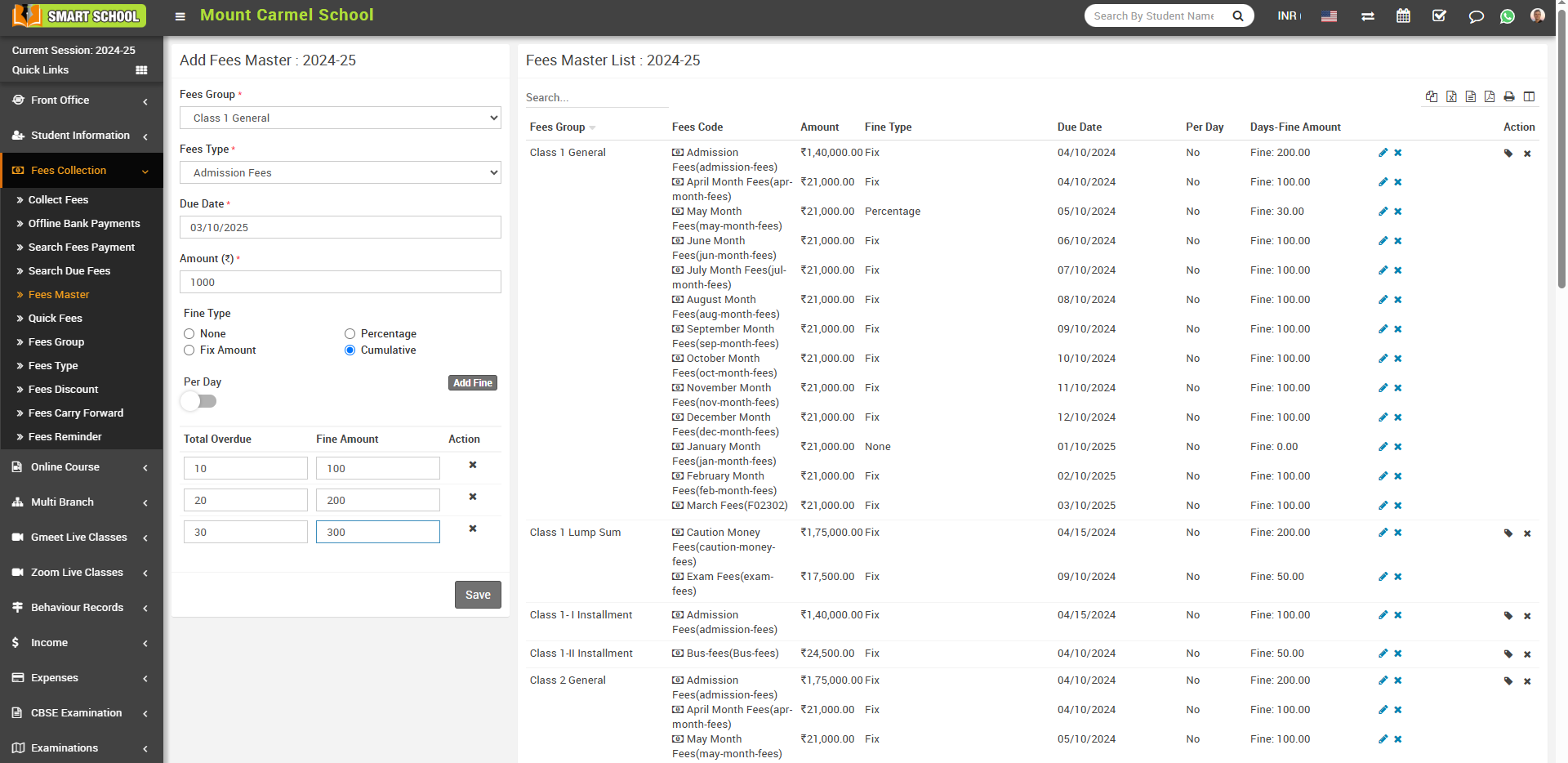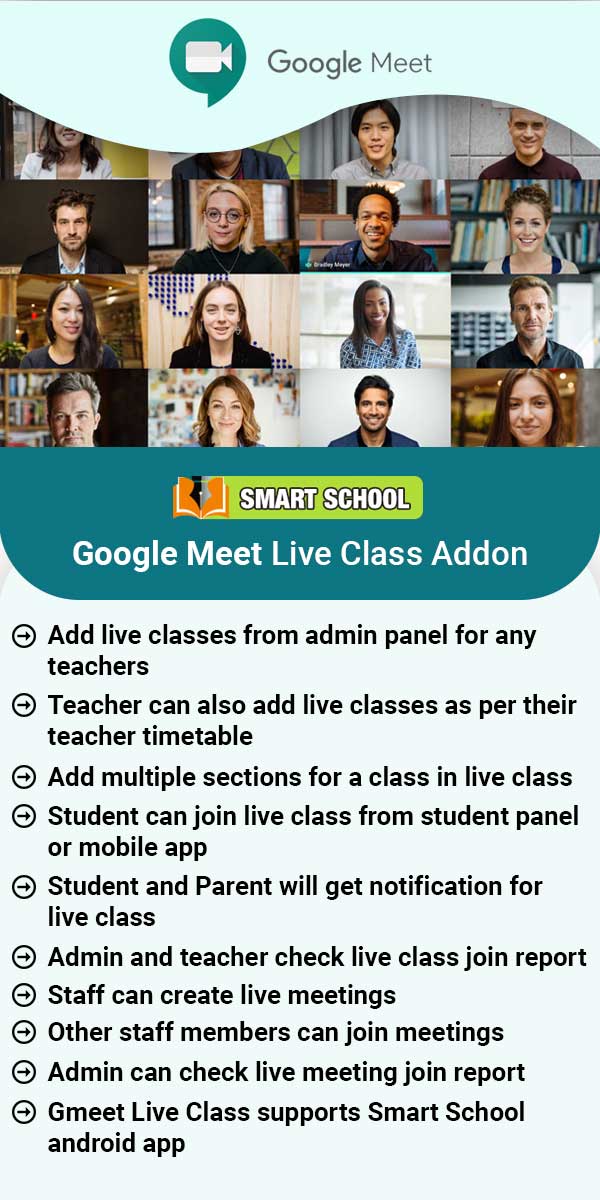To add fees master, go to Fees Collection > Fees Master (In fees master, we select fees type and fees group and after that we assign students for fees group.) then select Fees Group, Fees Type and Due Date then enter Amount (fees amount for selected session), Fine Type (None, Percentage, Fixed Amount, or Cumulative). Finally, click the Save button. You can view the added record in the Fees Master list on the right side of the page
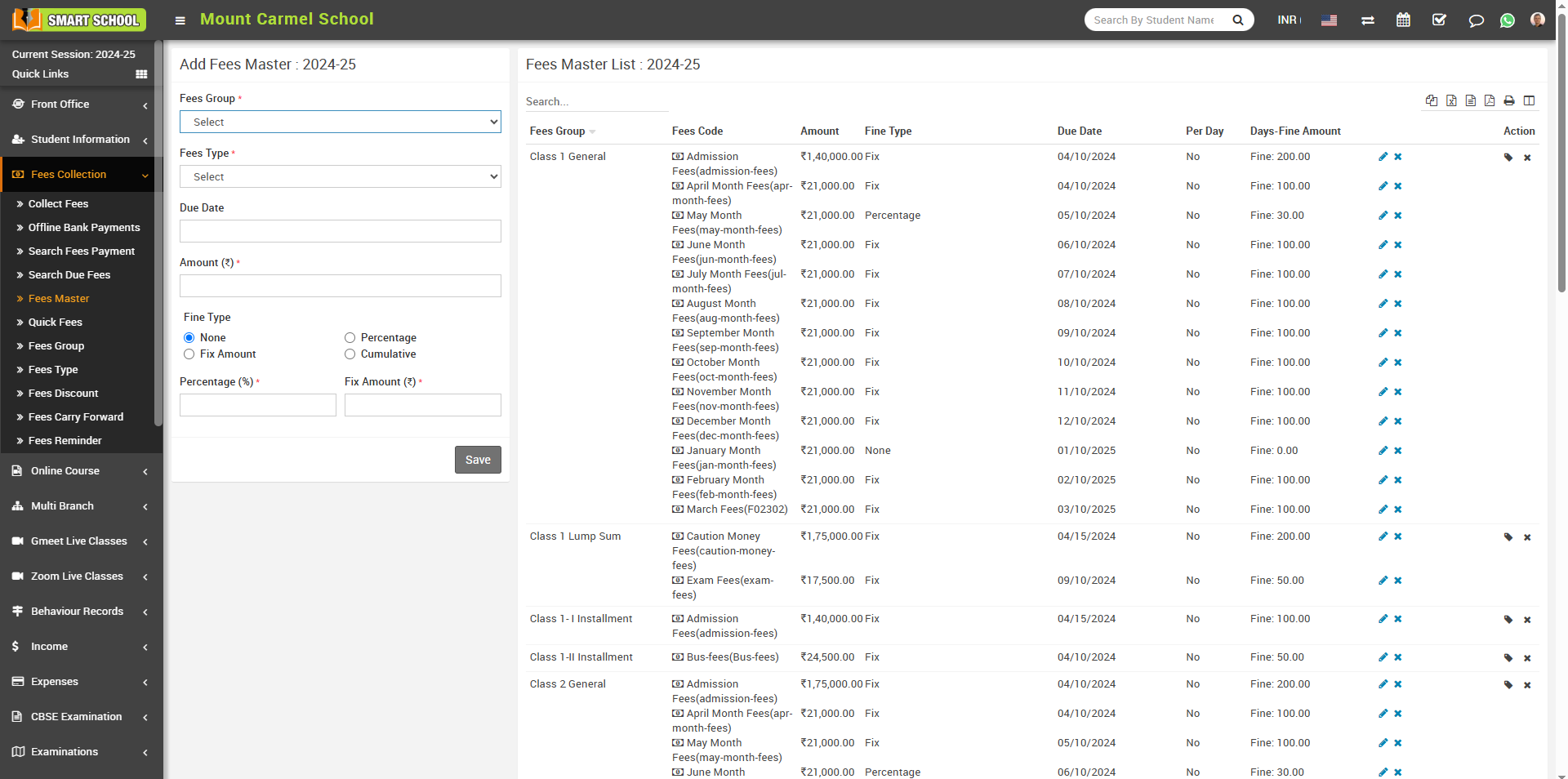
If the Cumulative option is selected, you can see the addition fields such us per day, add fine, Total Over Due, Total Amount will be option in below.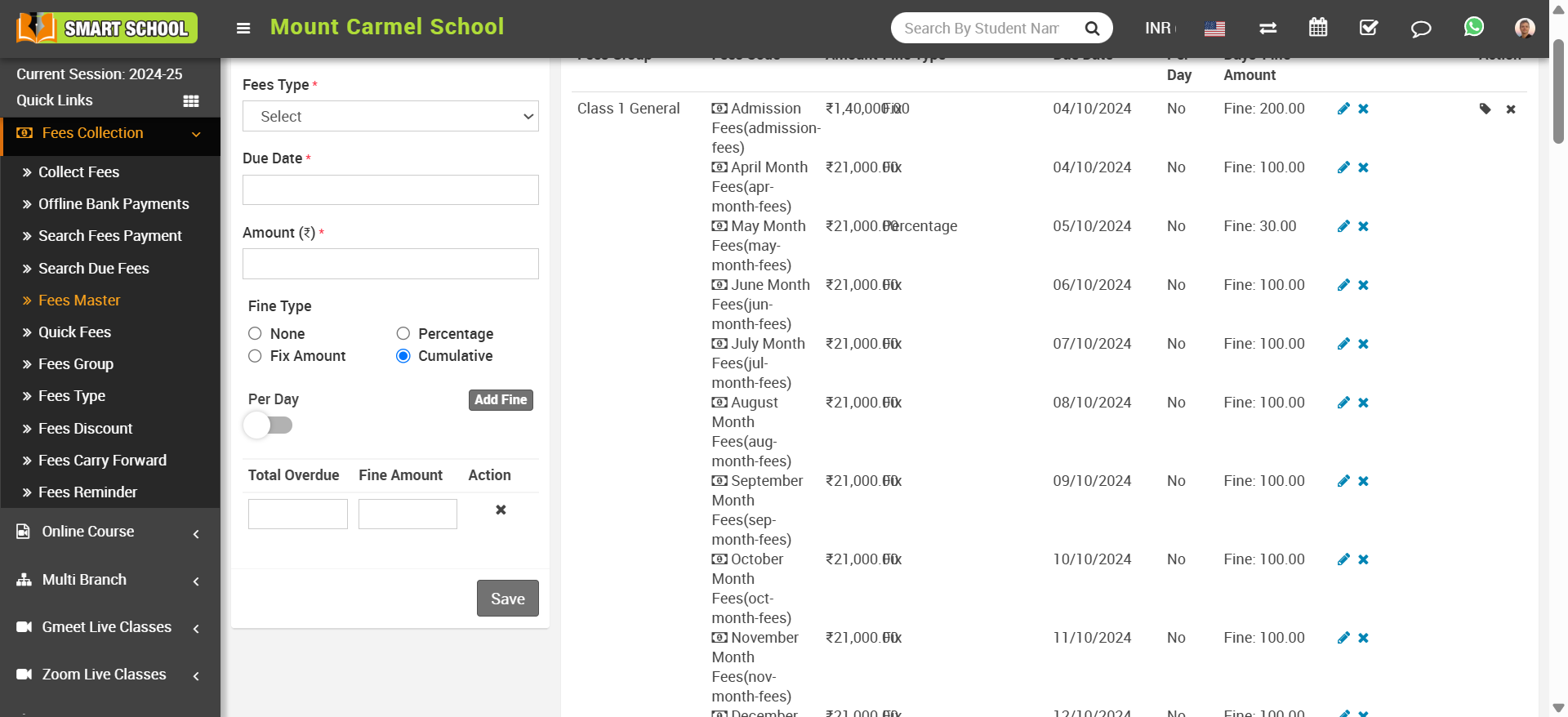
Here's a more detailed example to illustrate how fines work in both Per Day Enabled and Per Day Disabled modes.
Scenario: A charges fines for overdue fees based on the number of days a fees is late. The system allows two configurations:
- Per Day Disabled – Fine is charged in slabs, but not per day.
- Per Day Enabled – Fine is charged daily.
Case 1: Fine Calculation (Per Day Disabled)
When the per-day fine is disabled, enter 10 in the 'Total Overdue' input field and 100 in the 'Fine Amount' input field. As shown in the screenshot below, if the due date (03/10/2025) has passed, a charge of 100 will be applied 10 days after the due date.
If you add the next slab, enter 20 in the 'Total Overdue' input field and 200 in the 'Fine Amount' input field. A charge of 200 will be applied 20 days after the due date.
Similarly, if you add another slab and enter 30 in the 'Total Overdue' input field and 300 in the 'Fine Amount' input field, a charge of 300 will be applied 30 days after the due date. If no further fine slabs are added, the fine will remain 300 onwards.
Case 2: Fine Calculation (Per Day Enabled)
When the per-day fine is enabled, enter 10 in the 'Total Overdue' input field and 100 in the 'Fine Amount' input field. As shown in the screenshot below, if the due date (03/10/2025) has passed, a daily fine of 100 will be charged from the 21st day onwards.
If you add the next fine slab by entering 20 in the 'Total Overdue' input field and 200 in the 'Fine Amount' input field, a daily fine of 200 will be charged from the 21st day onwards.
Similarly, if you add another fine slab by entering 30 in the 'Total Overdue' input field and 300 in the 'Fine Amount' input field, a daily fine of 300 will be charged from the 31st day onwards.
If no further fine slabs are added, the fine of 300 per day will continue from the 31st day.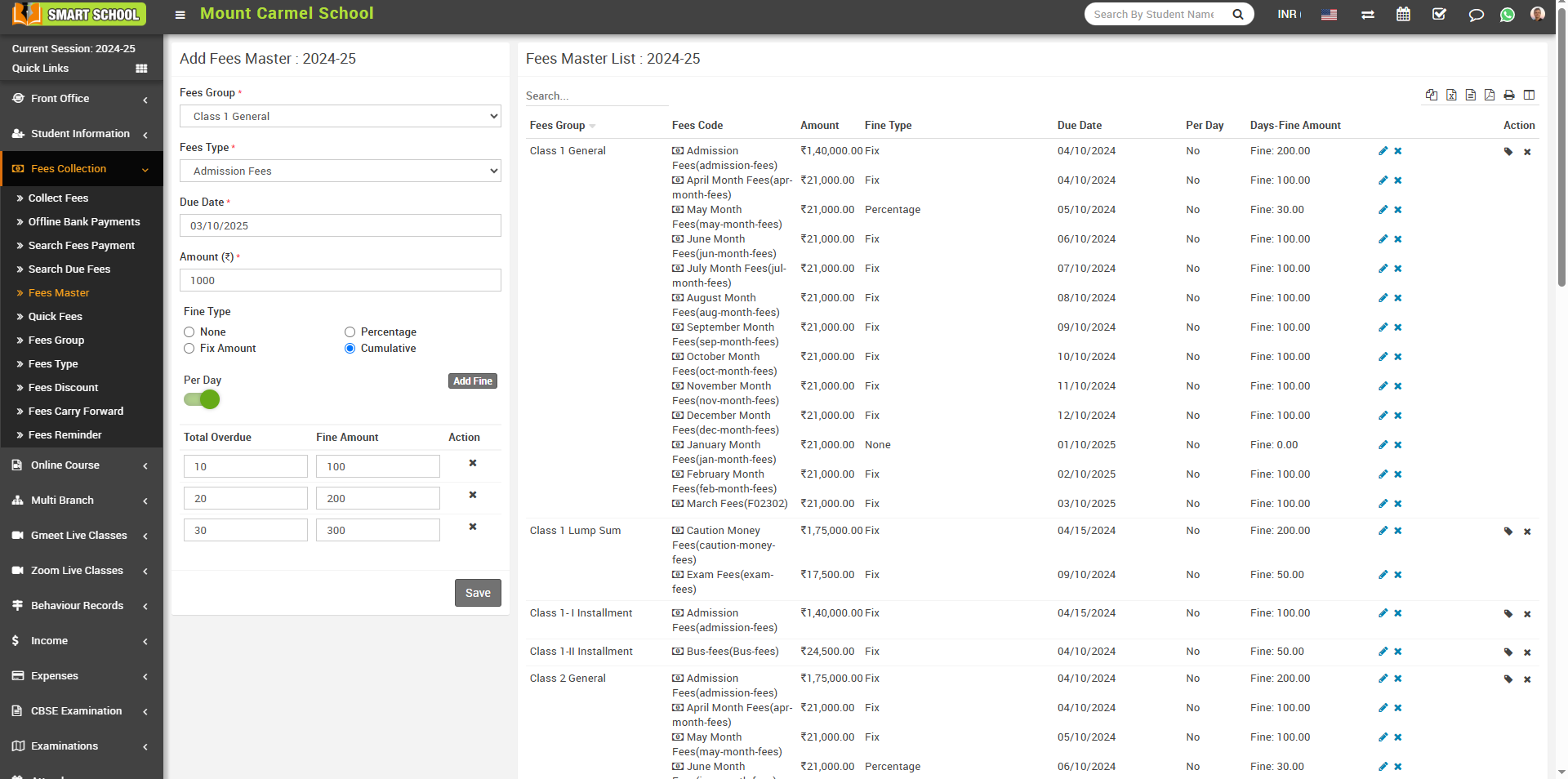
To edit fees code click on Edit icon and to delete fees code click on Delete icon present at Fees Code column in fees master list.
To assign/view student click on Assign/View student icon present at Action column in the fees master list, it will redirect you in the Assigned Fees Group page, here select Class, Section and Category, Gender and RTE and then click on Search button. The list of assign fees group will be shown in the below of the page.
Now select student to whom you want to assign fees group and then click on Save button.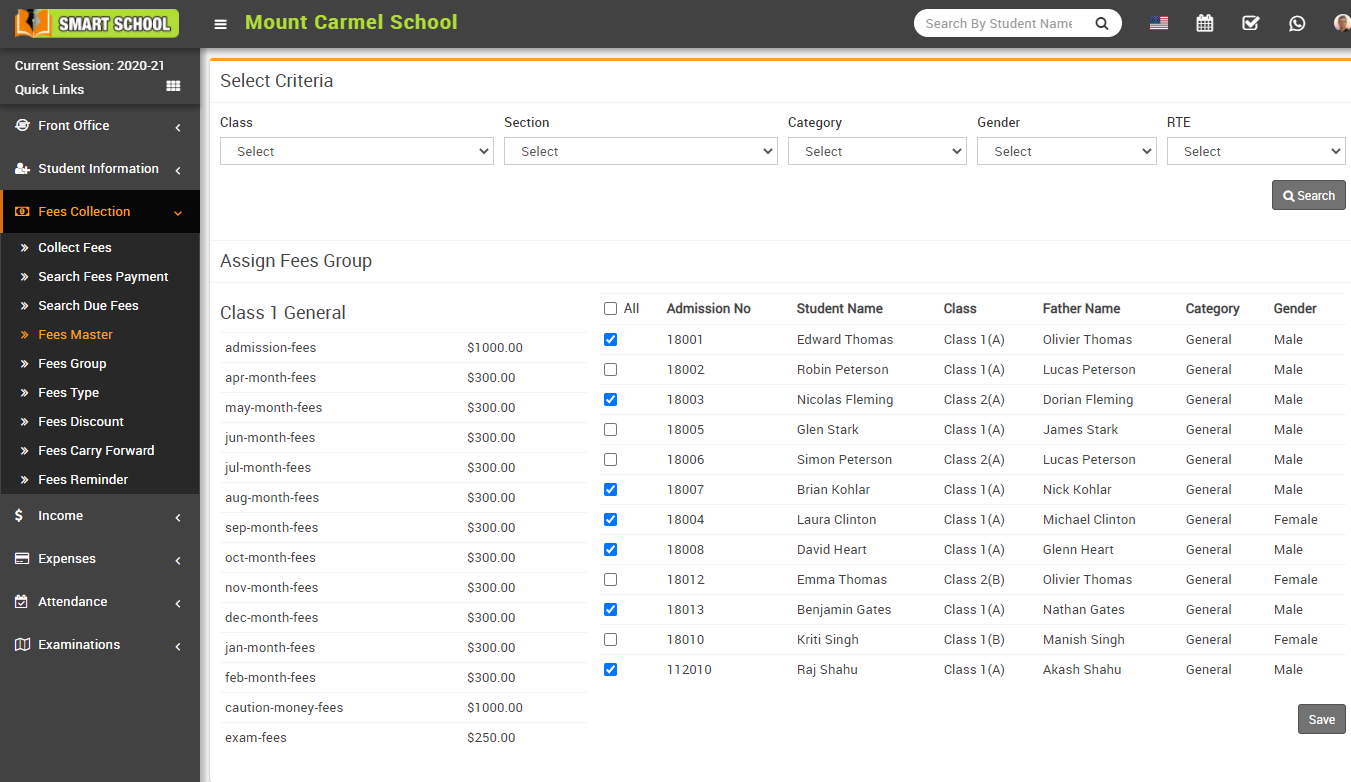
To delete fees master click on Delete icon present at Action column in the fees master list.