To add a fee discount, go to Fees Collection > Fees Discount. Now fill in the discount name, discount code, discount type (percentage or fixed amount), then enter the number of use count and Expire Date and description, and click on the Save button. You can view this added record in the Fees Discount List. If the Discount type is a percentage, you can offer discounts of 10% or 20% etc. If the Discount type is "Fix Amount," we can apply a discount in fix amount.
Note : The Number of Use Count defines how many times a discount can be used, and the Expire Date defines how long the discount will remain valid. For example, if you set the use count to 10 and choose an expiry date, the discount will be valid until that date and can be applied a maximum of 10 times.
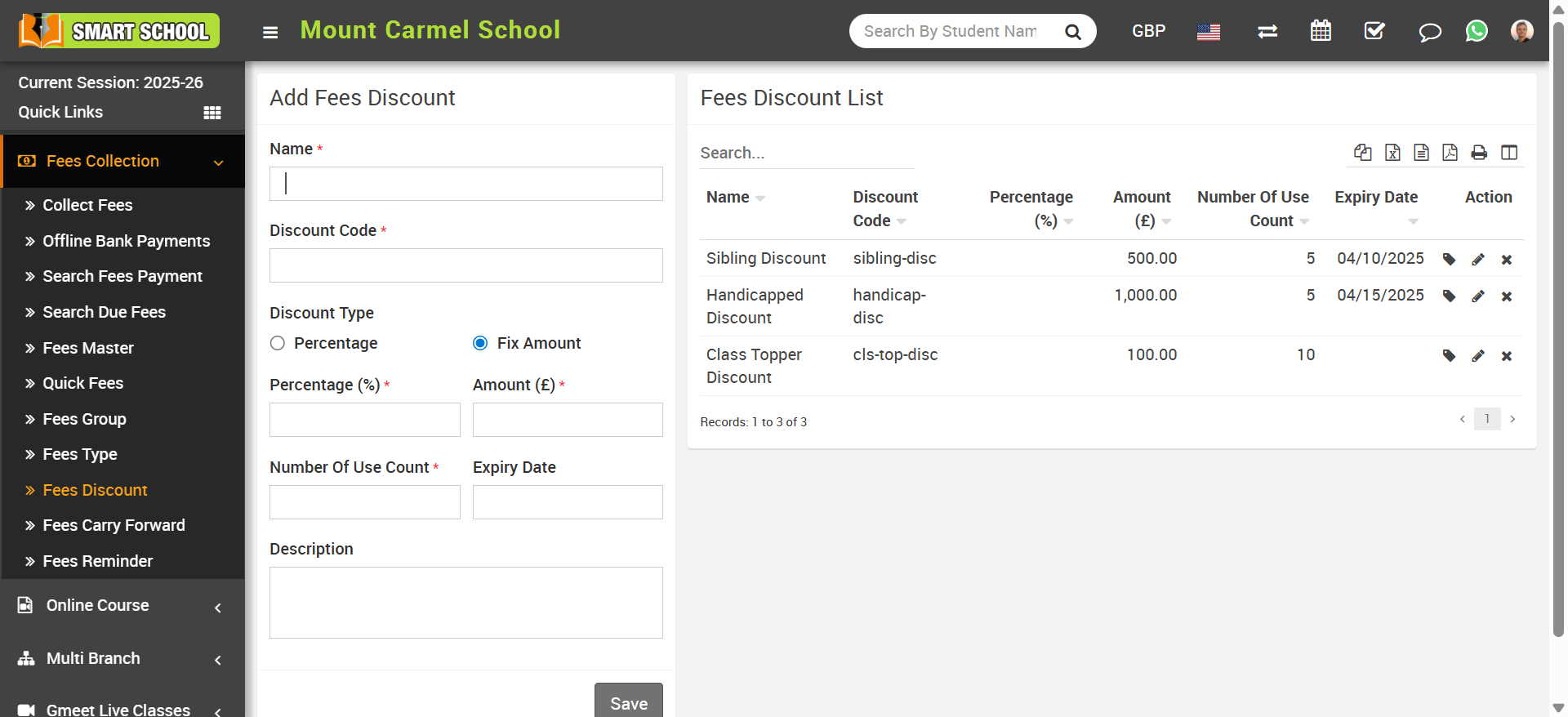
To assign / view students, click on the Assign / View Student icon, which is shown in the Action column in the fees discount list. By clicking on this icon, it will redirect you to the Assign Fees Discount page. Now select Class, Section, Category, Gender, and RTE, and then click on the search button. The student list will be displayed, and you can select the student to whom you want to assign the fee discount by checking the box, then click the Save button to assign the discount to the students.
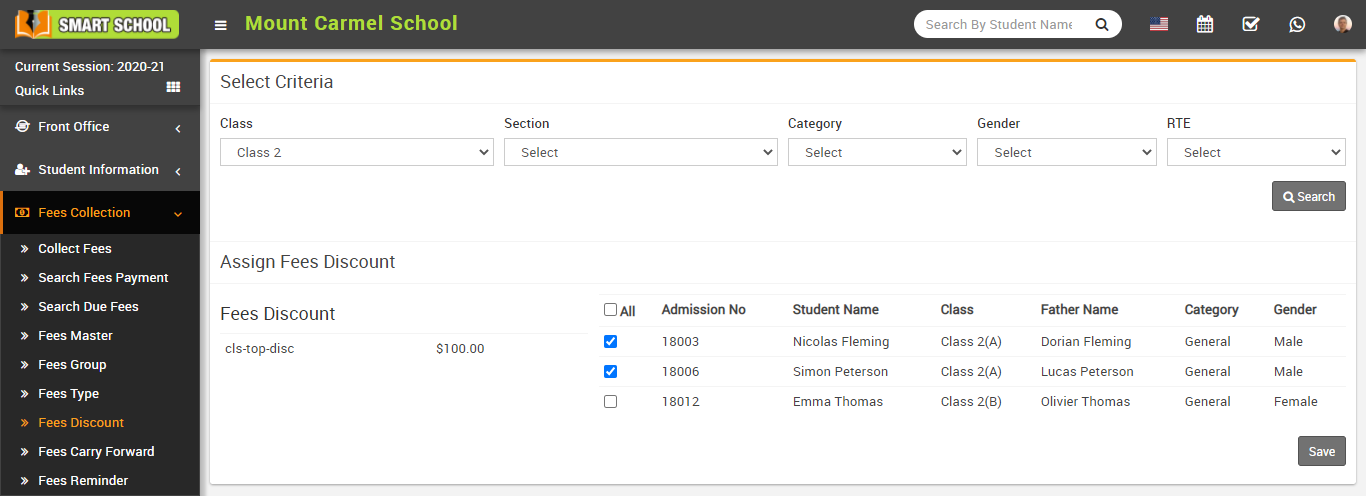
To edit fees discount click on Edit icon and to delete fees discount click on Delete icon present in the fees discount list.
