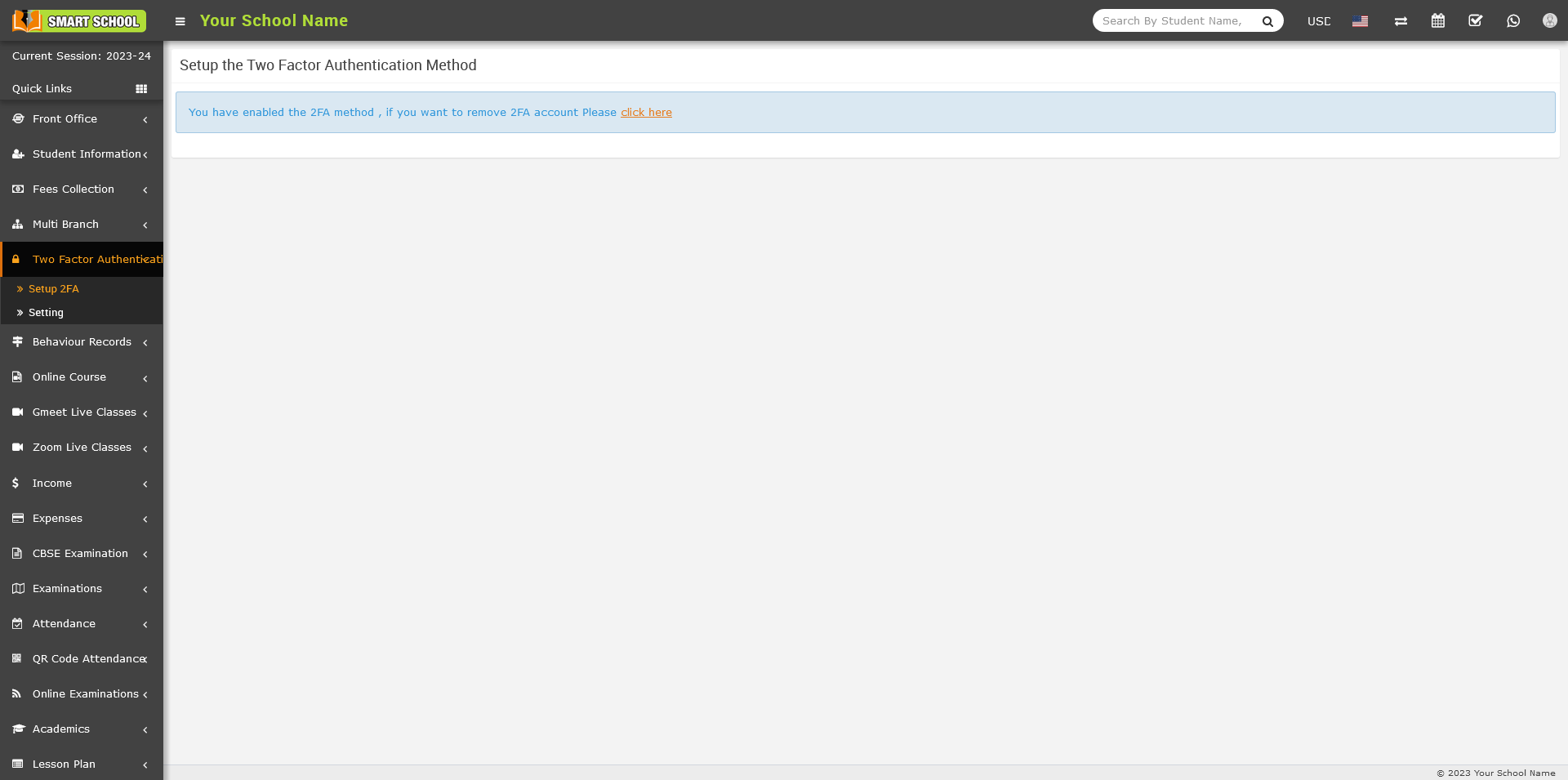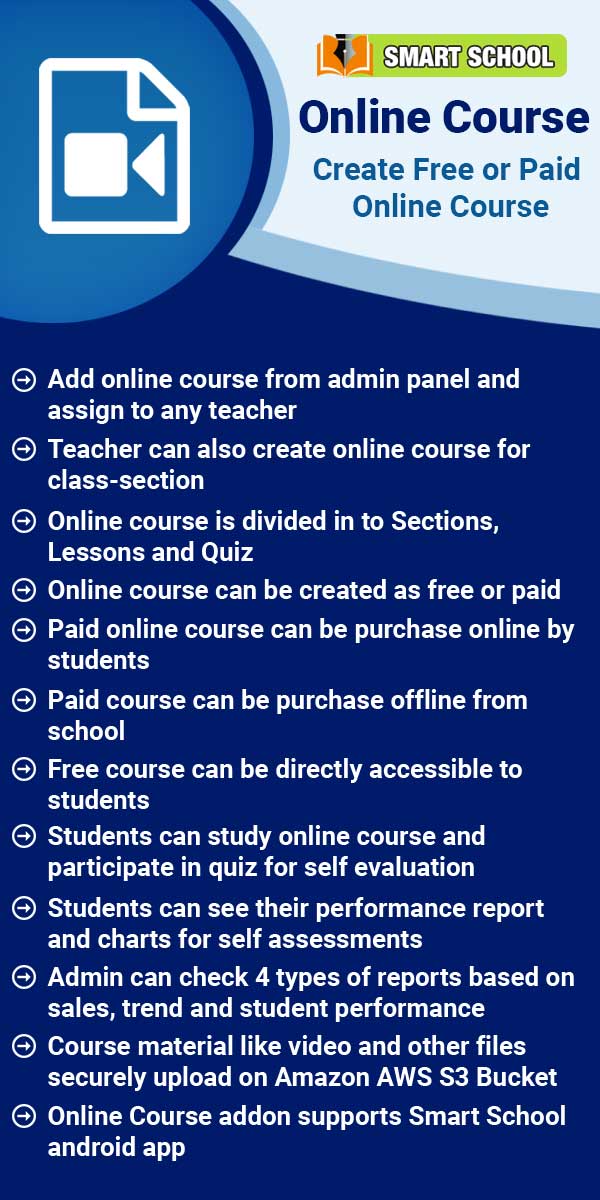To setup the key manually, Superadmin, go to the login in your Smart School. After login the superadmin, go to the Two Factor Authentication module which is showing in left side bar. Now click on Two Factor Authentication > Setup 2FA, now page will open, here in left below setup key will be show.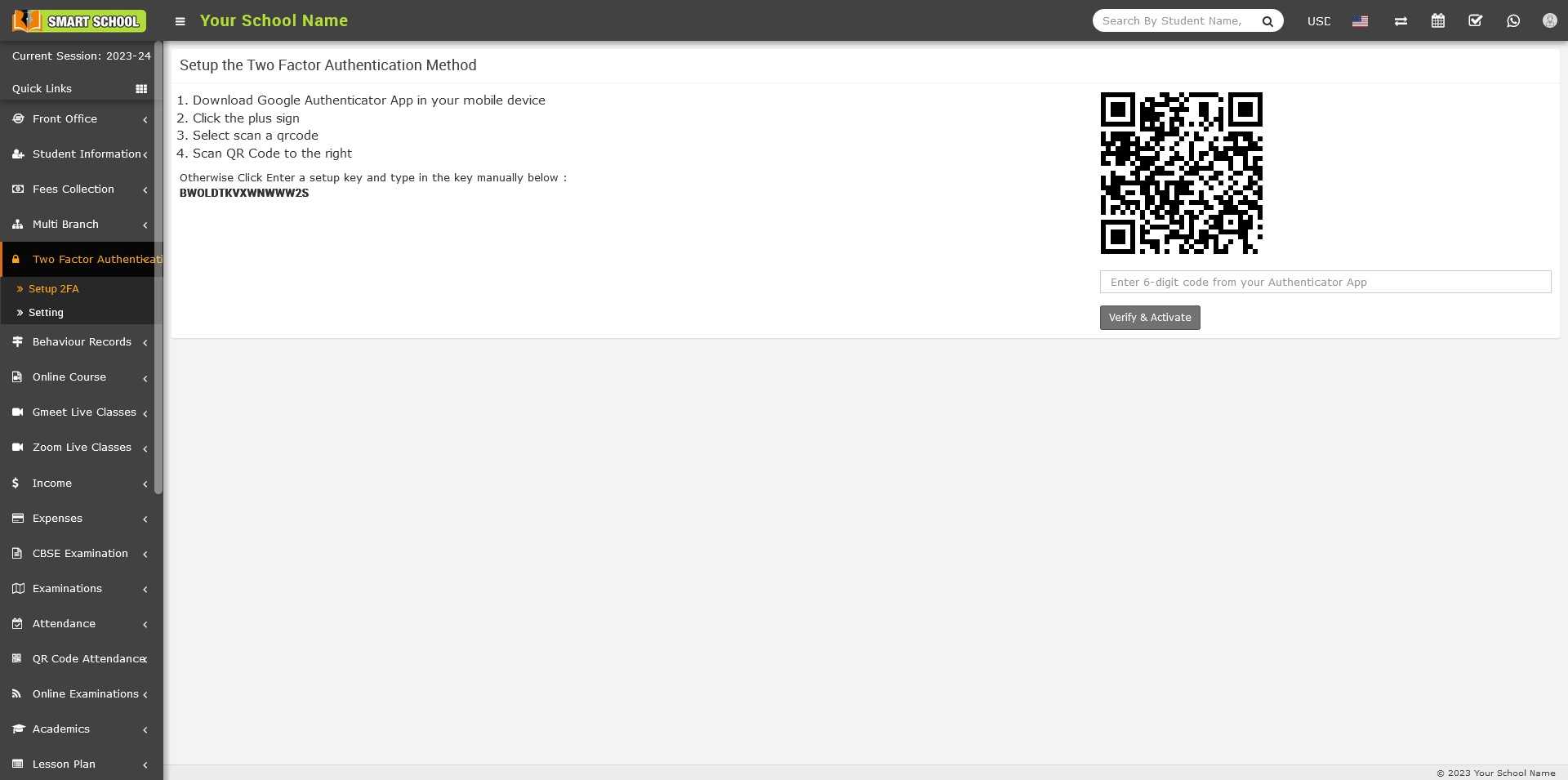
Now open the Google Authenticator app on your mobile device and setup your first account page by clicking on Enter a setup key.
After clicking on Enter setup key, the account details form will open, and then enter Account name, Your key and Type of key and click on the Add button. Now click on Add Account in your mobile device, your account has been successfully added, and you will receive the six-digit verification code.
Now open the your Smart School, go to Two Factor Authentication > Setup 2FA and fill the six digit verification code which is showing in your mobile device in right below of QR code and click on Verify & Activate.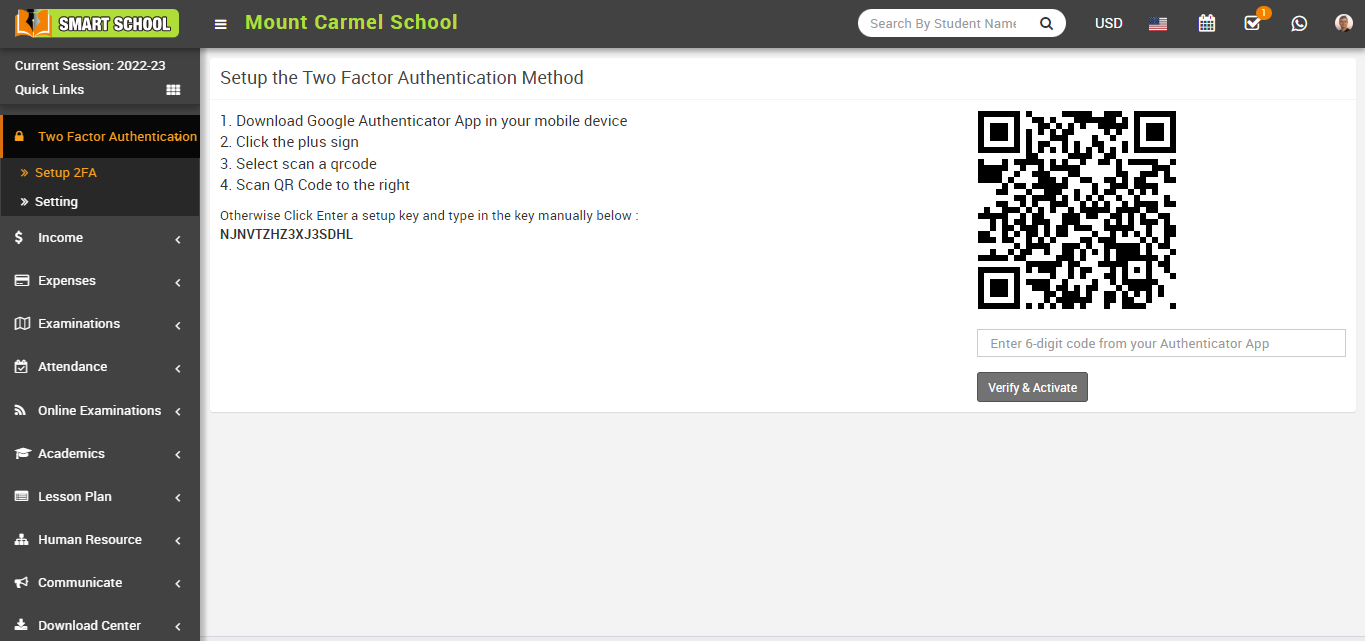
Your 2FA account will be activated after you click the Verify and Activate button, and a message will appear on your screen.