To manage online admission setting, login from Superadmin/Admin panel then go to System Setting > Online Admission Setting, this will redirect you in the online admission setting page.
Here you can manage Online Admission Form Setting and Online Admission Fields Setting.
1. Online Admission Form Setting -
In this module, you can see the online admission and online admission payment option toggle buttons showing, and they should be enabled and below you can set the fees for the online admission form.
In Online Admission Form Setting, you can view Upload Admission Application Form by using drag and drop tab as well as you can download the admission form by click on download icon which is showing in beside of drag and drop tab.

After successfully submitting the online admission form, you can download it from the front site of your smart school. Look for the "Download Application Form" button located right above it.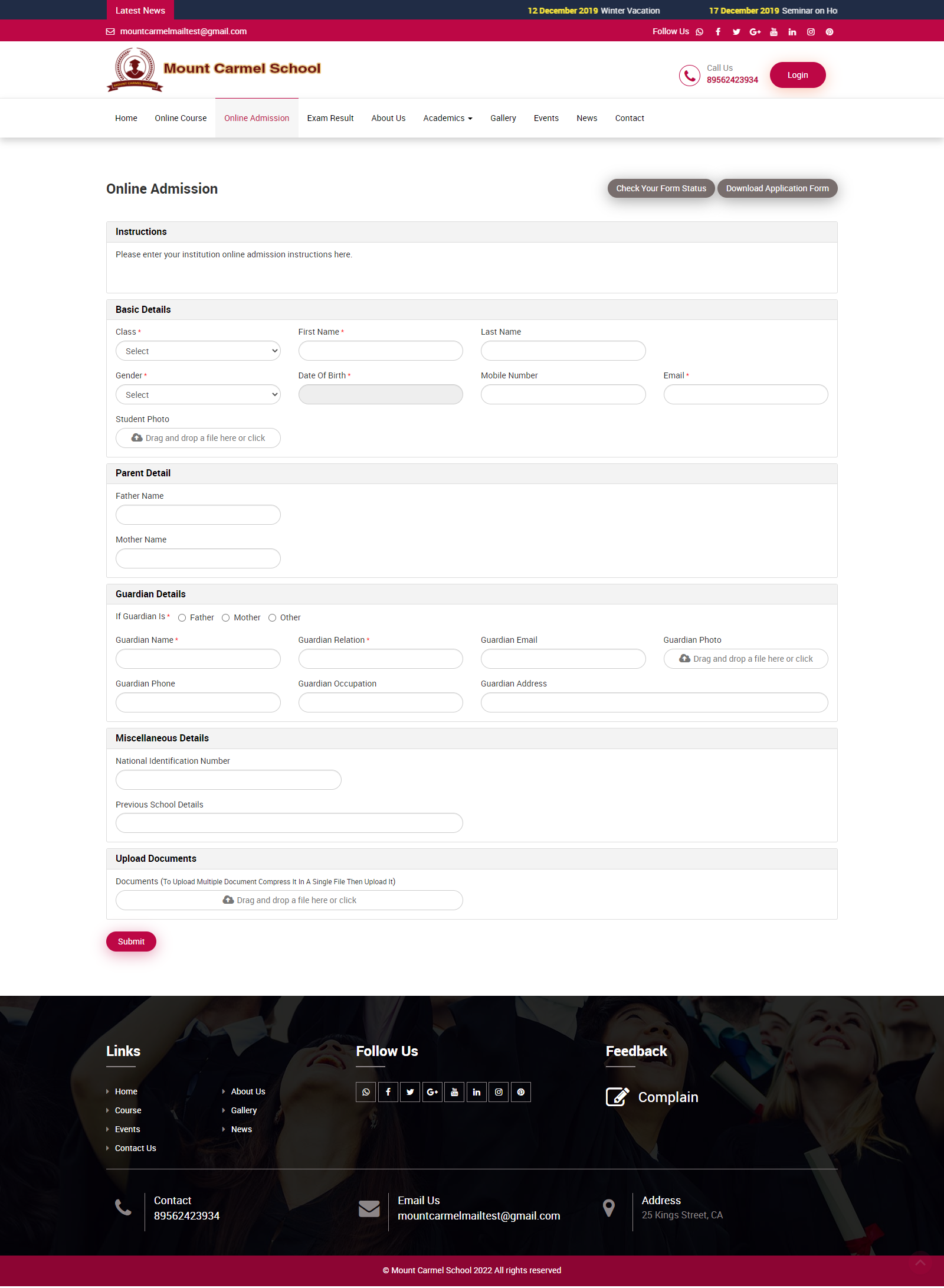
Online Admission - Online Admission module will be disabled by default. You have to enable it by checking Online Admission option then you have to enable it from Main Menu also.
For this Go to Front CMS > Menus, then click on the + icon of Main Menu, this will redirect you in Add Menu Item page, here you will see all menu item list.
Now click on the Edit icon of ONLINE ADMISSION then enter Menu Item and External URL Address like yourdomain/online_admission and then click on the Save button.
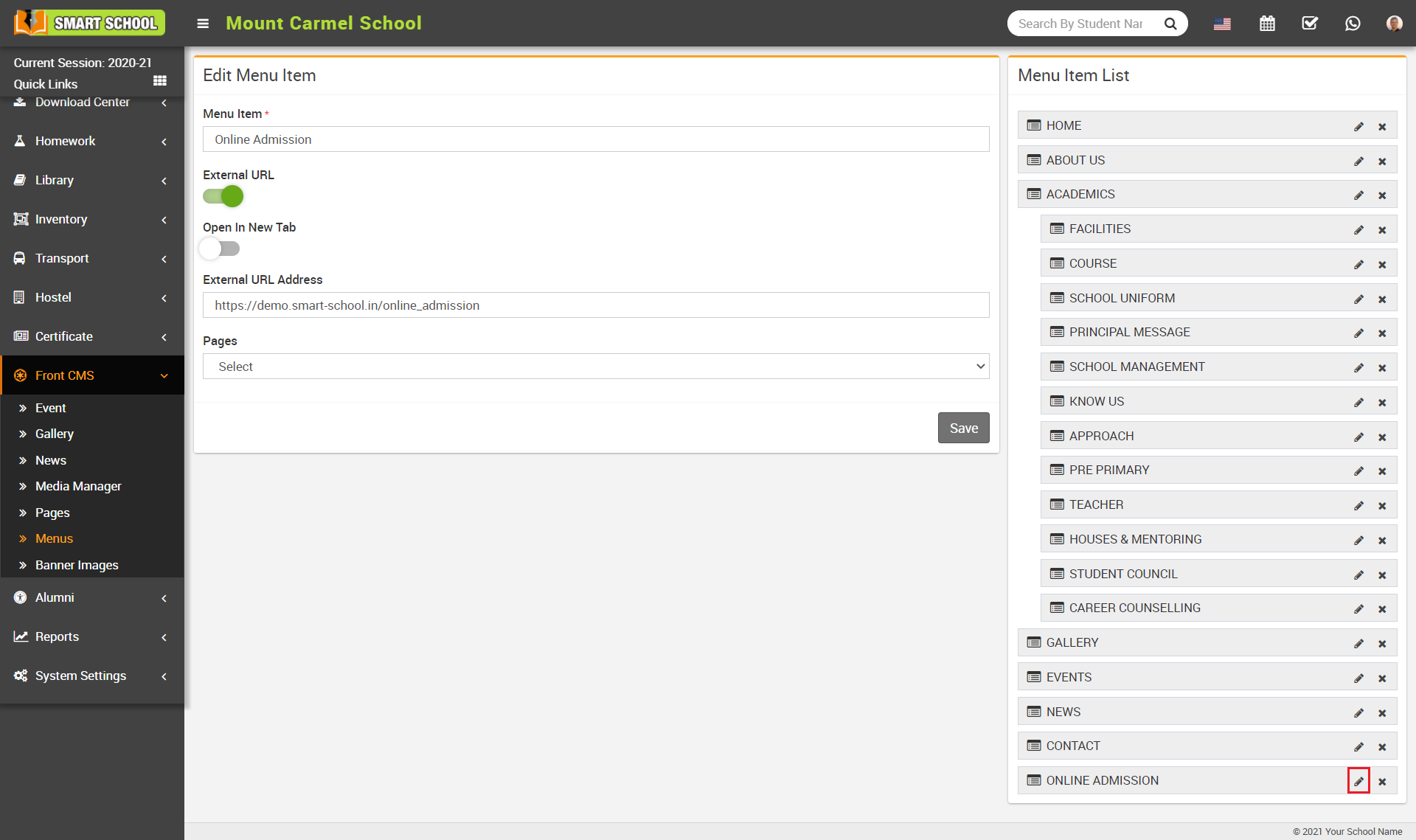
Note - You can also use Online Admission module without using Front CMS, for this use URL yourdomain/online_admission.
Online Admission Payment Option - If you want to allow student to pay their admission fees online then you can enable Online Admission Payment option in your Smart School. After enabling payment option you need to enter Online Admission Form Fees.
Online Admission Instructions - To provide form Instructions enter Online Admission Instructions, this will be visible on front side admission form.
Online Admission Terms & Conditions- To provide terms & conditions enter Online Admission Terms & Conditions, this will be visible on front side admission form.
Once the above setting (Online Admission, Online Admission Payment Option,Online Admission Instruction, Online Admission Terms & Conditions) is completed then finally click on the Save button.
2. Online Admission Fields Setting -
To add more fields (system Fields or custom fields) in your online admission form, click on the Online Admission Fields Setting tab, here some system fields are available, check those fields which you want to enable in your online admission form.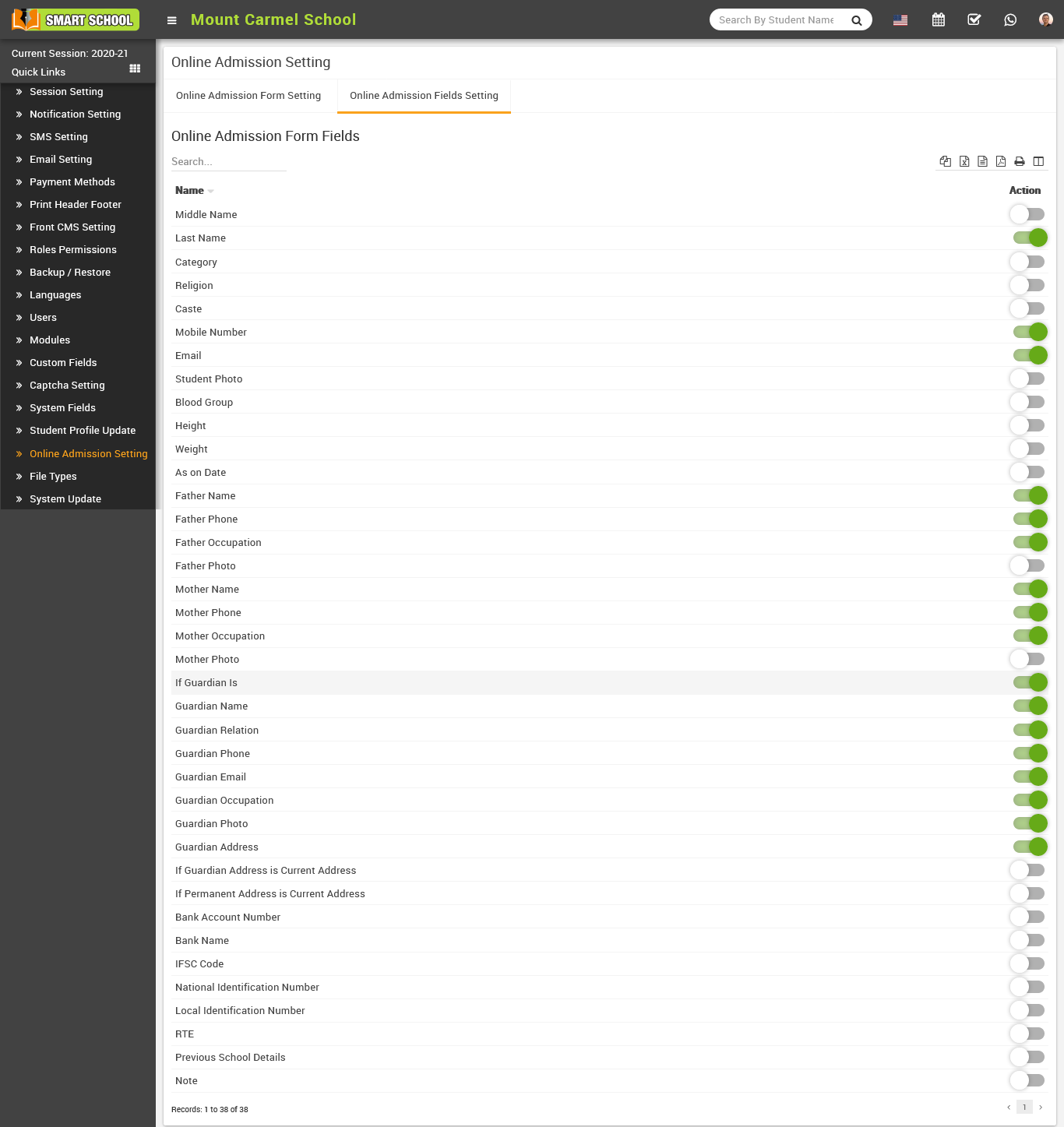
You can also enable custom fields from here. For this create custom fields from System Settings > Custom Fields (by default custom field will be disabled) then check custom field to make visible in your online admission form.
