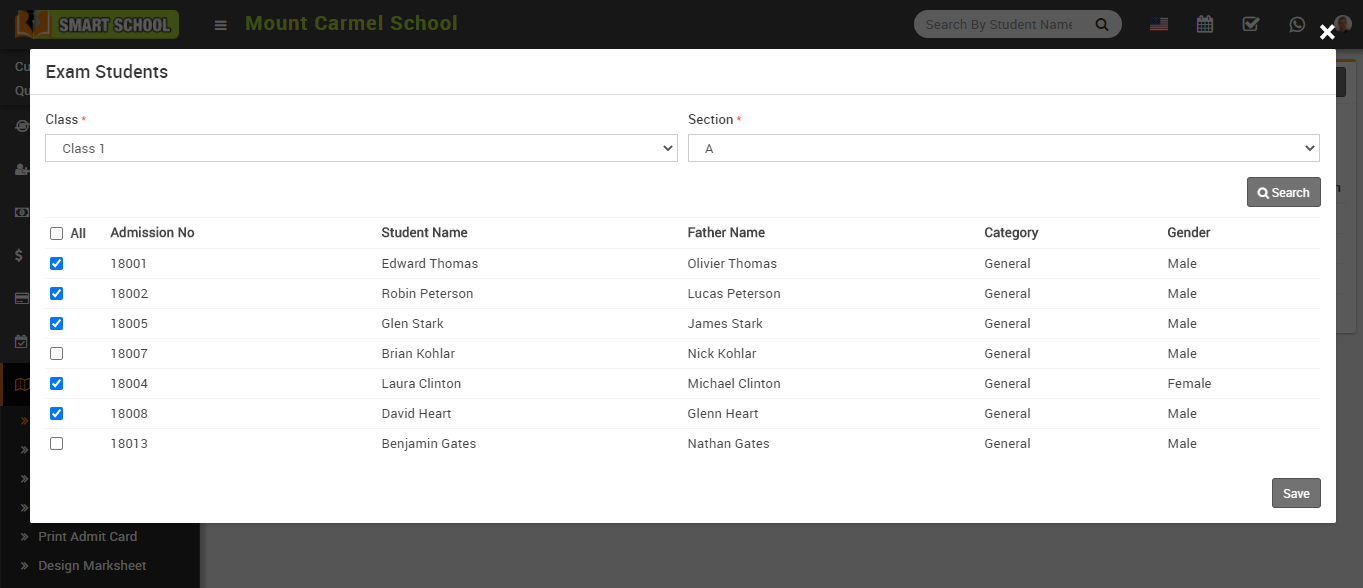Now click on Assign/View student icon present at Action column in the exam list page, at click of this icon Exam Student modal will be open.
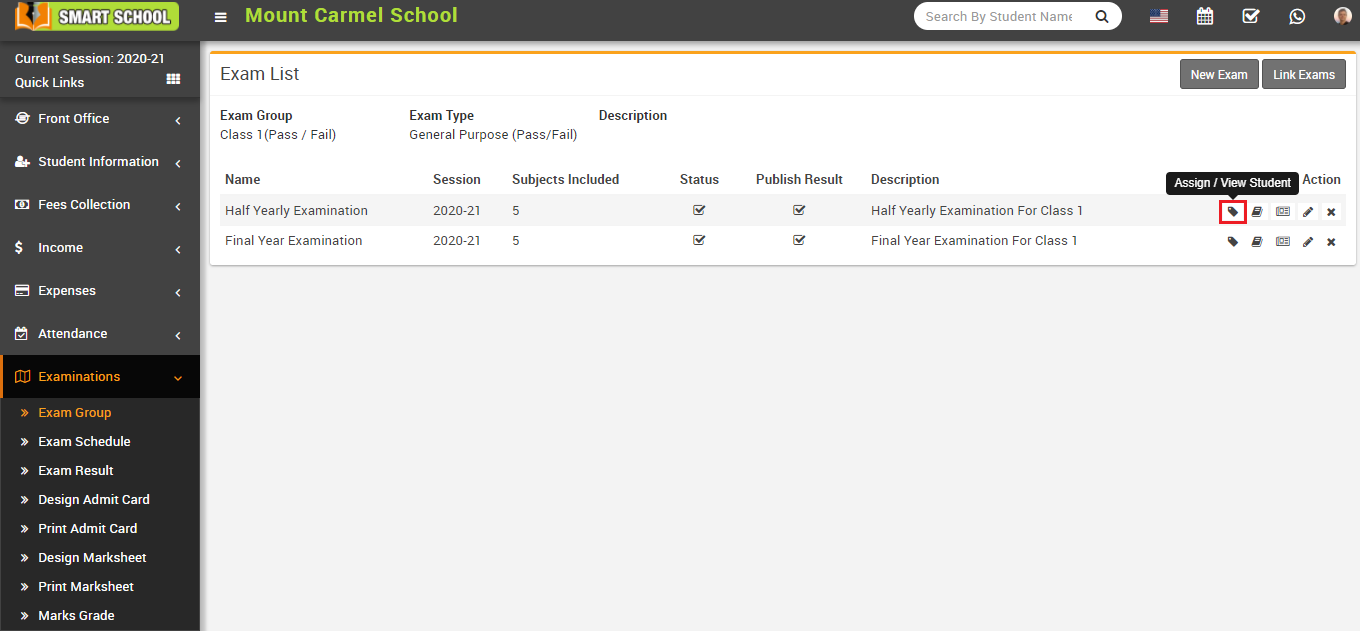
Here select the Class and Section and then click on the Search button. Here you can see all assigned or unassigned student for the exam. Now select student you want to Assign and Unassign for exam and then click on the Save button.