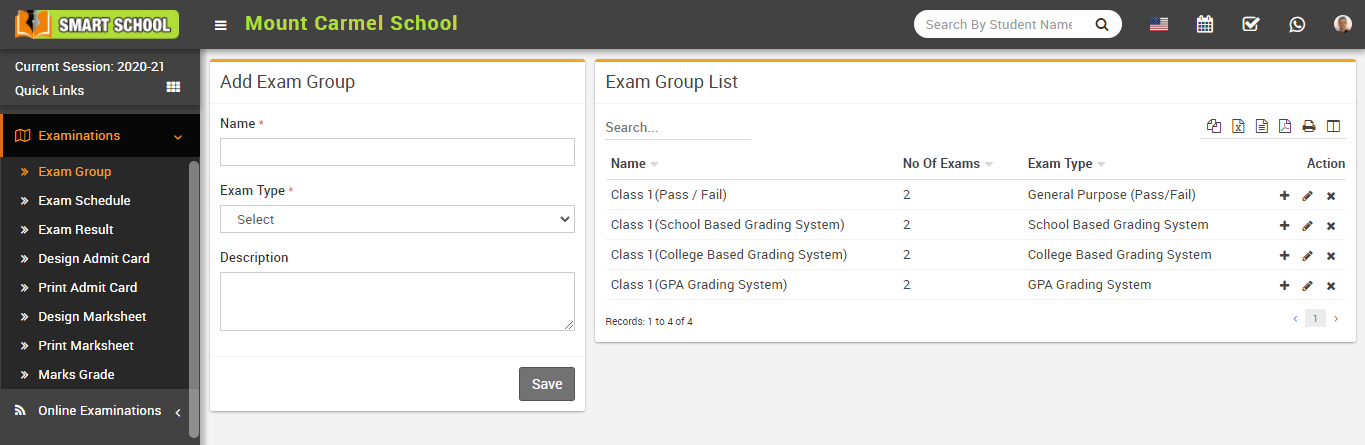
To add exam click on Add (+) icon present at Action column in the exam group list, at click of this icon Exam list page will be open.
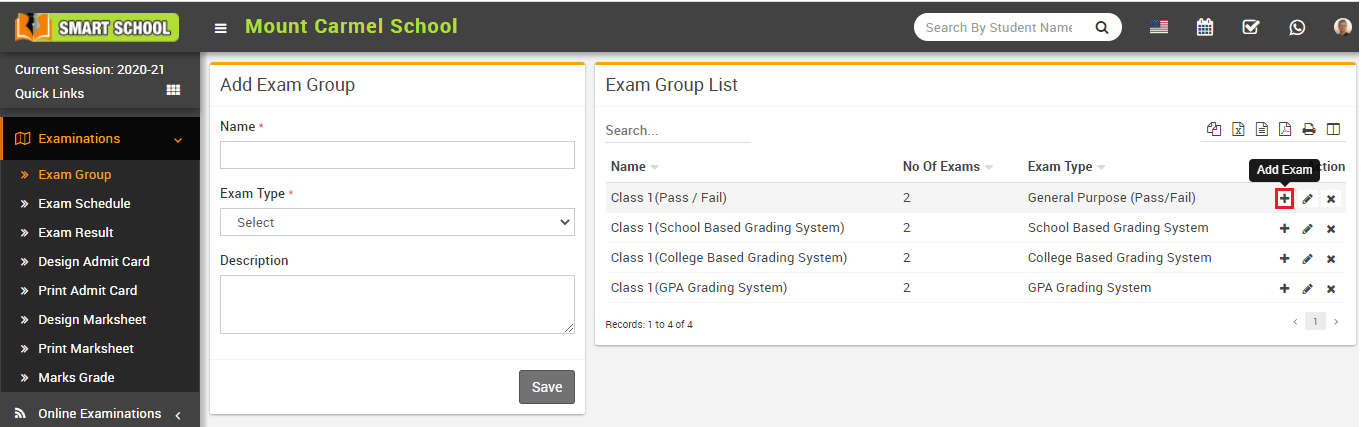
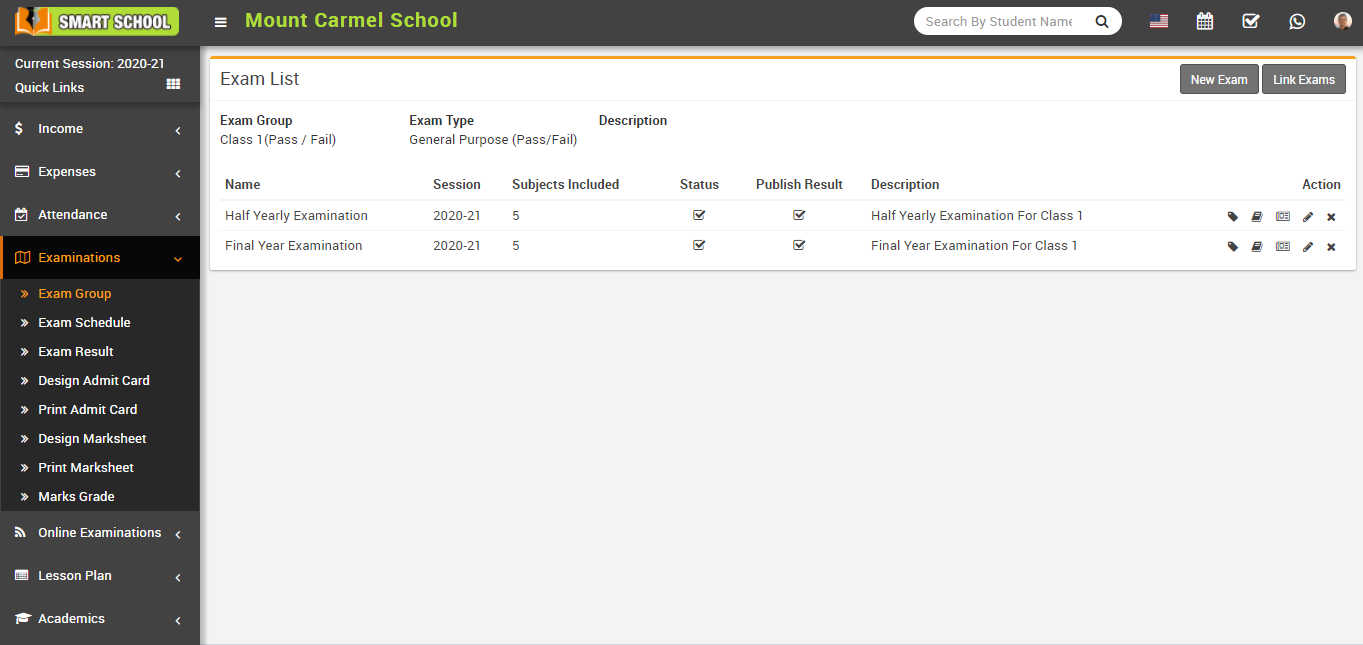
To add new exam click on New Exam button present at top right corner of the exam list page, at click of this button Exam modal will be open.
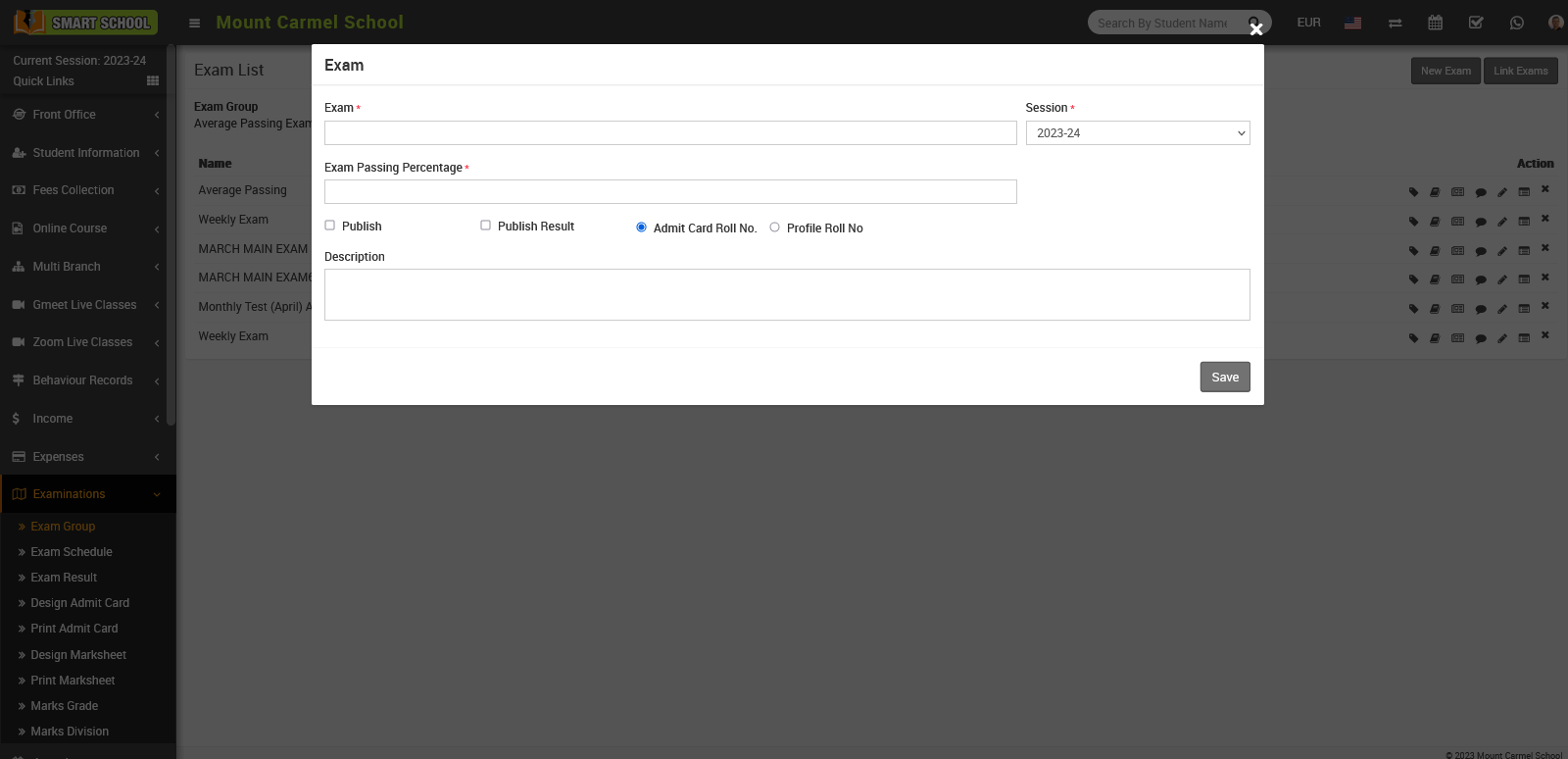
Here fill the detail such as Exam Name, Session, Publish, Publish Result, and if you want to show admit card roll no. on the marksheet you need to select the admit card roll number or if you want to show profile roll no. on the mark sheet, simply select the profile roll no. and enter the Exam Passing percentage and finlly fill the Description about the exam and then click on the Save button. You can view this added record on the exam list page.
To edit exam click on Edit icon and to delete exam click on Delete icon present in the exam list page.
