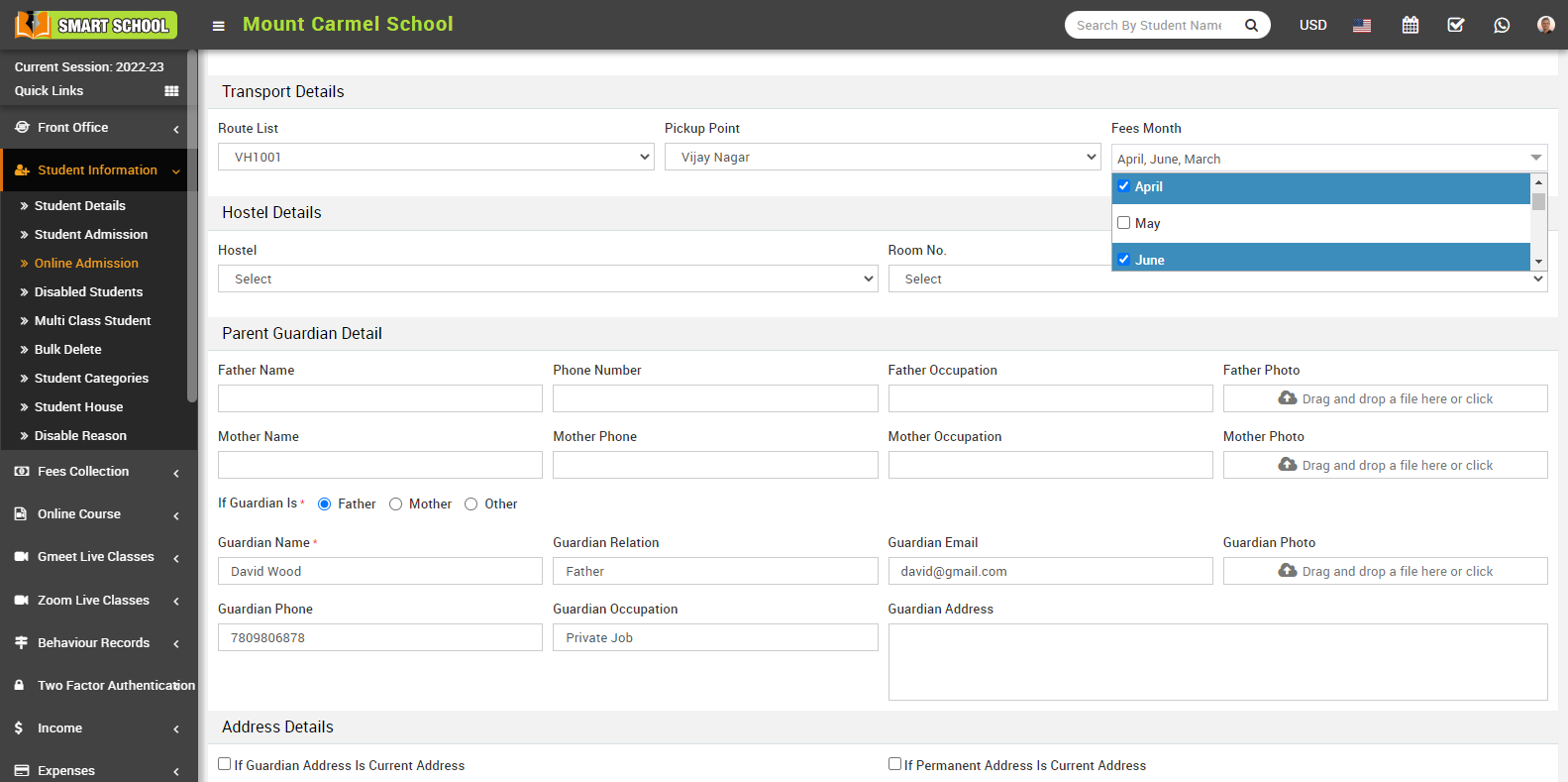To assign fees at the time of Student Enrolment, go to Student Information > Online Admission, the student list will be open, and the Edit icon will be visible in the Action column. 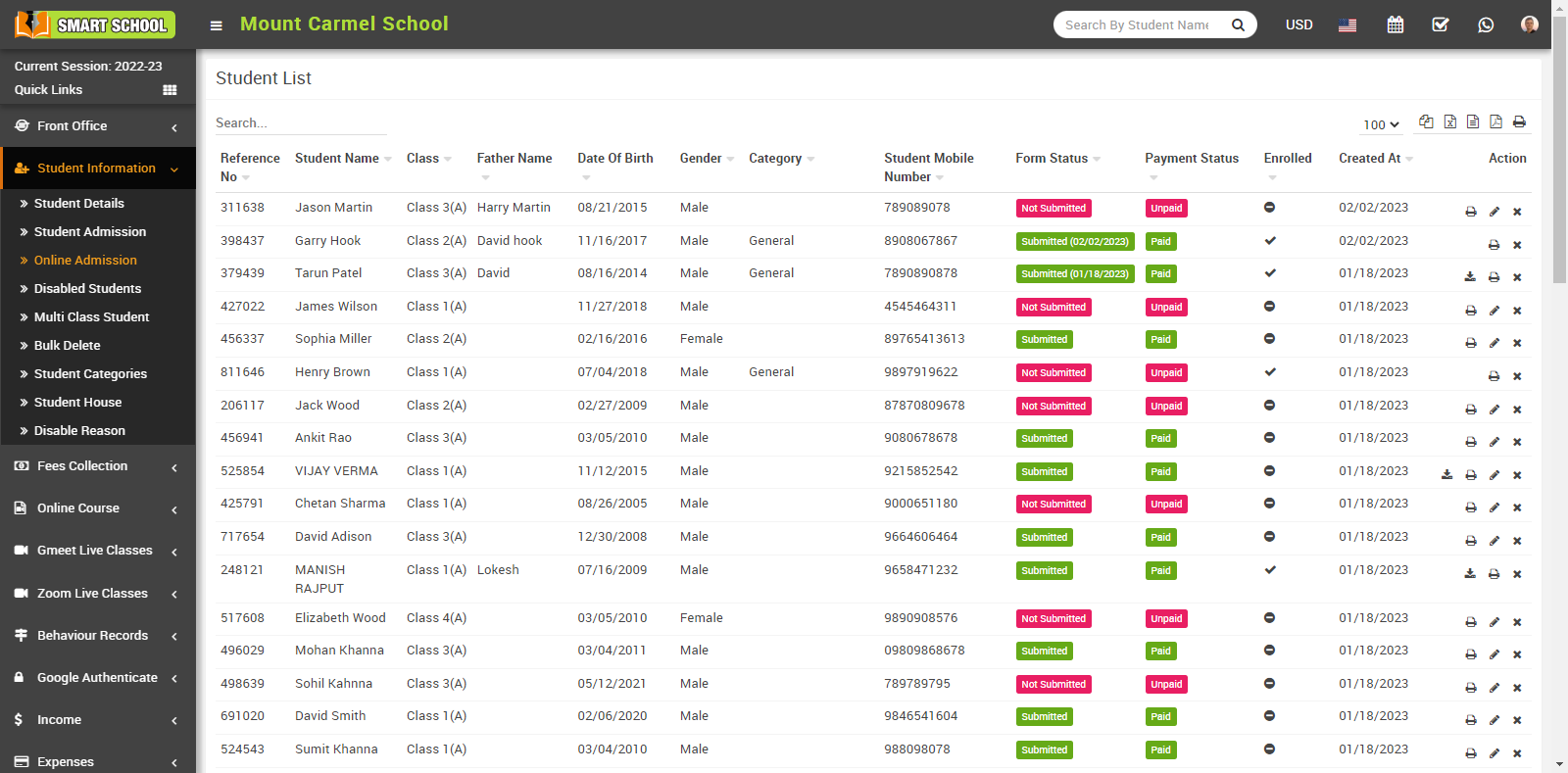
If you did not pay the fee at the time of online admission, you need to enrol that student. For that, just click on the Edit icon, which is showing in the Action column, so that the Confirmation Model will appear. When you click on the OK button, the Student Admission form will open, where you can easily assign multiple fees from the Fee Details, and you can also assign the transport fees from the Transport Details.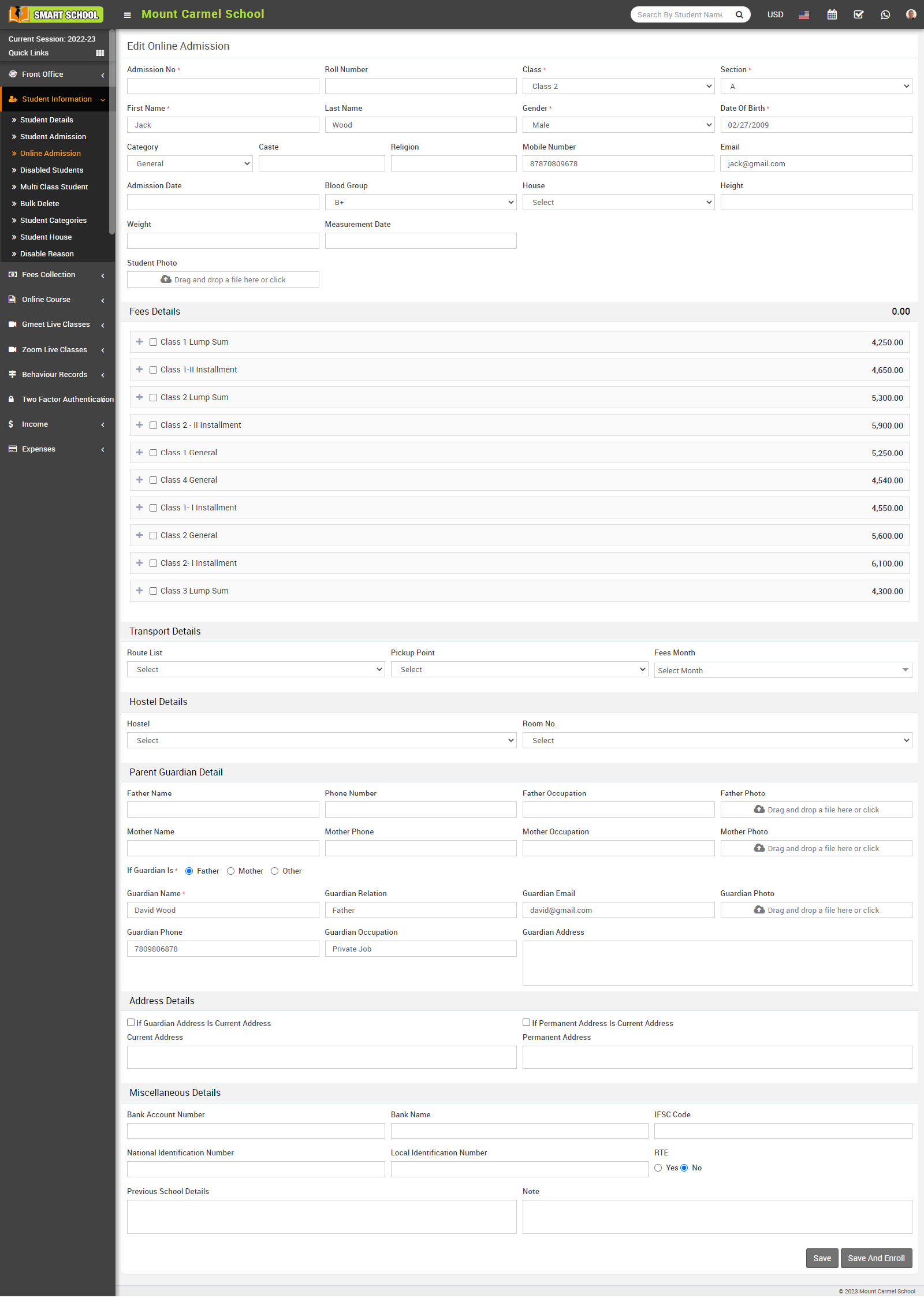
Multiple fee options are displayed in the Fee Details field. A plus icon and a check box are displayed next to the fee name. You can expand the fee details, such as fee type, due date, and amount, by clicking the Plus icon, and you can assign those specific fees to that student by checking the appropriate check box.
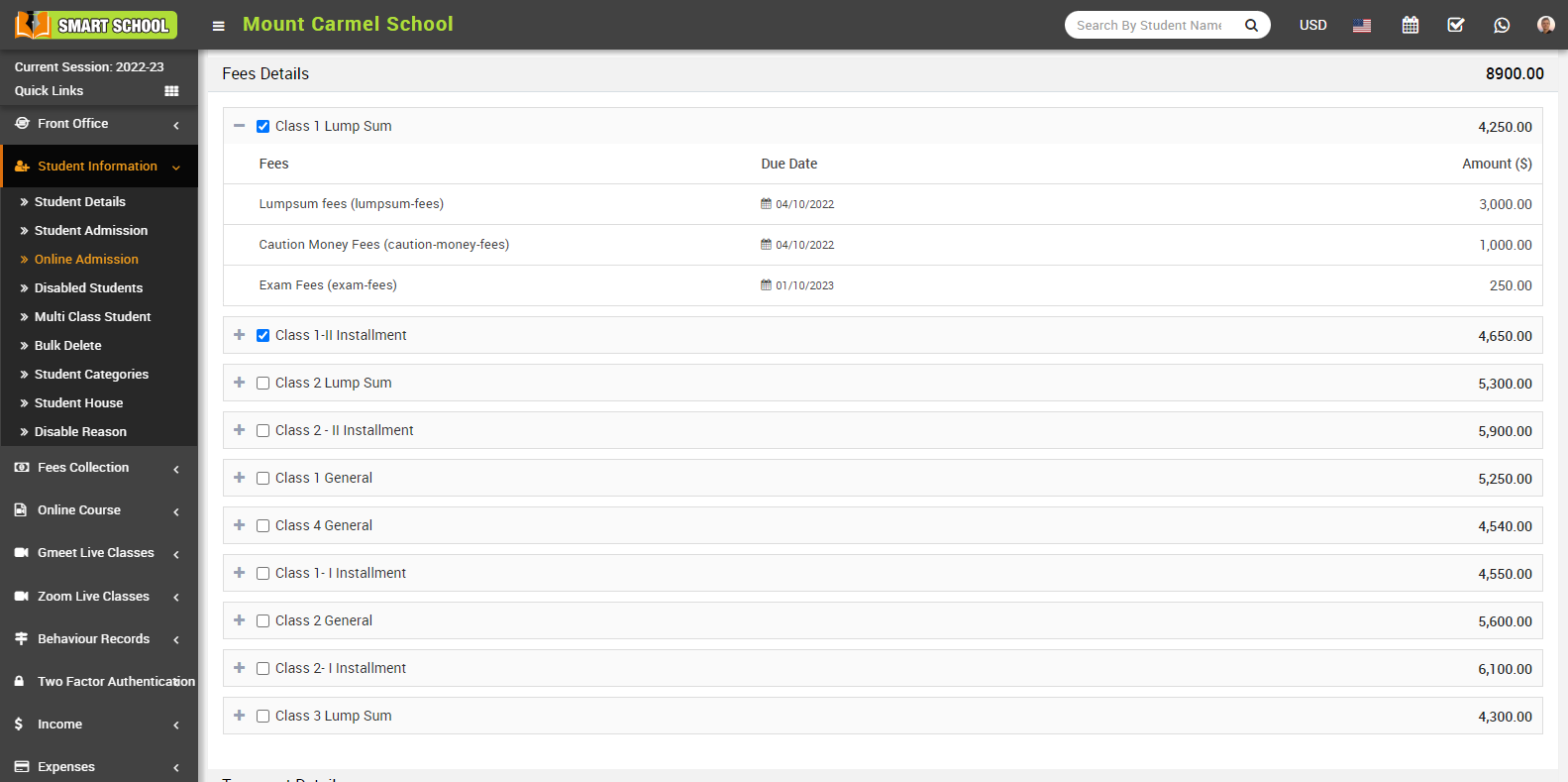
You can also assign the transport fees to the student from the Transport Details field, which is shown in the student admission form. For this, first you need to select the route from the route list as well as the route pickup point, and then select the fee month. When you click on the fees month drop-down here, all months are displayed, and you simply check the checkbox for that month's fees to be assigned to that student.