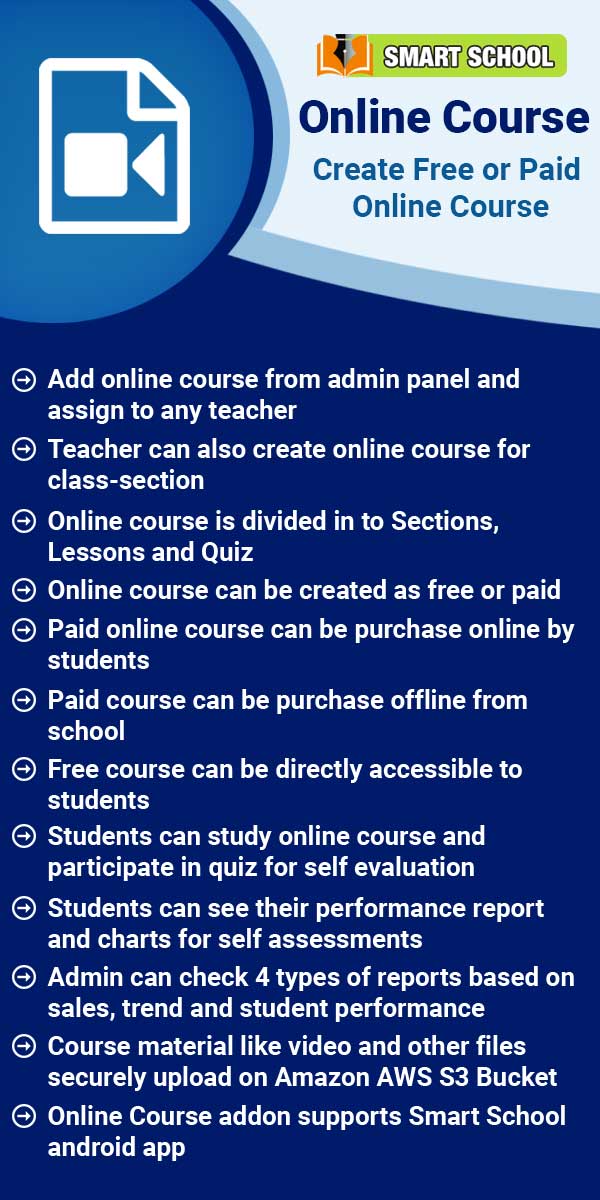Miscellaneous
About Chat
In Chat System, staff can chat with other staff members and student can also chat with other staff members. Before starting chat we have to add member to our chat list.
Read MoreAbout Calendar
The primary reason for having a calendar is to organize the days, weeks, months and years.Calendar & To Do List Workflow- first we will add personal and public event and then we will add to do list personal task.
Read MoreHow to add new event in calendar?
To add event in calendar, Superadmin /Admin user need to login in Smart School, then click on Calendar icon present at top right corner in the header, this will redirect you in the calendar page, then click on the date you want to add the event, Add New Event model will be open, now enter Event Title, Description, Event Date, Event Color and select Event Type (Public is visible to all, Private is only you can see this event, All <your role> is this event will be visible to all users of
Read MoreHow to add To Do List?
To add to do list, click on the Calendar icon present on the top right corner of the header, it will redirect you in the calendar page, here click on Add icon present at the right side of the page, then enter Title, Date and then click on Save button. Once record is added you can see it in the To Do List.To edit to do list, click on Edit icon and to delete to do list, click on Delete icon present in the to do list.
Read MoreHow to add contact in chat?
To add contact in chat, Superadmin/ Admin user need to login in Smart School, then click on Chat icon present at top right corner in the header, at click of this icon add chat page will be open.Now click on + icon present in the chat system page, at click of this icon Add Contact modal will be open. Here search the student whom you want to add and then click on Add button. You can view this added student on the chat system page.Now to start chat click on the member name (staff, student) from
Read More