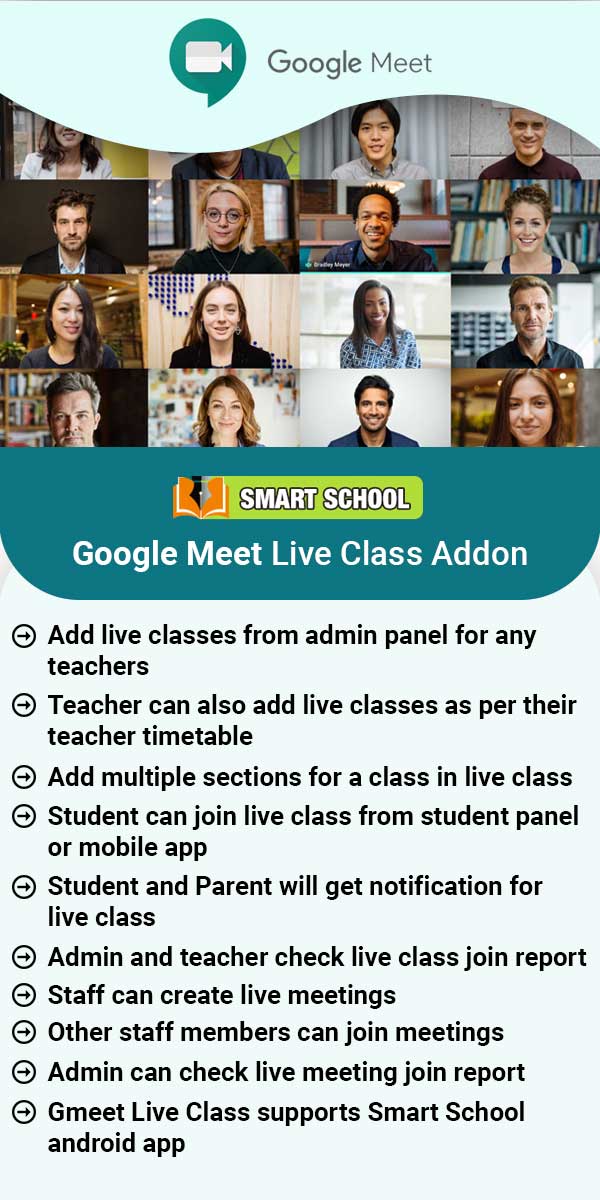Common Issues & Troubleshooting
404 Or Page Not Found Error In Installation
During installation if you are getting 404 or Page not found error then following possible causes may be behind this -Check .htaccess file is present in your Smart School hosting directory. By default .htaccess files are hidden in cpanel, you can enable visible .(dot) hidden files from cpanel file manager setting option. .htaccess file already present in your downloaded package in respective folder.Check url rewriting module should be enabled on your hosting that means if its disabled
Read MoreEnabling SSL In Smart School
After installing ssl on your Smart School hosting you need to edit your base url in following file -Open file \application\config\config.php and find the line $config['base_url'] = 'http://yourdomain.com/'; change it to $config['base_url'] = 'https://yourdomain.com/'; thats it.
Read MoreUnable To Login Or Missing Login URL
When you open Smart School url then it will be open User Panel URL http://yourdomain/site/userlogin (if Front CMS isnot enabled). By default Smart School opens User Panel instead of Admin Panel (due to security reasons). In Smart School your Admin Panel login url is http://yourdomain/site/loginHere superadmin, admin, teacher, accountant or any staff can be login through their email id and password.And User Panel login is http://yourdomain/site/userloginHere only student and parent can
Read MoreTo Port Or Move Smart School On New Server
To port or move Smart School on new server/hosting/url you have to do change in two files -1. Open file \application\config\config.php and find line $config['base_url'] = 'http://yourdonamin.com/'; change here to new url name where you want to move Smart School.2. Open file \application\config\database.php and find following lines -'hostname' => '','username' => '','password' => '','database' => '',Change new database details in above lines.
Read MoreONLY_FULL_GROUP_BY Issue On Server
If Smart School showing ONLY_FULL_GROUP_BY error message on your server that means on your hosting ONLY_FULL_GROUP_BY is enabled in your mysql SQL_MODE. This issue comes due to on some hosting server mysql is not configured properly. Please contact to your hosting provider to disable/remove ONLY_FULL_GROUP_BY in your hosting mysql SQL_MODE or follow the below instruction to fix this issue (it will require full root access of your mysql server) -Open phpMyadmin of your server then go to
Read MoreLAN Access Networking Setup
If you have hosted Smart School on your local server and want to use in local LAN network then your Smart School hosting machine should have static ip address (not be dynamic assigned by your modem DHCP). Here suppose your server hosting machine have ip address 192.168.1.2 then when you are installing Smart School then you should type 192.168.1.2/myschool/ not localhost/myschool/ other wise you can not access Smart School from other computers in your LAN and will redirect to localhost/myschool/
Read MoreImage Upload Not Working In Media Manager
If you are uploading image or any file in Front CMS > Media Manager and its not uploading and nothing happened then please check your hosting phpinfo details for fileinfo extension is enabled/installed on your hosting server. If fileinfo extension missing on your server then contact your hosting provider for enabling/installing fileinfo extension on your server. Due to missing fileinfo extension Smart School media manager is unable to retrieve uploaded file extension hence images are not
Read MoreEmail Send Not Working
After adding student or staff if you found there is no email is sending by system then there may be email configuration issue on your server / Smart School.In Smart School we have used phpmailer https://github.com/PHPMailer/PHPMailer library which is used by many popular php application like WordPress, Drupal, SugarCRM, Yii, Joomla etc. By default SendMail is set as Email Engine in General Settings > Email Setting. SendMail can only work and send emails if you cpanel hosting supports it. If
Read MoreLogo Is Not Updating
After updating logo if you are still seeing old logo then clear your browser cache to see updated logo. To clear browser cache in Chrome browser use keyboard button combination Ctrl + Shift + r or go to setting to clear your browser cache.
Read MoreAfter adding staff or student no email is receiving?
After adding staff or student if no email is receiving or there is no any email send by system then your email setting is not configured properly so system is unable to send any email. To configure email please check this article.
Read MoreUnable To Download Database SQL File
Your getting this message because Mod_Security is preventing download of sql file on your hosting server so you should disable Mod_Security on your hosting or please contact your hosting support for this issue.
Read MoreAvoid using special character
In Smart School avoid to enter or using special character (special character is non-alphabetic and non-numeric like @, #, $, <, %, ^, &, *, !) for any field like Student, Staff, Income, Expense, Transport, Custom Field etc, otherwise it may fail PHP or JavaScript processing.
Read MoreDoes unicode character for languages supported in data export of table or datatable?
No, currently unicode characters for non English languages does not supported in data export from table or datatable.
Read MoreI can’t see the online admission payment link (page) from where student can pay online?
After submit Online Admission form review Online Admission form page will show where edit and make payment button are available. Please make sure that you have not logged in from admin panel same time from same browser while filling Online Admission form otherwise edit form and pay button will not show.
Read More