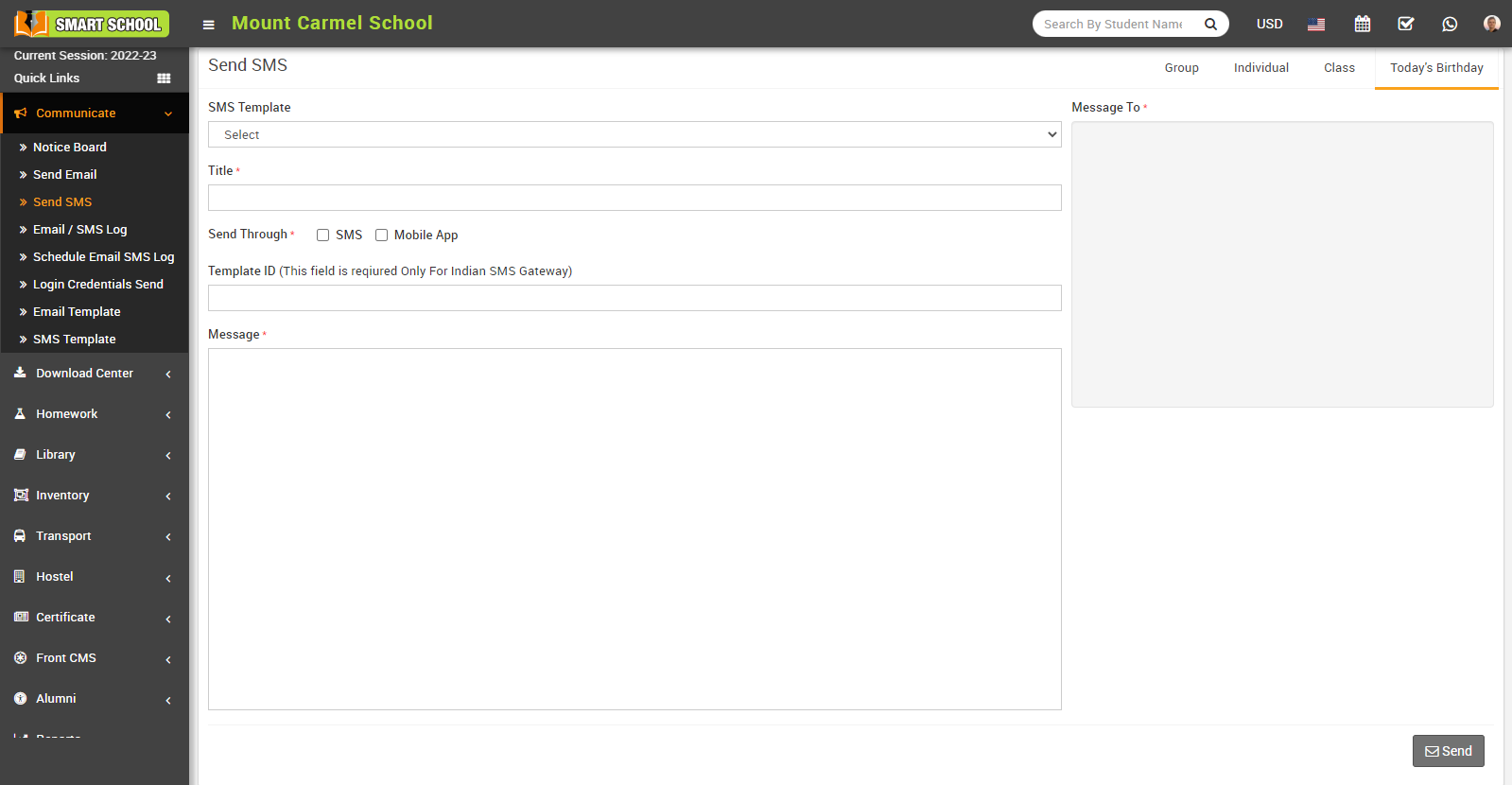Now, Schedule SMS feature also available in next to the send button at below, if you want to sent your sms later you can use this feature overall A schedule SMS (Short Message Service) is a feature that allows you to set a time and date for a text message to be sent at a later time. This means that instead of sending a message immediately, you can schedule it to be sent at a more convenient time for the recipient or when it is more likely to be read.
Send SMS to Group-
To send SMS to Group (Student's, Guardian, Admin), click on the Group tab present at top right corner of the page then enter the details message SMS Template, Title, Send Through, Message and select Message To (student, Guardian and admin) and then click on Send or Schdule button and click on submit button
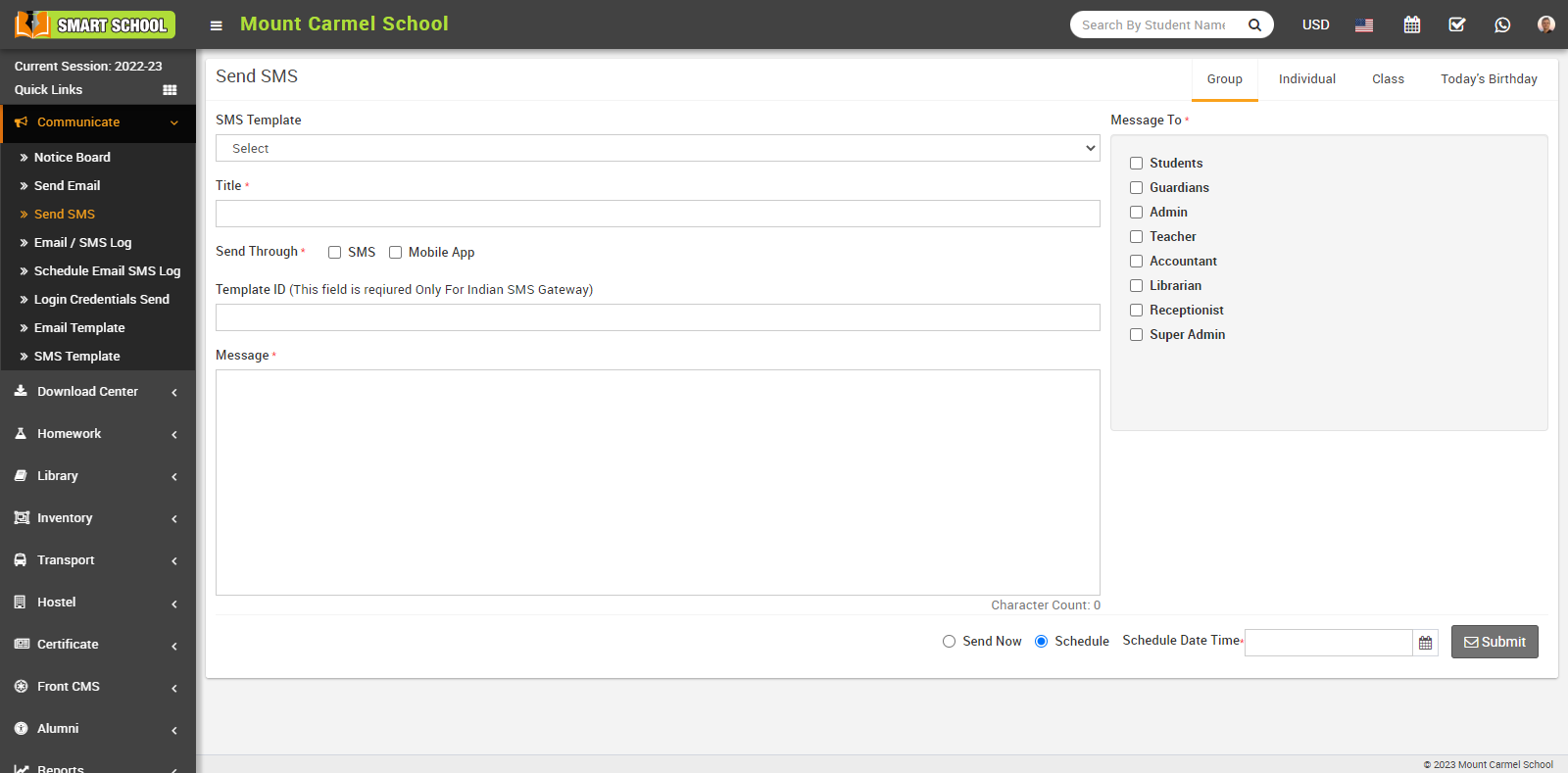
Send SMS to Individual-
To send SMS individual, click on the Individual tab present at top right corner of the page then enter the details message SMS Template, Title, Send Through, Message and select Message To (Select the group of the person to whome you want to send email and then search for the member name in the textbox and to add more students click on the add button) and then click on Send or Schdule button and click on submit button
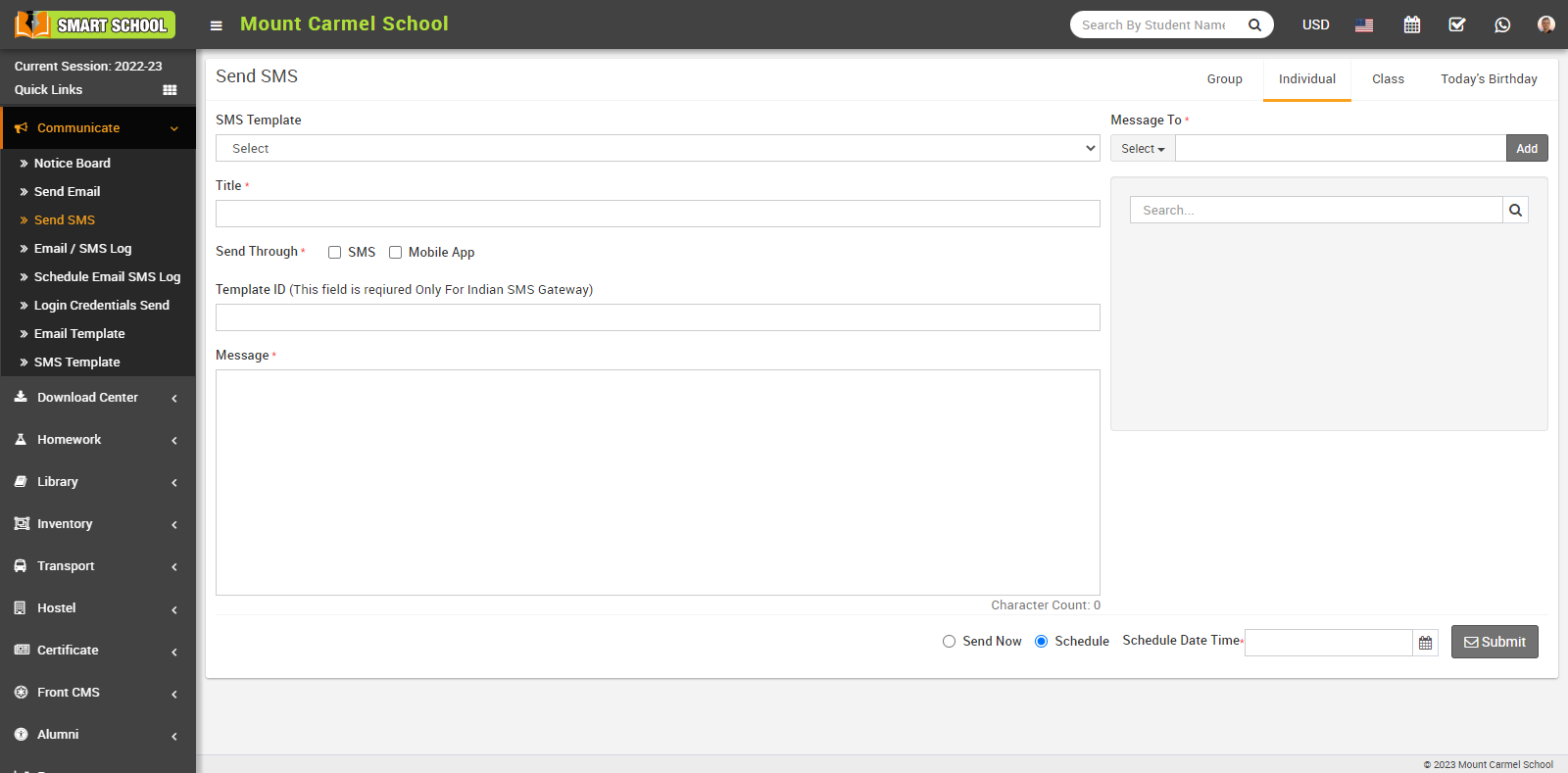
Send SMS to Class-
To send SMS class, click on the Class tab then enter the details message SMS Template, Title, Attachment, Message and select Message To and Section (Here you can select multiple sections) and click on Send or Schdule button and click on submit button.
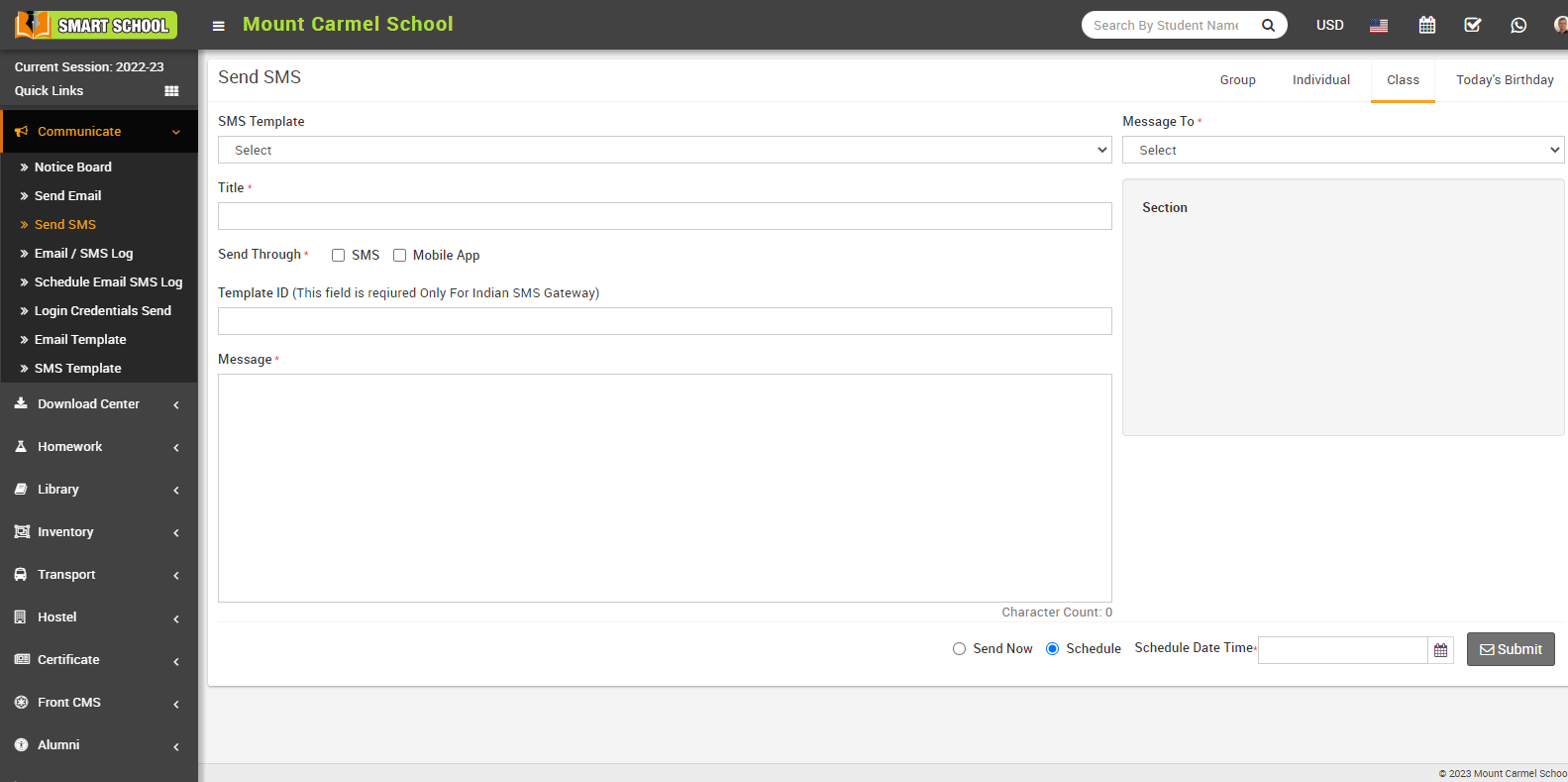
Send SMS to Today's Birthday-
To send SMS today's birthday, click on the Today's Birthday tab present at top right corner of the page then enter the details message SMS Template, Title, Send Through, Message and Message To and click on Send or Schdule button and click on submit button.