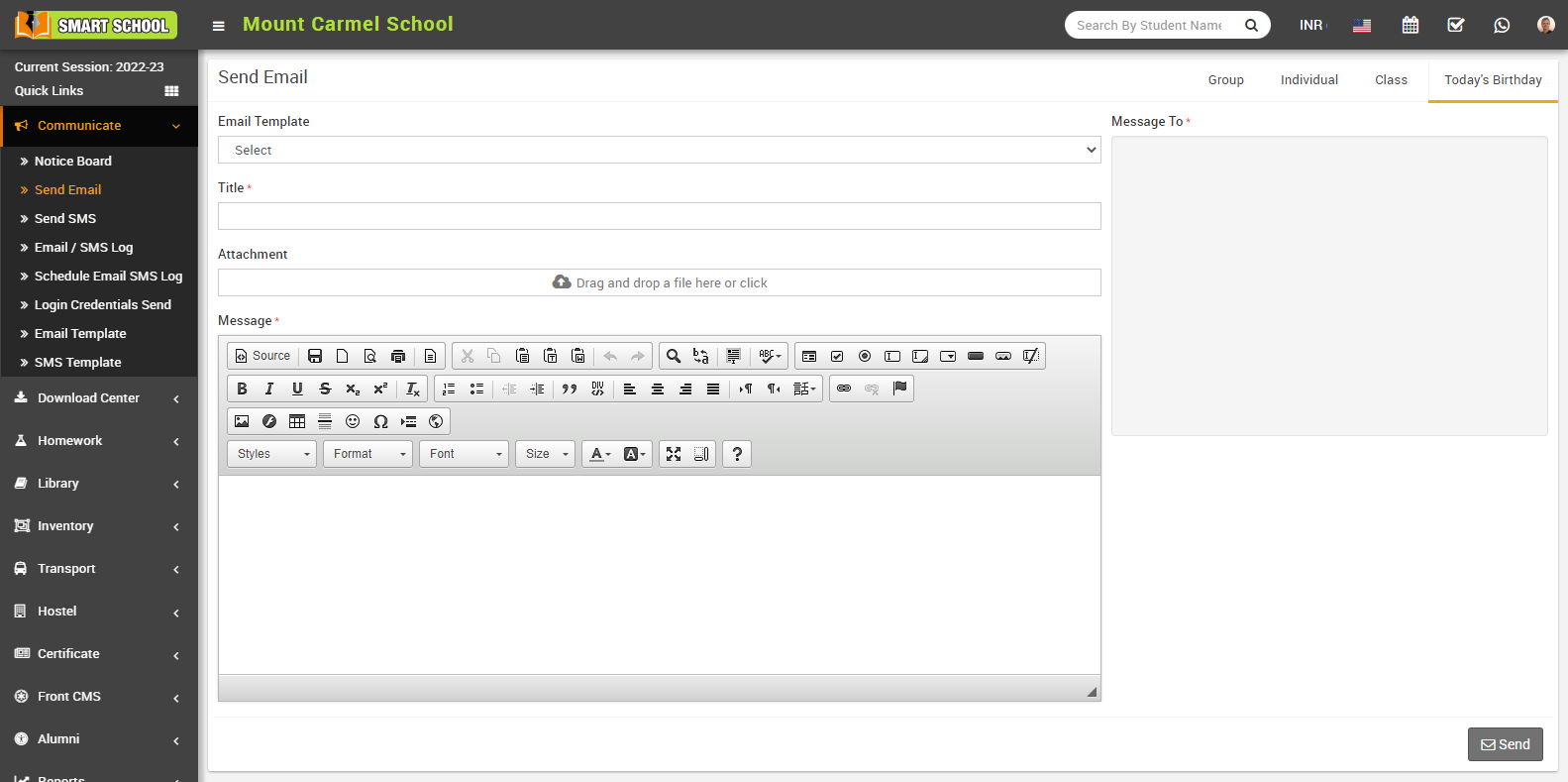Now, schedule email feature also available in next to the send now button at below, if you want to sent your email later you can use this feature overall a scheduled email is an email that is composed and then set to be sent at a specific time and date in the future. Instead of sending the email immediately after composing it, the sender can choose a later time for the email to be delivered.
Send Email to Group-
To send email to group (Student's, Guardian, Admin), click on the Group tab present at top right corner of the page then enter the details message Select Email Template, Title, Attachment, Message and select the Message To (Student, Guardian and Admin) and then click on Send or Schdule button.
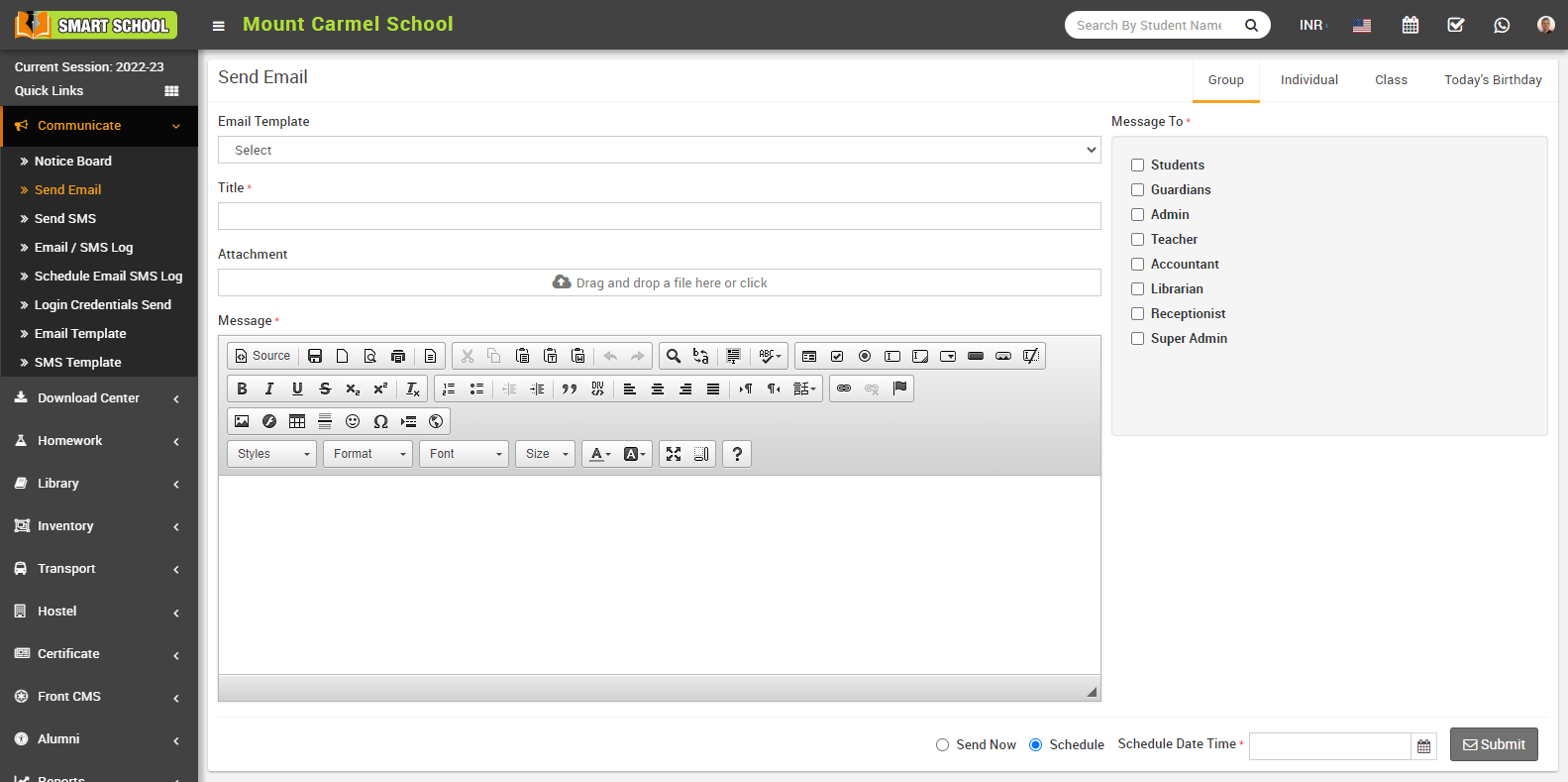
Send Email to Individual-
To send individual email, click on the Individual tab present at top right corner of the page then enter the details message Email Template, Title, Attachment, Message and select Message To (Select the group of the person to whom you want to send email and then search for the member name in the textbox and to add more students click on the add button) and then click on Send or Schdule button.
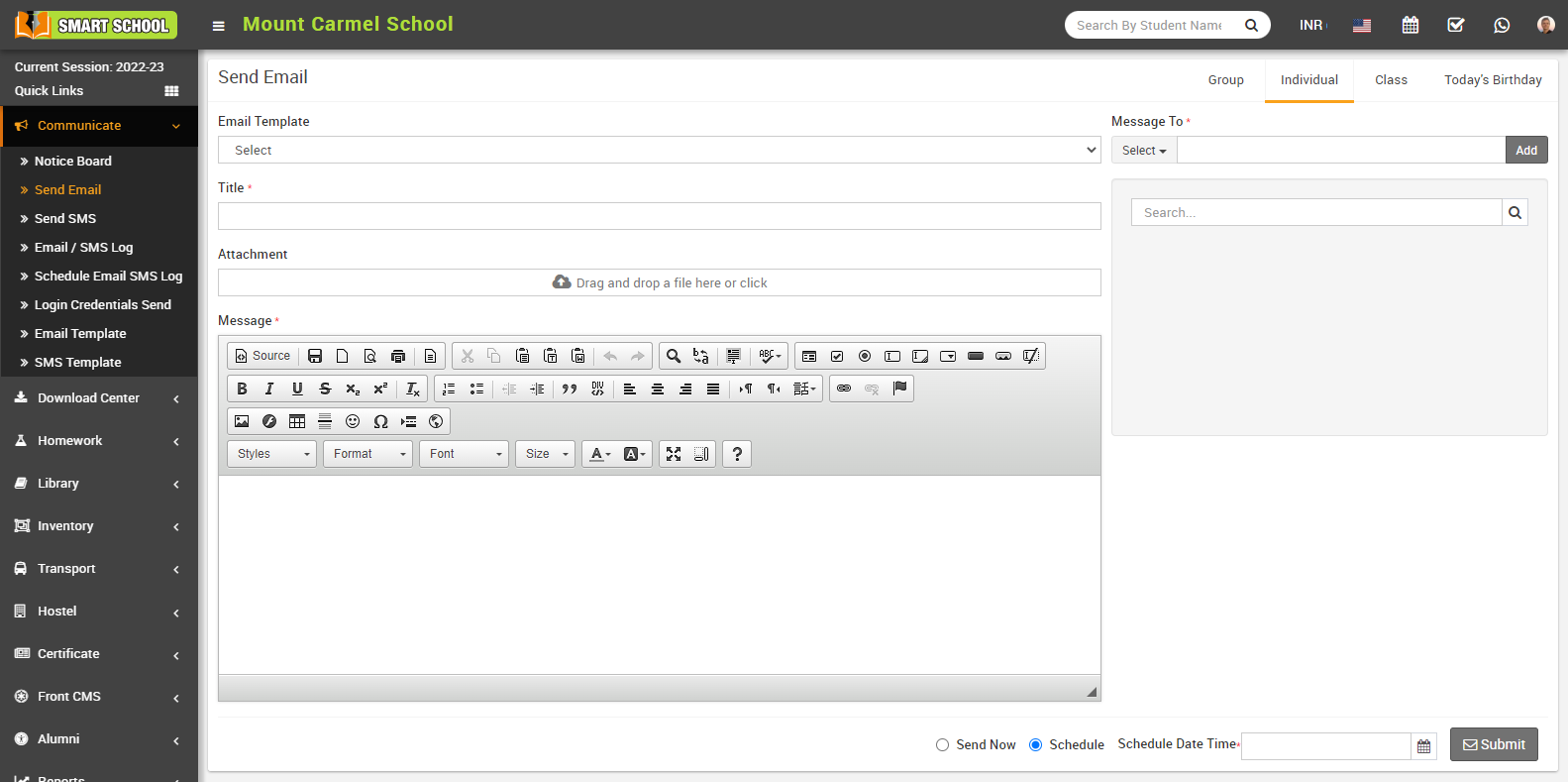
Send Email to Class-
To send email class, click on the Class tab present at top right corner of the page then enter the details message Email Template, Title, Attachment, Message and select Message To (Select class here) and Section (Here you can select multiple sections) and then click on Send or Schdule button.
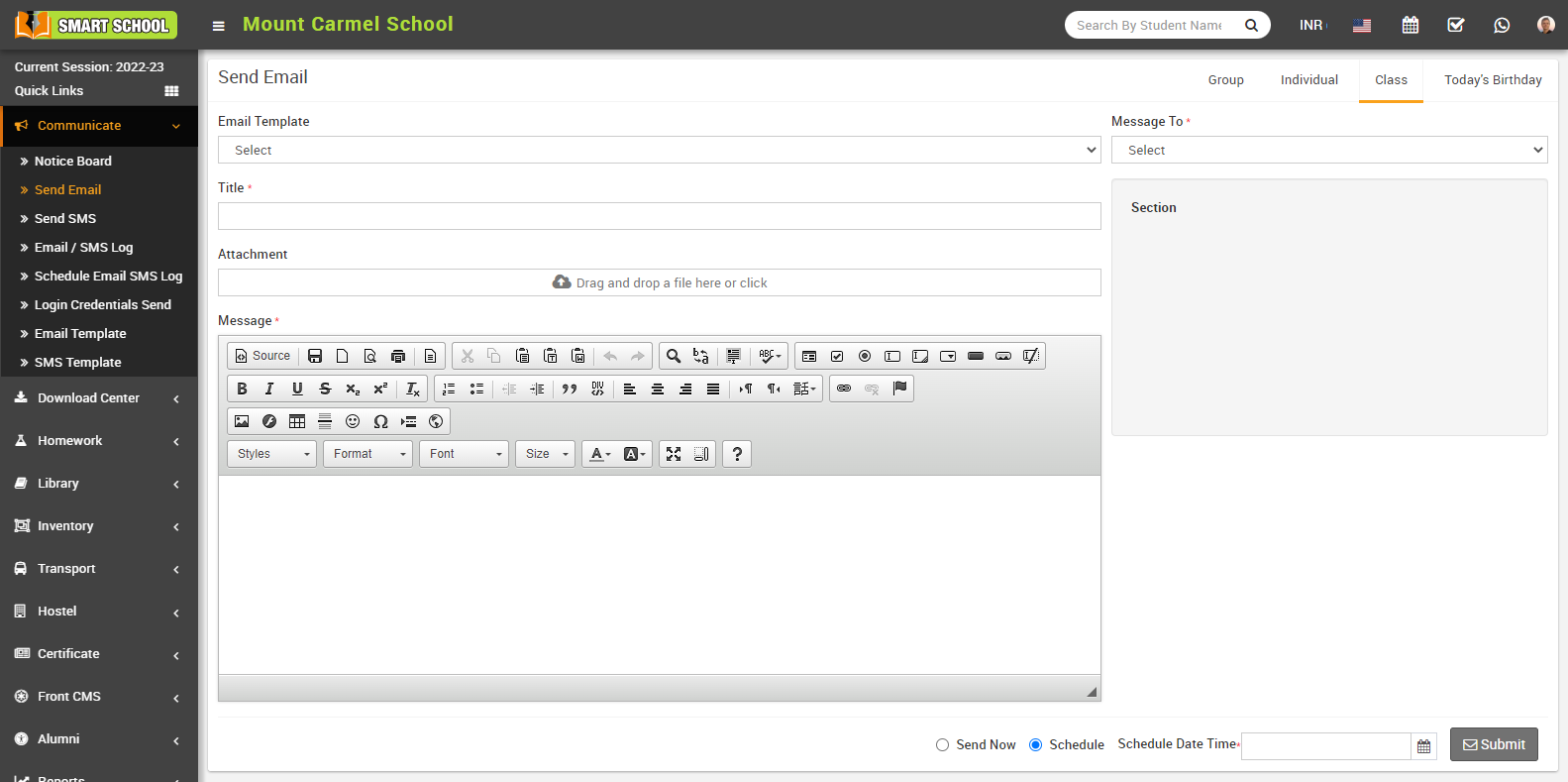
Send Email to Today's Birthday-
To send birthday email to all those students, click on the Today's Birthday tab present at top right corner of the page then enter the details message Email Template, Title, Attachment, Message and Message To and then click on Send or Schdule button.