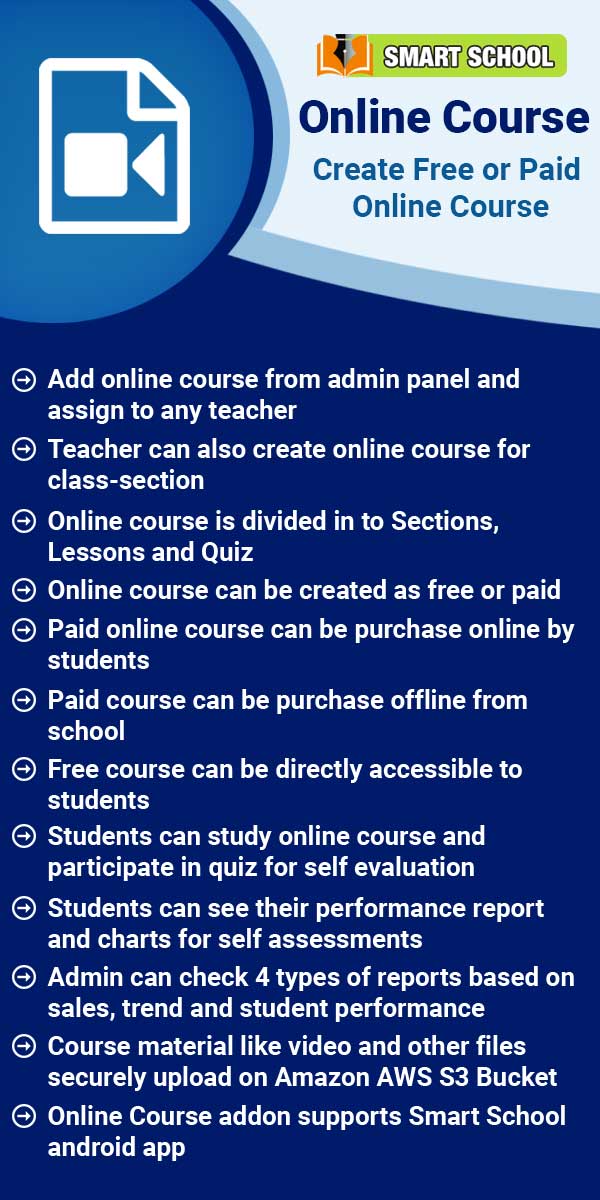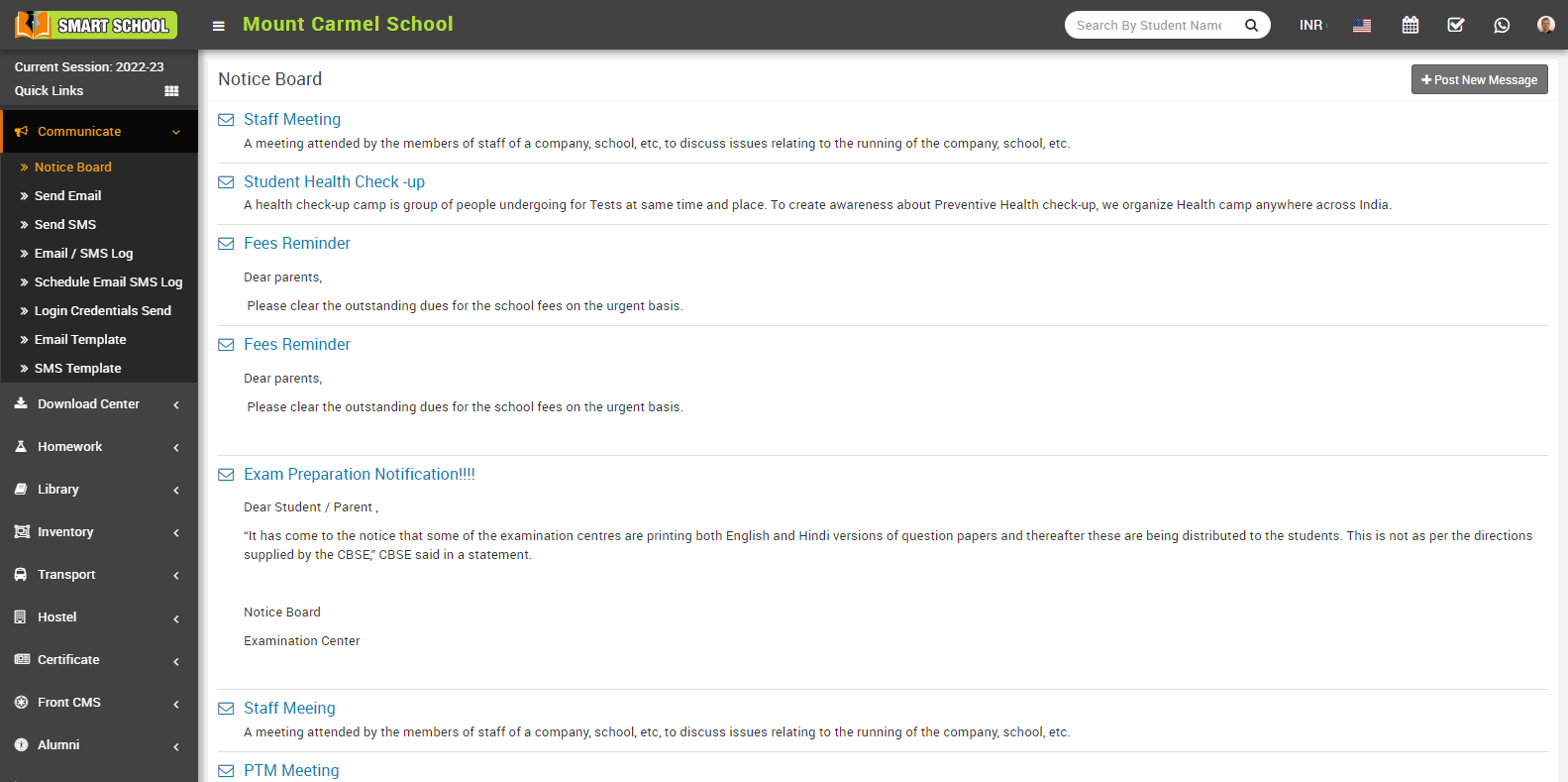
Now, click on Post New Message button showing at top right corner in the notice board page, at click of this button it will redirect you in the Compose New Message page.
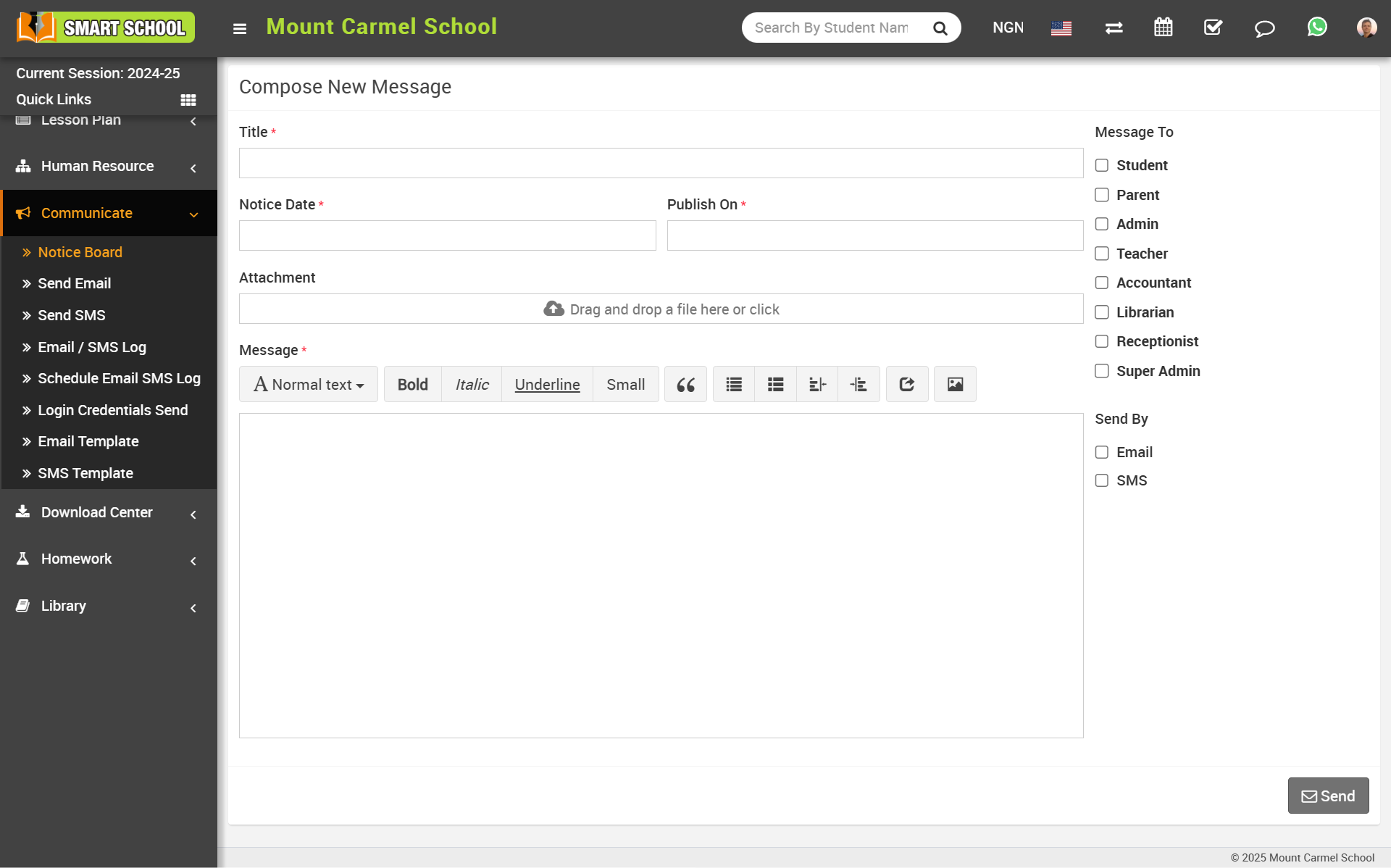
Enter the details such as Title, Message, Notice Date, Publish On, Attachment File, and Message To (select recipients). If you want to send this message via Email and SMS, simply select the options and click the 'Save' button. The selected recipients will receive the message along with an Email and SMS notification.
When you select the SMS in below SMS Template field will be appear on the compose message board
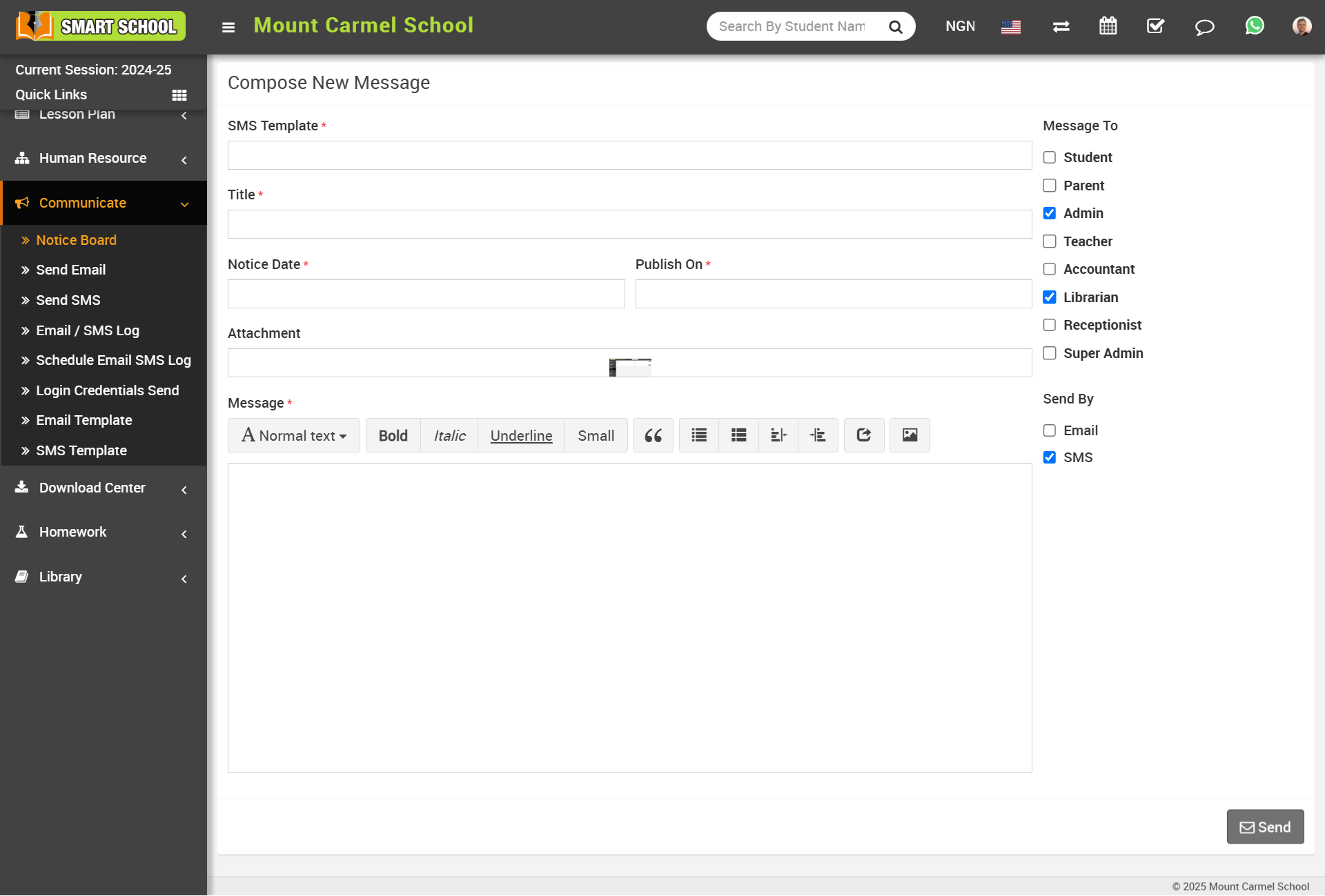
If you select 'Student' as the recipient, the Mobile App Notification field will also appear below.
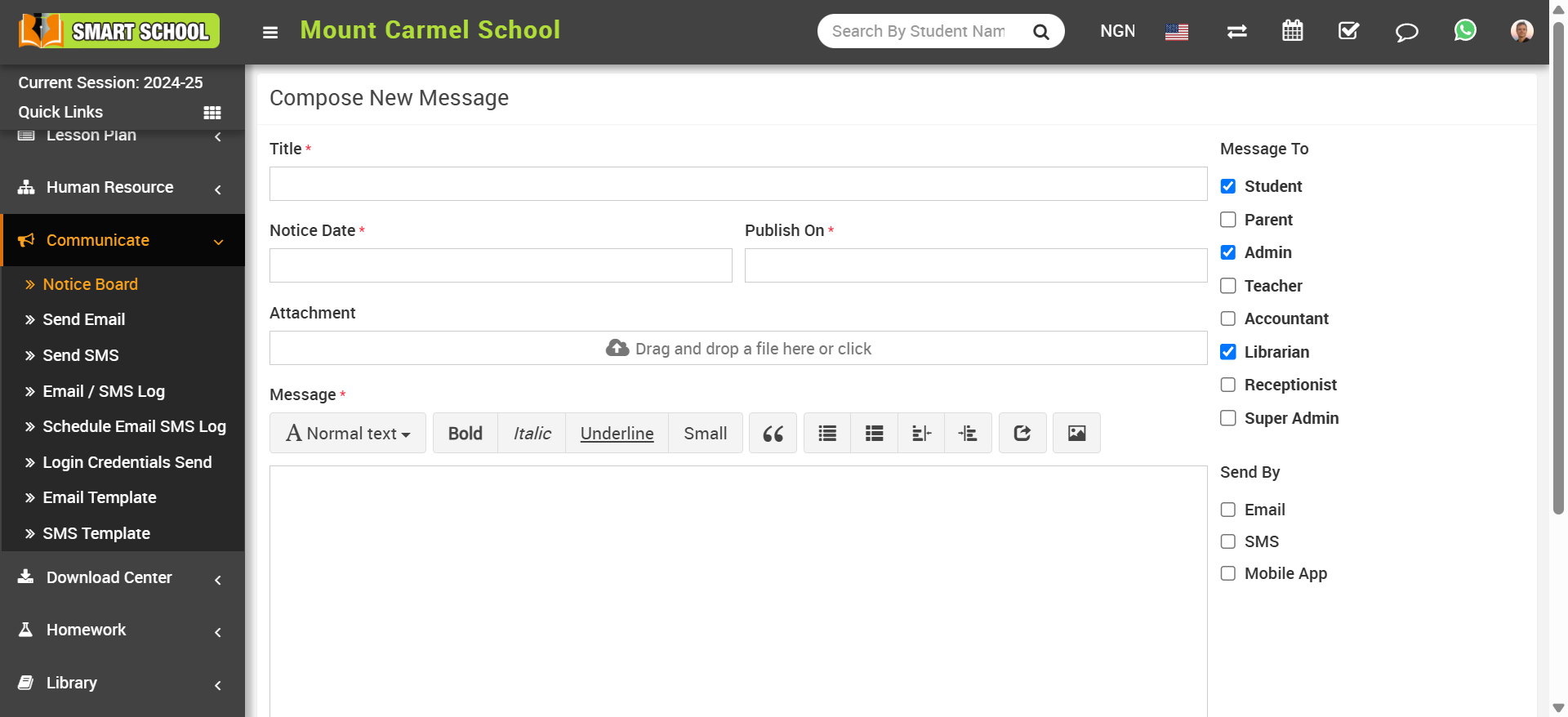
After saved the message, here you can view posted message in the notice board page.
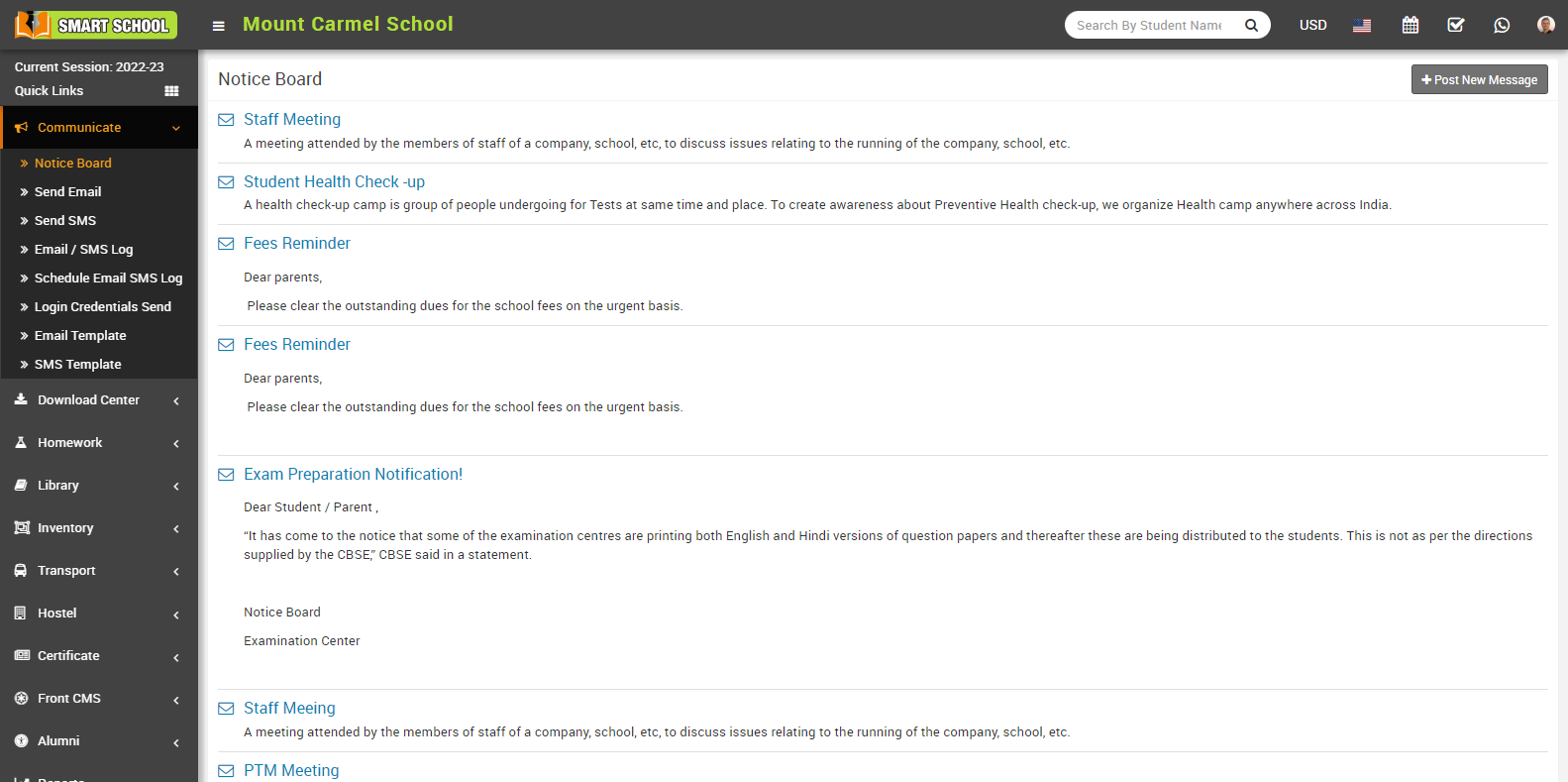
If you want to see the file that you uploaded as an attachment, go to the notice board and click on the message that you sent; the model page will open from the right side; here you can see the download attachment with the download icon; by clicking on this, you can download the file that you uploaded in the post-new message.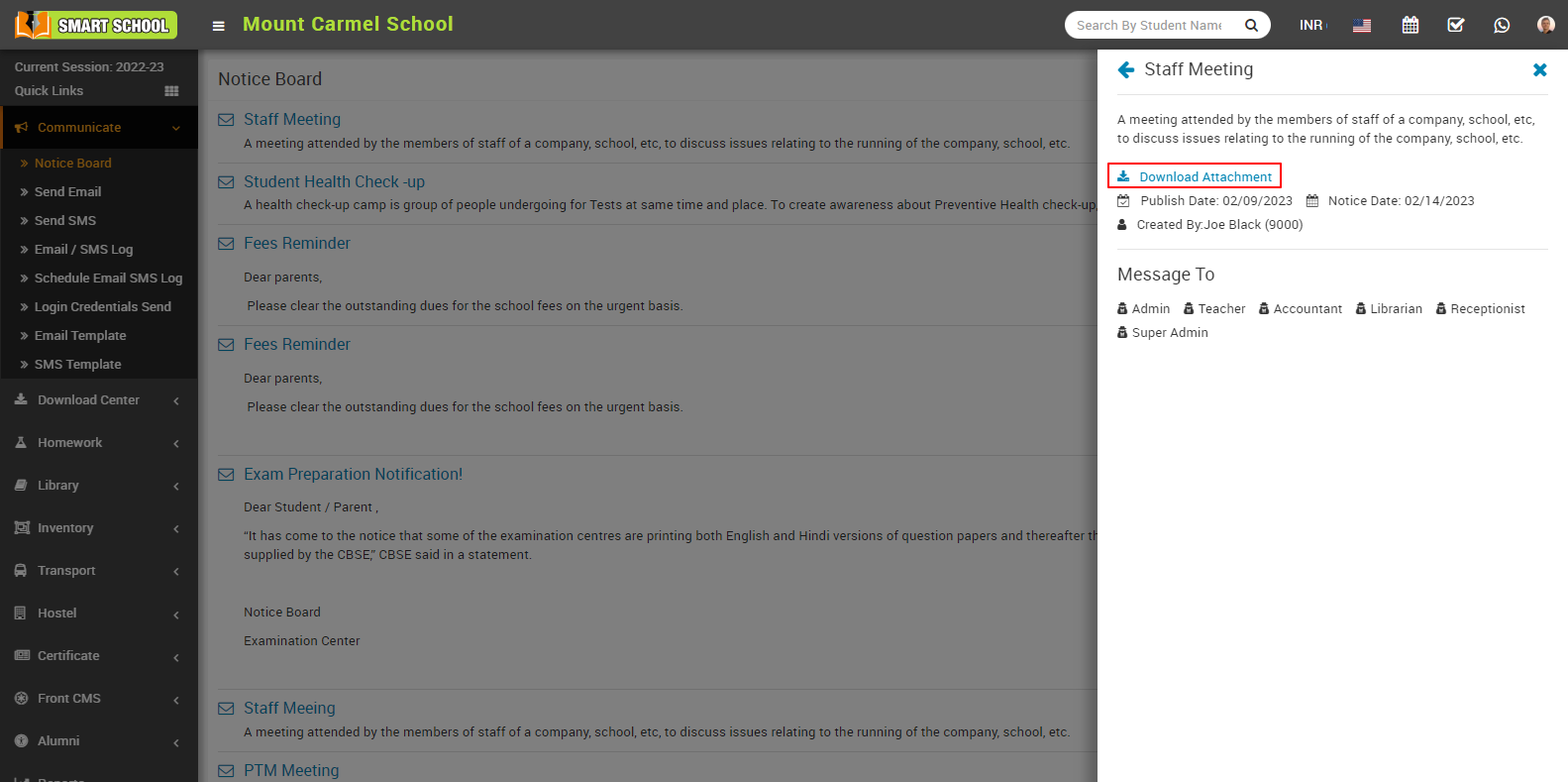
To edit posted message click on Edit icon and to delete posted message Delete icon present in notice board page.