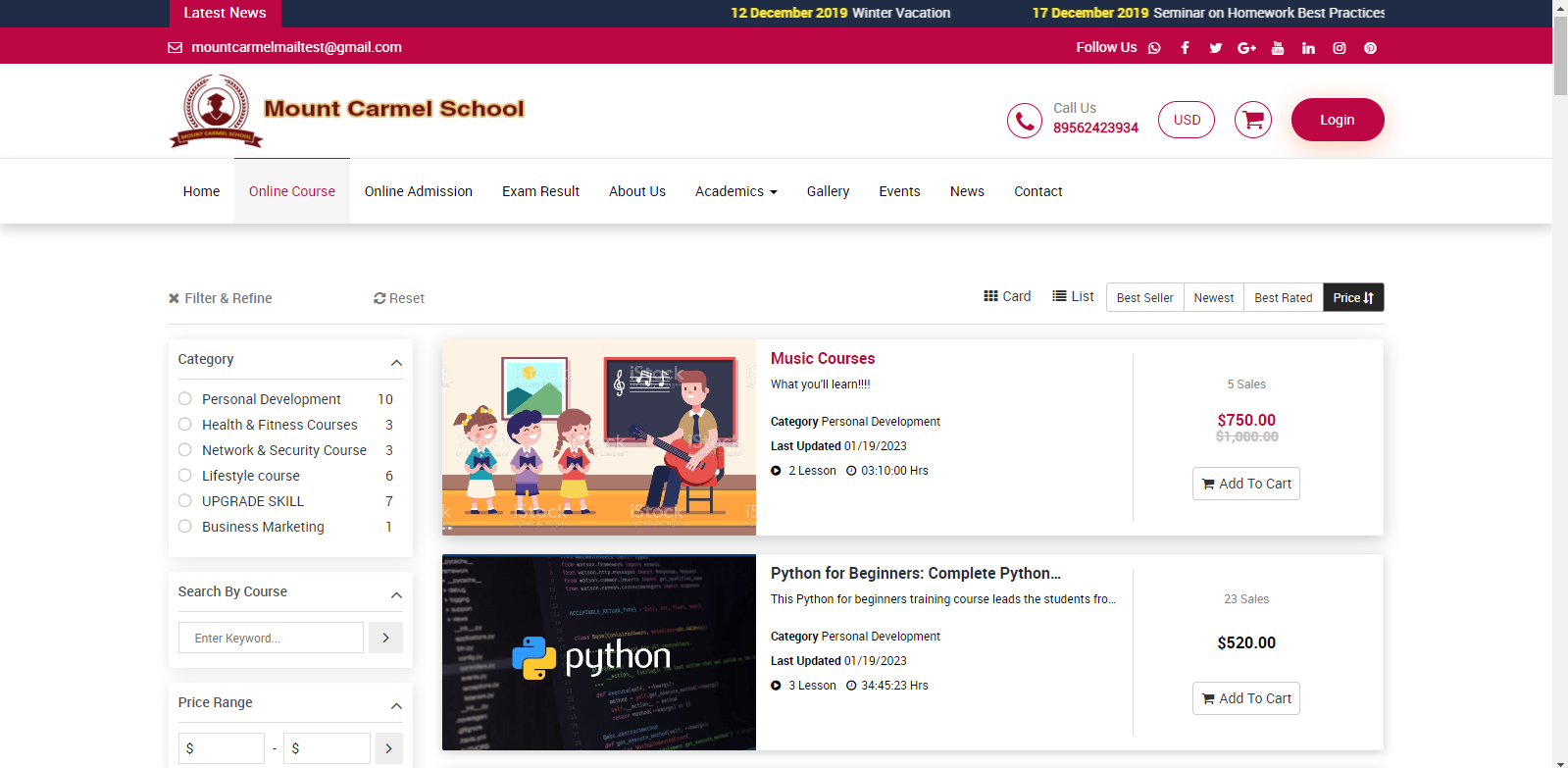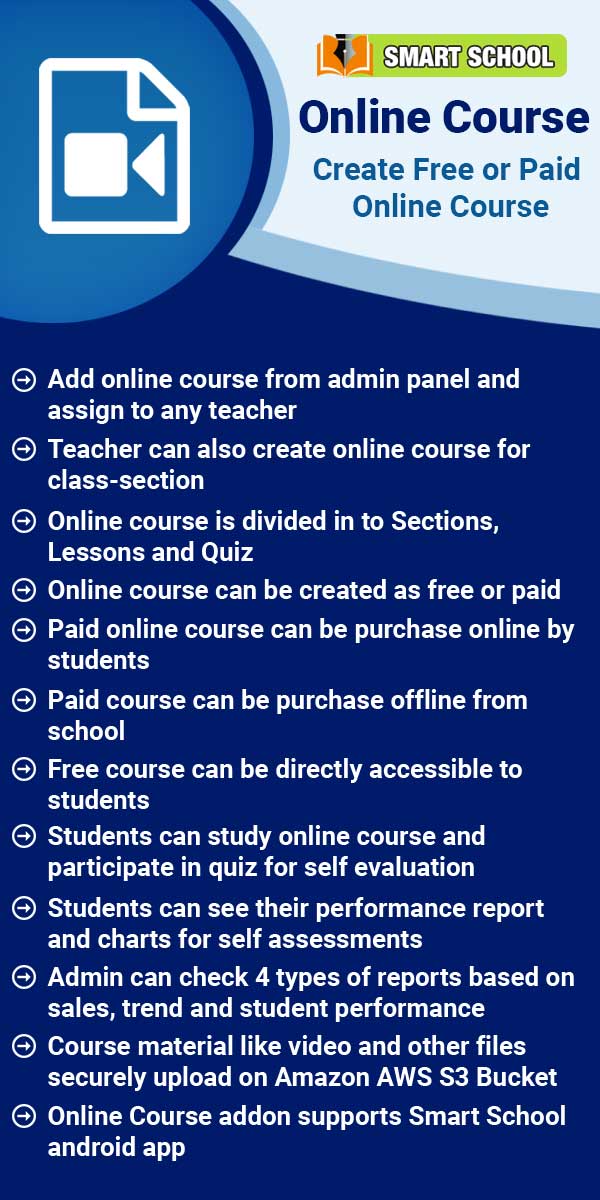In Smart School Online Course Front Site, in this page, you can see the multiple courses and its search criteria.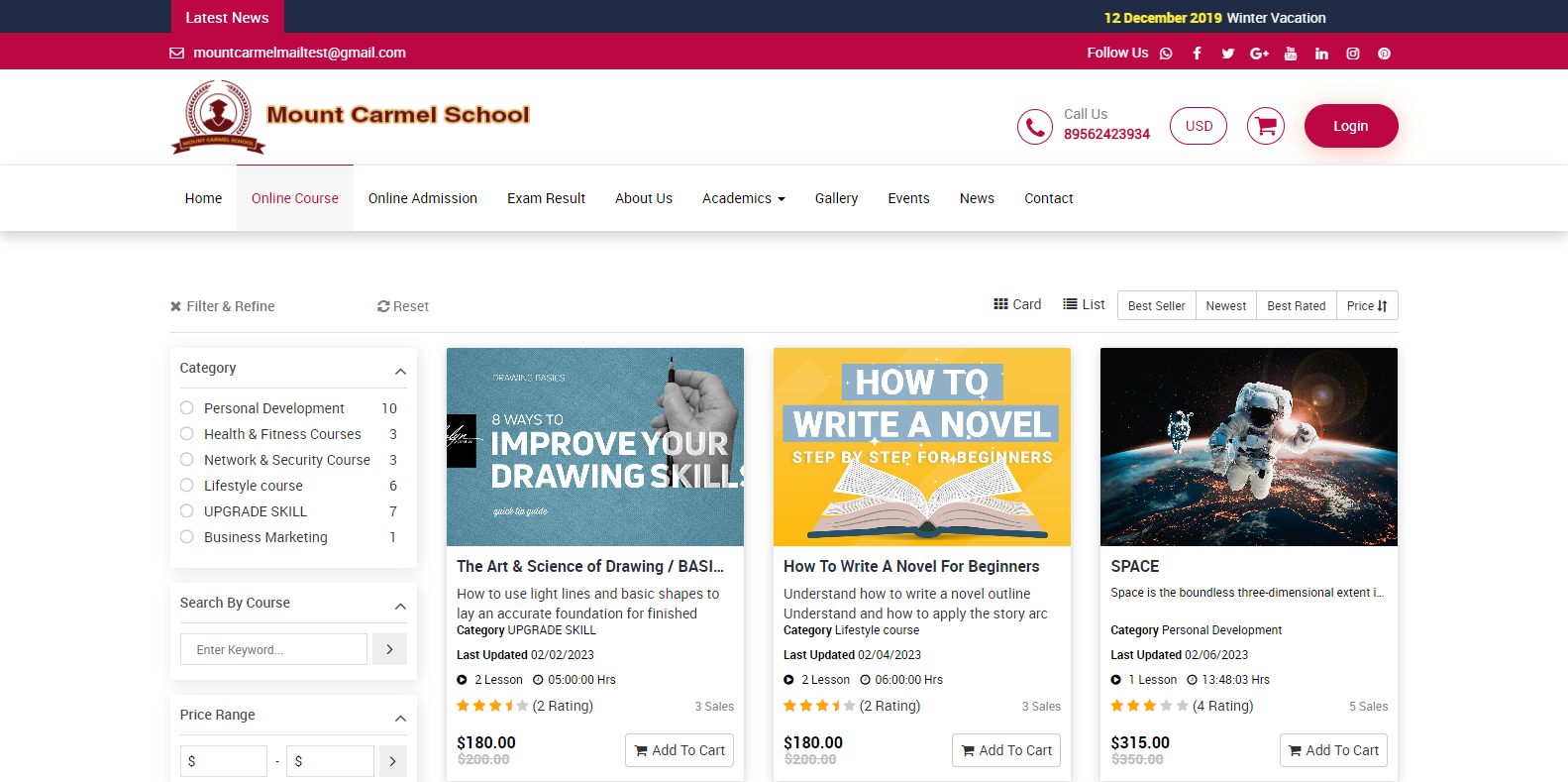
In the left side page, you can see Filter & Refine option available. The filter and refine feature in online courses can help learners to quickly and easily find the content that is most relevant to their learning goals, saving them time and effort in their search.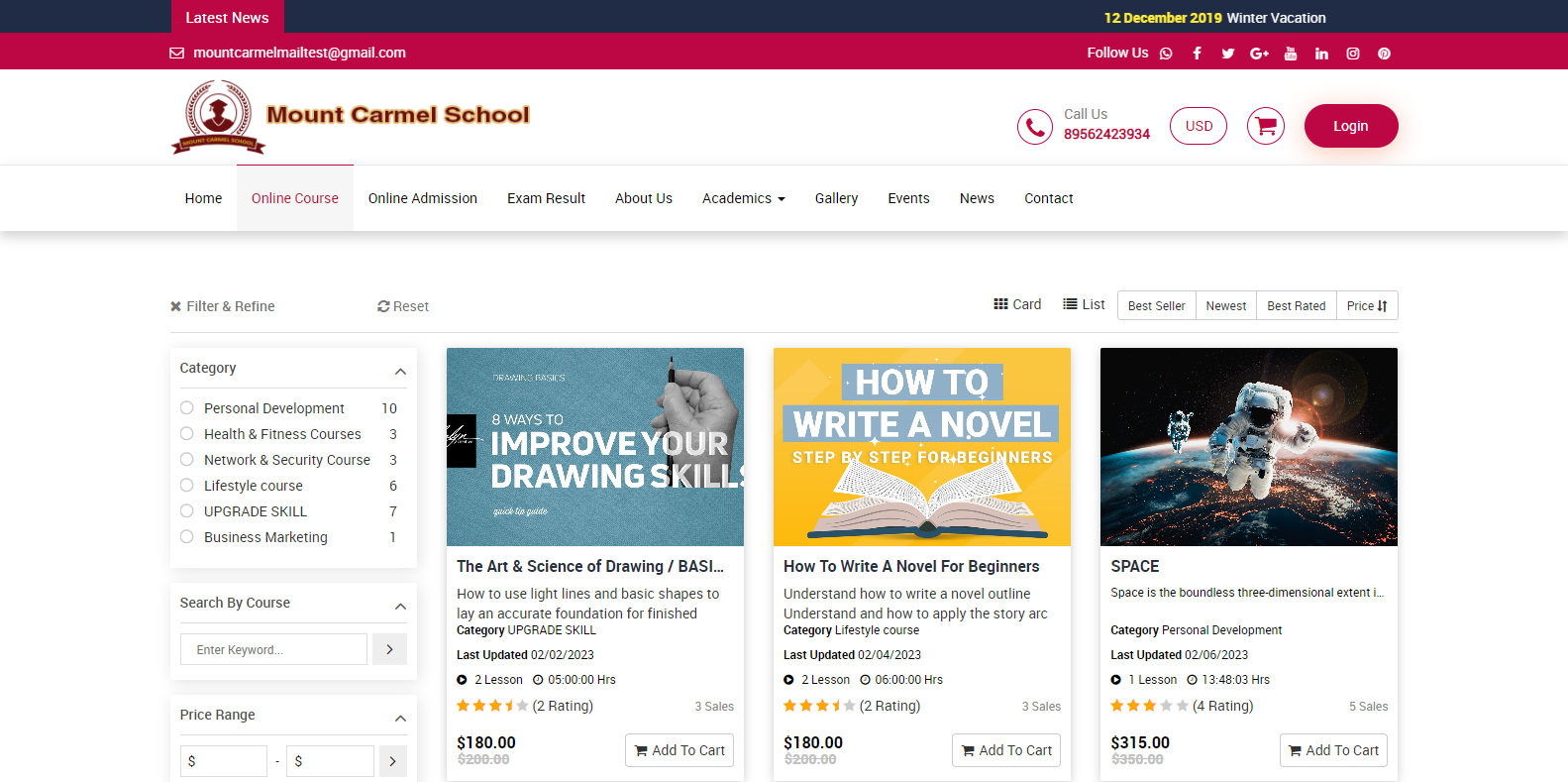
When you click on cross icon, which is showing in next to the filter & refine, all filter search options will be closed.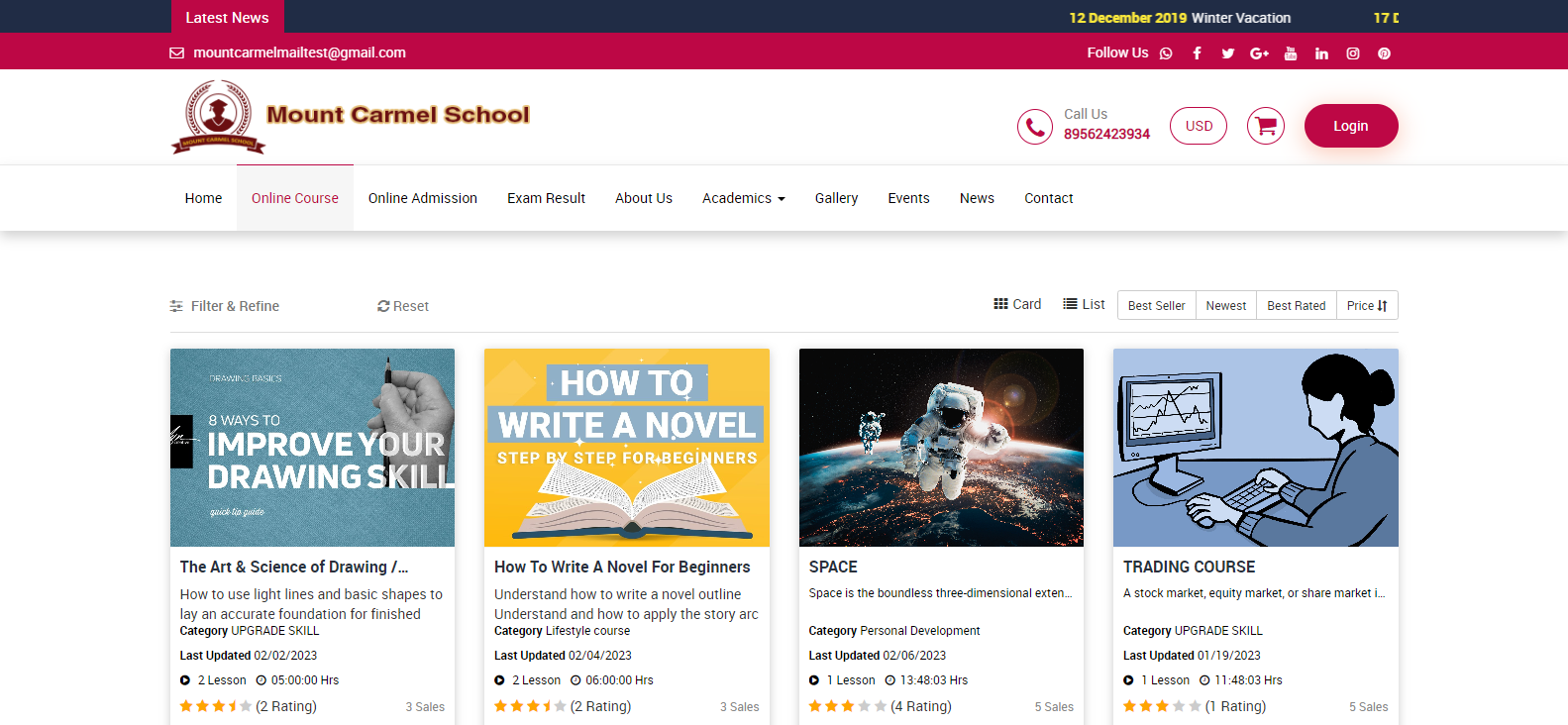
With the help of the Reset button, you can now reset your selections made using the filter and make changes to your choices.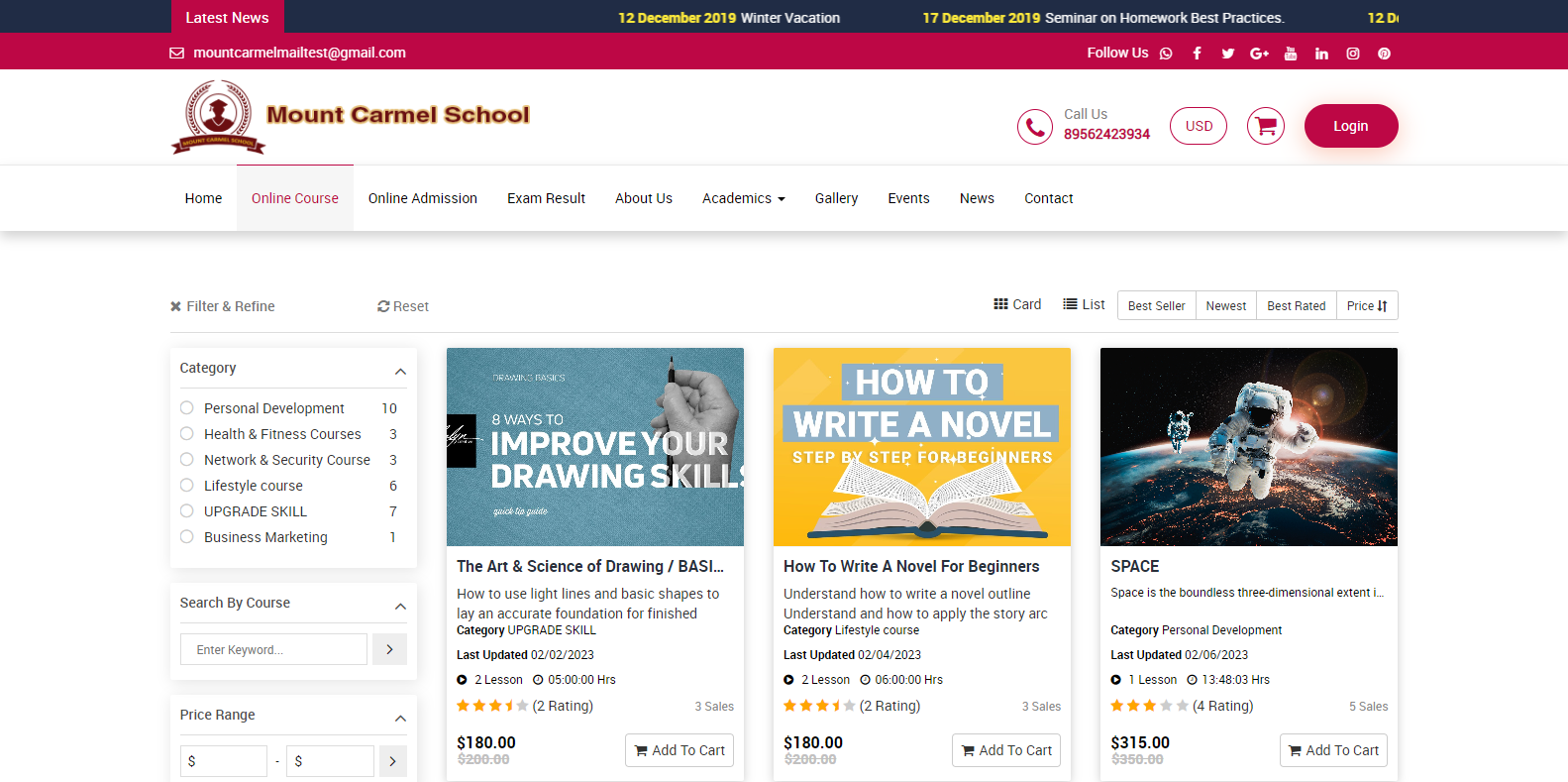
Initially, you will notice the Category filter located beneath the Filter & Refine section. With this filter, you can easily categorize your online courses. Simply click next to the category name displayed in the category list, and all courses related to your selected category will be displayed.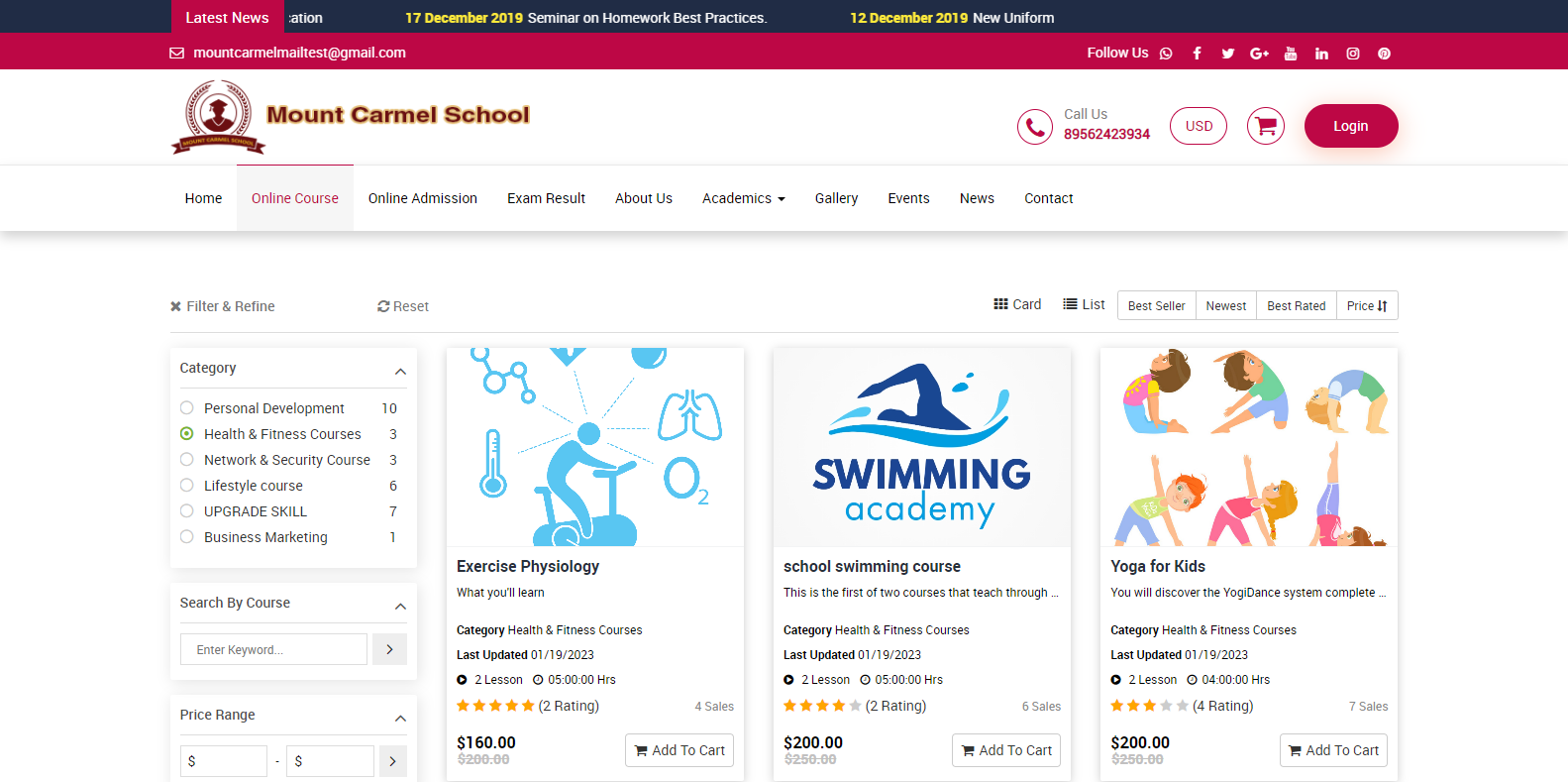
Search By Course, with the help of this filter, you can search the course by its name, simply enter the course name in the box and click on search, related courses will be displayed.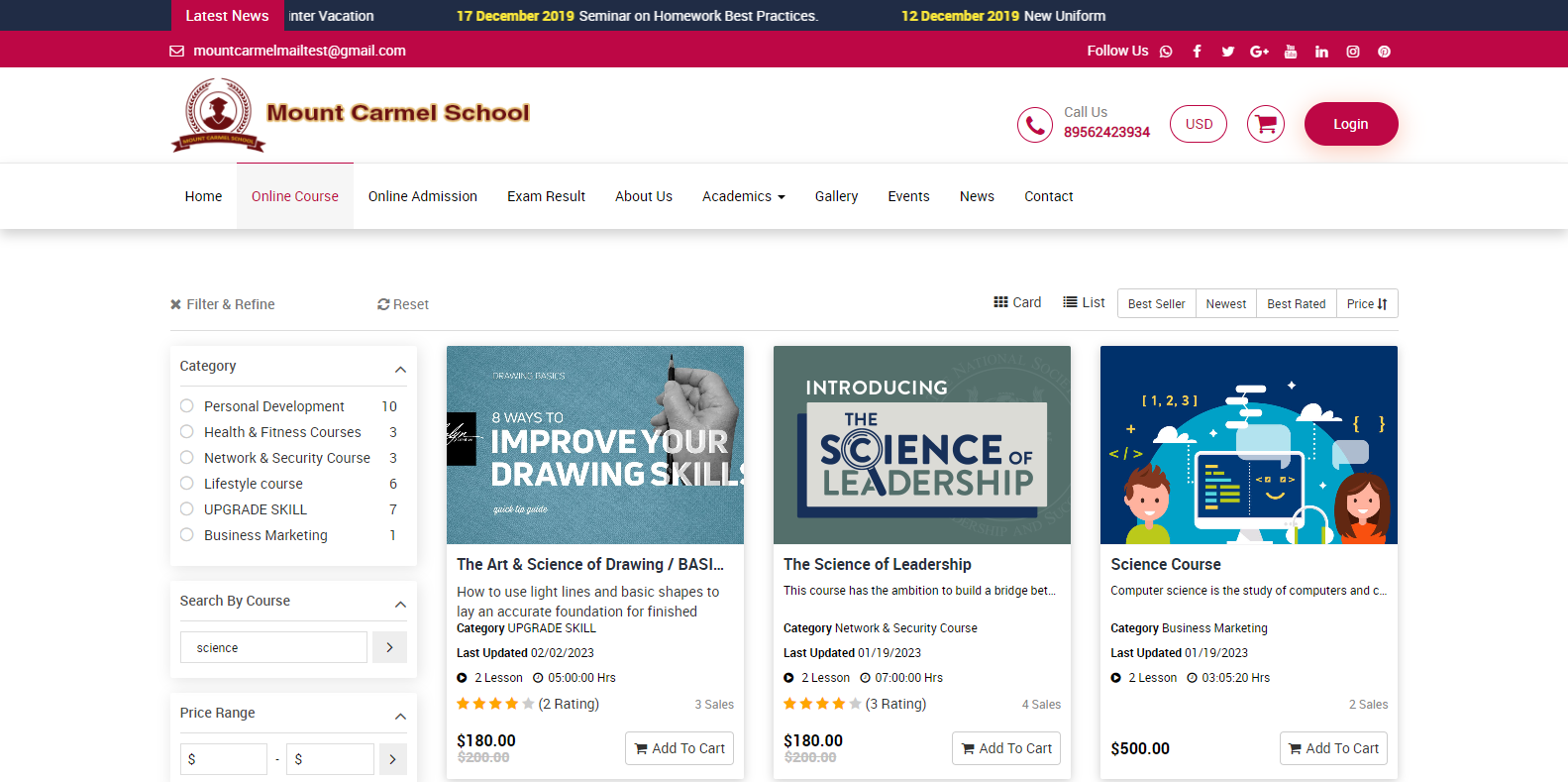
Price Range filter, with the help of the Price Range filter, you can set a price range for courses so that only those within that range will be displayed.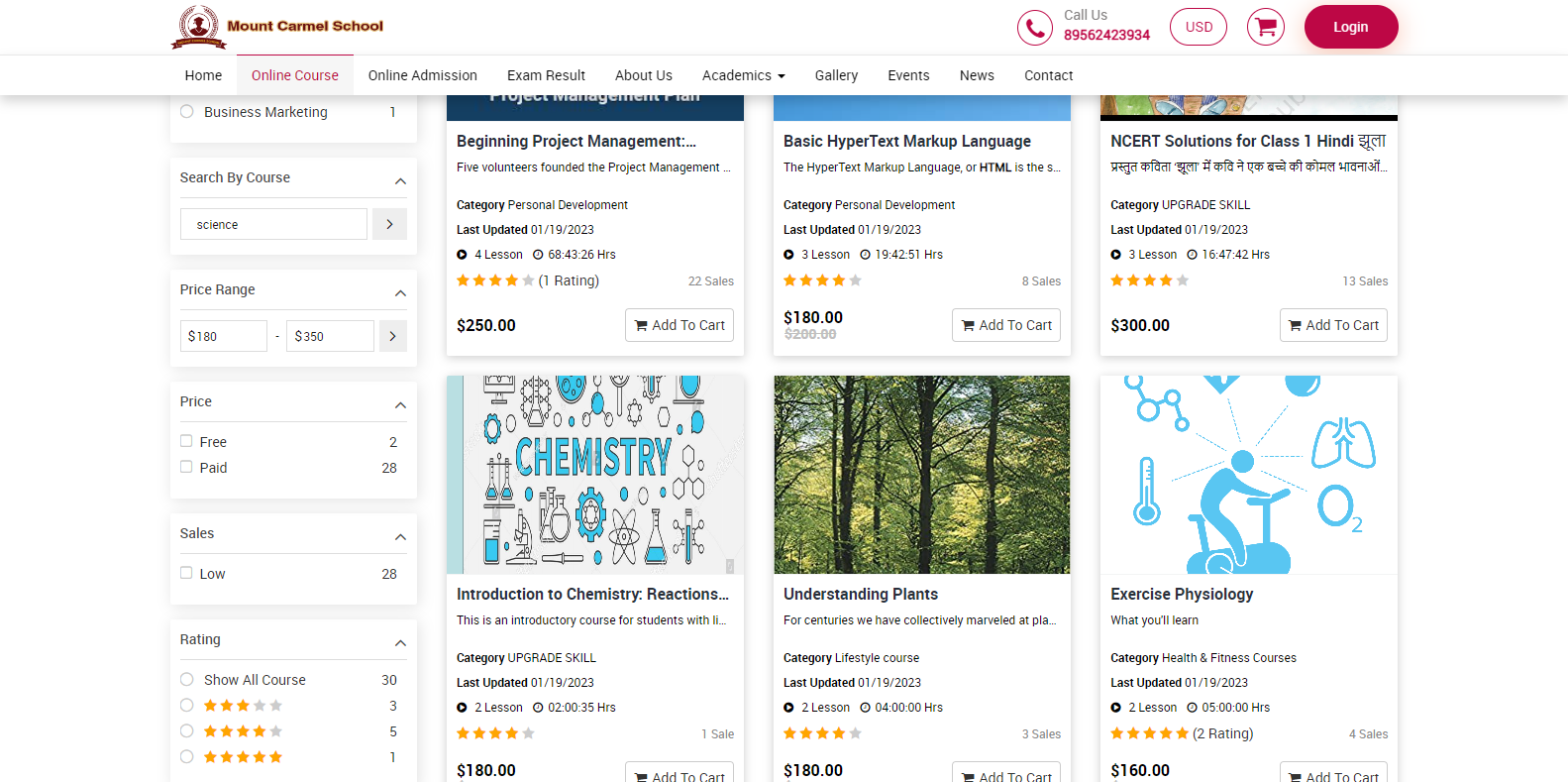
In the Price Filter, you will find two options: free and paid. By checking the free box, all free courses will be displayed, and by checking the paid box, all paid courses will be displayed. You can choose either option or both depending on your needs.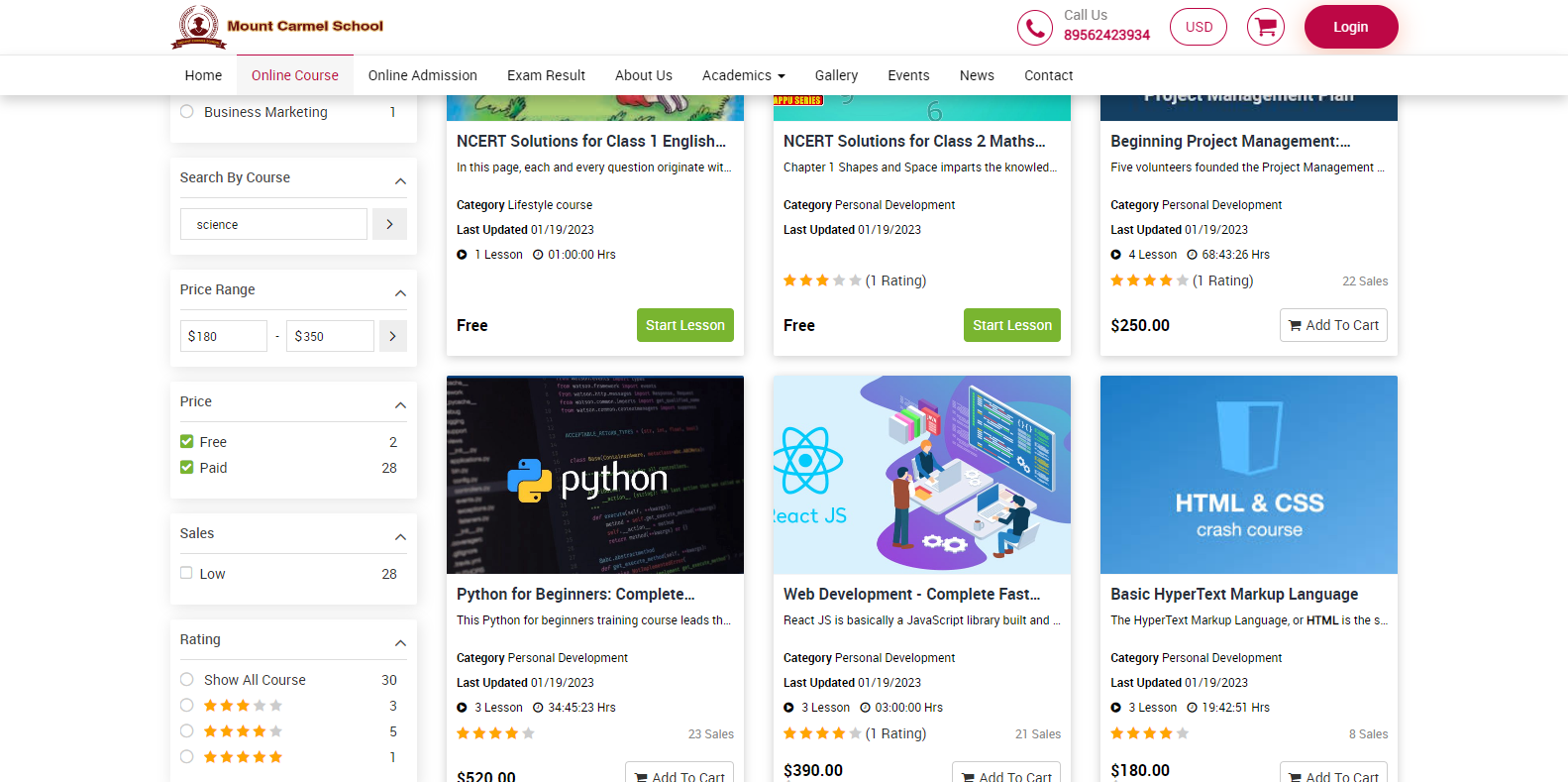
In the Sales Filter, courses with sales less than 100 will appear in the low filter and can be viewed by checking the low filter checkbox. Courses with sales around between 100 and 500 will appear in the medium filter and can be viewed by checking the medium filter checkbox. Courses with sales above 500 will appear in the high filter and can be viewed by checking the high filter checkbox.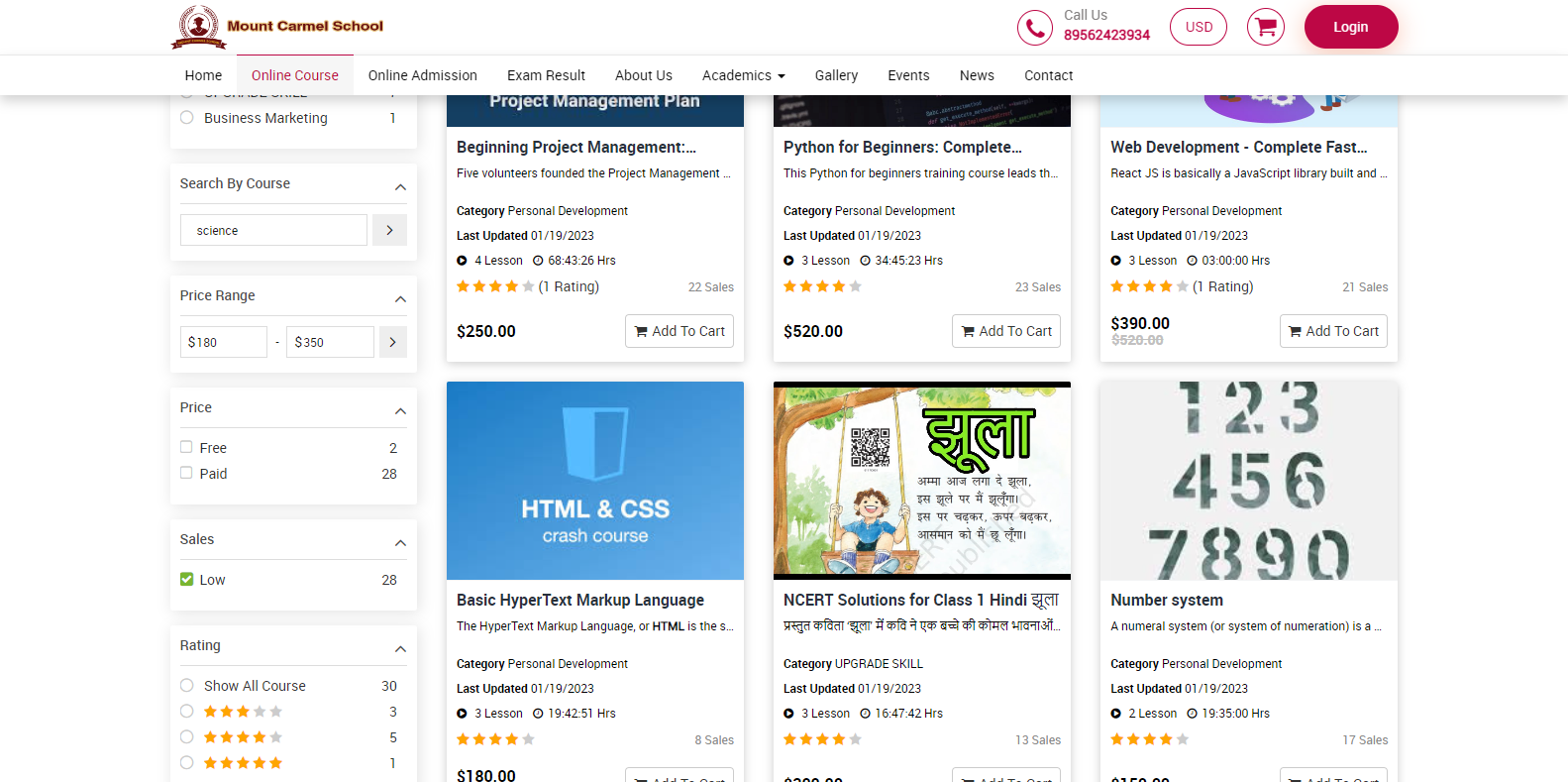
In the Rating Filter, you can view courses based on their rating. To see all courses, simply click on "Show all courses," and all courses will be displayed. If you want to see courses with a rating of two, three, four, or five stars, simply select the corresponding filter, and the courses with that rating will be displayed.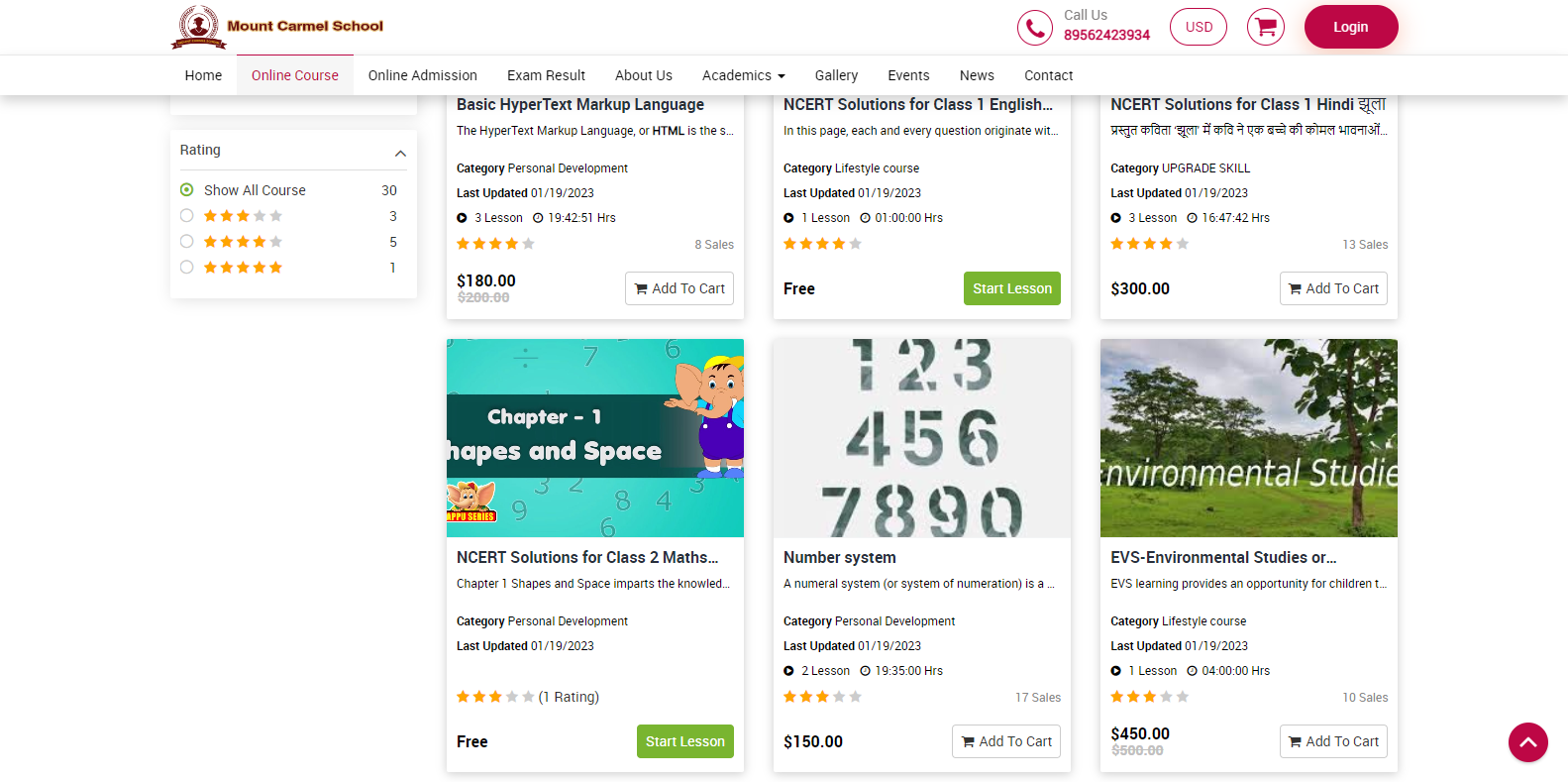
On the online course page, there are additional filters located on the top Right. You can use these filters to further manage the courses.
Card View, with the help of this filter you can see all the courses in the card view.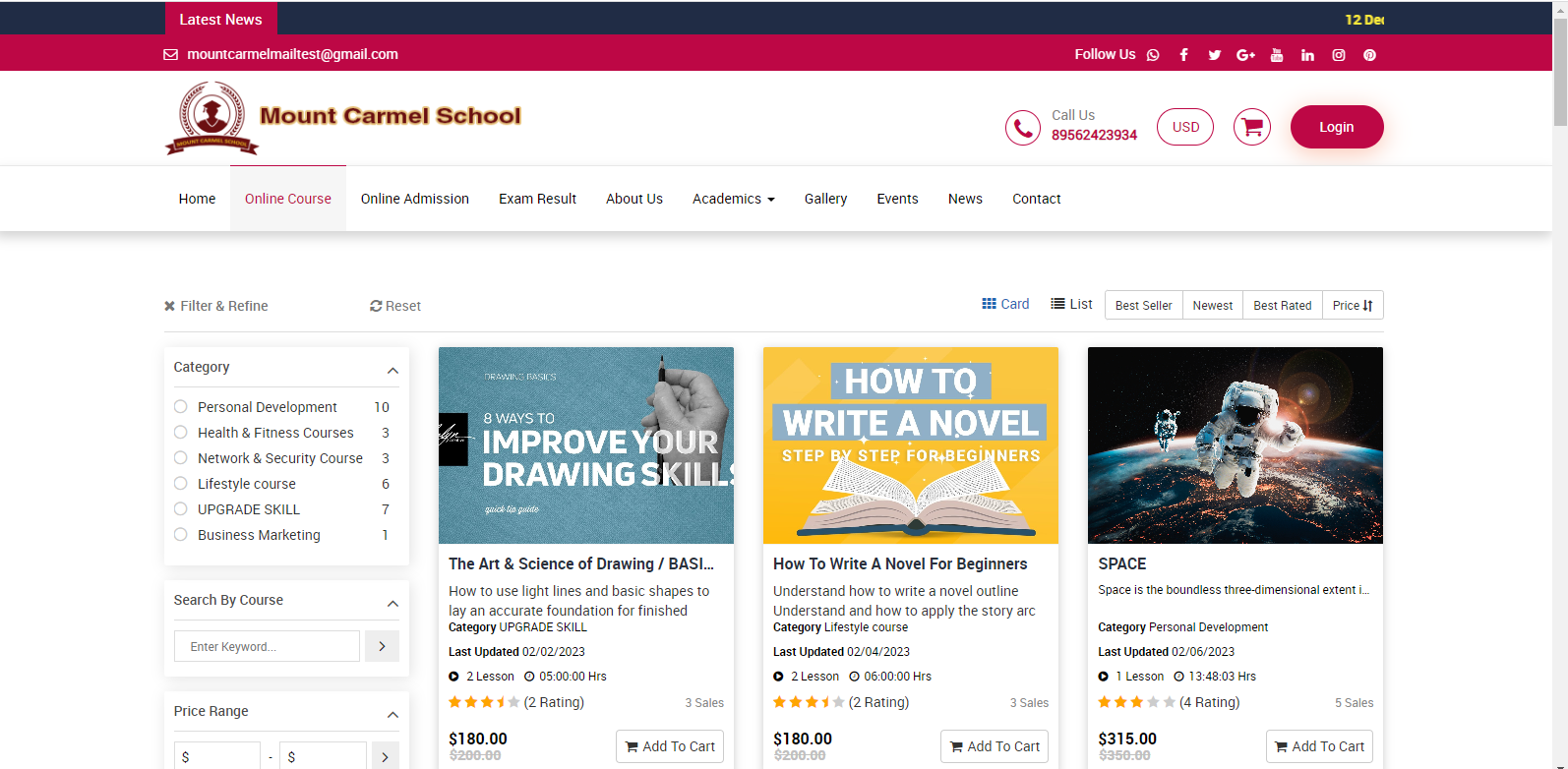
List View, using this filter you can see all the courses in list.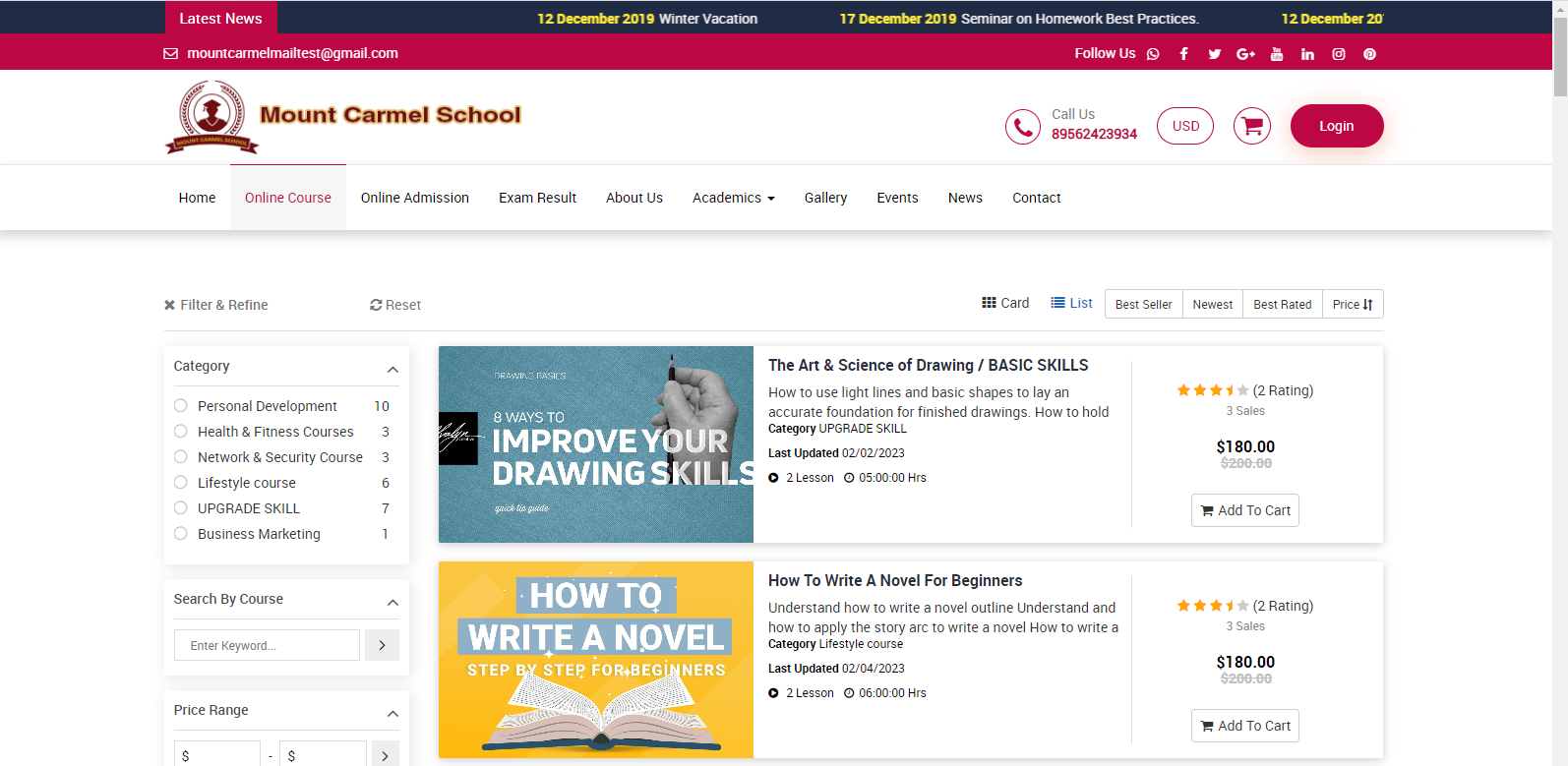
Best Seller: by using this filter, you can see the bestselling courses on the page.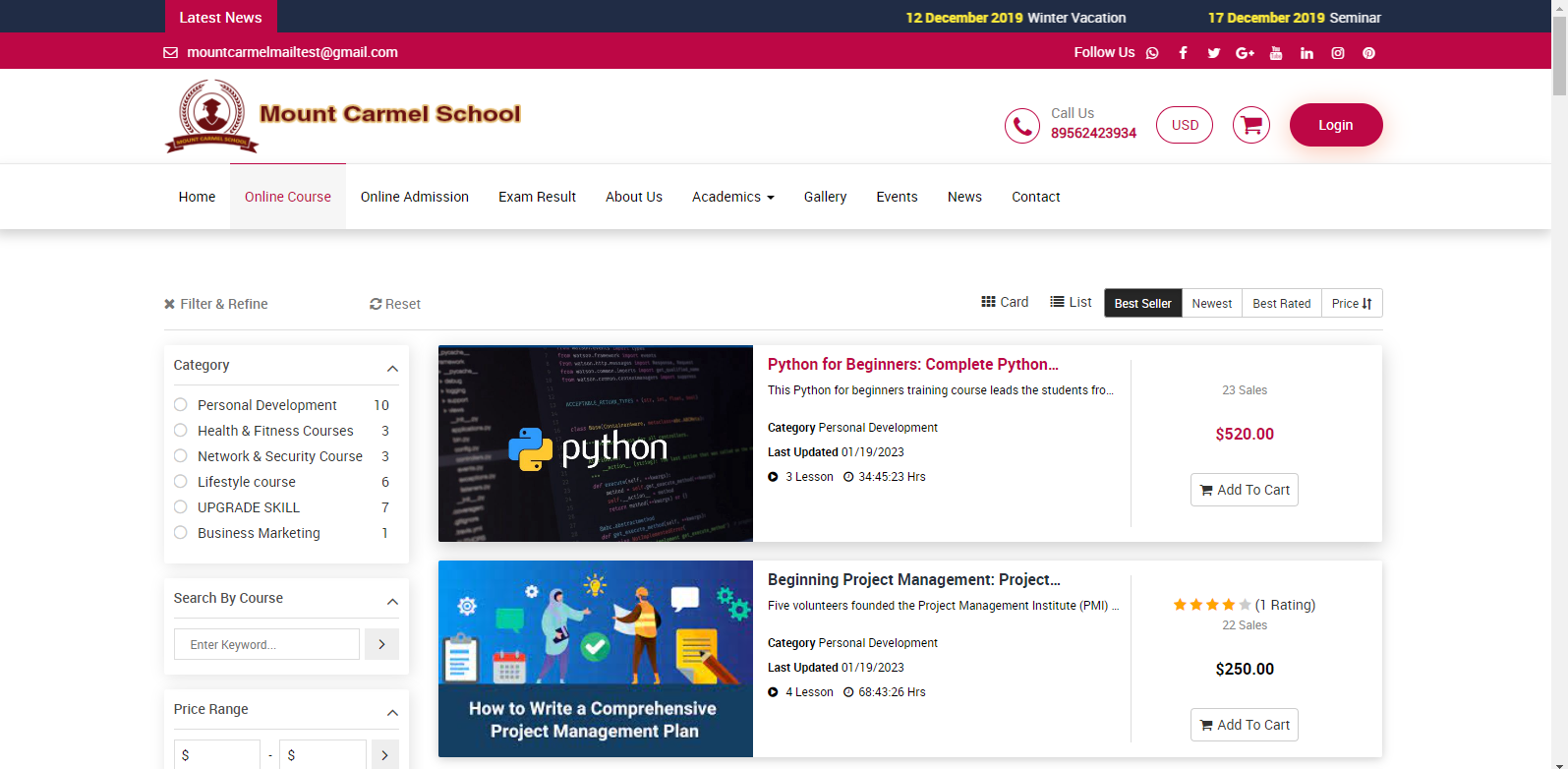
Newest filter: here you can see those courses that were recently added.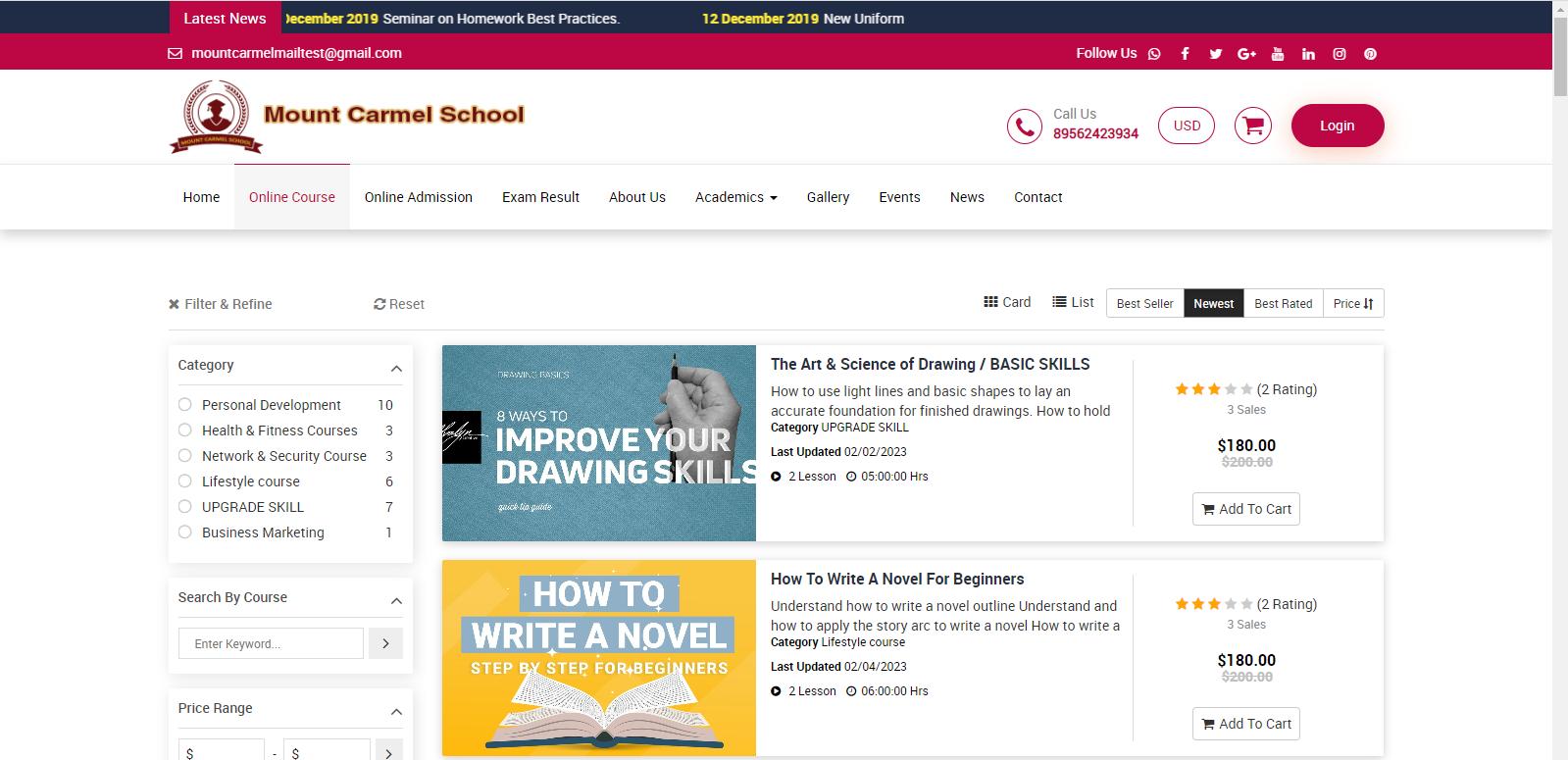
Best Rated filter, here you can see those course whose ratings are best.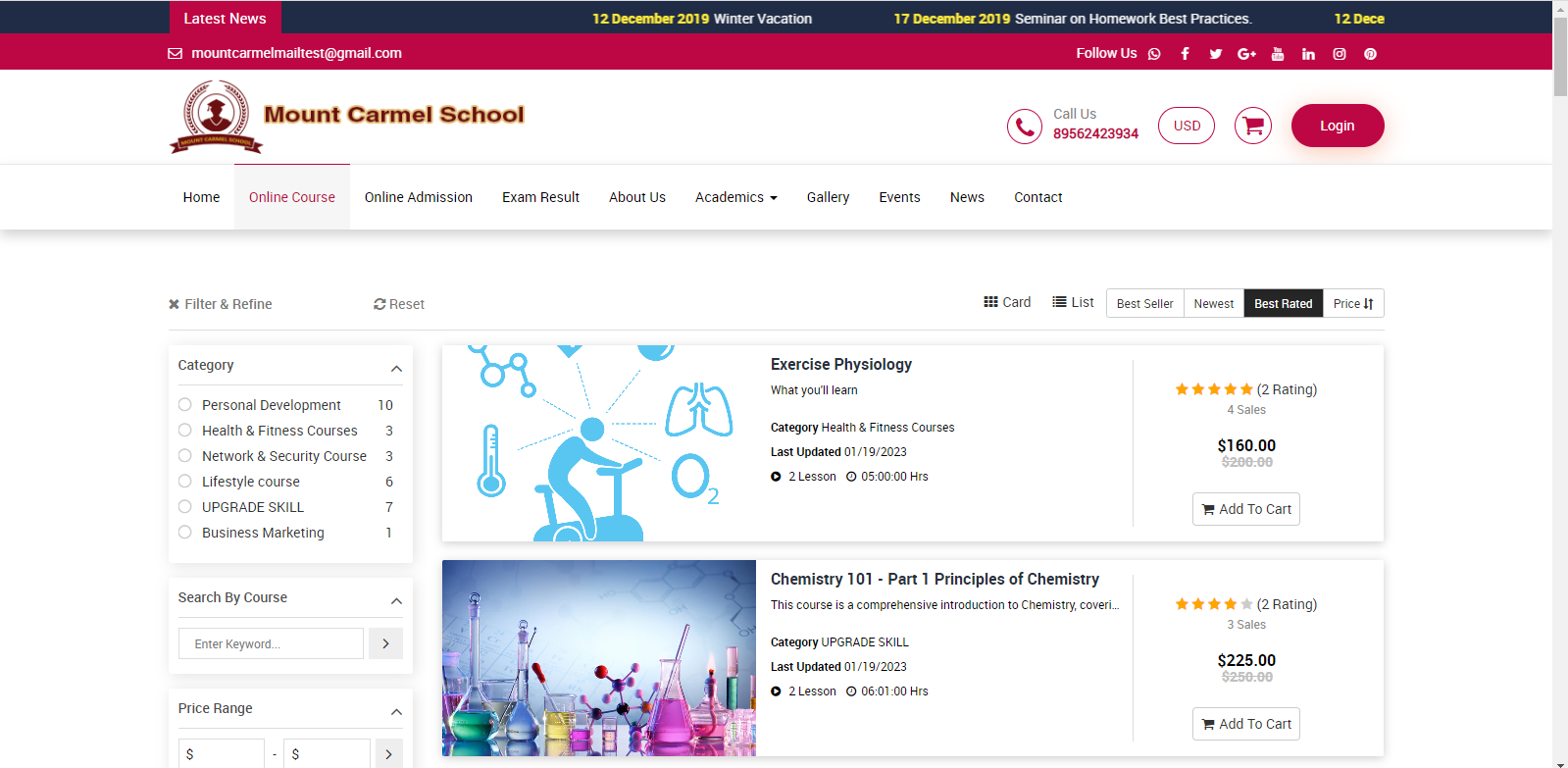
The Price filter allows you to manage the course prices in ascending or descending order.