To check all reports, login from superadmin/admin panel then go to Online Course > Online Course Report.
Student Course Purchase Report -
To check student course purchase report click on the Student Course Purchase Report, here select Search Type, Payment Type (offline/online), Payment Status (Success/ processing), Users Type (Student/ Guest) and then click on the Search button, at click of this button searched record will be shown on the below of the page.
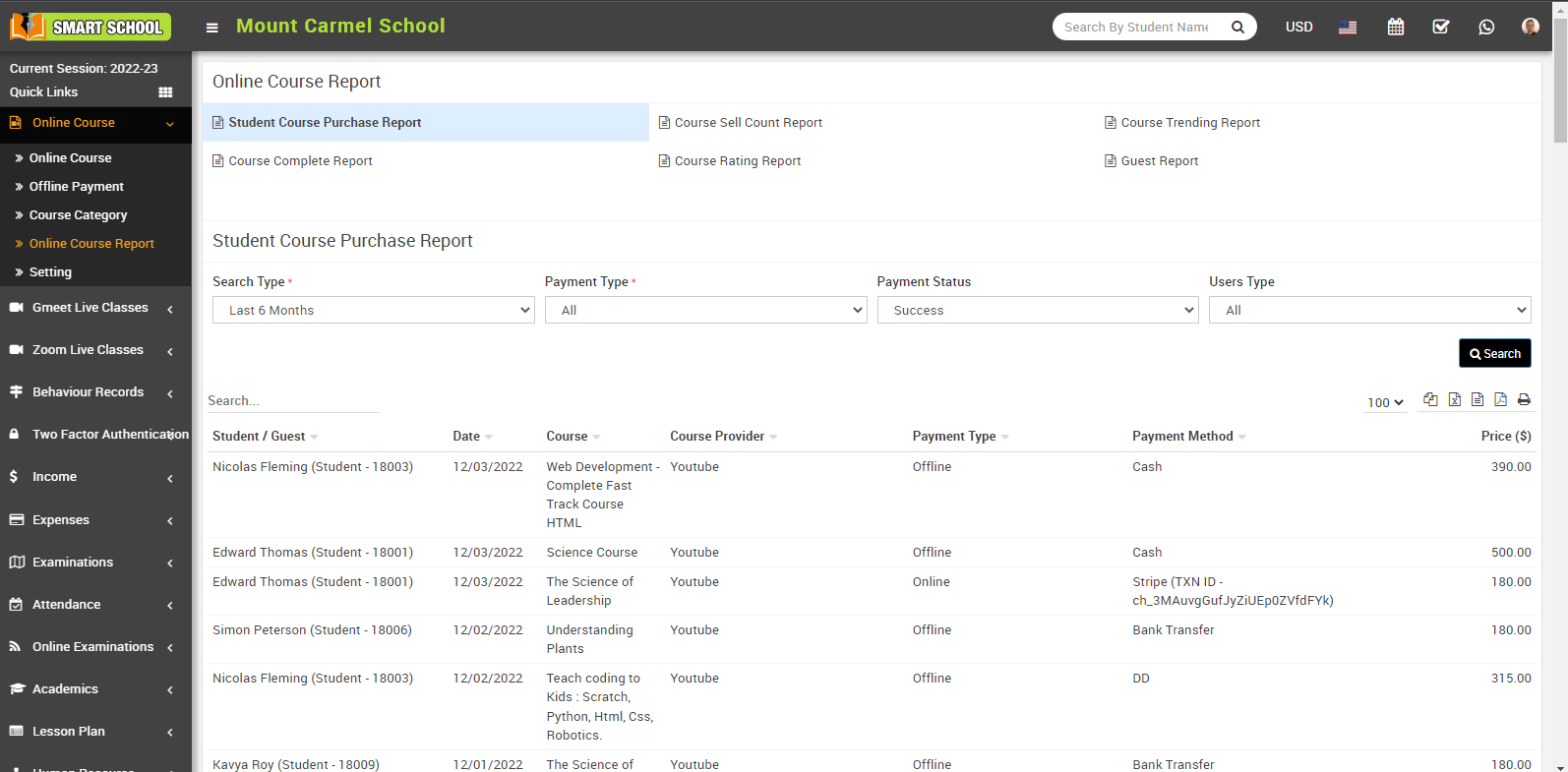
Student course purchase report, while processing the transection along with transection id.
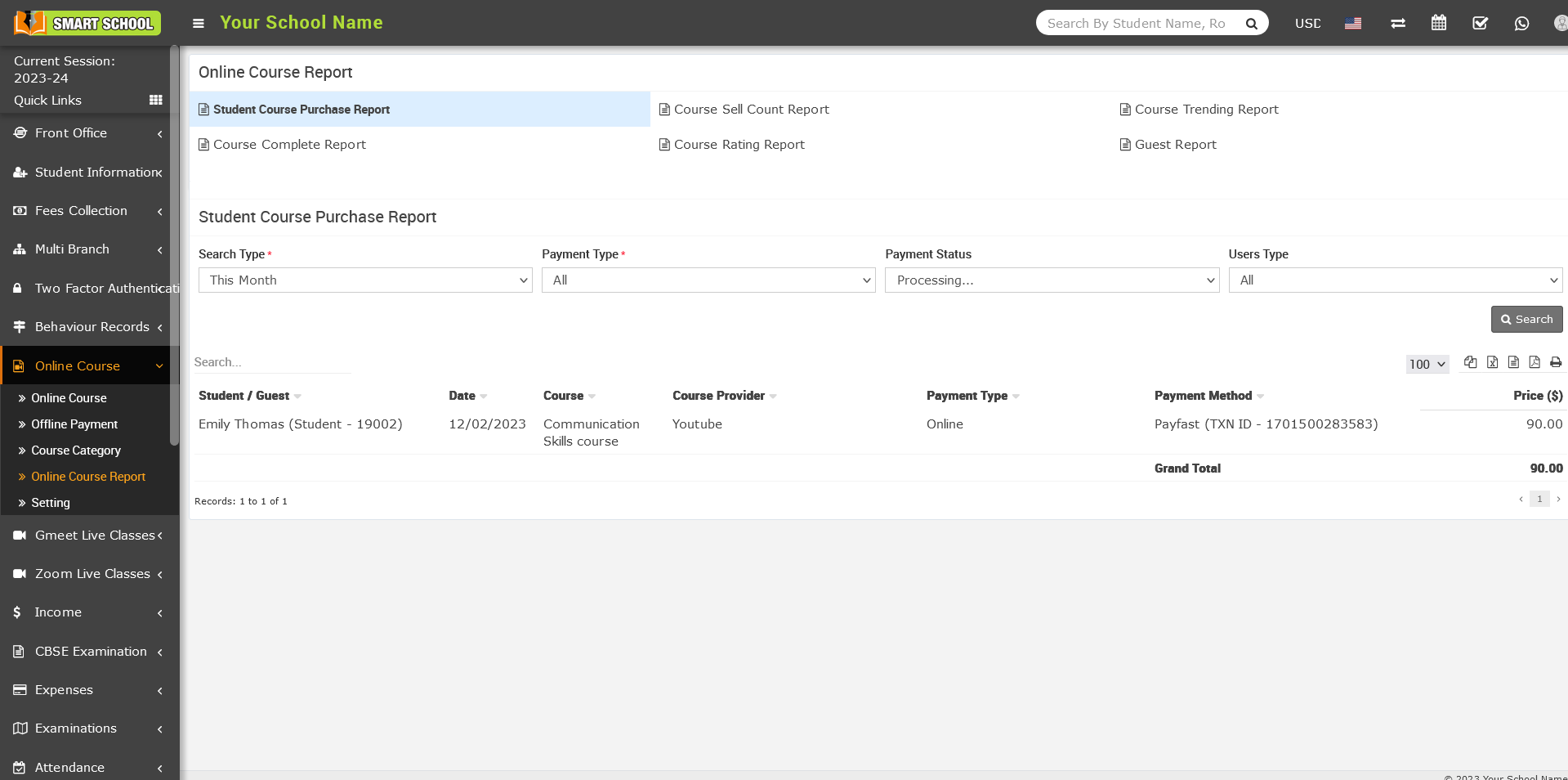
Student course purchase report, Guest purchase the course and processing the transection along with transection id.
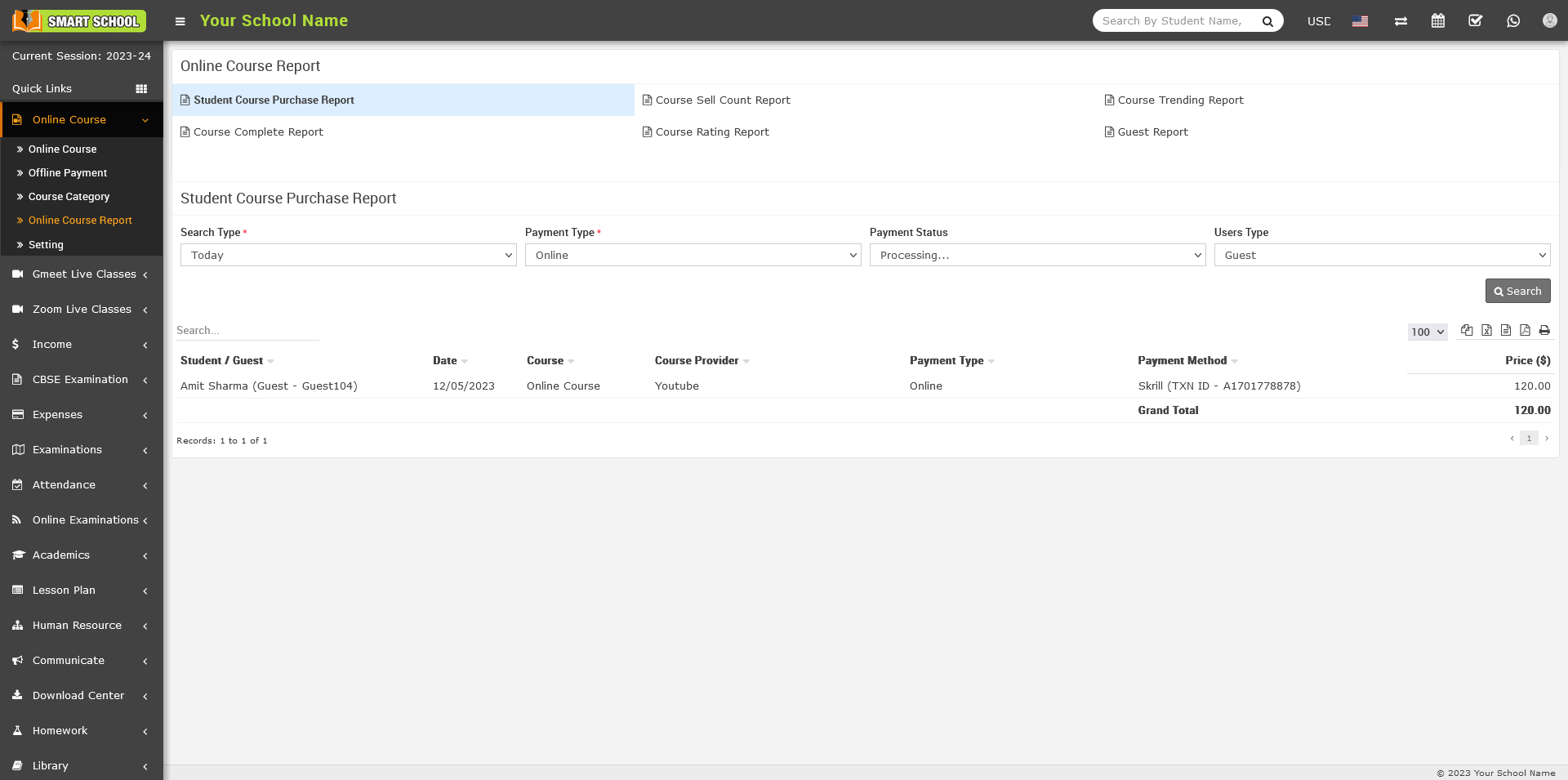
Course Sell Count Report -
To check course sell count report, go to Online Course > Course Sell Count Report link here you can check total number of sell count for each course.
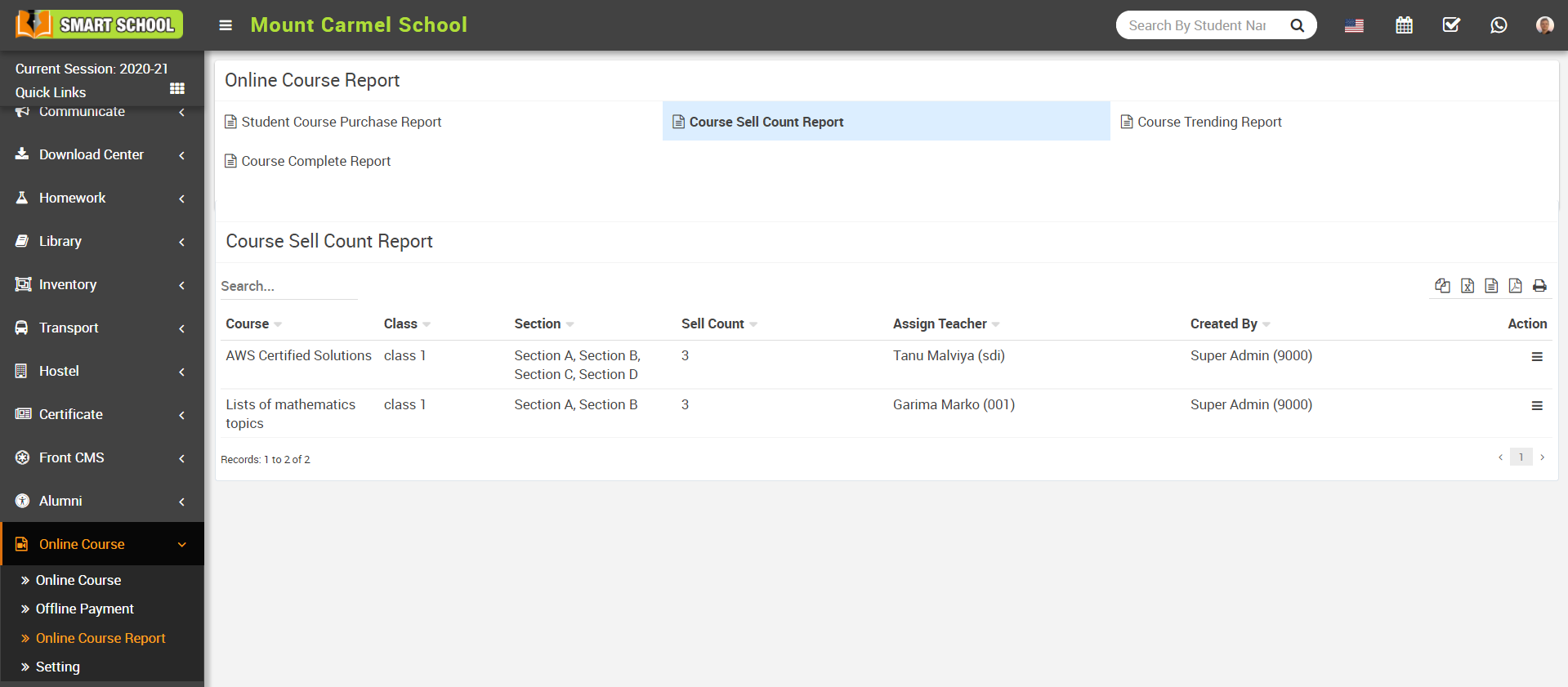
Course Trending Report -
To check course trending report, go to Online Course > Course Trending Report link, here you can check most trending courses.
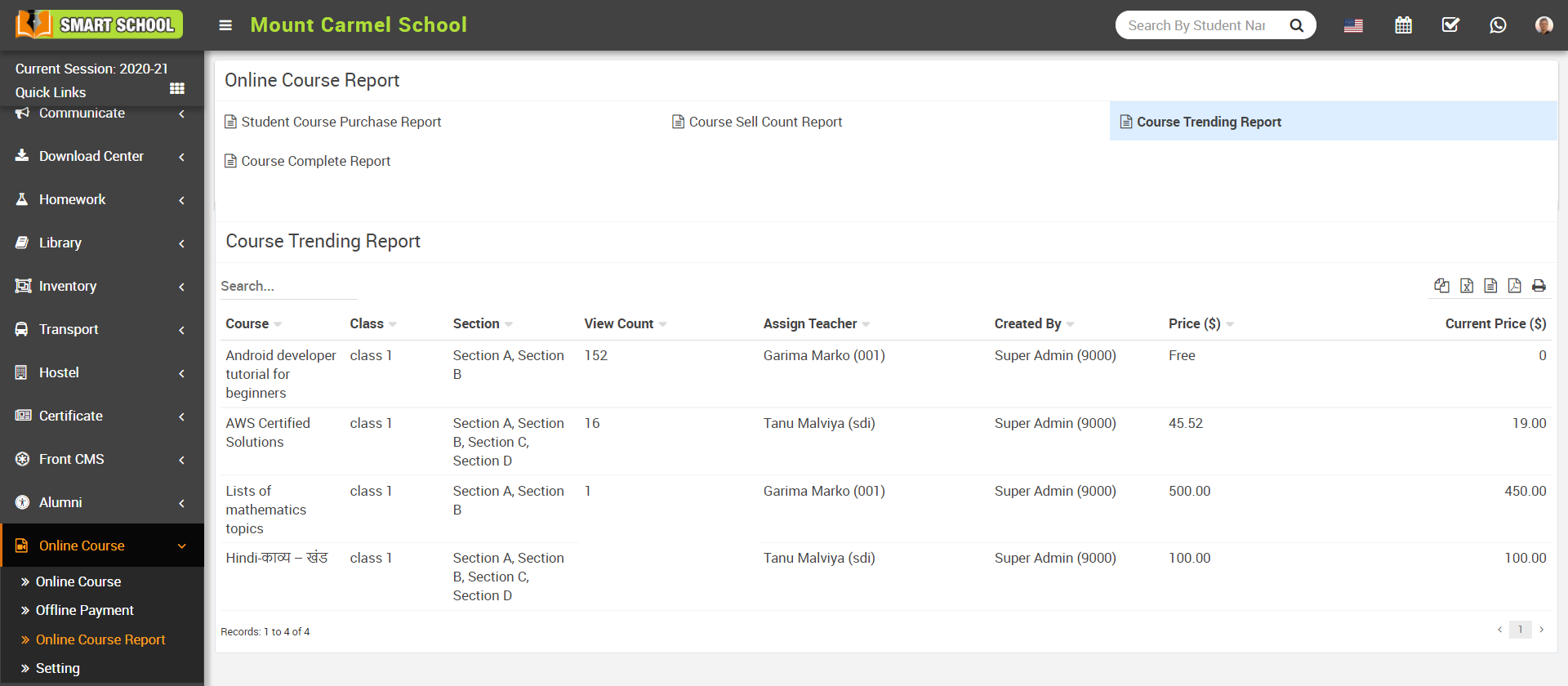
Course Complete Report -
To check student course trending report, go to Online Course > Course Complete Report link then select Class, Section, Course and then click on the Search button, at click of this button searched record will be shown on the below of the page, here you can check completed courses of each student.
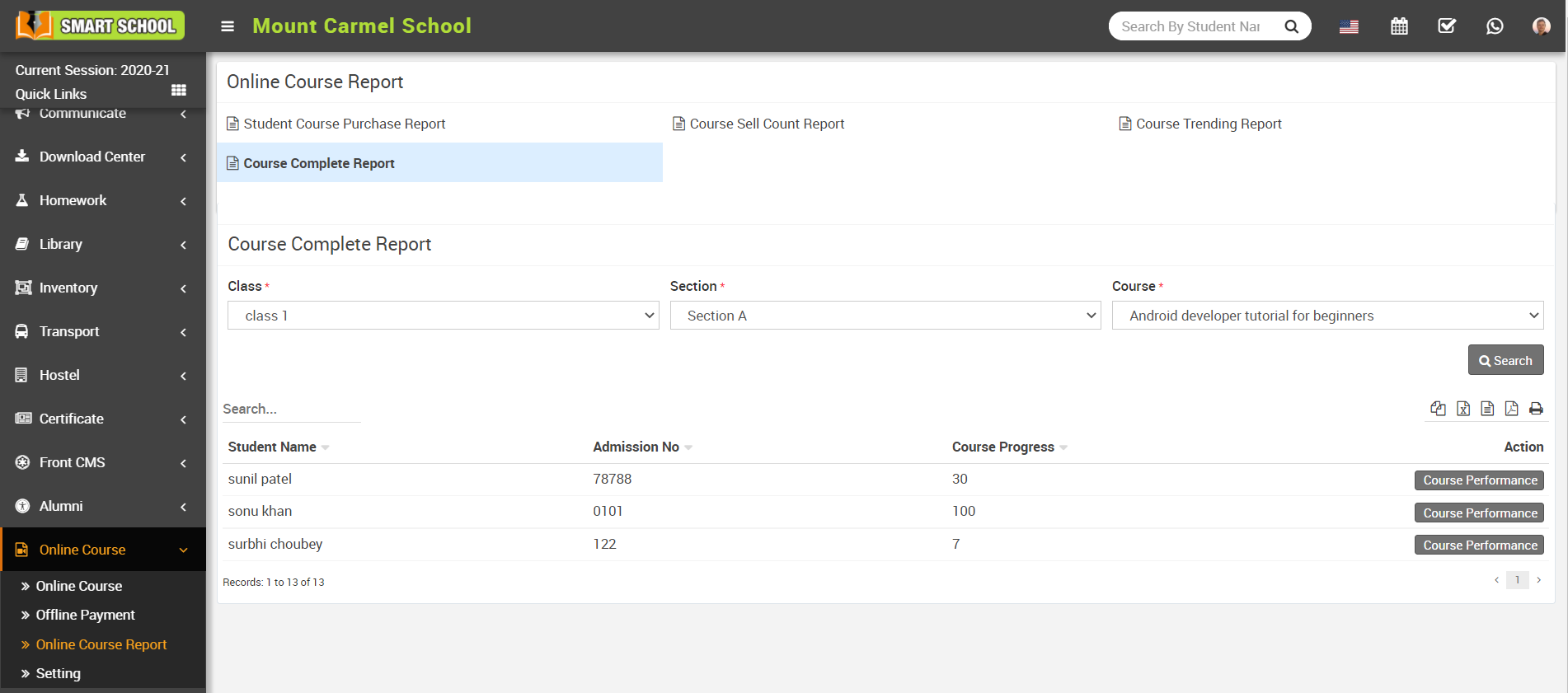
To check student’s Course performance click on the Course Performance button present in the Action column, this will redirect you in the Course Performance page, here you can check course and quiz performance of the student.
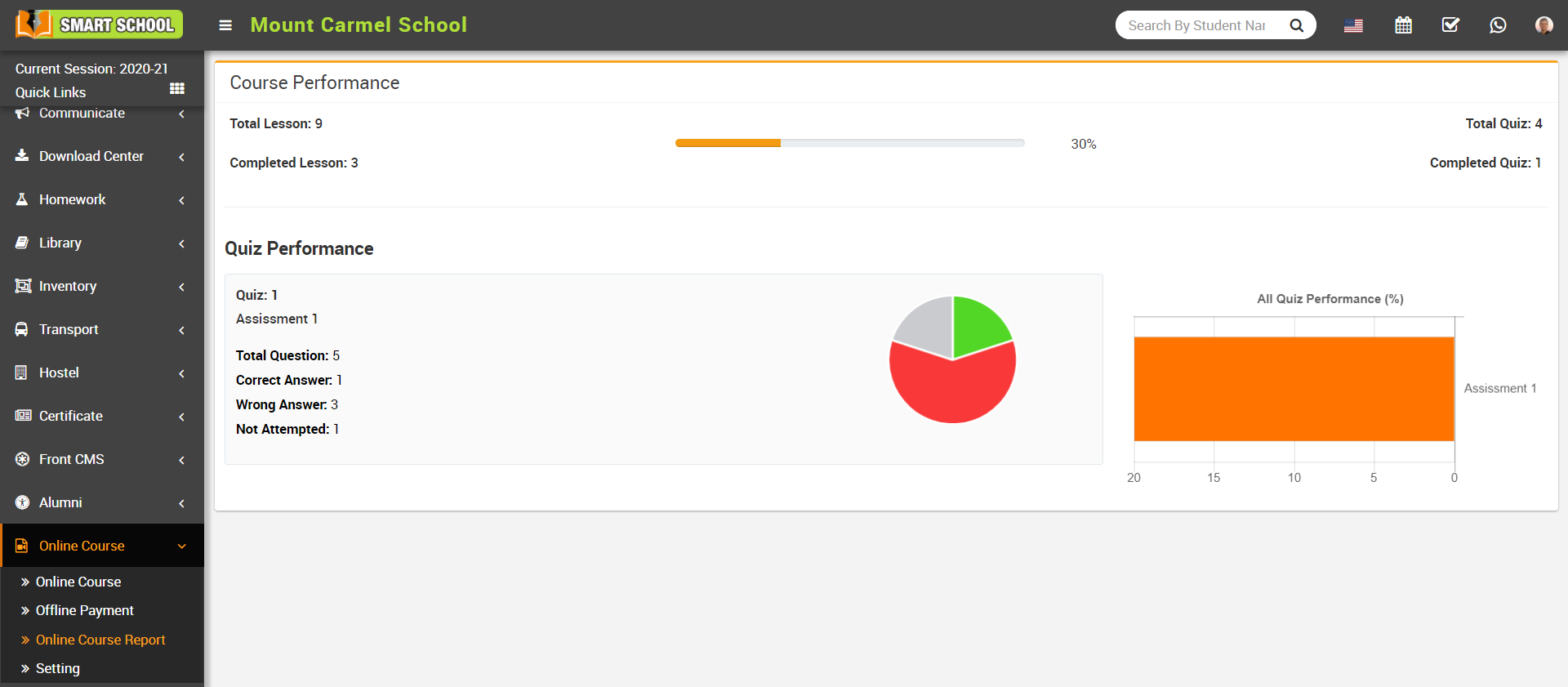
Course Rating Report-
To check the course rating report, click on Course Rating Report. Here you can view course Title, Class & section, Rating, Review Count, and Action.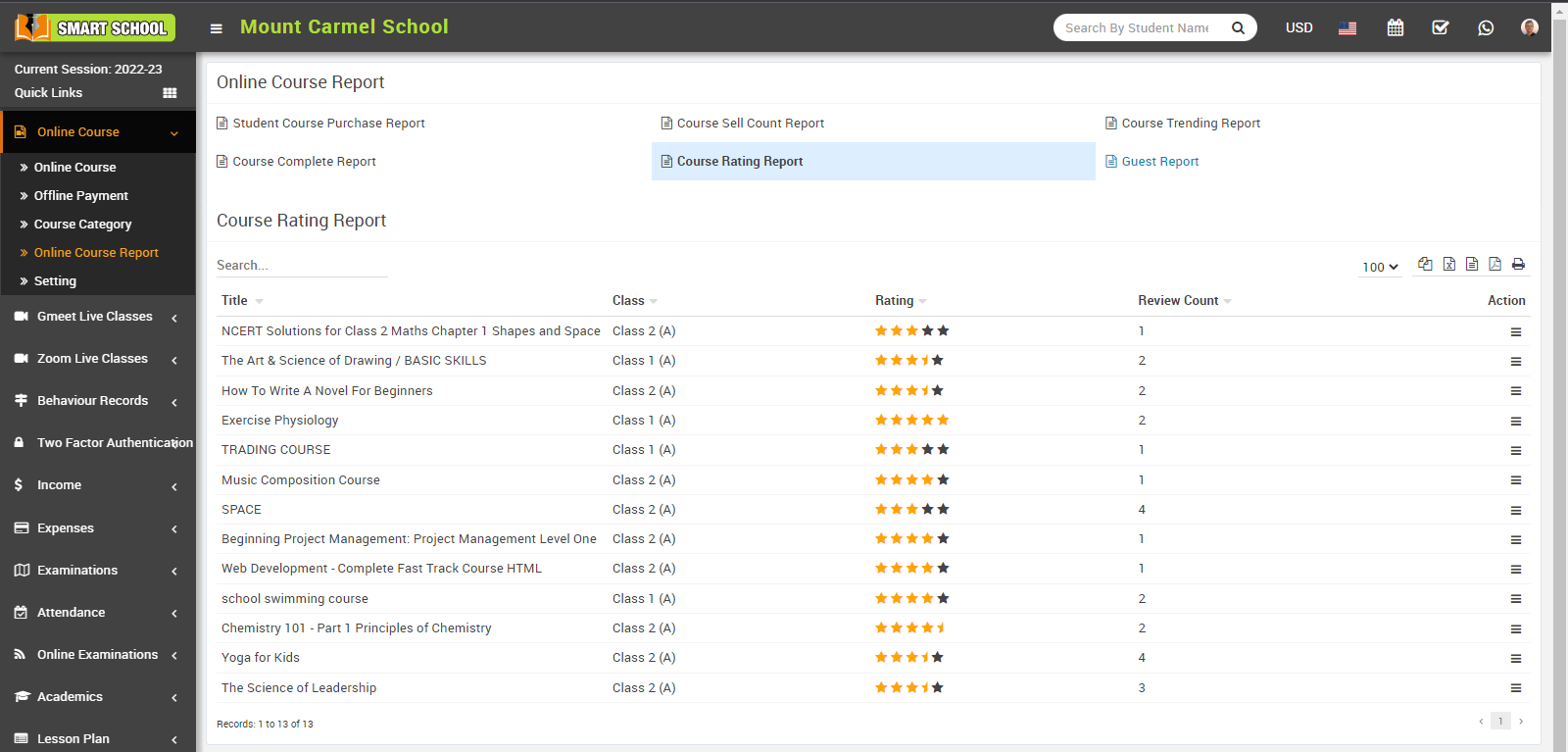
The title displays the title of the course, the class displays which student is from which class and section, the rating displays the rating given by the student or guest, the review count is showing the count how many times review that course and in action column, you can see the view option available, click on view icon, rating details, module will be open. In student name, you can see the student name as well as the guest name which will be define in bracket.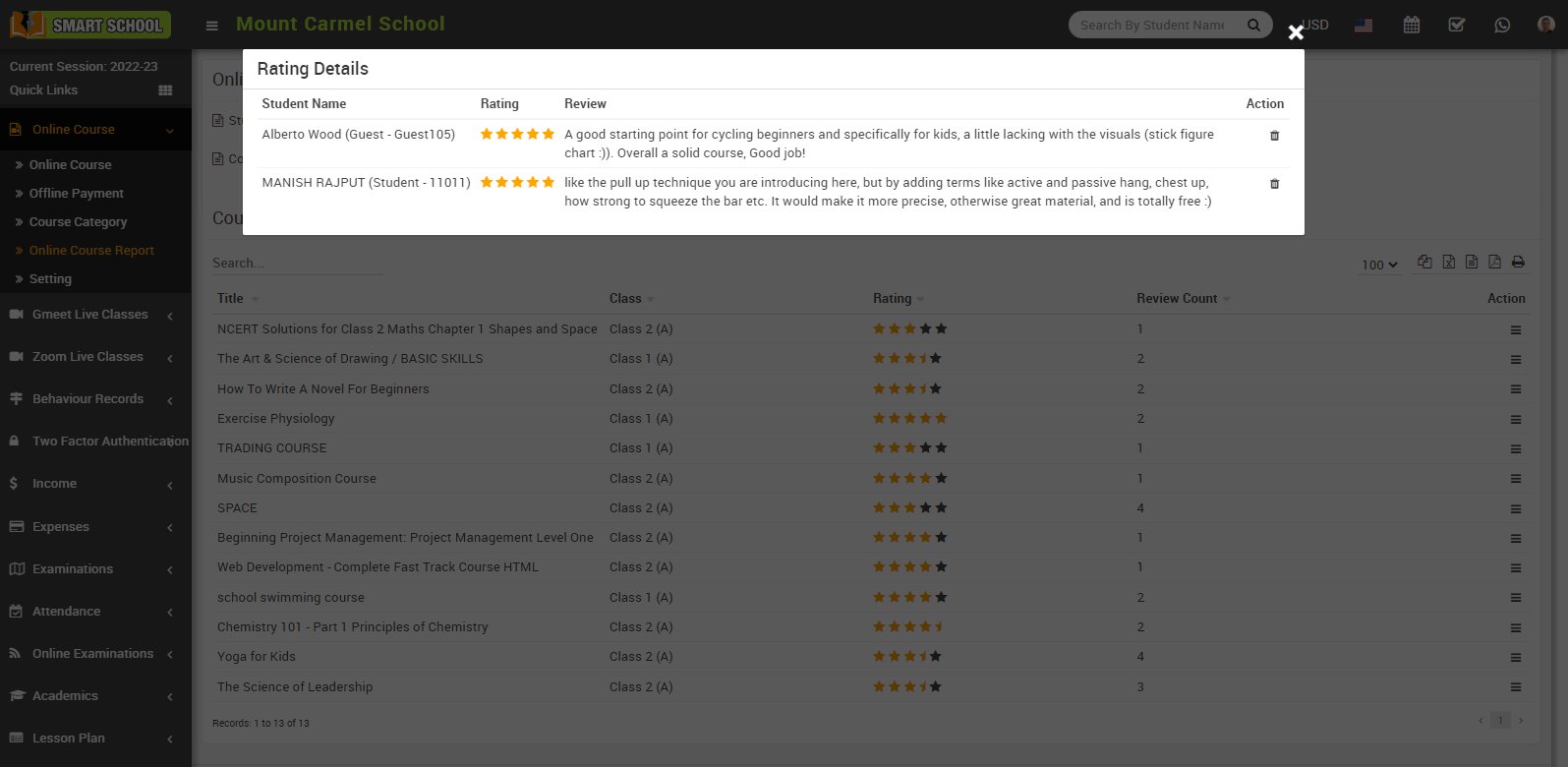
Here you can view the student or guest name, the rating given by the student or guest, and the student and guest review. In the action column, you can also view the delete option and delete the rating and review.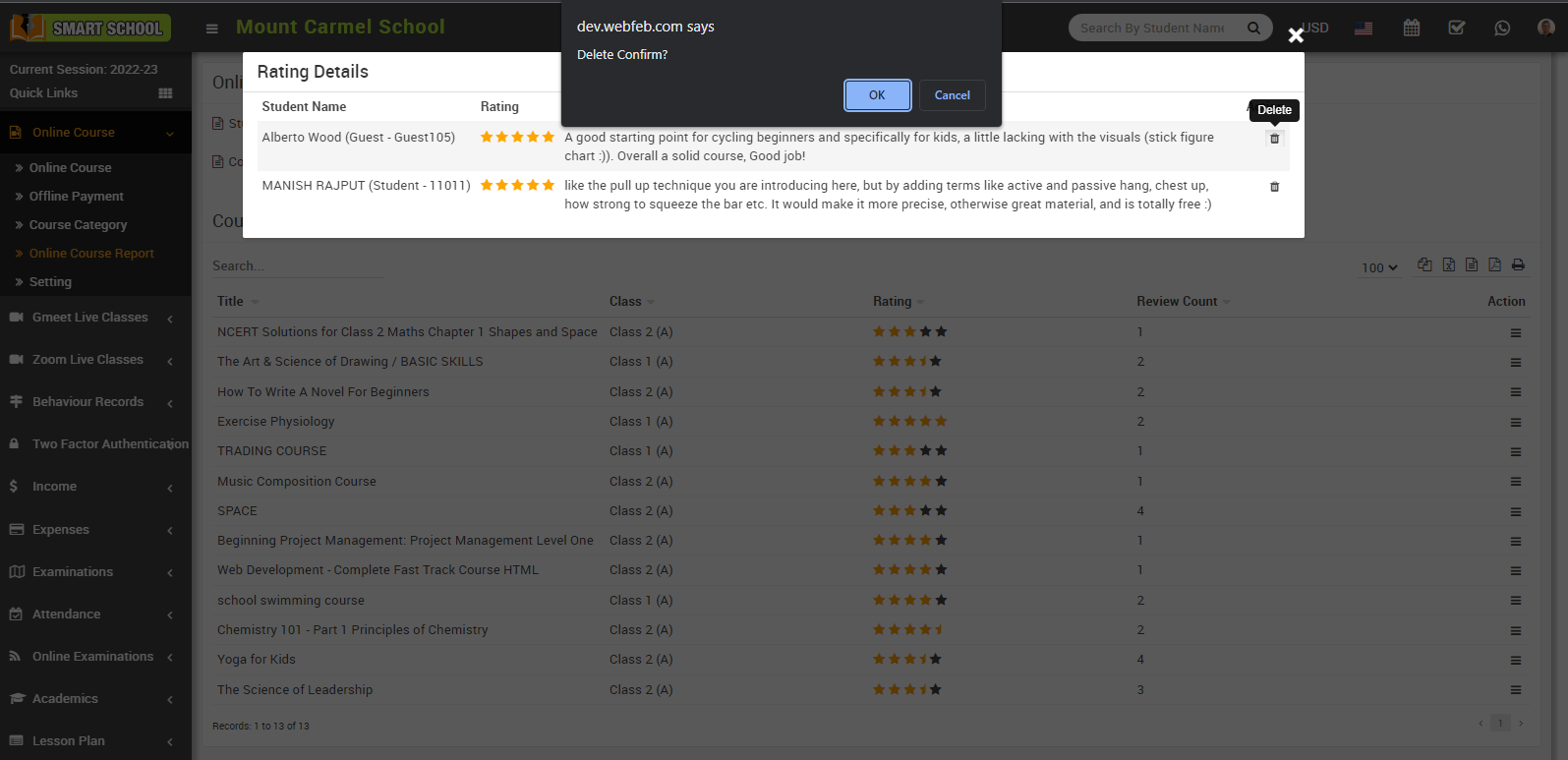
Guest Report-
To check the guest report, click on the Guest Report. Here you can view the Guest Image, Guest Name, Admission Number, Email, Mobile Number, Date of Birth, Gender, Address and Action Column.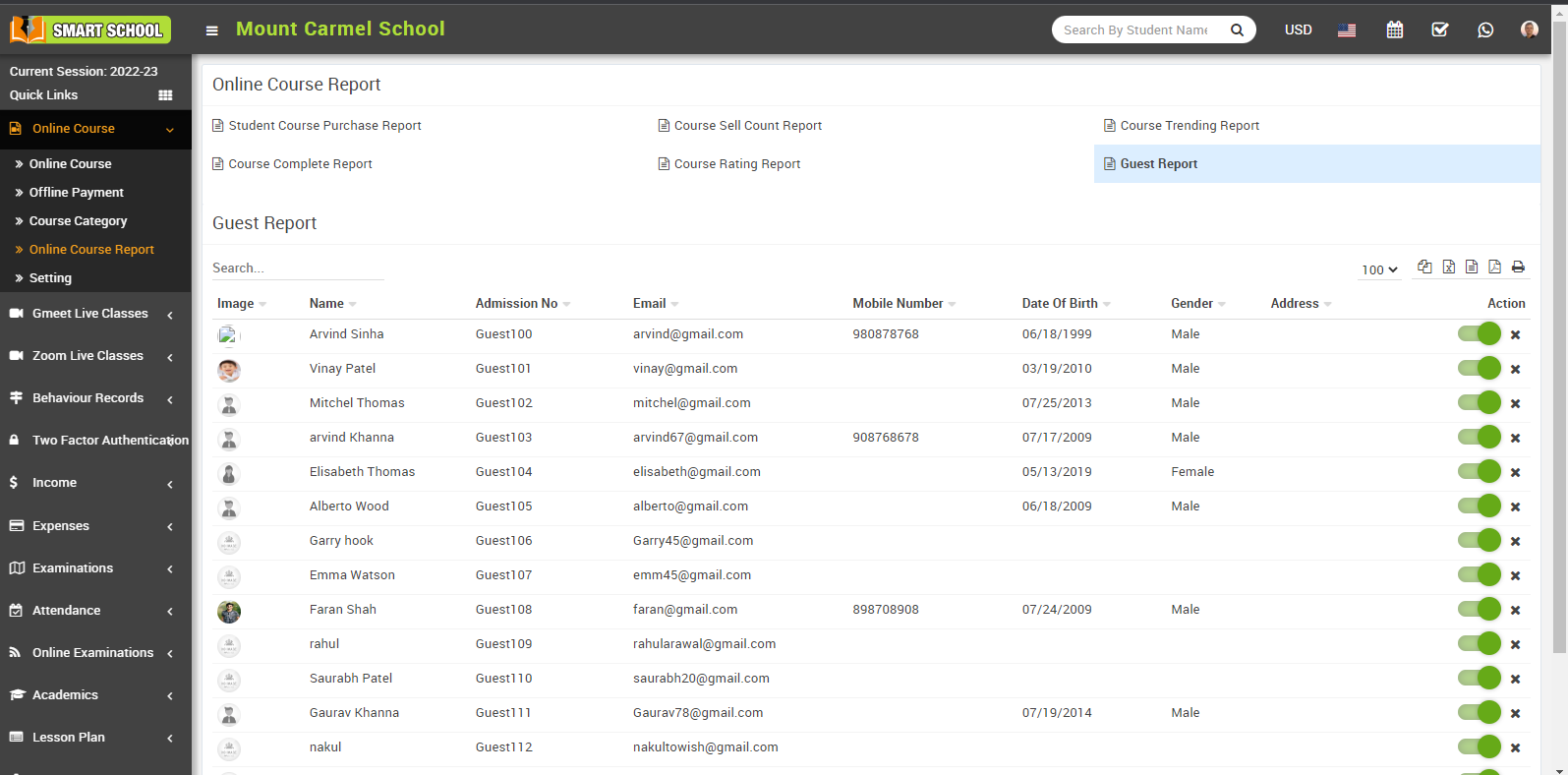
From the action column, you can activate and deactivate the guest through the toggle button, and you can also remove the guest.
