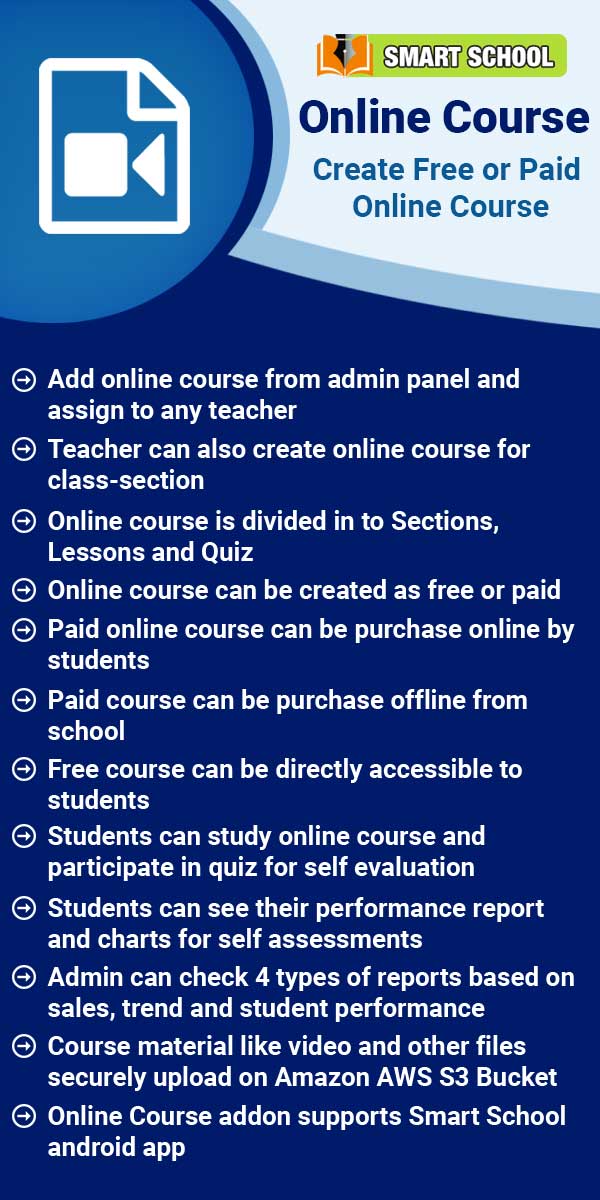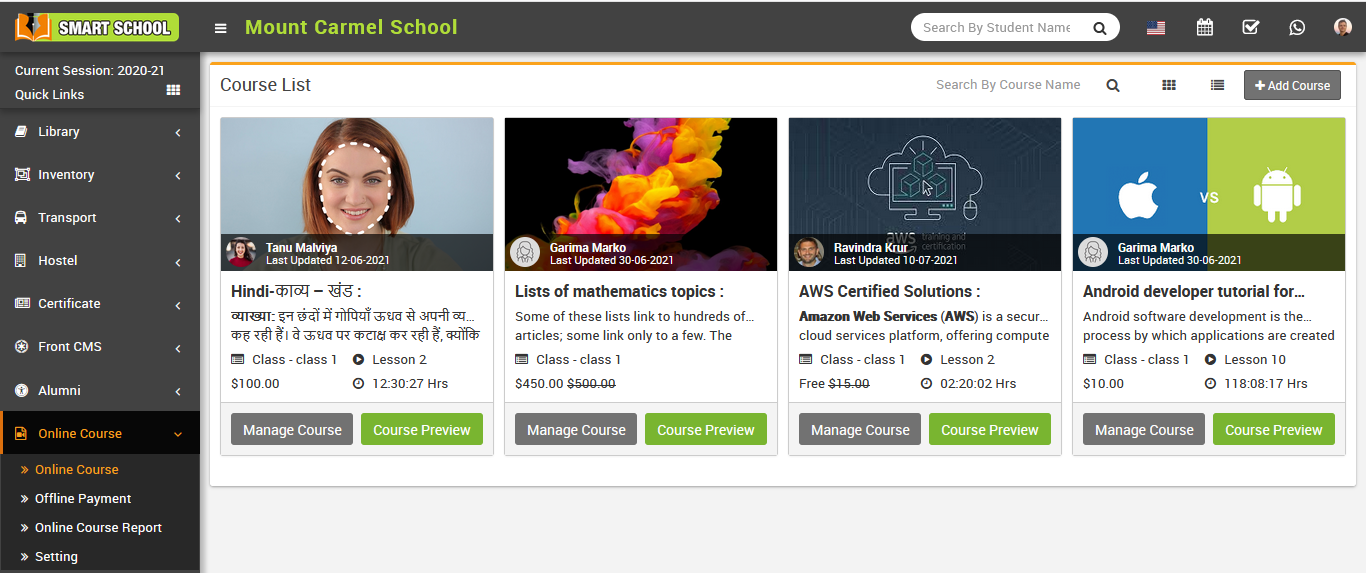
You can also purchase course from course details modal, for this click on the Course Detail button, by clicking this button you can view all details of the course, now click on the Buy Now button present in the right section of the modal.

This will redirect you activated payment gateway page
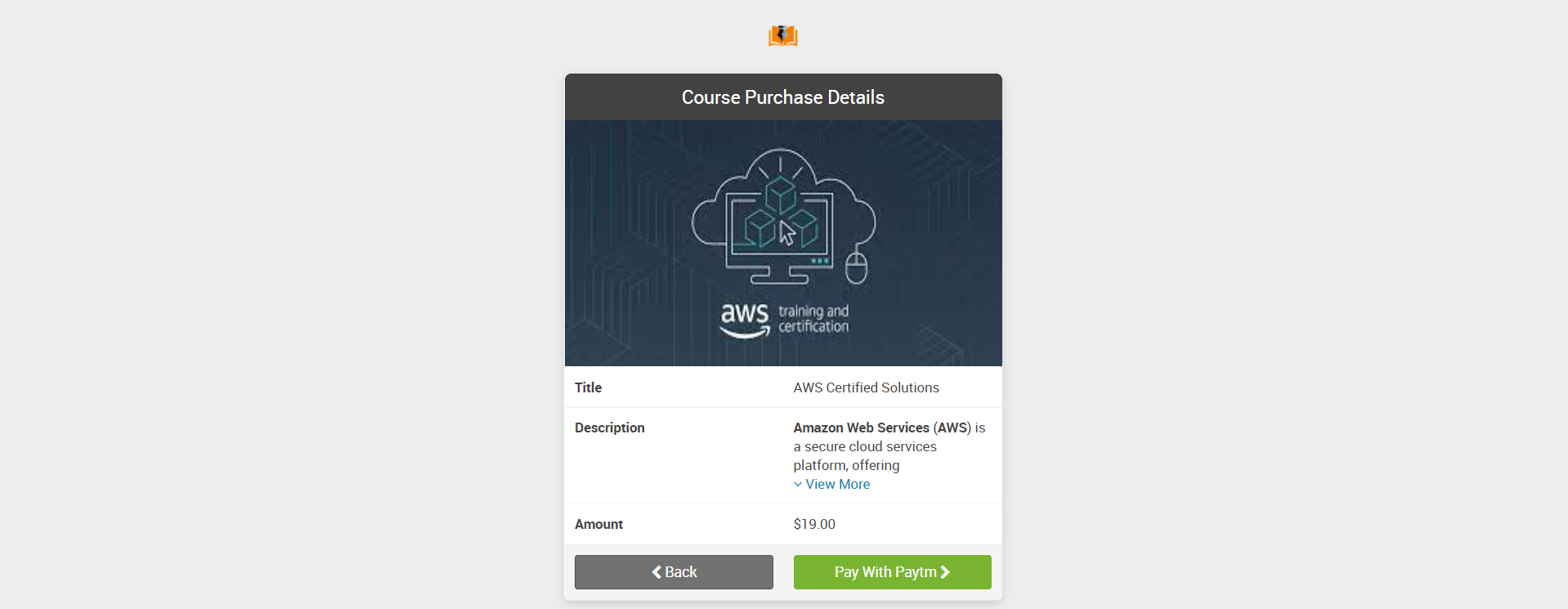
Once your transaction is completed, you will be redirected to payment success page.
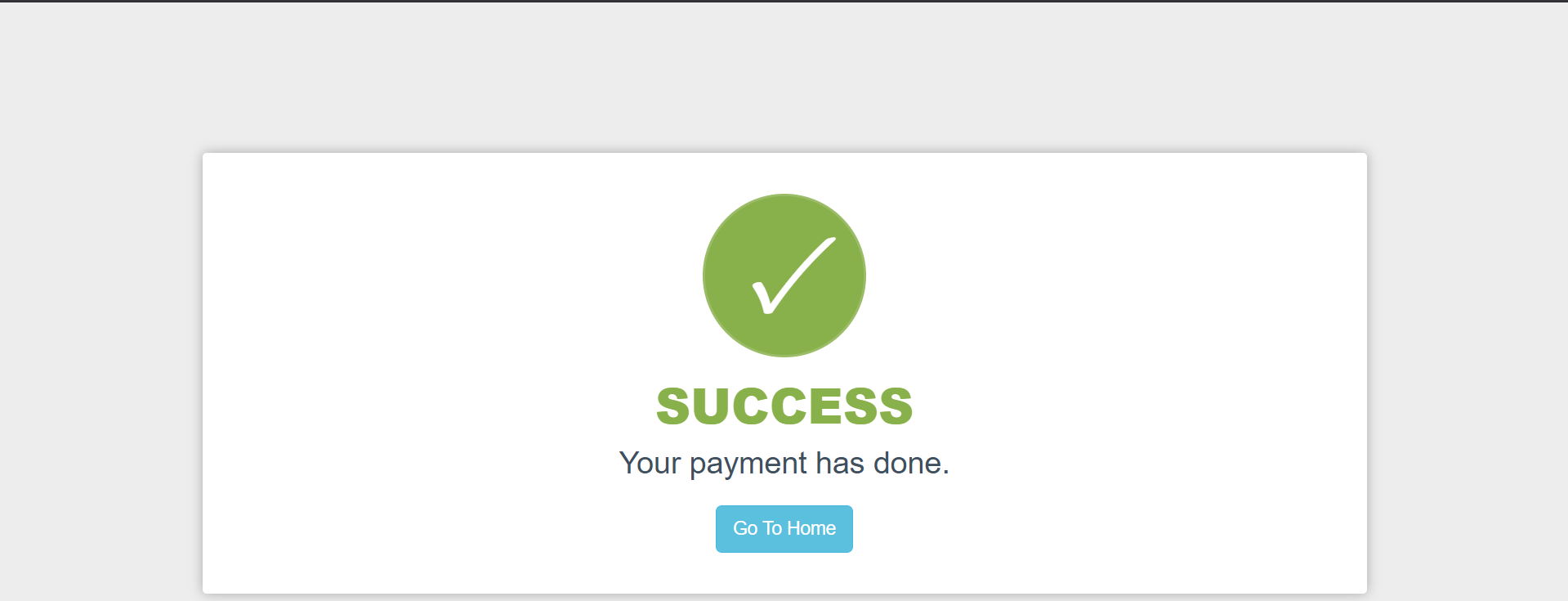
To start lesson, go to online course page, and then click on the Start button of the course
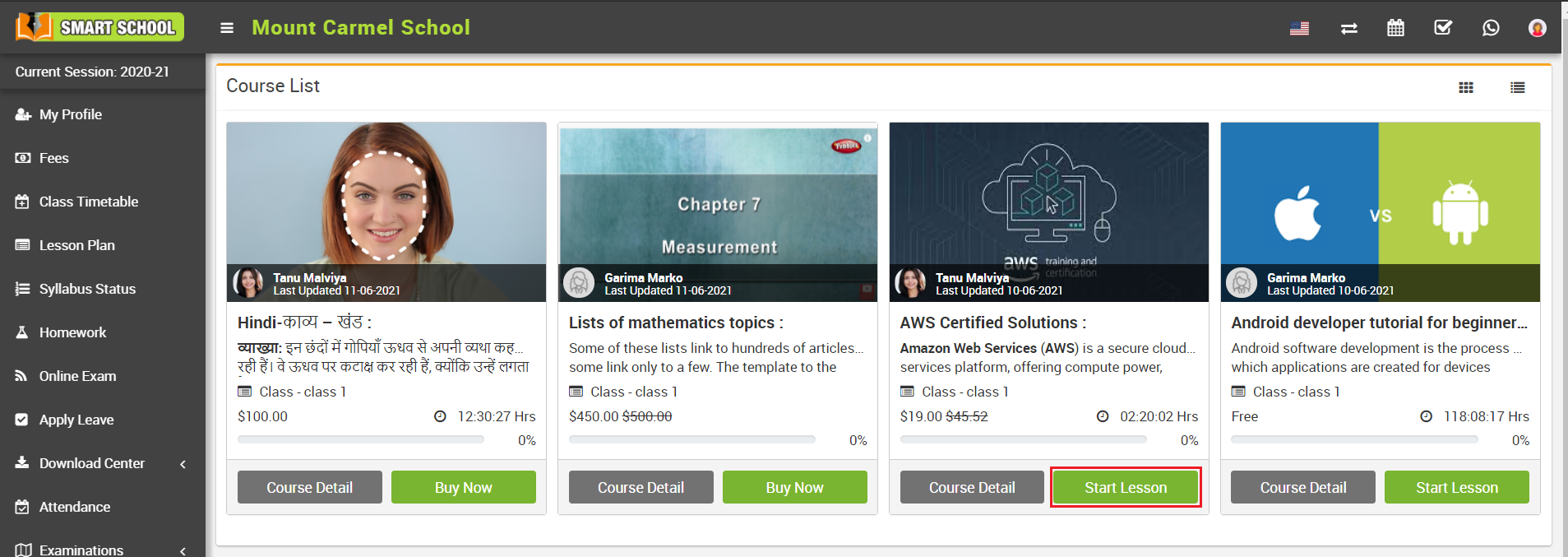
Note – If course is Free then you will see Start Lesson button instead of Buy Now button, now you can start lesson by clicking this Start Lesson button.
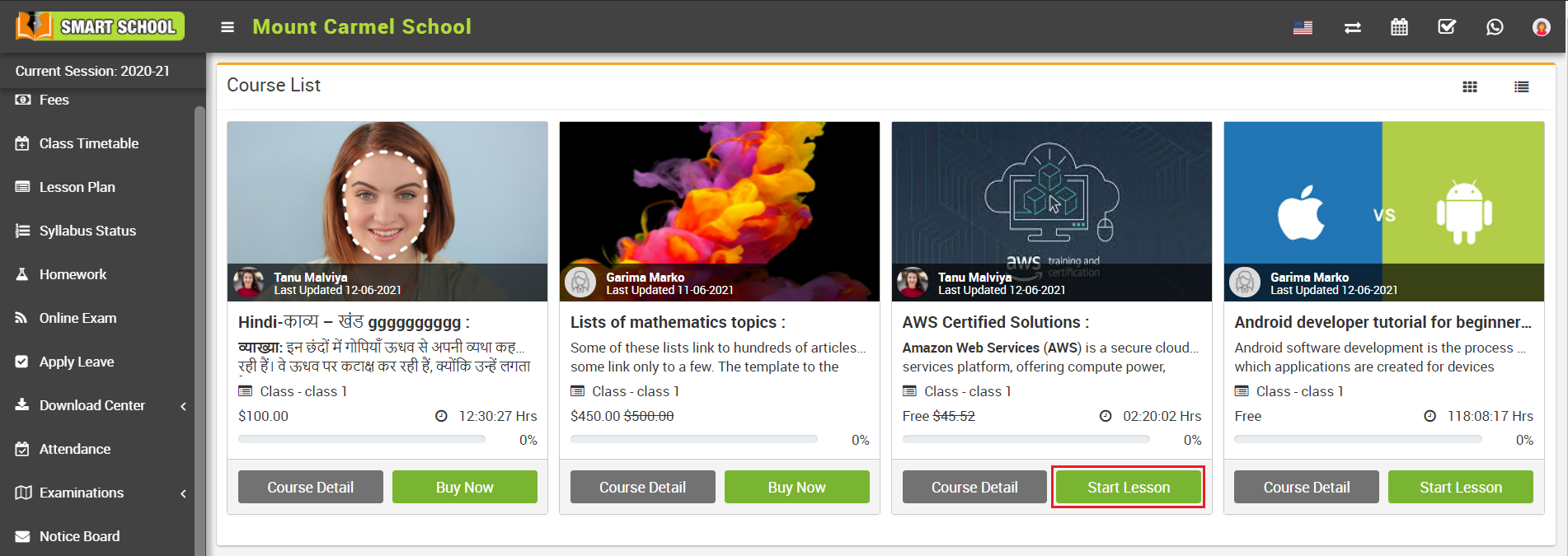
You can see number of lesson and quiz by clicking section collapse bar.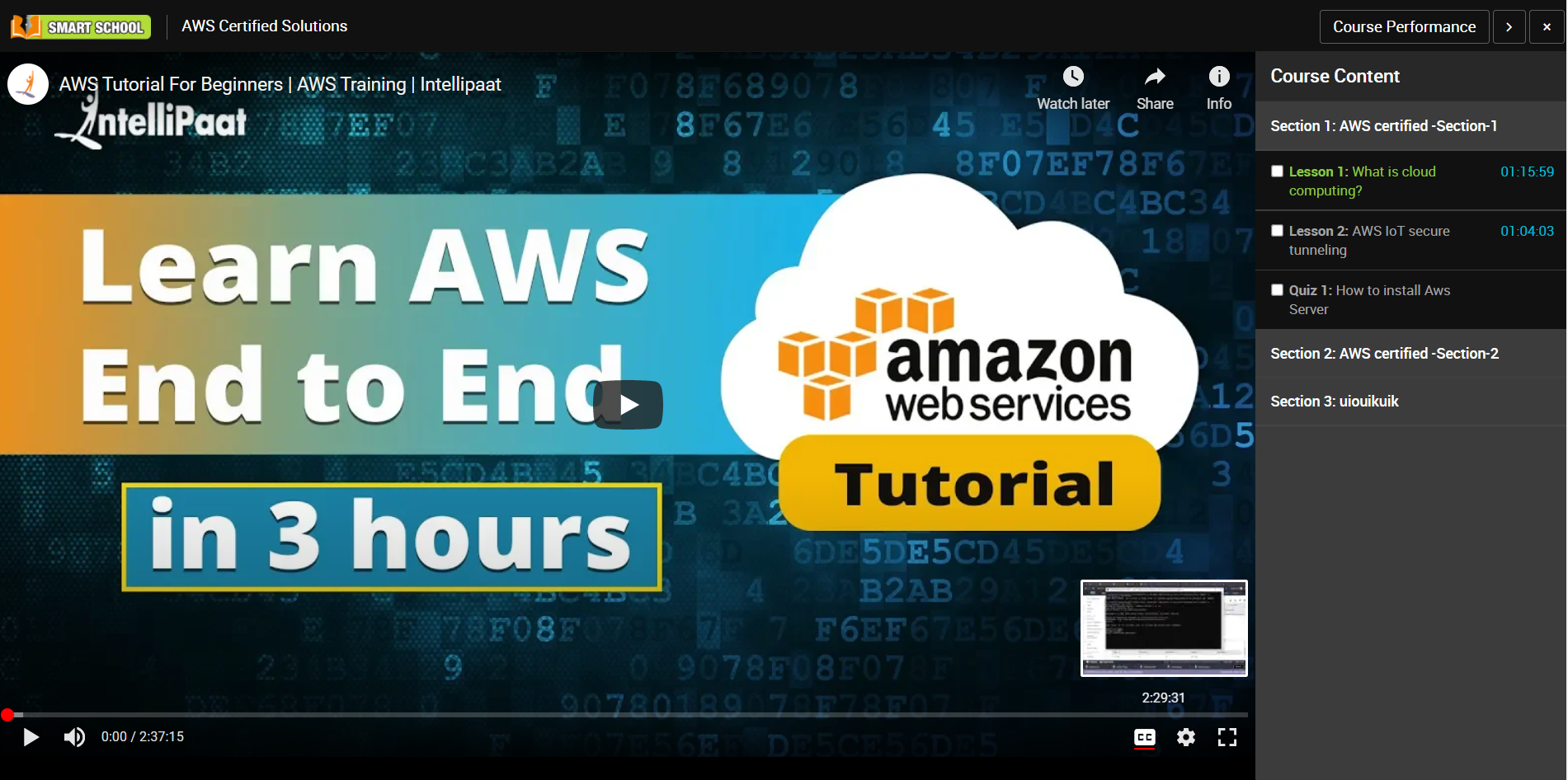
You can start quiz by clicking on Start Quiz button. 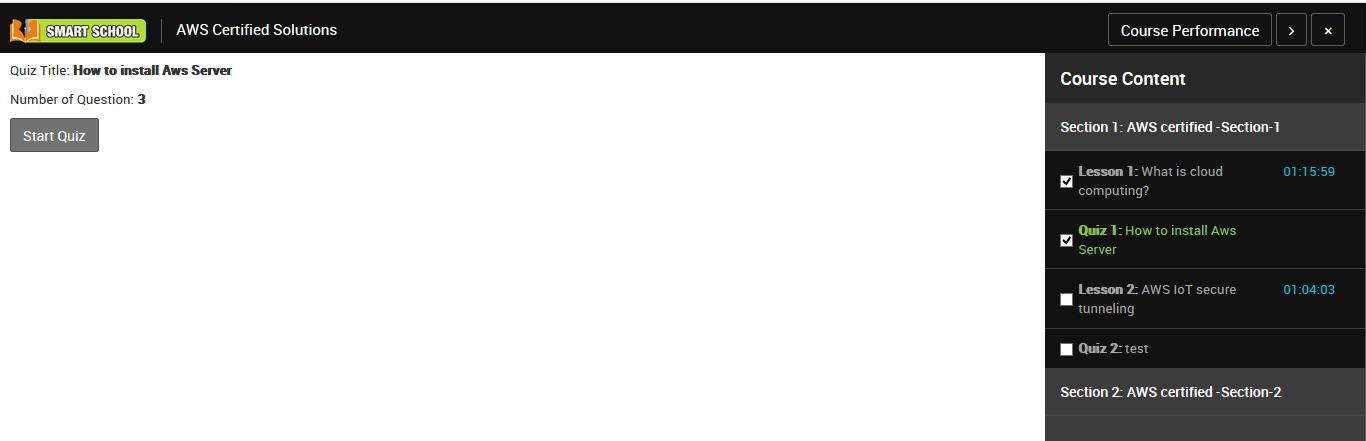
Once you start quiz all the question related to that quiz will be listed one by one.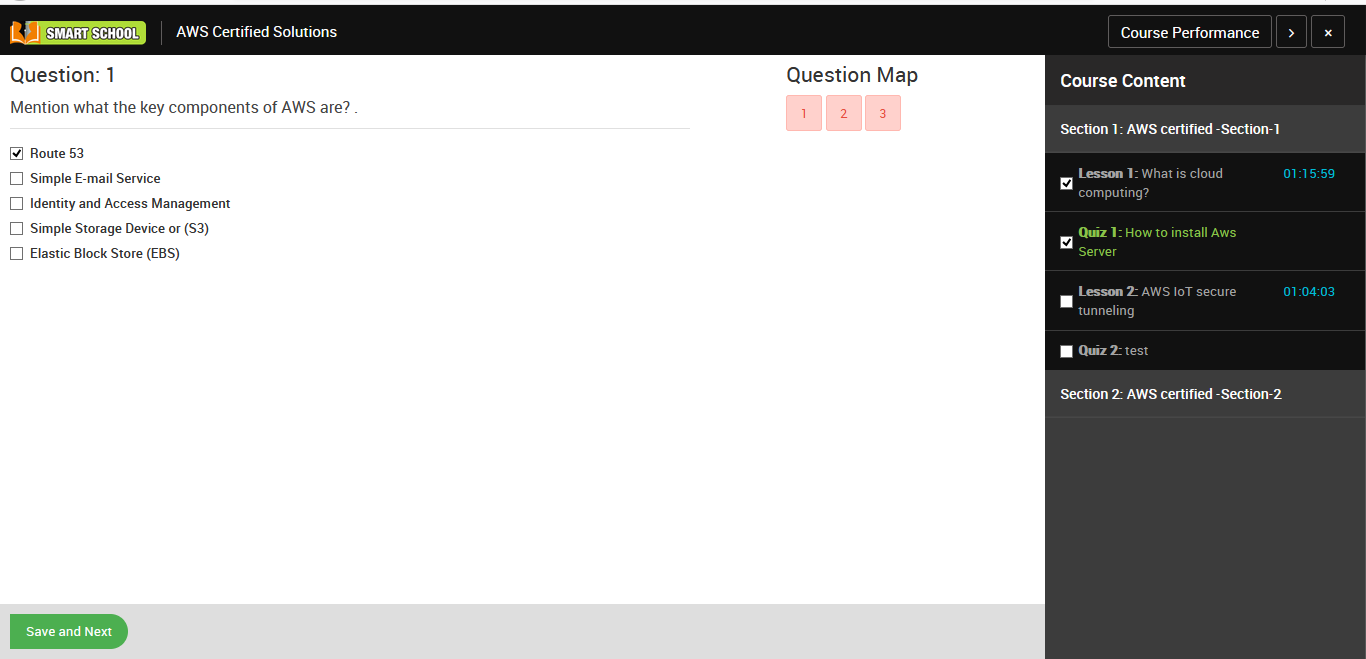
Once you submit your quiz you can check your quiz performance.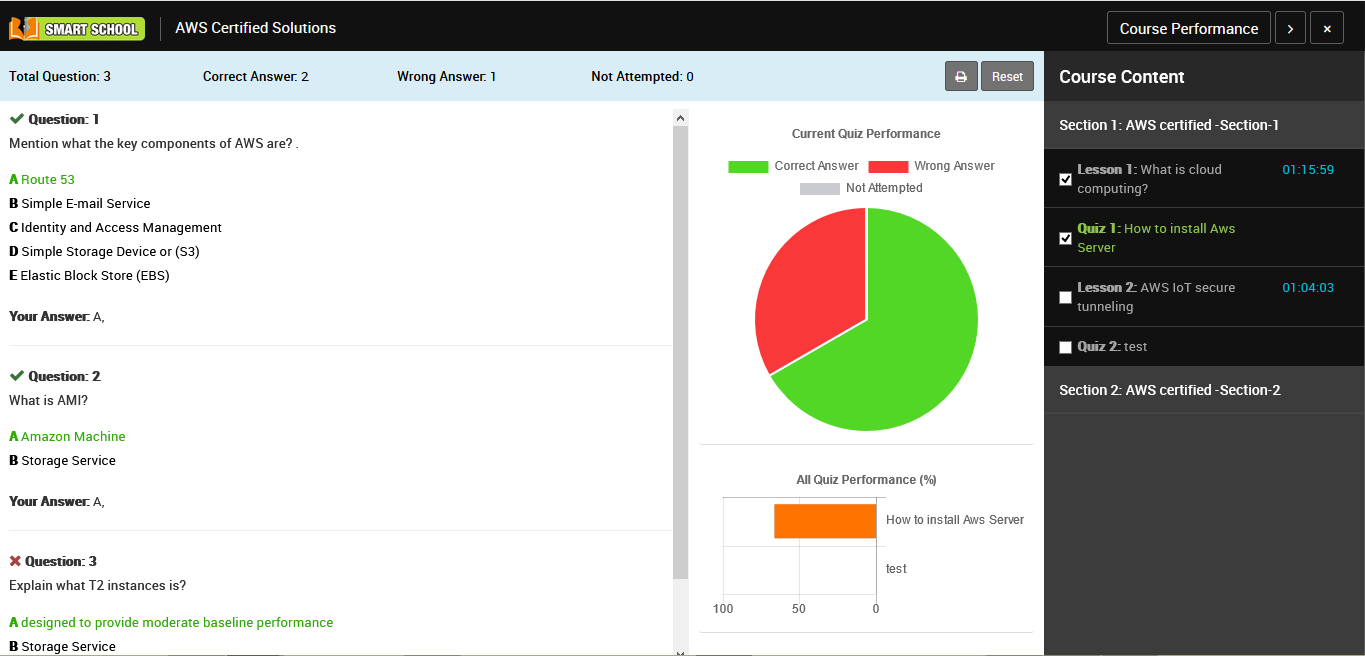
You can also check course performance by clicking Course Performance button present in the top right corner.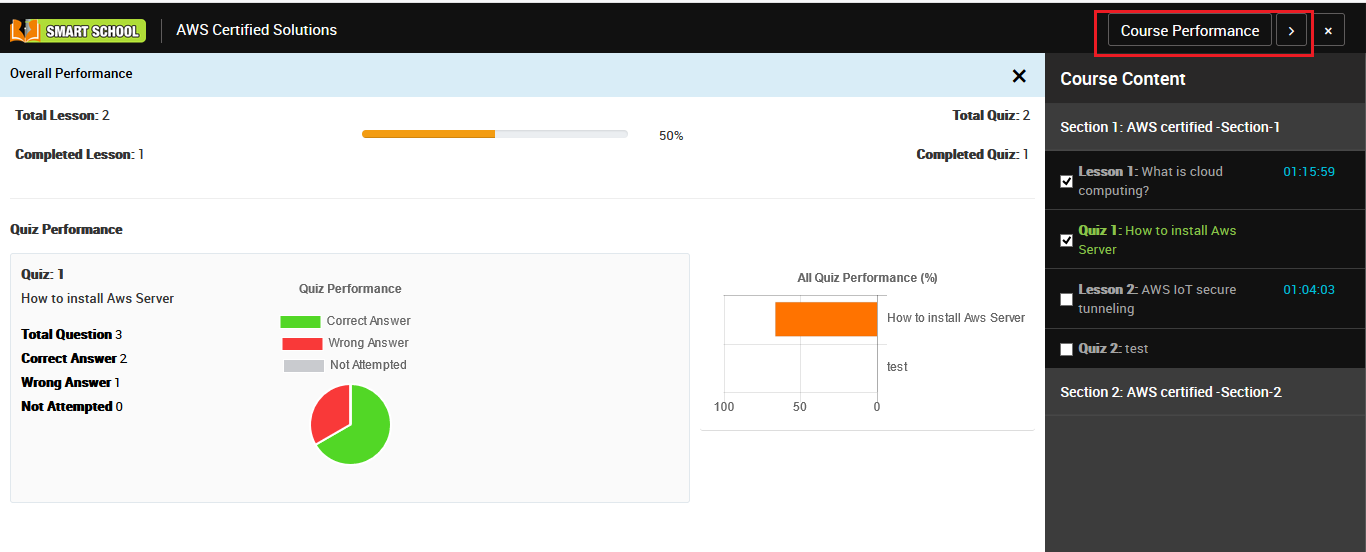
You can also check your course performance in course list page, here you will see progress bar which is representing your course completion percentage.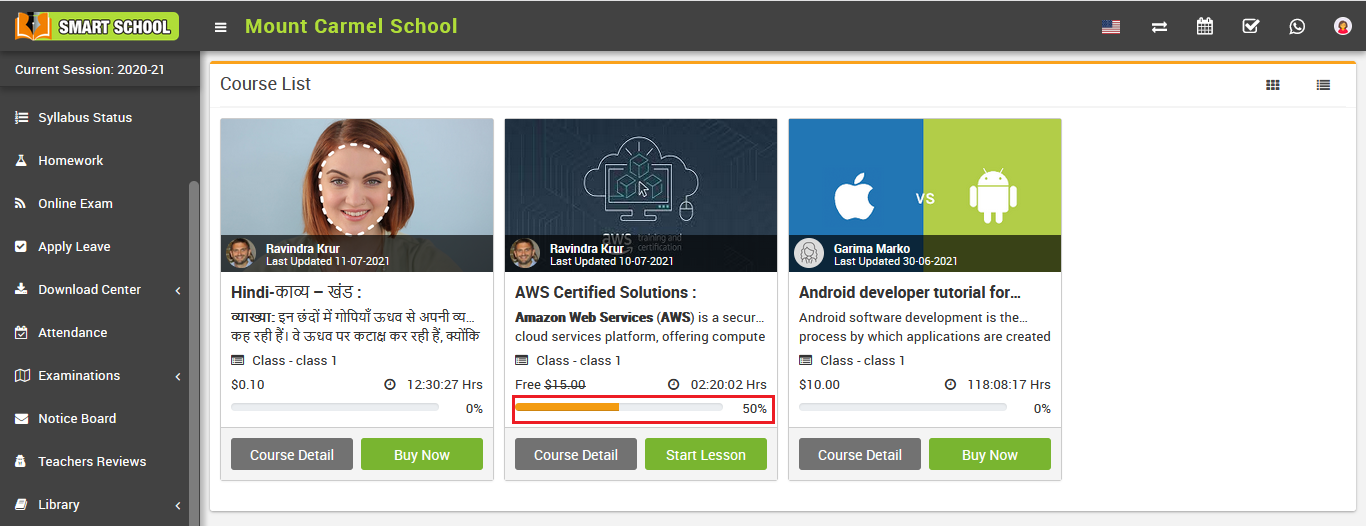
Note –
1. If the student has completed any lesson or quiz of free course and after that the course gets paid from free, then that course will still be free for the student.
2. If a student purchases a course, then that course is available to him forever.