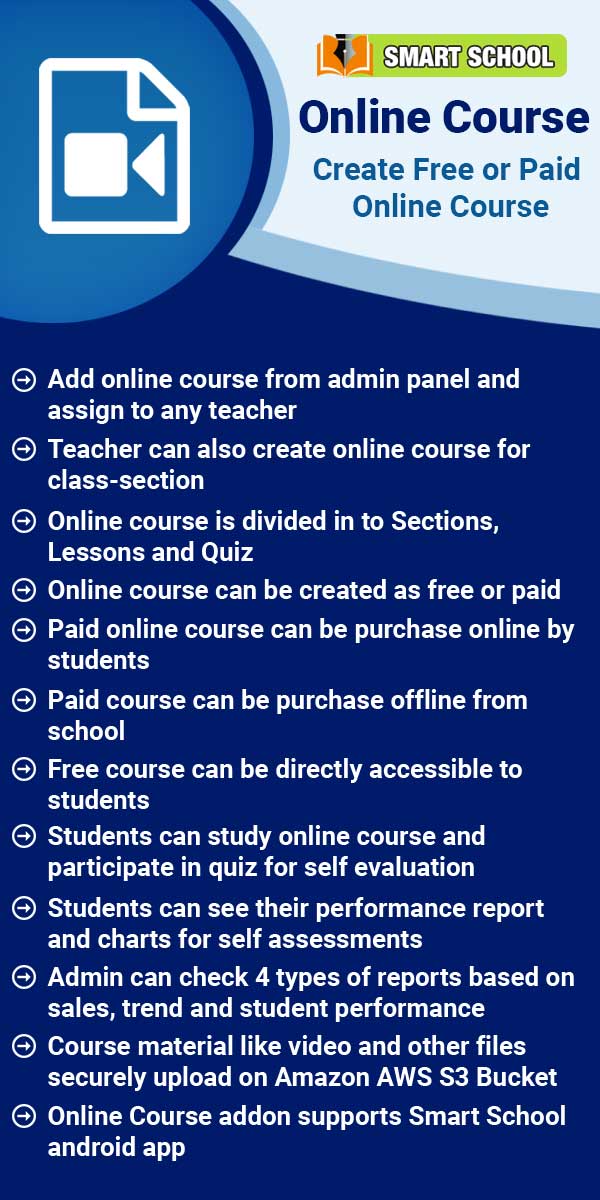To generate the guest user login, go to Online Course > Setting, Here, you can view the Guest User prefix and Guest User ID Start From. You can select the Guest Login user status between Disabled and Enabled.
If you disable the Guest Login in the settings, the online course will be deactivated on the front site. Conversely, enabling the Guest Login in the settings will activate the online course on the front site. This setting indicates whether you would like to facilitate the online course for guests. If you want to enable access for guests, simply enable the guest login so that they can access the online course. If you do not wish to allow guest access, just disable the guest login, preventing them from accessing the online course.
To generate the guest user prefix, set the prefix as you will see on the guest user panel, and select Guest User ID Start From, the user id will start from that number.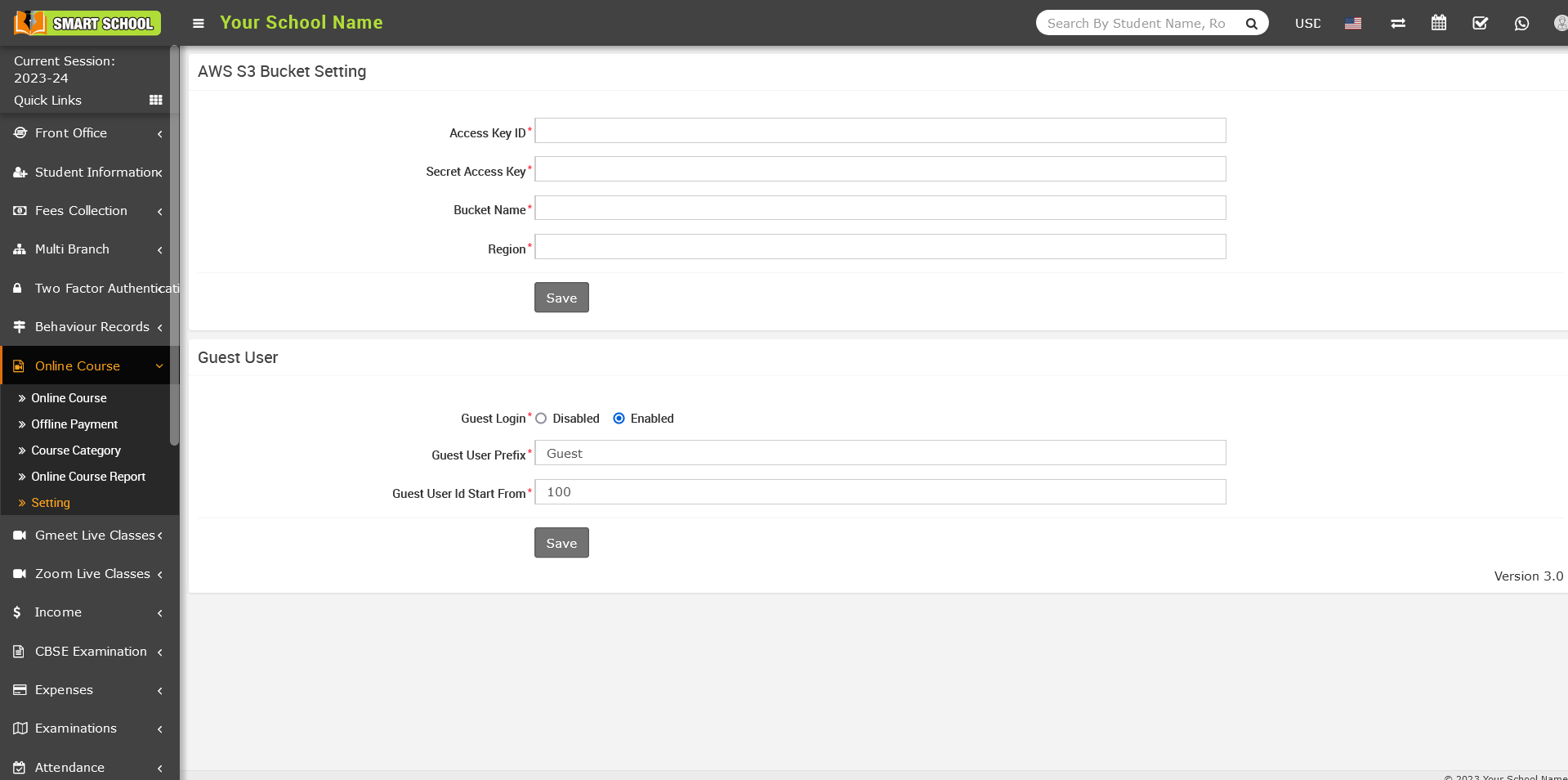
Note: - After successfully setting up the smart school online course in your system, you need to set the guest login (enabled), guest user prefix and guest user id start from before using the smart school online course.